Sennheiser ClipMic Digital Handleiding
Sennheiser
Microfoon
ClipMic Digital
Bekijk gratis de handleiding van Sennheiser ClipMic Digital (2 pagina’s), behorend tot de categorie Microfoon. Deze gids werd als nuttig beoordeeld door 63 mensen en kreeg gemiddeld 4.6 sterren uit 32 reviews. Heb je een vraag over Sennheiser ClipMic Digital of wil je andere gebruikers van dit product iets vragen? Stel een vraag
Pagina 1/2
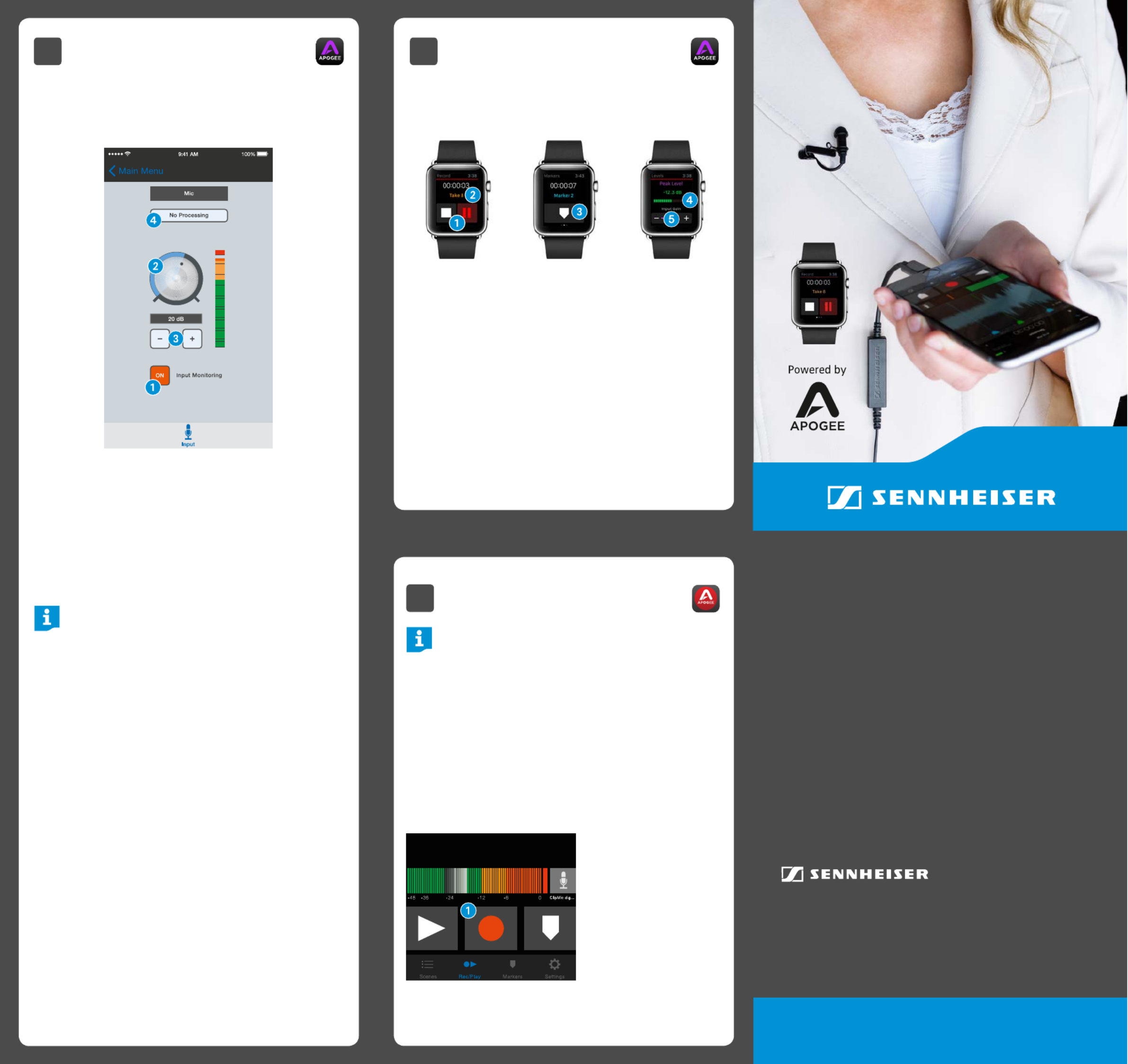
3B Adjusting Input Level with
Apogee Maestro App
XOpen Apogee Maestro app and choose Sennheiser
ClipMic digital from the main menu.
1 Tap the button to hear your micro-Input Monitoring
phone input.
2 Turn the knob to increase or decrea-Gain Adjustment
se the microphone input to the desired level. Small
adjustments can also be made by pressing either the
“–“or “+“ buttons 3.
Tips for Setting Input Level
The best way to do this is to monitor the loudest
sound you will be recording and adjust the input
gain so the input metering remains green, yellow or
orange and not red. If the microphone input meter
becomes red when recording, the input is too high
and the recording will be distorted.
4 Select an preset. The presets use Input Processing
onboard DSP processing to shape the sound with EQ,
compression and limiting to achieve the most natural
or unique result. Select or leave as is to No Processing
bypass this feature.
1 Tap to operate transport controls.
2 Force tap to toggle favorite status.
3 Tap to add a marker.
4 Tap to reset max. peak display.
5 Tap “+” or “–“ to adjust input gain.
ClipMic digital
Quick Start Guide
4Recording
Note:
It is recommended that you set your iOS device to
airplane mode to prevent any incoming calls from
disrupting your recordings.
XOpen Apogee MetaRecorder or any other Core Audio
compatible recording App.
ClipMic digital should be automatically detected and
selected as the input device.
XIf you haven’t already done so, connect headphones to
the built-in output on your iOS device and enable input
monitoring in the recording App.
XTap the button Record 1 in the App to begin.
3C Apple Watch Remote
Control
XMetaRecorder offers an Apple Watch App to remotely
operate these controls.
Sennheiser electronic GmbH & Co. KG
Am Labor 1, 30900 Wedemark, Germany
www.sennheiser.com
Publ. 06/18 A06

In the Box
1 ClipMic digital microphone
1 Clip
1 Metal wind screen
Overview
1 Sennheiser ME 2-II microphone capsule
2 Apple MFi certified Lightning connector
3 Apogee PureDigital A/D conversion circuitry
1
2
3
1 Installing the App
System Requirements
• iPhone 6, iPhone 6 plus, iPhone 5s, iPhone 5c
iPhone 5
• iPad Air 2, iPad Air, iPad (4th generation)
• iPad mini 3, iPad mini 2, iPad mini
• iPod touch (5th generation)
• iOS version: 8.0 and later
• Apogee MetaRecorder App, Apogee Maestro App or
any Core Audio compatible App on iOS
−Apogee MetaRecorder allows you to record audio
and control your ClipMic digital microphone.
−Apogee Maestro allows you to control your
ClipMic digital microphone.
This is not an App for recording.
Apogee MetaRecorder Apogee Maestro
XInstall Apogee MetaRecorder or Apogee Maestro from
Apple’s App Store for iOS.
Note:
It is possible to record with ClipMic digital using any
Core Audio compatible App.
2 Connecting to your iOS Device
XConnect ClipMic digital to the
Lightning port on your iPhone,
iPad or iPod touch.
By default, you will not hear ClipMic
digital until input monitoring is
enabled in an App.
XConnect headphones to the built-in analog output on
your iPhone, iPad or iPod touch.
This is necessary to avoid feedback when monitoring
your microphone input.
3A Preparing the Recording
ClipMic digital’s input gain can be controlled from either
of Apogee’s two iOS Apps or from any recording App that
supports Core Audio input control.
Adjusting Input Level with Apogee
MetaRecorder App
1 Open Apogee MetaRecorder and tap the tab.Rec/Play
2 Confirm that appears just below the ClipMic digital
microphone icon.
3 Tap the microphone icon to reveal the input
level slider.
4 Drag the input slider with your finger to adjust the
microphone input to the desired level.
5 Tap the tab and enable input monitoringSettings 6.
Settings
Input Monitor
Measurement Mode
Latency
Sennheiser ClipMic digital Connected >
Configu ware rd ha re specific settings of a
connected Apogee product.
When enabled, r es the button to be helequir d
down for 3 seconds to pause or stop recording.
Add Marker at Start Record
Long Press to Pause/Stop
Prevent Screen Lock
Very Low Low
9:41 AM 100%
Markers SettingsScenes Rec/Play
Normal
1 Carrying pouch
1 Quick Start Guide
Attachment of the Microphone
25 cm (10 inches)
For more info on Apogee MetaRecorder
and other compatible apps,
visit www.apogeedigital.com/apps
Product specificaties
| Merk: | Sennheiser |
| Categorie: | Microfoon |
| Model: | ClipMic Digital |
| Snoerlengte: | 1.6 m |
| Connectiviteitstechnologie: | Bedraad |
| Microfoon mute: | Ja |
| Aansluiting: | Lightning |
| Microphone direction type: | Omnidirectioneel |
| Bit rate: | 24 Bit |
| Frequentie microfoon: | 30 - 20000 Hz |
| Gewicht microfoon: | 24 g |
Heb je hulp nodig?
Als je hulp nodig hebt met Sennheiser ClipMic Digital stel dan hieronder een vraag en andere gebruikers zullen je antwoorden
Handleiding Microfoon Sennheiser
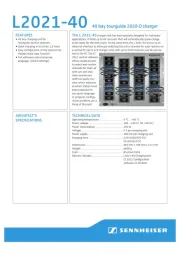
7 Augustus 2025

4 Augustus 2025

14 April 2025

13 April 2025

13 April 2025

13 April 2025
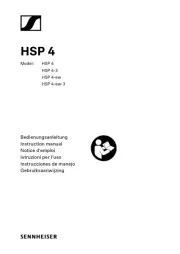
26 Maart 2025

20 December 2024

4 December 2024
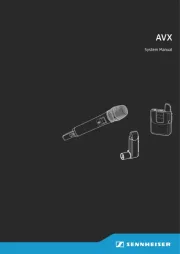
4 December 2024
Handleiding Microfoon
- Audix
- Sontronics
- NZXT
- Lorgar
- AEA
- Blaupunkt
- Neewer
- BOYA
- Sktome
- Chord
- Universal Audio
- Rythflo
- Axis
- Moman
- Musicmate
Nieuwste handleidingen voor Microfoon

13 September 2025
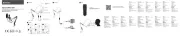
12 September 2025

12 September 2025

12 September 2025

12 September 2025

12 September 2025
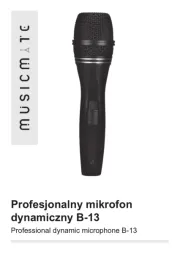
12 September 2025

8 September 2025

8 September 2025
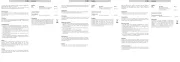
8 September 2025