Samsung UN43J5000BF Handleiding
Bekijk gratis de handleiding van Samsung UN43J5000BF (3 pagina’s), behorend tot de categorie Televisie. Deze gids werd als nuttig beoordeeld door 41 mensen en kreeg gemiddeld 4.5 sterren uit 21 reviews. Heb je een vraag over Samsung UN43J5000BF of wil je andere gebruikers van dit product iets vragen? Stel een vraag
Pagina 1/3

Auto Program
The Auto Program function memorizes all channels that are
available over the air or through your cable system and adds them
to the Channel List. If you are using a cable or satellite box, you do
not need to run the function.Auto Program
To start Auto Program, follow these steps:
1. Push MENU
m
Channel Auto ProgramENTER
E
on your
remote. The Antenna Source screen appears.
2. On the Antenna Source screen, select the source of your TV signal.
Air
If your TV is connected to an antenna choose , and then pressAir
ENTER
E
. The TV will automatically start memorizing channels.
Cable
If your TV is connected to a cable outlet, choose Cable, and then
press ENTER
E
. Go to Step 3.
Auto
If you choose Auto, and then press ENTER
E
, the TV will
automatically select the correct Antenna source. Go to Step 3.
3. buttons to select
the type of digital and analog cable systems you have: , , STD HRC
or IRC. Most systems are (Standard). When done, select STD
Start, and then press ENTER
E
. The TV will start memorizing
channels.
✎Channel memorization can take up to 45 minutes,
depending on your cable system.
✎Memorized channels are added to the Added Channels
list. These are the channels you will see when you use the
Channel buttons on your remote.
Clear Scrambled Channel
Auto Program is
completed. This process may take up to 20~30 minutes.
✎Press the ENTER
E
button to stop the Clear Scrambled
Channel.
✎This function is only available in Cable mode.
Managing Channels
Channel List
See your list of Added channels, Favorite channels, or channels
you've scheduled for viewing. Add or delete Favorite channels, add
or delete channels from the Added Channels list, schedule channels
or programs for viewing. Watch a channel by selecting the channel
in the All Channels, Added Channels, or Favorite Channels screen,
ENTER
E
button.
Added Channels
6 Air
6-1 TV #6 *
7-1 * TV #7
8 Air
9 Air
9-1 TV #9*
10 Air
10-1 TV #10*
11-1 TV #11*
Air
'
Zoom
'
Select
T
Tools Next Program
Channel List Screens icons are listed on the left side.
Select an icon using the / buttons to view each list.
■
All Channels: Shows all currently available channels including
those you deleted from the Added Channels list.
■
Added Channels Added Channels: Shows all . These are the
channels that appear when you press the CH button.
■*
ChannelsFavorite : Shows all favorite channels.
■
Programmed: Shows all channels and programs currently
scheduled using Timer Viewing.
✎Remote control buttons active on the Channel List screen.
xGreen ( ): Enlarges or shrinks a channel number.Zoom
xYellow (Select): Move the cursor to a channel. Press the Yellow
button to select the channel. A
c
mark appears. Repeat to
select additional channels. Then, open the Tools menu and apply
a function to the channels you selected.
x
T
( ): Displays the Tools Channel List Tools menu. (The Tools
menus may differ depending on the situation.)
✎If you use a cable box or satellite box, you cannot use the
Channel List Channel List or the functions.
Display Icons Used in the Channel List Screens
Icons Meaning
c
A selected channel.
*
A Favorite channel.
)
A reserved program.
(
A program currently being broadcast.
The Channel List Tools Menu
t
The Channel List Tools menu contains most of the functions you can
use on the All Channels Added Channels Favorite Channels, , and
List screens. To view, select a list screen, select a channel, and then
press the TOOLS button.
■
Add / Delete: Delete a channel from or add a channel to the
Added Channels list.
To delete channels from the list, follow these Added Channels
steps:
1. Select one or more channels in the list using Added Channels
2. Press the TOOLS button on your remote. The Tools menu
appears.
3. Select in the Tools menu, and then press the Delete ENTER
E
button.
To add channels to the list, follow these steps:Added Channels
1. Select one or more channels in the list using the All Channels
2. Press the TOOLS button on your remote. The Tools menu
appears.
3. Select Add in the Tools menu, and then press the ENTER
E
button.
✎All deleted channels will be shown on the list. All Channels
You add channels back to the list on the Added Channels
All Channels list.
✎A gray-colored channel indicates the channel has been
deleted from the list. Added Channels
✎The Add menu option only appears for deleted channels.
Picture Reset
■
Picture Reset (Reset Picture Mode/Cancel): Resets the picture
settings to their factory defaults.
Sound Menu
Mode
t
■
Standard: Selects the normal sound mode.
■
Music: Emphasizes music over voices.
■
Movie: Provides the best sound for movies.
■
Clear Voice: Emphasizes voices over other sounds.
Equalizer
Available in Standard sound mode only.
■
Balance L/R: Adjusts the balance between the right and left
speaker.
■
100Hz / 300Hz / 1kHz / 3kHz / 10kHz (Bandwidth Adjustment):
■
Reset
Auto Volume
Automatically adjusts the volume level when you change video
sources or content so the level remains the same.
Speaker Select
If you are listening to the sound track of a broadcast or movie
through an external receiver, you may hear a sound echo caused
by the difference in decoding speed between the TV’s speakers
and the speakers attached to your audio receiver. If this occurs, set
the TV to External Speaker.
✎When you set Speaker Select to External Speaker, the TV’s
speakers are turned off. You will hear sound through the
external speakers only. When you set Speaker Select to TV
Speaker both the TV’s speakers and the external speakers
are on. You will hear sound through both.
✎When Speaker Select is set to External Speaker, the
VOLUME and buttons will not operate and the sound MUTE
settings will be limited.
✎If there is no video signal, both the TV’s speakers and the
external speakers will be mute.
Preferred Language
Digital channels only.
Digital-TV broadcasts can transmit many audio tracks
simultaneously (for example, simultaneous translations of a
program into foreign languages).
✎You can only select a language from among the ones being
broadcast.
Multi-Track Sound (MTS)
Analog channels only.
■
Mono: Select for channels that are broadcasting in mono or if
■
Stereo: Select for channels that are broadcasting in stereo.
■
SAP: Select to listen to the Separate Audio Program, which is
usually a foreign-language translation.
✎Depending on the program being broadcast, you can listen
to or Mono, Stereo SAP.
SPDIF Output
The SPDIF (Sony Philips Digital InterFace) outputs an
uncompressed digital audio signal when you connect the digital
audio jack on the back of the TV to a digital audio in jack on a
receiver or home theater.
■
Audio Format: You can select the Digital Audio output (SPDIF)
format. The available Digital Audio output (SPDIF) format may
differ depending on the input source.
■
Audio Delay: Lets you correct timing mismatches between
the audio track and the video when you are watching the TV
and listening to digital audio output from the TV through an
external device such as an AV receiver. When you select Audio
Delay, a slider appears. Use the left and right arrow buttons to
adjust the slider. Press ENTER
E
when done (0ms ~ 250ms).
Visually Impaired
(digital channels only)
Adds a verbal description to the main audio to help the visually
impaired.
Dolby Digital Comp
Sets Dolby Digital compression mode.
HDMI Audio Format
You can select the HDMI Audio format. The available HDMI Audio
format may differ depending on the input source.
Sound Reset
■
Reset All: Resets all sound settings to the factory defaults.
Channel Menu
Memorizing Channels
Plug & Play, the TV memorized
the channels that were available over the air or through your
cable system and added them to the Channel List Antenna. The
and Auto Program functions described below let you re-run the
channel memorization function without having to re-run the Plug
& Play procedure.
Antenna (Air / Cable)
Before your television can memorize the available channels,
you must select your TV's signal source, (using an antenna) Air
or Cable Channel Antenna Air Cable. Select Menu > > > or . After
you have selected the signal source, go on to the Auto Program
function.
✎Selecting the signal source using the function Antenna
also determines the signal source the TV is tuned to. For
example, if you receive your TV signal over the air, and you
select , you will see only snow. You must select Air to Cable
see a picture.
■
Add to Favorite/Delete from Favorite: Lets you add channels to
and delete channels from your list.Favorite Channels
To add channels to the list, follow these steps:Favorite Channels
1. Select one or more channels in the list using the All Channels
2. Press the TOOLS button on your remote. The Tools menu
appears.
3. Select Add to Favorite in the Tools menu, and then press the
ENTER
E
button.
To delete channels from the list, follow these Favorite Channels
steps:
1. Select one or more channels in the Favorite Channels list
remote.
2. Press the TOOLS button on your remote. The Tools menu
appears.
3. Select Delete from Favorite in the Tools menu, and then press
the ENTER
E
button.
■
Timer Viewing: You can schedule a channel to be displayed
automatically at a set time, even when you are watching
Time
> Clock function to use Timer Viewing.
To schedule a channel, follow these steps:
1. Select a channel in the Added Channels
buttons and the Yellow Select button on your remote.
2. Press the TOOLS button on your remote. The Tools menu
appears.
3. Select Timer Viewing in the Tools menu, and then press the
ENTER
E
button. The Timer Viewing screen appears.
Antenna Channel Repeat
DTV Air 6-1 Once
L
Move
U
Adjust
E
Enter
R
Return
Timer Viewing
Date Start Time
01-01-2016 12 : 01 am
4.
buttons to change the entries. Where numbers
are displayed, you can also enter numbers directly using the
number keypad on your remote.
✎If you select or , the date you Everyday Every Week
select in the Date field becomes the start date for your
scheduled viewing. For Everyday, the TV will turn on
every day, at the time you selected, starting from that
date. For Every Week, the TV will turn on every week,
on the same day of the week as the start date you
selected, at the time you selected, from that day on. If
you select , the TV will turn on once, on the date Once
and time you selected.
5. Press the ENTER
E
button on your remote when done.
✎Only Added Channels can be scheduled.
✎Scheduled programs and channels are displayed in the
Programmed List.
✎
view the digital program list. If you highlight a program in
the list, and then press the ENTER
E
( ) button, Schedule
you set for that program directly.Timer Viewing
■
Channel Name Edit: Analog channels only. Lets you assign
select a channel .
■
Select All: Select all the channels in the displayed channel list.
■
Deselect All: Deselect all the selected displayed channels.
✎You can only select when one or more Deselect All
channels are selected.
■
Auto Program Auto Program: See under Memorizing Channels.
Programmed List (on the Channel List Screen)
The Programmed list displays the channels and programs you
have scheduled for viewing using the Timer Viewing function. You
can view, modify, or delete a show you have scheduled using the
functions on the Programmed List screen Tools menu.
Programmed List Screen Tools Menu
t
■
Change Info: Change the scheduling information for a show or
channel you have scheduled.
To change the information, follow these steps:
1. Select the Programmed List icon on the left side of the
Channel List screen, and then press the ENTER
E
button.
2. List screen, select the show or channel On the Programmed
entry you want to change, and then press the TOOLS button.
The Tools Menu appears.
3. Select Change Info, and then press the ENTER
E
button. The
Timer Viewing screen appears.
4.
buttons to change the entries. Where numbers
are displayed, you can also enter numbers directly using the
number keypad on your remote.
5. Press the ENTER
E
button when done.
■
Cancel Schedules: Cancel a show or channel you have
scheduled.
To cancel a scheduled show or channel, follow these steps:
1. Select the Programmed List icon on the left side of the
Channel List screen, and then press the ENTER
E
button.
2. List screen, select the show or channel On the Programmed
entry you want to cancel, and then press the TOOLS button.
The Tools Menu appears.
3. Select Cancel Schedules, and then press the ENTER
E
button. The Cancel Schedules screen appears.
4. Select OK, and then press the ENTER
E
button.
■
Information: Display the information for a show or channel you
have scheduled. You can also change the schedule Information.
1. Select the Programmed List icon on the left side of the
Channel List screen, and then press the ENTER
E
button.
2. List screen, select the show or channel On the Programmed
entry you want information for, and then press the TOOLS
button. The Tools Menu appears.
3. Select Information, and then press the ENTER
E
button. The
Timer Viewing screen appears.Info
4. Select Change Info, and then press the ENTER
E
button
to change information, or select Close, and then press the
ENTER
E
button to close the Information screen.
■
Select All Deselect All / : You can select or deselect all channels
in the channel list.
Other Channel Menu Functions
Channel Mode (Added Channels/Favorite
Channels)
Lets you select the channel list displayed when you press the
< >CH (Channel) button on your remote. For example, if you
select Favorite Channels, you will only see Favorite channels
when you press the < >CH button.
Fine Tune
Analog channels only.
as this is done automatically during the search and store
manually.
✎Select the channel, and then select Fine Tune.
✎Fine tuned channels that have been saved are marked
with an asterisk “*” on the right-hand side of the channel
number in the channel banner.
✎To reset fine-tuning, select the channel, select Fine Tune,
and then select on the Reset Fine Tune screen.
Setup Menu
Plug & Play
Lets you re-run the Plug & Play initial setup procedure. For
instructions, see your Quick Start Guide.
Language
Set the menu language.
✎Choose between English, and .Español, Français
Setting the Time
Time
✎The time you set will appear when you press the INFO
button.
■
Clock: Set the clock so you can use the various timer features
of the TV.
✎If you disconnect the power cord, you have to set the
clock again.
To set the clock, follow these steps:
1. Select > > Setup Time Clock.
2. Press ENTER
E
and select , and then press Auto or Manual
ENTER
E
again.
If you selected Auto:
The TV will automatically download the correct time from a
digital channel.
Select Time Zone, and then press the ENTER
E
button.
Time Zone, and then
press ENTER
E
.
Select DST (Daylight Savings Time), and then press
ENTER
E
. Select On if you want to turn the DST
adjustment on and off manually. Select Off to turn off the
DST adjustment. Press ENTER
E
when done.
✎The and functions are only available DST Time Zone
when the is set to .Clock Mode Auto
If you selected Manual:
The Clock Set
ENTER
E
.
✎Available only when is set to .Clock Mode Manual
■
Sleep Timer
t
Automatically shuts off the TV after a preset period of time.
(30, 60, 90, 120, 150 and 180 minutes).
✎To cancel the Sleep Timer, select Off.
Timer 1 / Timer 2 / Timer 3
Turns the TV on and off automatically at times and days you
✎You must set the clock first.
■
On Time / Off Time
On Time Off Time and . Use
Activate.
■
Volume: Set the desired loudness.
■
Contents: To select what will be turned on when the timer
Use the
press the ENTER
E
button. The Contents screen appears.
Use the
- TV/ TVUSB: Select or USB. The USB device must be connected
to your TV before you can select USB.
- Antenna: Displays the current antenna source, .Air or Cable
- Channel: If you have selected TV, select the desired channel.
- Music/Photo: If you have selected USB, follow these steps to
the USB device:
✎The maximum number of files the TV can display,
including sub folders, in one folder of a USB storage
device is 1000.
✎The media may not play smoothly if you use a USB device
rated lower than USB 2.0.
1. Music
Photo, and then press the ENTER
E
button. The TV displays a single folder (the Root folder)
and the type or name of the device.
2. Press the ENTER
E
button. A list of folders on the device
appears.
✎If there are no folders on your device, press the
Yellow select button to select the Root folder, and
then press the button. The Timer screen RETURN
re-appears.
3.
music or photos, and then press the Yellow select button
to select the folder.
4. Press the RETURN button. The Timer screen re-appears.
■
Repeat Once: Select , Everyday, , , Mon~Fri Mon~Sat Sat~Sun or
Manual. If you select Manual, you can select the days you want
day, and then pressing the ENTER
E
button. To unselect a day,
highlight it, and then press the ENTER
E
button.
screen, press either the ENTER
E
or RETURN button.
The On Screen Menus
Your TV has two kinds of menus, the Main menu and the various
Tools menus. The Main menu gives you access to most or all of
the menu options available on your TV. The Tools menus display
depending on the screen you are viewing. A Tools menu symbol
( ) in the lower right side of the screen indicates that a Tools T
menu is available.
The Main menu has seven primary categories:
yPicture yInput
ySound yApplication
yChannel ySupport
ySetup
To view the Main menu, press the button on your remote. To MENU
view a Tools menu, press the TOOLS button on your remote.
✎The menu options that appear in the Main menu depend
on the Source you have selected. For example, if you have
selected the HDMI source, the Channel category will not
appear. To see the Channel category, you must first select
TV in the Source List.
The Menu options are presented below, arranged by Main menu
categories. A Tools button symbol (
t
) next to an option
name indicates the option is also available in one of the Tools
menus.
Picture Menu
Mode
t
Select your preferred picture mode.
✎When your TV is connected to a PC, you can only select
Entertain and Standard.
■
Dynamic: Brightens the screen. Suitable for a bright room.
■
Standard: Suitable for normal room brightness.
■
Movie: Darkens the screen, making it less glary. Suitable for
watching movies in a darkened room.
■
Entertain: Sharpens the picture. Suitable for games.
✎Only available when the TV is connected to a .PC
Backlight / Contrast / Brightness / Sharpness /
Color / Tint (G/R)
■
Backlight: Adjusts the brightness of the screen by adjusting the
brightness of the individual pixels.
■
Contrast: Increases or decreases the contrast between dark and
light areas of the picture.
■
Brightness: Adjusts the brightness of the screen. Not as
effective as Backlight.
■
Sharpness: Sharpens or dulls the edges of objects.
■
Color: Adjusts the color saturation. The higher the Color setting,
the more intense the color. Low settings remove color and the
picture becomes black, white, and gray.
■
Tint (G/R): Adjusts the amount of green and red in the picture.
As you increase the amount of green, the amount of red
decreases and vice versa.
✎When the TV is connected to a PC, you can only make
changes to Backlight, , , Contrast Brightness and .Sharpness
Picture Options
✎When the TV is connected to a PC, you can only make
changes to the Color Tone, Size, and HDMI Black Level.
■
Color Tone (Cool / Standard / Warm) Cool: makes the picture
bluer (cooler). Warm makes the picture redder (warmer).
✎Warm is deactivated when the picture mode is set to
Dynamic.
■
Size: Set the size and aspect ratio of the picture on the screen.
Your cable box or satellite receiver may have its own set of
screen sizes as well. However, we highly recommend you use
16:9
Zoom1
top, and bottom are cut off.
Zoom2
and bottom are cut off.
Wide Fit: Enlarges the aspect ratio of the picture so the picture
4:3
gray borders on the right and left of the picture.
✎
The borders displayed on the left, right, and center of the
burn) which is not covered by the warranty.
Screen Fit: Displays the full image without any cut-off when
✎
(1920x1080) or 720p (1280x720) resolution.
✎You can adjust and store settings for each external device
you have connected to an input on the TV. Picture Sizes
available by Input Source are listed below:
Custom
right, up, and down.
Input Source Picture Size
ATV, AV, Component (480i, 480p) , , ,16:9 Zoom1 Zoom2 4:3
DTV (1080i, 1080p), Component (1080i,
1080p), HDMI (720p, 1080i, 1080p)
16:9 4:3, , Wide Fit ,
Screen Fit
■
Digital Clean View (Off / / Medium / High / ) Low Auto : If the
broadcast signal received by your TV is weak, you can activate
the feature to reduce any static and ghosting Digital Clean View
that may appear on the screen.
✎When the signal is weak, try all the Digital Clean View
options until the TV displays the best picture.
■
HDMI Black Level (Normal / ) Low : For HDMI signals, select the
black level to adjust the screen depth. Low make blacks look
darker.
✎Available only in HDMI mode (RGB signals).
■
Film Mode (Off / / ) Auto1 Auto2 : Sets the TV to automatically
✎
■
Motion Lighting (Off / On): When on, the TV automatically dims
the screen's backlights when full brightness is not needed -
for example when the TV is displaying dark scenes - to reduce
power consumption. The backlights are returned to full
brightness when the TV displays bright scenes.
Picture Off
The screen is turned off but the sound remains on. Press any
button except the power key or volume button to turn on the
screen.
Other Features
Voice Guide (On/Off)
You can activate voice guides that describe the menu options
aloud to aid the visually impaired.
■
Voice Guide: Enable or disable the Voice Guide feature. Voice Guide
is provided in the current language.
■
Volume: Set the volume of the voice guide.
■
Pitch: Set the pitch of the voice guide.
■
Speed: Set the speed of the voice guide.
Game Mode (On/Off)
When you connect a game console such as a PlayStation™ or Xbox™
to your TV, you can enjoy a more realistic gaming experience by
turning on the function.Game Mode
✎Precautions and limitations for game mode:
xBefore you disconnect the game console and connect another
external device, set Game Mode to Off in the setup menu.
xIf you display the TV menu in Game Mode, the screen shakes slightly.
✎Game Mode is not available when the input source is set to TV.
✎After connecting the game console, set Game Mode to On. You
Program Rating Lock
The Program Rating Lock feature lets you block programs you've
determined are inappropriate for your children based on the program's
ratings. To access the Program Rating Lock feature and make any
watch a blocked program, you must also enter the same PIN.
✎Program Rating Lock is not available in HDMI or Component mode.
✎The default PIN number of a new TV set is “0-0-0-0”. You
can set your own PIN using the Change PIN function.
How It Works
When you access the Program Rating Lock Menu functions for the
screen closes and the Program Rating Lock Menu appears. Every
time you access the Program Rating Lock functions, the PIN screen
will appear and you must enter a PIN.
When the Rating Lock screen appears, select Program Rating Lock,
and then press , and then press the ENTERE. Select On ENTERE
key again. Depending on what type of programs or movies you want
to block, select one of the options on the screen, and then press the
ENTERE button. The options are listed below:
■
TV Parental Guidelines: You can block TV programs based on
their ratings. This function allows you to control what your
children are watching.
■
MPAA Rating: You can block movies based on their MPAA
ratings. The Motion Picture Association of America (MPAA)
has implemented a rating system that provides parents or
appropriate for children.
■
Canadian English: You can block TV programs based on their
Anglophone Canadian ratings.
■
Canadian French: You can block TV programs based on their
French Canadian ratings.
■
Downloadable U.S. Rating: You can use parental restriction
information while watching DTV channels.
Locking/Blocking Programs or Movies
way for each option. Each option displays a grid or table. All the
tables have ratings listed on the left. The TV Parental Guidelines
option also has kinds of content listed across the top: : Lock all TV All
FV V S L:
D: Sexually Suggestive Dialog.
again. When you click a low rating, all the ratings above it will also
display locks. You can also Allow All or Lock All. When done, press
the button on your remote.RETURN
■
Change PIN Change PIN: Select and the Change PIN screen
appears. Choose any 4 digits for your PIN, and then enter
disappears, press the OK button. The TV has memorized your
new PIN.
✎If you forget the PIN, press the remote-control buttons in
: POWER MUTE POWER (on)
Caption
(On-Screen Text Dialogue)
■
Caption: You can switch the caption function on or off. If
captions are not available, they will not be displayed on the
screen.
✎The feature does not work in or Caption Component HDMI
mode.
■
Caption Mode: You can select the desired caption mode.
Default / ~ / Text1~Text4CC1 CC4 : (analog channels only) The
Analog Caption function operates in either analog TV channel
mode or when a signal is supplied from an external device to
the TV. (Depending on the broadcasting signal, the Analog
Caption function may or may not work with digital channels.)
Default / Service1~Service6 / ~ / Text1~Text4CC1 CC4 : (Digital
channels only) The Digital Captions function works with digital
channels.
✎Service1~6 may not be available in digital caption mode
depending on the broadcast.
■
Digital Caption Options: (Digital channels only)
Size: Options include Default, Small, Standard, and Large. The
default is Standard.
Font Style: Options include Default and Styles 0 to 7. The
default is Style 0.
Foreground Color: Options include Default, White, Black, Red,
Green, Blue, Yellow, Magenta, and Cyan. You can change the
color of the letters. The default is White.
Background Color: Options include Default, White, Black, Red,
Green, Blue, Yellow, Magenta, and Cyan. You can change the
background color of the captions. The default is Black.
Foreground Opacity: This adjusts the opacity of text. Options
include Default, Transparent, Translucent, Solid, and Flashing.
Background Opacity: This adjusts the opacity of the caption
background. Options include Default, Transparent, Translucent,
Solid, and Flashing.
Return to Default: This option sets Size, Font Style, Foreground
Color, Background Color, Foreground Opacity, and Background
Opacity to its default.
✎Digital Caption Options are available only when you can
select and in .Default Service1 ~ Service6 Caption Mode
✎The Foreground and Background cannot be set to the
same color.
Boot Logo
Enable or disable the display of the Samsung logo when you turn
on the TV.
Figures and illustrations in this User Manual are provided for reference
only and may differ from actual product appearance. Product design and
IMPORTANT WARRANTY INFORMATION
REGARDING TELEVISION FORMAT VIEWING
✎See the warranty card for more information on warranty
terms.
ratio of the screen width to height) are primarily designed to view
wide screen format full-motion video. The images displayed on
with the images constantly in motion. Displaying stationary
graphics and images on the screen, such as the dark sidebars on
non-expanded standard format television video and programming,
should be limited to no more than 5% of the total television
viewing time per week.
Additionally, viewing other stationary images and text such as
stock market crawls, video game displays, station logos, web sites,
or computer graphics and patterns, should be limited as described
above for all televisions.
Displaying stationary images that exceed the above guidelines
can cause uneven aging of LED Displays that leave subtle, but
permanent burned-in ghost images in the LED picture. To avoid
this, vary the programming and images, and primarily display full
screen moving images, not stationary patterns or dark bars. On
LED models that offer picture sizing features, use these controls to
view different formats as a full screen picture.
Be careful about the television formats you select and the length of time you
view them. Uneven LED aging as a result of format selection and use, as well
as burned in images, are not covered by your Samsung limited warranty.
STATEMENT
limitations of the original Limited Warranty supplied with
conditions, exclusions and limitations contained herein, SAMSUNG
will additionally provide Warranty Repair Service in the United
States on SAMSUNG products purchased in Canada, and in Canada
on SAMSUNG products purchased in the United States, for the
only.
The above described warranty repairs must be performed by a
SAMSUNG Authorized Service Center. Along with this Statement,
the Original Limited Warranty Statement and a dated Bill of Sale
as Proof of Purchase must be presented to the Service Center.
Transportation to and from the Service Center of TVs 40" or smaller
is the responsibility of the purchaser. Conditions covered are
limited only to manufacturing defects in material or workmanship,
and only those encountered in normal use of the product.
provisions for in-home or on-site services, minimum or maximum
repair times, exchanges or replacements, accessories, options,
upgrades, or consumables.
For the location of a SAMSUNG Authorized Service Center, please
call toll-free:
✎In the United States: 1-800-SAMSUNG (1-800-726-7864)
✎In Canada: 1-800-SAMSUNG
Still image warning
image elements (such as TV channel logos, TV shows or movies
screen. The constant display of still pictures can cause ghosting
or image burn-in (image retention) on the LED screen, which will
the recommendations below:
Avoid displaying the same TV channel for long periods.
Always try to display any image in full screen mode. Use the TV's
Picture Options menu to select the optimal screen size.
minimum may speed up the burn-in process.
and screen burn-in. Refer to proper user manual section for
details.
© 2016 Samsung Electronics Co., Ltd. All rights reserved.
Contact SAMSUNG WORLDWIDE
please contact the SAMSUNG customer care center.
Country CANADA U.S.A
Address
Samsung Electronics Canada
Inc. 2050 Derry Road West,
Mississauga, Ontario L5N
0B9 Canada
Samsung Electronics
America, Inc. 85 Challenger
07660
Customer Care
Center 1-800-SAMSUNG (726-7864)
Web Site
support (English)
support (French)
support
LED TV
user manual
- 2 -- 1 -
- 6 -- 5 -
- 3 -
- 7 -
- 4 -
- 8 -
Eco Solution
■
Energy Saving (Off / / Medium / High)Low : Lets you adjust the
brightness of the TV to reduce power consumption.
■
Eco Sensor (Off / On): To enhance your power savings the
picture settings will automatically adapt to the light in the
room.
✎This function may not be available, depending on the
model.
✎If you adjust the will be set Backlight fuction, Eco Sensor
to Off.
Min. Backlight: When Eco Sensor is On, you can adjust the
minimum screen brightness manually.
✎If is , the display brightness may change Eco Sensor On
(become slightly darker in most cases) depending on the
surrounding light intensity.
■
No Signal Power Off (Off / 15 min. / 30 min. / 60 min.): Sets how
received.
✎Disabled when an attached PC is in power saving mode.
■
Auto Power Off (Off / On) Auto Power Off On: When is set to ,
the TV will automatically turn off when no user operation is
detected for 4 hours.
Auto Protection Time
■
Auto Protection Time (Off / 2 hours / 4 hours / 8 hours / 10
hours): If the screen remains idle with a still image for a certain
prevent the formation of ghost images on the screen.
Input Menu
Source List
Use to select TV or other external input sources such
receiver connected to the TV.
1. Press the SOURCE button.
2. Select a desired external input source.
■
TV / AV / Component / HDMI1 / HDMI2/DVI
You can only choose external devices that are connected to the
TV. In the Source List, connected inputs are highlighted.
How to use Edit Name
Edit Name lets you associate a device name to an input source,
making it easier to select a source. To access Edit Name, enter the
Input Edit Name menu, and then select . Select the name of the
device from the drop down next to the name of the input jack it is
connected to. For example, if your Blu-ray player is connected to
HDMI 2, select Blu-ray player from the drop down next to HDMI 2.
✎If you have connected a PC to the HDMI IN 2 (DVI) port with
an HDMI cable, you should select mode in .PC Edit Name
✎If you have connected a PC to the HDMI IN 2 (DVI) port with
an HDMI to DVI cable, you should select mode in DVI PC Edit
Name.
✎If you have connected an AV device to the HDMI IN 2 (DVI)
port with an HDMI to DVI cable, you should select DVI mode
in .Edit Name
Application Menu
USB Mass Storage Class (MSC) device.
MEDIA.P
Connecting a USB Device
1. Turn on your TV.
2.
USB jack on the back of the TV. A pop up window
appears.
3. Press the MEDIA.P button on your remote. The Media Play
menu appears.
Using the Media Play Menu
USB
Change Device
E
Enter
R
Return
Media Play
Videos
To open Media Play in the Menu, follow these steps:
1. Press the MENU
Applications on the left, and then press the ENTER
E
button.
2. Media Play (USB), and then
press the ENTER
E
button.
3. Videos, Music,
Photos, Settings), and then press the ENTER
E
button.
✎Media Play might not work properly with unlicensed
multimedia files.
✎Read the list below before using Media Play (USB)
xThe file system supports FAT16, FAT32, and NTFS.
xCertain types of USB Digital camera and audio devices may not
be compatible with this TV.
xMedia Play only supports USB Mass Storage Class (MSC)
devices. MSC is a Mass Storage Class Bulk-Only Transport
device. Examples of MSC are Thumb drives and Flash Card
Readers. Devices should be connected directly to the TV’s USB
port. USB HDD is not supported.
xBefore connecting your device to the TV, please back up your
files to prevent file damage or loss of data. SAMSUNG is not
responsible for any data file damage or data loss.
x
be supported.
xDo not disconnect the USB device while it is loading.
xThe higher the resolution of the image, the longer it takes to
display on the screen.
xThe maximum supported JPEG resolution is 15360 x 8640 pixels.
x
“Not Supported File Format” message appears.
xThe TV cannot play MP3 files with DRM that have been
downloaded from a for-pay site. Digital Rights Management
(DRM) is a technology that supports the creation, distribution,
and management of digital content in an integrated and
comprehensive way, including protecting the rights and
interests of content providers, preventing illegal copying of
contents, and managing billing and settlements.
xPTP (Pier to Pier) devices are not supported.
xIf an over-power warning message is displayed while you
are connecting or using a USB device, the device may not be
recognized or may malfunction.
-00

xIf the TV has no input during the time period set in Auto
Protection Time, the Screen saver will run.
xThe power-saving mode of some external hard disk drives may
be released automatically when your connect them to the TV.
xIf you use a USB extension cable, the TV may not recognize the
xIf a USB device connected to the TV is not recognized, the list of
connect the USB device to a PC, format the device, and check the
connection.
xMedia
Play, use the “Empty the Recycle Bin” function on the PC to
xPhotos
xThe Videos option does not support the scene search and
thumbnail functions.
x
and some folders may not open.
x
one folder of a USB storage device is 1000.
xThe media may not play smoothly if you use a USB device rated
lower than USB 2.0.
Videos
SUM
00:04:03 / 00:07:38
►1/1
Movie 01.avi
E
Pause
L
Jump
T
Tools
R
Return
1. In the Media Play
Videos, and then press the ENTER
E
button.
2.
3. Press the ENTER
E
button or
∂
(Play) button.
- The file name is displayed on the top of the screen with
the playing time.
- If video time information is unknown, playing time and
the progress bar are not displayed.
- During video playback, you can search using the
and
buttons.
✎In this mode, you can play movie clips contained in a game,
but you cannot play the game itself.
ySupported Subtitle Formats
- External
Name File extension
MPEG-4 timed text .ttxt
SAMI .smi
SubRip .srt
SubViewer .sub
Micro DVD .sub or .txt
SubStation Alpha .ssa
Advanced SubStation Alpha .ass
- Internal
Name Container Format
Xsub Picture FormatAVI
SubStation Alpha MKV Text Format
Advanced SubStation Alpha MKV Text Format
SubRip Text FormatMKV
MPEG-4 Timed text MP4 Text Format
ySupported Video Formats
File
Extension Container ResolutionVideo Codec Frame
rate(fps)
Bit rate
(Mbps)
Audio
Codec
*.avi
*.mkv
*.asf
*.wmv
*.mp4
*.mov
*.3gp
*.3gpp
*.mpg
*.mpeg
*.ts
*.tp
*.trp
*.mov
*.divx
*.dat
AVI
MKV
ASF
MP4
3GP
MOV
FLV
VRO
VOB
PS
TS
Motion JPEG 640x480
MAX 30
8
Dolby
Digital
LPCM
ADPCM
(IMA, MS)
AAC
HE-AAC
WMA
Dolby
Digital
Plus
MPEG(MP3)
DTS (Core ,
LBR)
G.711(A-
1920x1080 30
ASP
Window
Media Video
v9(VC1)
MPEG2
MPEG1
*.webm WebM VP8 1920x1080 6~30 20 Vorbis
Other Restrictions
yCodecs may not function properly if there is a problem with the
content.
yVideo content will not play or will not play correctly if there is an
error in the content or container.
y
above the TV’s compatibility ratings.
yIf the Index Table contains an error, the Seek (Jump) function
will not work.
yWhen the TV is playing video over a network connection, the
video may not play smoothly because of data transmission
speeds.
y
the TV.
yWhen the TV is playing a video at a bit rate of 10 Mbps or higher,
the menu screens may be displayed slowly.
Video Decoder
Supports up to H.264, Level 4.1
GMC 2 or above is not supported.
Audio Decoder
WMA 10 Pro supports up to 5.1 channels. Supports up to the M2
Vorbis is supported for up to 2 channels.
Dolby Digital Plus is supported for up to 5.1 channels.
containers.
Music
3/15
I Love you
Jhon
Music 1
No Singer
Music 2
No Singer
Music 3
No Singer
Music 4
No Singer
Music 5
No Singer
1st Album
Pop
2010
4.2MB
I Love You.mp3
01:10 / 04:02
USB
E
Pause
L
Jump
T
Tools
R
Return
Playlist
1. In the Media Play menu,
Music, and then press the ENTER
E
button.
2.
3. Press the ENTER
E
button or
∂
(Play) button.
✎
✎
�
(REW) and
µ
(FF) buttons do not function during
play.
✎Media Play only displays files with an MP3 or PCM file
extension. Other file extensions are not displayed, even if
they are saved on the same USB device.
✎If the sound is abnormal when the TV plays MP3 files, adjust
the in the menu. (An over-modulated MP3 Equalizer Sound
file may cause a sound problem.)
Photos
Image1024.jpg 1024x768 2010/2/1 3/15
E
Pause
L
T
Tools
R
Return
Normal
1. In the Media Play
Photos, then press the ENTER
E
button.
2.
3. Press the ENTER
E
button or
∂
(Play) button.
✎NOTE
xWhile a photo list is displayed, press the
∂
ENTER
E
button on the remote control to start a slide show.
xAll files in the file list section will be displayed in the slide
show.
xDuring the slide show, files are displayed in order.
xDuring the slide show, you can adjust the slide show speed
using ( ) (REW) or ( ) (FF) button.πµ
x
✎Media Play can play Music files automatically during a Slide
Show if Background Music is set to On.
✎You cannot change the Mode in Background Music until the
Background Music file has finished loading.
ySupported Photo Formats
Image Photo Resolution
JPEG Base-line 15360 x 8640
Progressive 1024 x 768
Other Restrictions
yCMYK, YCCK Color space JPEG are not supported.
Playing Multiple Files
■
Playing selected video/music/photo les
1.
Yellow button on your remote.
2.
✎NOTE
xA
c
mark appears to the left of the selected files.
xTo cancel a selection, press the Yellow button again.
xTo deselect all selected files, press the button, select TOOLS
Deselect All, and then the ENTER
E
button.
3. Press the TOOLS button, select Play Selected Contents, and
then press the ENTER
E
button.
■
Playing a video/music/photo folder
1. With the folders on your USB device displayed, use the
to highlight a folder.
2. Press the TOOLS button, select Play Folder, and then press the
ENTER
E
button.
Media Play - Additional Functions
■
Videos/Music/Photos Play Option menus
TOOLS button.
Category Operation Videos Music Photos
Title
to play directly.
c
Repeat Mode You can play movie and music
c c
Picture Size You can adjust the picture size to
your preference.
c
Picture Mode You can adjust the picture
setting.
c c
Sound Mode You can adjust the sound setting.
ccc
Subtitle
Settings
You can play the video with
Subtitles. This function only
works if the subtitles have the
c
Audio Format You can select the digital audio
output format.
c
Audio
Language
You can change the audio
language if the video has more
than one language.
c
Stop Slide
Show /
Start Slide
Show
You can start or stop a Slide
Show.
c
Slide Show
Speed You can select the slide show
speed during the slide show.
c
Background
Music
You can set and select
background music when
watching a Slide Show.
c
Zoom You can zoom into images in full
screen mode.
c
Rotate You can rotate images in full
screen mode.
c
Information You can see detailed information
ccc
Troubleshooting
visit samsung.com, then click on Support, or call Samsung customer service at 1-800-SAMSUNG.
Problem Possible Solution
Flickering and Dimming
features off or on.
yEnergy saving MENU Setup Eco Solution Energy Saving Select Settings :
yEco Sensor : MENU Setup Eco Solution Eco Sensor
✎This function may not be available, depending on the model.
Screen Color
Diagnosis Test on the TV to make sure there are no device issues.
ySelf Diagnosis User Menu Support Self Diagnosis Picture Test :
yIf the test is ok, try making sure ;
yYour connections are all consistent. For example, if you’ve used the AV In jack on your TV, make sure you have
used the AV Out jack on your video source.
yTry making sure you have connected to the correct jacks. For example, if you use the Component jacks, labeled
Pb, Pr, and Y, to connect your TV and video source, make sure you have connected the blue Pb jack on the video
source to the blue Pb jack on the TV, the red Pr jack on the source to the red Pr jack on the TV, etc.
Screen Brightness
settings you should check before calling for a repair.
yBacklight, Contrast, Brightness, Sharpness, Color, Tint and so on. Go to “Picture” in the Menu, and then try
adjusting these options.
Unwanted Powering off If your Samsung TV appears to turn off by itself, there may be an issue with either your Timer settings or your Eco
friendly No Signal Power Off feature.
First make sure the is not accidentally set. The Sleep Timer lets you fall asleep with the TV still on Sleep Timer
knowing that it will turn off after a certain period of time and not waste energy.
ySleep Timer User Menu Setup Time Sleep Timer:
If the Sleep Timer is not activated, you may have engaged the No Signal Power Off Auto Power Off or feature.
yNo Signal Power Off User Menu Setup Eco Solution No Signal Power :
yAuto Power Off : User Menu Setup Eco Solution Auto Power Off
Trouble Powering On Before you turn the TV on, nd the red light on the right or left bottom of your TV. Press the power on button on
the TV or remote and the light should blink about 5 times before the TV turns on.
before making a call to the service department.
yIf you happen to be using the TV as a monitor and the stand-by light only blinks for a few seconds when you
press the power button, your PC is in sleep mode. To take your PC out of sleep mode, press a key on your
keyboard or move the mouse. Then try turning your TV on.
If you’re sure your power cord, remote control, and PC are functioning properly, you may be having a cable issue. If
you have a cable or satellite box, your TV may appear to be off because the cable or satellite box is not outputting
a signal. To test the signal output of your cable or satellite box, press the guide or info button on the cable or
satellite box remote control. If the screen displays the guide or info data, the problem is caused by the box.
Stand Assembly If you have any trouble assembling the stand, refer to “Install the Stand” in the Start Up or Stand Installation
Guide.
Re-run Plug & Play or run Auto Program. (go to - MENU Channel - Auto Program)
Poor Picture Picture TestFirst, perform the and to see if your TV is displaying the test image properly.
Go to MENU - Support - Self Diagnosis - Picture Test
If the test image is properly displayed, the poor picture may be caused by the source or signal.
The TV image does not look as good as
it did in the store.
✎
scaled SD content is low.
The picture is distorted has macroblock
error, small block, dots, pixelization.
Compression of video contents may cause picture distortion, especially on fast moving pictures such as those in
sports and action movies.
A weak signal can cause picture distortion. This is not a TV problem.
Mobile phones used close to the TV (within 3.3ft) may cause noise in the picture on analog and digital channels.
The color is wrong or missing. If you’re using a component connection, make sure the component cables are connected to the correct jacks.
Incorrect or loose connections may cause color problems or a blank screen.
There is poor color or brightness. Adjust the Picture options in the TV menu. (go to Picture Mode / Color Brightness Sharpness / / )
Adjust the Energy Saving option in the TV menu. (go to - - - MENU Setup Eco Solution Energy Saving )
Try resetting the picture to the default picture settings. (go to - - MENU Picture Picture Reset)
There is a dotted line on the edge of
the screen.
If the picture size is set to Screen Fit
The picture is black and white. If you are using an AV composite input, connect the video cable (yellow) to the Green jack of Component Input
1 on the TV.
When changing channels, the picture
freezes or is distorted or delayed.
If the TV is connected to a cable box, reset the cable box. (Disconnect and then reconnect the box's AC cord, and
then wait until the cable box reboots. It may take up to 20 minutes.)
Set the output resolution of the cable box to 1080i or 720p.
Sound Problems Sound TestPerform the
(go to MENU - Support - Self Diagnosis - Sound Test)
If the audio is OK, the sound problem may be caused by the source or signal.
There is no sound or the sound is too
low at maximum volume.
The picture is good, but there is no
sound.
If you are using an external device, check the device’s audio output option Ex. you may need to change your
cable box’s audio option to HDMI if the box is connected to your TV using an HDMI cable.
Reboot the connected device by reconnecting the device’s power cable.
The speakers are making an
inappropriate noise.
Check the cable connections. Make sure a video cable is not connected to an audio input.
For Antenna or Cable connections, check the signal information. A weak signal may cause sound distortion.
Perform the Sound Test as explained above.
No Picture, No Video
The TV will not turn on. Make sure the AC power cord is securely plugged into the wall outlet and the TV.
Make sure the wall outlet is working.
Try pressing the POWER button on the TV to make sure the problem is not the remote.
If the TV turns on, refer to ‘Remote control does not work’ below.
The TV turns off automatically. Ensure the in the Sleep Timer is set to Off Time menu.
If your PC is connected to the TV, check your PC power settings.
Make sure the AC power cord is plugged securely into the wall outlet and the TV.
When you are watching TV connected to an antenna or cable connection, the TV will turn off after 10 - 15 minutes
if there is no signal.
Check the cable connections. (Remove and reconnect all cables connected to the TV and external devices).
input. For example, if an external device’s output is HDMI, it should be connected to an HDMI input on the TV.
Make sure your connected devices are powered on.
Be sure to select the correct input source by pressing the button on the remote control.SOURCE
Reboot the connected device by unplugging and then reconnecting the device's power cable.
RF (Cable/Antenna) Connection
The TV is not receiving all channels. Make sure the coaxial cable is connected securely.
Run Auto Program to add available channels to the channel list.
Go to MENU - Channel - Auto Program then select Auto and make sure the correct Cable TV signal type is set in
the menu. There are 3 options. ( and STD, HRC IRC)
Verify the antenna is positioned correctly.
No Caption on digital channels. Check the Caption Setup menu. Try changing Caption Mode Service1 to CC1.
Some channels may not have caption data.
The picture is distorted: macroblock,
error, small block, dots, pixelization.
Compression of video contents may cause picture distortion, especially on fast moving pictures such as those in
sports and action movies.
A weak signal can cause picture distortion. This is not a TV problem.
Others
and buzzing noise from the TV speakers
with Component cable connection.
Remove the left and right audio connections from the set-top-box. If the buzzing stops, this indicates that the
set-top-box has a grounding issue. Replace the Component video cables with an HDMI connection.
The picture will not display in full
screen.
Black bars on the top and bottom appear when movies that have aspect ratios different from your TV play on
the TV.
Adjust the picture size option on your external device or change the TV to full screen.
The remote control does not work.
Clean the transmission window located on the top of the remote control.
Try pointing the remote directly at the TV from 5~6 feet away.
does not turn the TV on or off, or adjust
the volume.
the SAMSUNG TV code.
A “Mode Not Supported” message
appears.
Check the supported resolution of the TV and adjust the external device’s output resolution accordingly. Refer to
resolution settings in this manual.
Caption on the TV menu is greyed out. You cannot select in the TV menu when watching content from a device connected via HDMI or Caption
Component.
Caption must be activated on the external device.
There is a plastic smell from the TV. This smell is normal and will dissipate in a few days.
TV Signal Strength is unavailable in the
Self Diagnosis Test menu.
TV is tilted to the right or left side. Remove the stand base from the TV and reassemble it.
The Channel menu is grey out
(unavailable).
The Channel menu is only available when you select the TV source.
Your settings are lost after 30 minutes
or every time the TV is turned off.
If TV is in the Store Demo mode, it will reset audio and picture settings every 30 minutes. Please change from
Store Demo Home Use Plug & Play mode to mode using the procedure. Press the button to select SOURCE TV
mode, go to MENU ENTER Setup Plug & Play
E
.
You have intermittent loss of audio
or video.
Check the cable connections and reconnect them.
enough for long term use. If mounting the TV to the wall, we recommend using cables with 90 degree
connectors.
You see small particles when you look
closely at the edge of the frame of
the TV.
This is part of the product’s design and is not a defect.
POP (TV’s internal banner ad) appears
on the screen.
Select Home Use under mode. For details, refer to (Initial Setup).Plug & Play Plug & Play
✎
may be a few bright or dark pixels on the screen. These pixels will have no impact on the performance of the product.
✎
✎Some functions and pictures shown in this manual are available on specific models only.
✎You can keep your TV in optimum condition by upgrading it with the latest firmware from the Samsung web site (samsung.com
Support Downloads). To upgrade, download the firmware to your computer, copy the firmware file to a USB memory stick,
insert the USB memory stick into the TV's USB slot, and then select Support > Software Upgrade in the TV's menu.
Storage and Maintenance
✎If a sticker was attached to the TV screen, some debris can remain after you remove the sticker. Please clean it before watching
the TV.
✎The exterior and screen of the product can get scratched during cleaning. Be sure to wipe the exterior and screen carefully
using a soft cloth to prevent scratches.
Do not spray water directly onto the
electric shock.
Clean the product with a soft cloth
dampened with in a small amount of
(e.g. benzene, thinners) or a cleaning
agent.
License
DivX VOD section of your device setup menu.
Covered by one or more of the following U.S. patents: 7,295,673; 7,460,668; 7,515,710; 8,656,183; 8,731,369;
RE45,052.
the Symbol, & DTS and the Symbol together are registered trademarks, and DTS 2.0 Channel is a trademark
of DTS, Inc. © DTS, Inc. All Rights Reserved.
DTS, the Symbol, DTS in combination with the Symbol, and DTS Studio Sound are registered trademarks or
Manufactured under license from Dolby Laboratories.
Dolby, Dolby Audio and the double-D symbol are trademarks of Dolby Laboratories.
registered trademarks of HDMI Licensing LLC in the United States and other countries.
Open Source License Notice
Open Source used in this product can be found on the following webpage.
- 10 -- 9 -
- 14-- 13 -
- 11 -
- 15 -
- 12 -
- 16 -
Specications
Environmental Considerations
Operating Temperature
Operating Humidity
Storage Temperature
Storage Humidity
50°F to 104°F (10°C to 40°C)
10% to 80%, non-condensing
-4°F to 113°F (-20°C to 45°C )
5% to 95%, non-condensing
Model Name UN43J5000 UN48J5000 UN50J5000
Display Resolution 1920 x 1080
Screen Size
(Diagonal)
43" Class
(42.5" measured diagonally)
48" Class
(47.6" measured diagonally)
50" Class
(49.5" measured diagonally)
Sound
Output
20 W
(10 W x 2)
Dimensions (W x H x D)
Body
With stand
38.8 x 22.6 x 2.8 inches
(985.5 x 574.9 x 72.0 mm)
38.8 x 24.8 x 11.3 inches
(985.5 x 631.7 x 288.0 mm)
43.2 x 25.1 x 2.9 inches
(1098.7 x 638.7 x 73.9 mm)
43.2 x 27.4 x 12.2 inches
(1098.7 x 696.6 x 310.5 mm)
44.9 x 26.0 x 2.8 inches
(1140.8 x 662.3 x 72.7 mm)
44.9 x 28.3 x 12.2 inches
(1140.8 x 719.8 x 310.5 mm)
Weight
Without Stand
With Stand
16.5 lbs (7.5 kg)
18.7 lbs (8.5 kg)
20.9 lbs (9.5 kg)
23.1 lbs (10.5 kg)
23.1 lbs (10.5 kg)
25.3 lbs (11.5 kg)
✎Design and specifications are subject to change without prior notice.
✎This device is a Class B digital apparatus.
✎
✎
✎Dispose unwanted electronics through an approved recycler. To find the nearest recycling location, go to our website: www.
■
JACK PANEL DETAIL / REAR VIEW
2
1
634
5
(Unit:
inches
)
Model name 12345
UN43J5000 15.4 7.2 7.5 7.4 7.9
UN48J5000 8.3 17.6 8.4 6.2 6.9
UN50J5000 8.8 18.5 8.9 6.4 6.9
NOTE: All drawings are not necessarily to scale. Some dimensions are subject to change without prior notice. Refer to the dimensions
prior to performing installation of your TV. Not responsible for typographical or printed errors.
© 2016 Samsung Electronics America, Inc
To prevent the TV from falling
✎Since the necessary brackets, screws, and string or cable are
not supplied, please purchase these separately.
1.
✎We strongly recommend you drive the screws into a stud.
2. Using screws, insert the screws through the TV brackets, and
then fasten the screws to the top VESA screw holes on the back
of the TV.
3. Connect the brackets on the TV and the brackets on the wall with
a strong string or cable, and then tie the string or cable tightly to
the brackets.
✎Verify all connections are properly secured. Periodically check
the connections for any sign of fatigue or failure. If you have
any doubt about the security of your connections, contact a
professional installer.
✎Install the TV close to the wall so that it does not fall.
✎Connect the string or cable so that the brackets on the wall
are at the same height or lower than the brackets on the TV.
Untie the string or cable before moving the TV.
✎To purchase a TV Holder kit, contact Samsung customer care.
Arranging the cables with the cable guide
Kensington Lock
The Kensington Lock is not supplied by Samsung. It is a device used
to the manual provided with the Kensington Lock for additional
information on proper use.
✎Please find a “
K
” icon on the rear of the TV. The Kensington
slot is beside the “
K
” icon.
✎The position and color may differ depending on the model.
Display Modes (HDMI/DVI Input)
Optimal resolution: 1920 x 1080@60Hz
Mode Resolution
Horizontal
(KHz)
Vertical
(Hz)
Pixel Clock
(MHz)
Sync Polarity
1920 x
1080
IBM 640 x 350 31.469 70.086 25.175
c
720 x 400 31.469 70.087 28.322
c
MAC
640 x 480 35.000 66.667 30.240
c
832 x 624 49.726 74.551 57.284
c
1152 x 870 68.681 75.062 100.000
c
VESA DMT
640 x 480 31.469 25.175 59.940
c
640 x 480 37.861 72.809 31.500
c
640 x 480 37.500 75.000 31.500
c
800 x 600 37.879 60.317 40.000
c
800 x 600 48.077 72.188 50.000
c
800 x 600 46.875 75.000 49.500
c
1024 x 768 48.363 60.004 65.000
c
1024 x 768 75.000 56.476 70.069
c
1024 x 768 60.023 75.029 78.750
c
1152 x 864 67.500 75.000 108.000
c
1280 x 720 45.000 60.000 74.250
c
1280 x 800 59.810 83.500 49.702
c
1280 x 1024 63.981 60.020 108.000
c
1280 x 1024 79.976 75.025 135.000
c
1366 x 768 47.712 59.790 85.500
c
1440 x 900 55.935 59.887 106.500
c
1600 x 900RB 60.000 60.000 108.000
c
1680 x 1050 65.290 59.954 146.250
c
1920 x 1080 67.500 60.000 148.500
c
Settings
Using the Setup Menu
■
DivX® Video On Demand: Shows the registration code
authorized for the TV. If you connect to the DivX web site and
register with the 10-digit registration code, you can download
registration is completed.
✎
divx.com”.
■
Information: Select to view information about the connected
USB device.
Using Sports Mode
t
This mode provides optimized conditions for watching soccer and
other sports.
y
A
( ): Pauses playback and divides the picture into 9 parts. Zoom
Select a part to zoom it in.
✎When Sports Mode is , the picture and sound modes are On
set to Stadium automatically.
✎If you turn the TV off while is on, Sports Mode Sports Mode
is turned off.
Support Menu
Self Diagnosis
■
Picture Test: Use to check for picture problems. If the problem
appears in the test picture, select Yes and follow the directions
on the screen.
■
Sound Test: Use the built-in melody sound to check for sound
problems. If the problem occurs during the test, select Yes and
follow the directions on the screen.
■
Signal Strength: (Digital channels only) An HD channel’s
unavailable. Adjust your antenna to increase signal strength.
■
Reset: Reset all settings to the factory defaults.
✎The PIN input screen appears before the setup screen.
✎Enter your 4-digit PIN. Change the PIN using the Change
PIN option.
Software Upgrade
Software Upgrade can be performed by downloading the latest
Use Mode
You can turn the TV into a display model for retail environments by
setting Use Mode to Store Demo.
✎For all other uses, select .Home Use
✎With , some functions are disabled, and the TV Store Demo
automatically resets itself after a preset amount of time.
HD Connection Guide
Refer to this information when connecting external devices to
the TV.
Contact Samsung
View this information when your TV does not work properly or
regarding our call centers and how to download products and
software.
Other Information
Installing the Wall Mount Kit
The wall mount kit (sold separately) allows you to mount the TV
on the wall.
For detailed information about installing the wall mount, see
the instructions provided with the wall mount items. Contact a
technician for assistance when installing the wall mount bracket.
Samsung Electronics is not responsible for any damage to the
product or injury to yourself or others if you elect to install the
wall mount on your own.
TVWall mount
bracket
C
Wall Mount Kit Specications (VESA)
✎The wall mount kit is not supplied, but sold separately.
When attaching to other building materials, please contact your
nearest dealer. If you install the TV on a ceiling or slanted wall, it
may fall and result in severe personal injury.
✎NOTE
xStandard dimensions for wall mount kits are shown in the
table below.
xWhen purchasing our wall mount kit, a detailed installation
manual and all parts necessary for assembly are provided.
xDo not use screws that do not comply with the VESA standard
screw specifications.
xDo not use screws that are longer than the standard dimension
or do not comply with the VESA standard screw specifications.
Screws that are too long may cause damage to the inside of
the TV set.
xFor wall mounts that do not comply with the VESA standard
screw specifications, the length of the screws may differ
depending on the wall mount specifications.
xDo not fasten the screws too firmly. This may damage the
product or cause the product to fall, leading to personal injury.
Samsung is not liable for these kinds of accidents.
xSamsung is not liable for product damage or personal injury
when a non-VESA or non-specified wall mount is used or the
consumer fails to follow the product installation instructions.
xDo not mount the TV at more than a 15 degree tilt.
xAlways have two people mount the TV on a wall.
Product
Family
TV size in
inches
VESA screw hole
specs (A * B) in
millimeters
C (mm) Standard
Screw Quantity
LED-TV
43
200 X 200 21.5 ~ 22.5 M8 448
50
Do not install your Wall Mount Kit while
your TV is turned on. It may result in
personal injury due to electric shock.
Securing the TV to the Wall
Caution: Pulling, pushing, or climbing onto the TV
may cause the TV to fall. In particular, ensure that
your children do not hang over or destabilize the TV;
doing so may cause the TV to tip over, resulting in
serious injuries or death. Follow all safety precautions
provided on the included Safety Flyer. For added
stability, install the anti-fall device for safety
purposes, as follows.
Product specificaties
| Merk: | Samsung |
| Categorie: | Televisie |
| Model: | UN43J5000BF |
| Kleur van het product: | Zwart |
| Gewicht verpakking: | 1230 g |
| Breedte verpakking: | 1219 mm |
| Diepte verpakking: | 145 mm |
| Hoogte verpakking: | 645 mm |
| Gebruikershandleiding: | Ja |
| LED-indicatoren: | Ja |
| Aan/uitschakelaar: | Ja |
| Beeldschermdiagonaal: | 42.5 " |
| Resolutie: | 1920 x 1080 Pixels |
| Beeldscherm vorm: | Flat |
| Helderheid: | - cd/m² |
| Aantal USB 2.0-poorten: | 1 |
| Aantal HDMI-poorten: | 2 |
| Composiet video-ingang: | 1 |
| DVI-poort: | Nee |
| Ingebouwde luidsprekers: | Ja |
| Gemiddeld vermogen: | 20 W |
| Stroomverbruik (in standby): | 0.3 W |
| Vermogensverbruik (max): | 95 W |
| Aantal luidsprekers: | 2 |
| HD type: | Full HD |
| Display technologie: | LED |
| Responstijd: | - ms |
| VESA-montage: | Ja |
| Paneelmontage-interface: | 400 x 400 mm |
| Duurzaamheidscertificaten: | ENERGY STAR |
| Diepte ( zonder voet ): | 58.4 mm |
| Hoogte (zonder voet ): | 566 mm |
| Breedte ( zonder voet ): | 985.5 mm |
| Gewicht (zonder voet): | 7484 g |
| On Screen Display (OSD)-talen: | ENG, ESP, FRE |
| PC-ingang (D-Sub): | Nee |
| Digitale audio, optische uitgang: | 1 |
| Formaat digitaal signaal: | ATSC |
| Breedte apparaat (met standaard): | 985.5 mm |
| Diepte apparaat (met standaard): | 287 mm |
| Hoogte apparaat (met standaard): | 632.5 mm |
| Gewicht (met standaard): | 8482 g |
| Beeldverwerkingstechnologie: | Samsung Wide Color Enhancer Plus |
| On Screen Display (OSD): | Ja |
| Aantal RF-poorten: | 2 |
| Motion interpolation technologie: | Motion Rate 60 |
| Technologie voor decoderen van geluid: | DTS Studio Sound |
| E-handleiding: | Ja |
| Motion interpolation frequentie: | 60 Hz |
| Afstandsbediening inbegrepen: | Ja |
| AC-ingangsspanning: | 110 - 120 V |
| AC-ingangsfrequentie: | 60 Hz |
| Stroomverbruik (typisch): | 60 W |
Heb je hulp nodig?
Als je hulp nodig hebt met Samsung UN43J5000BF stel dan hieronder een vraag en andere gebruikers zullen je antwoorden
Handleiding Televisie Samsung
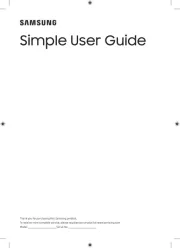
5 Augustus 2025
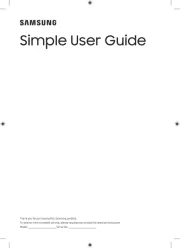
4 Augustus 2025
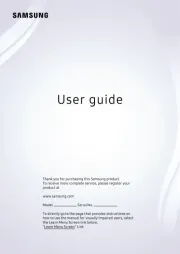
4 Augustus 2025
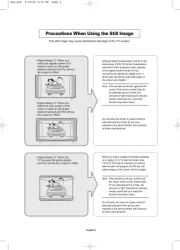
4 Augustus 2025
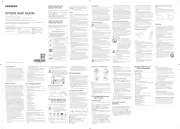
4 Augustus 2025
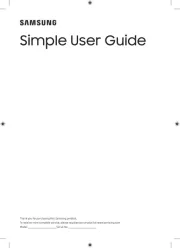
4 Augustus 2025
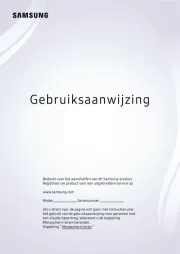
3 Augustus 2025
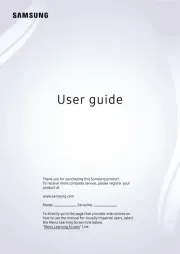
3 Augustus 2025
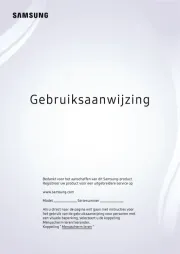
3 Augustus 2025
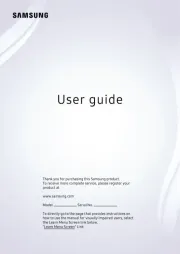
3 Augustus 2025
Handleiding Televisie
- Kalley
- Magnum
- Sony
- Tucson
- Albrecht
- Coocaa
- EKO
- Mitzu
- Mach Power
- Pantel
- Infiniton
- Odys
- OK
- BEKO
- Horizon
Nieuwste handleidingen voor Televisie

6 Augustus 2025
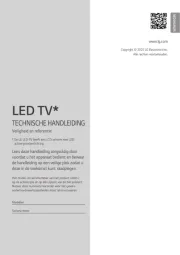
6 Augustus 2025
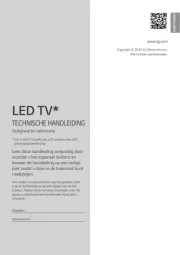
6 Augustus 2025
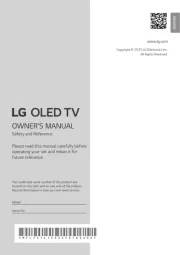
6 Augustus 2025

6 Augustus 2025

6 Augustus 2025

6 Augustus 2025

6 Augustus 2025

6 Augustus 2025
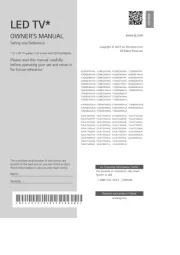
6 Augustus 2025