Samsung PN50C6400 Handleiding
Bekijk gratis de handleiding van Samsung PN50C6400 (121 pagina’s), behorend tot de categorie Televisie. Deze gids werd als nuttig beoordeeld door 24 mensen en kreeg gemiddeld 5.0 sterren uit 12.5 reviews. Heb je een vraag over Samsung PN50C6400 of wil je andere gebruikers van dit product iets vragen? Stel een vraag
Pagina 1/121
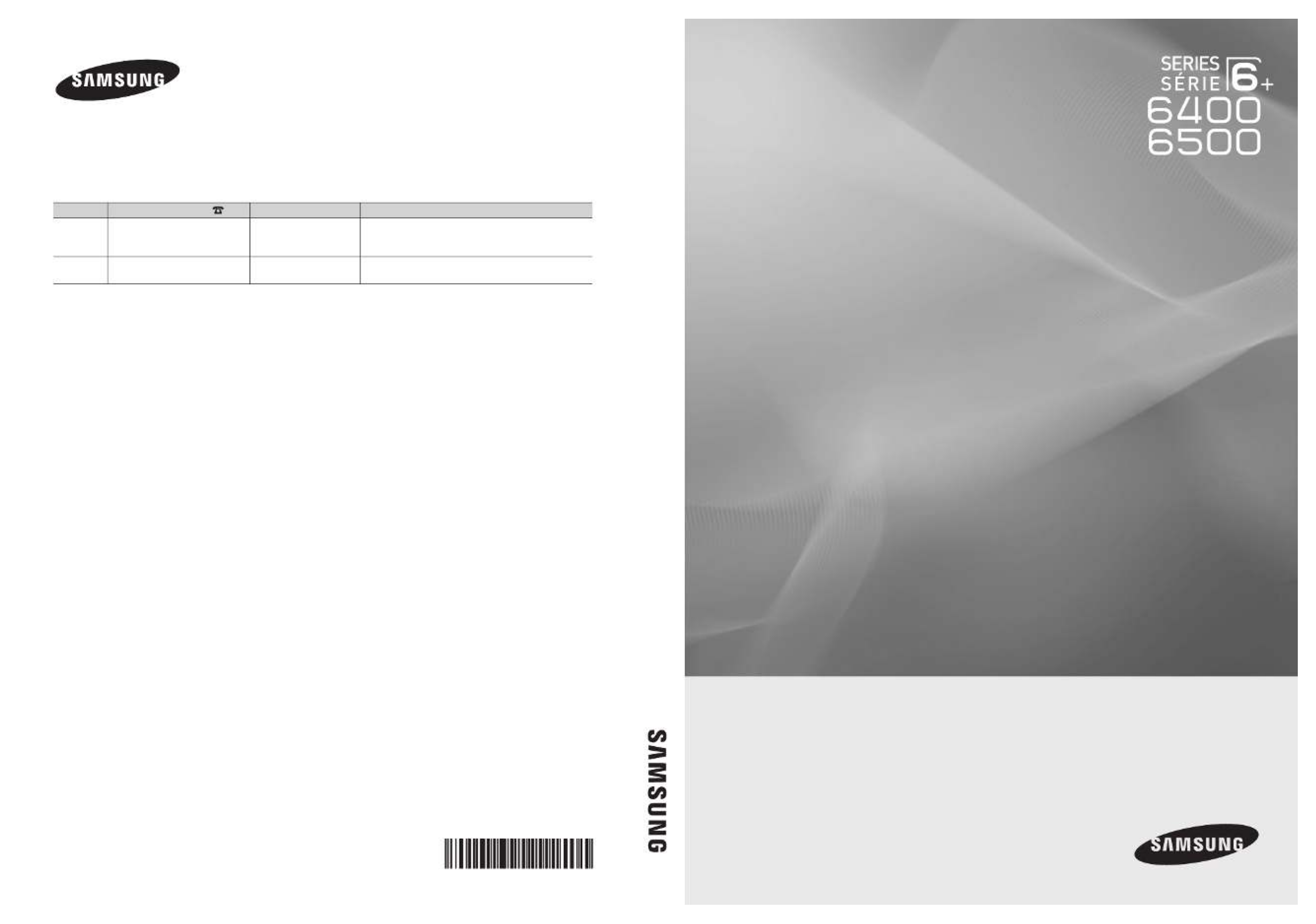
© 2010 Samsung Electronics Co., Ltd. All rights reserved. BN68-02581B-04
Plasma TV user manual
Plasma TV
user manual
imagine the possibilities
Thank you for purchasing this Samsung product.
To receive more complete service, please register
your product at
www.samsung.com/register
Model _____________ Serial No. _____________
Contact SAMSUNG WORLDWIDE
If you have any questions or comments relating to Samsung products, please contact the SAMSUNG customer care center.
Comment contacter Samsung dans le monde
Si vous avez des suggestions ou des questions concernant les produits Samsung, veuillez contacter le Service Consommateurs
Samsung.
Country Customer Care Center Web Site Address
CANADA 1-800-SAMSUNG (726-7864) www.samsung.com Samsung Electronics Canada Inc., Customer Service
55 Standish Court Mississauga, Ontario L5R 4B2
Canada
U.S.A 1-800-SAMSUNG (726-7864) www.samsung.com Samsung Electronics America, Inc. 85 Challenger
Road Ridgeeld Park, NJ 07660-2112
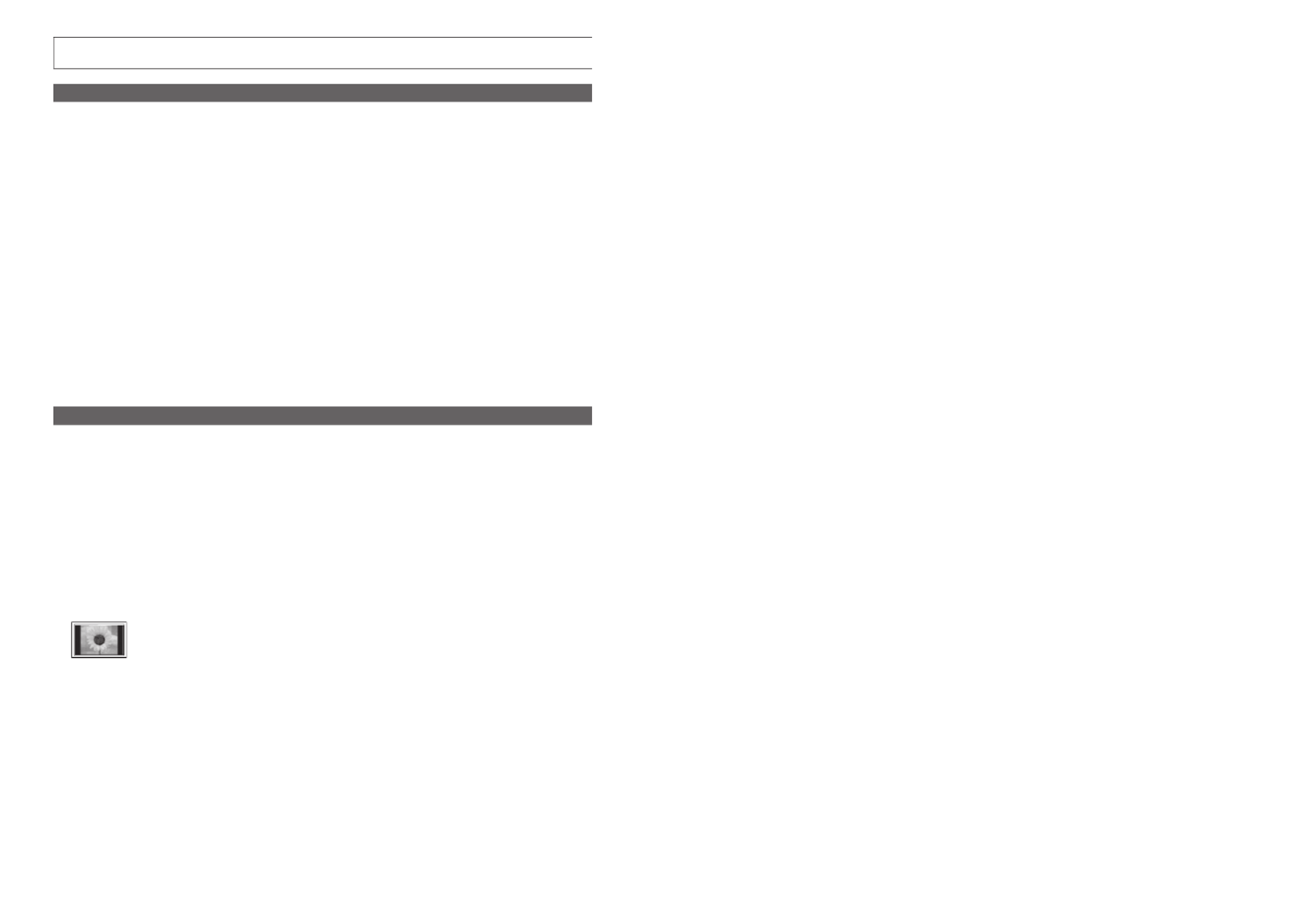
2
English
Figures and illustrations in this User Manual are provided for reference only and may differ from actual product appearance.
Product design and specifications may be changed without notice.
Important Warranty Information Regarding Television Format Viewing
✎
See the warranty card for more information on warranty terms.
Wide screen format PDP Displays (16:9, the aspect ratio of the screen width to height) are primarily designed to view wide screen format full-motion video.
The images displayed on them should primarily be in the wide screen 16:9 ratio format, or expanded to fill the screen if your model offers this feature and
the images are constantly moving. Displaying stationary graphics and images on screen, such as the dark sidebars on no expanded standard format
television video and programming, should be limited to no more than 5% of the total television viewing per week.
Additionally, viewing other stationary images and text such as stock market reports, video game displays, station logos, web sites or computer graphics
and patterns, should be limited as described above for all televisions. Displaying stationary images that exceed the above guidelines can cause uneven
aging of PDP Displays that leave subtle, but permanent burned-in ghost images in the PDP picture. To avoid this, vary the programming and images, and
primarily display full screen moving images, not stationary patterns or dark bars. On PDP models that offer picture sizing features, use these controls to
view different formats as a full screen picture.
Be careful in the selection and duration of television formats used for viewing. Uneven PDP aging as a result of format selection and use, as well as burned
in images, are not covered by your Samsung limited warranty.
• SAMSUNG ELECTRONICS NORTH AMERICAN LIMITED WARRANTY STATEMENT
Subject to the requirements, conditions, exclusions and limitations of the original Limited Warranty supplied with Samsung Electronics (SAMSUNG)
products, and the requirements, conditions, exclusions and limitations contained herein, SAMSUNG will additionally provide Warranty Repair Service
in the United States on SAMSUNG products purchased in Canada, and in Canada on SAMSUNG products purchased in the United States, for the
warranty period originally specified, and to the Original Purchaser only.
The above described warranty repairs must be performed by a SAMSUNG Authorized Service Center. Along with this Statement, the Original Limited
Warranty Statement and a dated Bill of Sale as Proof of Purchase must be presented to the Service Center. Transportation to and from the Service
Center is the responsibility of the purchaser. Conditions covered are limited only to manufacturing defects in material or workmanship, and only those
encountered in normal use of the product.
Excluded, but not limited to, are any originally specified provisions for, in-home or on-site services, minimum or maximum repair times, exchanges or
replacements, accessories, options, upgrades, or consumables.
For the location of a SAMSUNG Authorized Service Center, please call toll-free:
– In the United States : 1-800-SAMSUNG (1-800-726-7864)
– In Canada : 1-800-SAMSUNG
User Instructions
• Screen Image retention
Do not display a still image (such as on a video game) on the plasma display panel for more than several minutes as it can cause screen image
retention. This image retention is also known as “screen burn”. To avoid such image retention, refer to page 15 of this manual to reduce the degree of
brightness and contrast of the screen when displaying a still image.
• Heat on the top of the Plasma TV
The top side of the product may be hot after long periods of use as heat dissipates from the panel through the vent hole in the upper part of the
product.
This is normal and does not indicate any defect or operation failure of the product.
However, children should be prevented from touching the upper part of the product.
• The product is making a “cracking” noise.
A “cracking” noise may occur when the product contracts or expands due to a change in the surrounding environment such as temperature or
humidity. This is normal and not a defect of the unit.
• Cell Defects
The PDP uses a panel consisting of 2,360,000(HD-level) to 6,221,000(FHD-level) pixels which require sophisticated technology to produce. However,
there may be a few bright or dark pixels on the screen. These pixels will have no impact on the performance of the product.
• Avoid operating the TV at temperatures below 41°F (5°C)
• A still image displayed too long may cause permanent damage to the PDP Panel.
Watching the Plasma TV in 4:3 format for a long period of time may leave traces of borders displayed on the left, right and center of
the screen caused by the difference of light emission on the screen. Playing a DVD or a game console may cause similar effects to
the screen.
Damages caused by the above effect are not covered by the Warranty.
• After-images on the Screen.
Displaying still images from Video games and PC for longer than a certain period of time may produce partial after-images.
To prevent this effect, reduce the “brightness” and “contrast” when displaying still images for a long time.
• Warranty
Warranty does not cover any damage caused by image retention.
Burn-in is not covered by the warranty.

3
Contents
ENGLISH
English
Getting Started
yList of Features ......................................................... 4
yAccessories .............................................................. 4
yInstall the Stand ........................................................ 5
yViewing the Control Panel ......................................... 6
yViewing the Remote Control ...................................... 7
yConnecting to an Antenna ........................................ 8
yPlug & Play (Initial Setup) ........................................... 8
Connections
yConnecting to an AV Device ...................................... 9
yConnecting to an Audio Device ............................... 10
yConnecting to a PC ................................................ 11
yChanging the Input Source ..................................... 12
Basic Features
yHow to Navigate Menus .......................................... 12
y Channel Menu ....................................................... 13
Seeing Channels 13
Using Favorite Channels 13
Memorizing Channels 13
Editing Channels 14
Other Features 14
yPicture Menu .......................................................... 15
Changing the Preset Picture Mode 15
Adjusting Picture Settings 15
Economical Solutions 15
Changing the Picture Options 15
Setting up the TV with Your PC 18
ySound Menu ........................................................... 18
Changing the Preset Sound Mode 18
Adjusting Sound Settings 18
Sound Settings 19
ySetup Menu ............................................................ 20
Setting the Time 20
Using the Sleep Timer 20
Setting the On / Off Timer 20
Locking Programs 21
Other Features 22
Picture In Picture (PIP) 23
ySupport Menu ......................................................... 24
Advanced Features
yNetwork Connection ............................................... 25
Connecting to a Wired Network 25
Connecting to a Wireless Network 27
yMedia Play .............................................................. 32
Connecting a USB Device 32
Connecting to your PC through a network 32
Screen Display 34
Playing Multiple Files 37
Media Play - Additional Functions 37
yAnynet+ .................................................................. 39
Setting Up Anynet+ 40
Switching between Anynet+ Devices 40
Recording 40
Listening through a Receiver 41
Troubleshooting for Anynet+ 41
yInternet@TV ............................................................ 42
Getting Started with Internet@TV 42
Setting up Internet@TV 43
Using the Internet@TV service 45
PROFILE Widget 47
Widget Gallery 47
Troubleshooting for Internet@TV 48
yAllShare .................................................................. 49
About AllShare 49
Setting Up AllShare 49
Other Information
yInstalling the Wall Mount ......................................... 51
yAssembling the Cables ........................................... 52
ySecuring the Installation Space ............................... 52
ySecuring the TV to the Wall ..................................... 53
yTroubleshooting ...................................................... 54
Storage and Maintenance 56
yLicense ................................................................... 57
ySpecifications ......................................................... 57
yDimensions ............................................................. 58
yIndex ...................................................................... 59
Check the Symbol!
t
TOOLS
Note Step by Step Guide
This function can be used by pressing the
TOOLS button on the remote control.
Indicates additional information. Check here for instructions on how to open
the relevant submenu within the OSD (on
screen display).
Product specificaties
| Merk: | Samsung |
| Categorie: | Televisie |
| Model: | PN50C6400 |
Heb je hulp nodig?
Als je hulp nodig hebt met Samsung PN50C6400 stel dan hieronder een vraag en andere gebruikers zullen je antwoorden
Handleiding Televisie Samsung
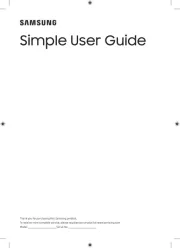
5 Augustus 2025
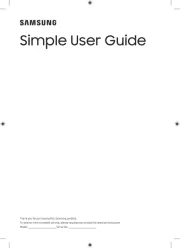
4 Augustus 2025
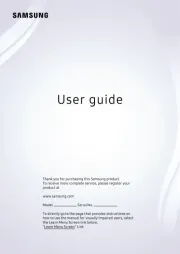
4 Augustus 2025
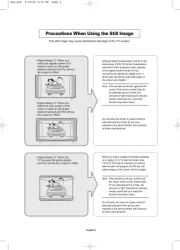
4 Augustus 2025
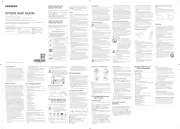
4 Augustus 2025
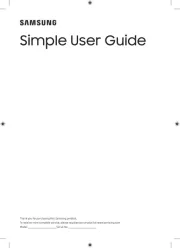
4 Augustus 2025
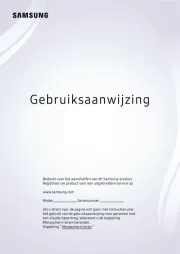
3 Augustus 2025
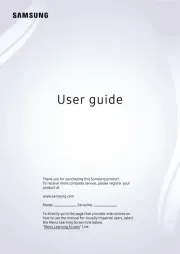
3 Augustus 2025
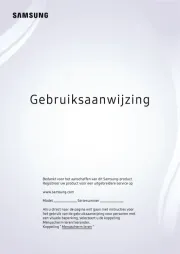
3 Augustus 2025
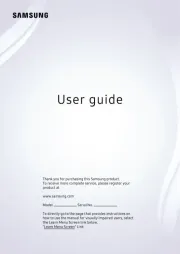
3 Augustus 2025
Handleiding Televisie
- Infiniton
- Vizio
- Fantec
- Felson
- Dell
- BenQ
- Seg
- XD Enjoy
- Inno-Hit
- Roadstar
- HKC
- Peerless-AV
- Nokia
- Voxx
- Cello
Nieuwste handleidingen voor Televisie

6 Augustus 2025
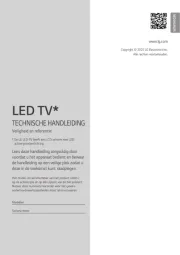
6 Augustus 2025
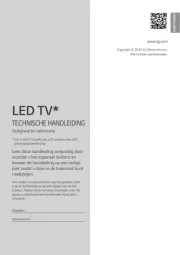
6 Augustus 2025
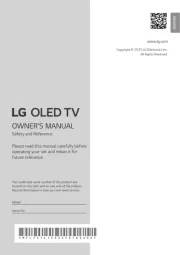
6 Augustus 2025

6 Augustus 2025

6 Augustus 2025

6 Augustus 2025

6 Augustus 2025

6 Augustus 2025
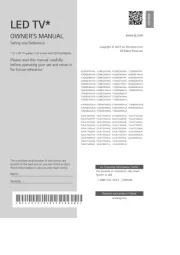
6 Augustus 2025