Ryobi One+ R18PDBL Handleiding
Ryobi
Schroefmachine
One+ R18PDBL
Bekijk gratis de handleiding van Ryobi One+ R18PDBL (122 pagina’s), behorend tot de categorie Schroefmachine. Deze gids werd als nuttig beoordeeld door 74 mensen en kreeg gemiddeld 3.5 sterren uit 37.5 reviews. Heb je een vraag over Ryobi One+ R18PDBL of wil je andere gebruikers van dit product iets vragen? Stel een vraag
Pagina 1/122
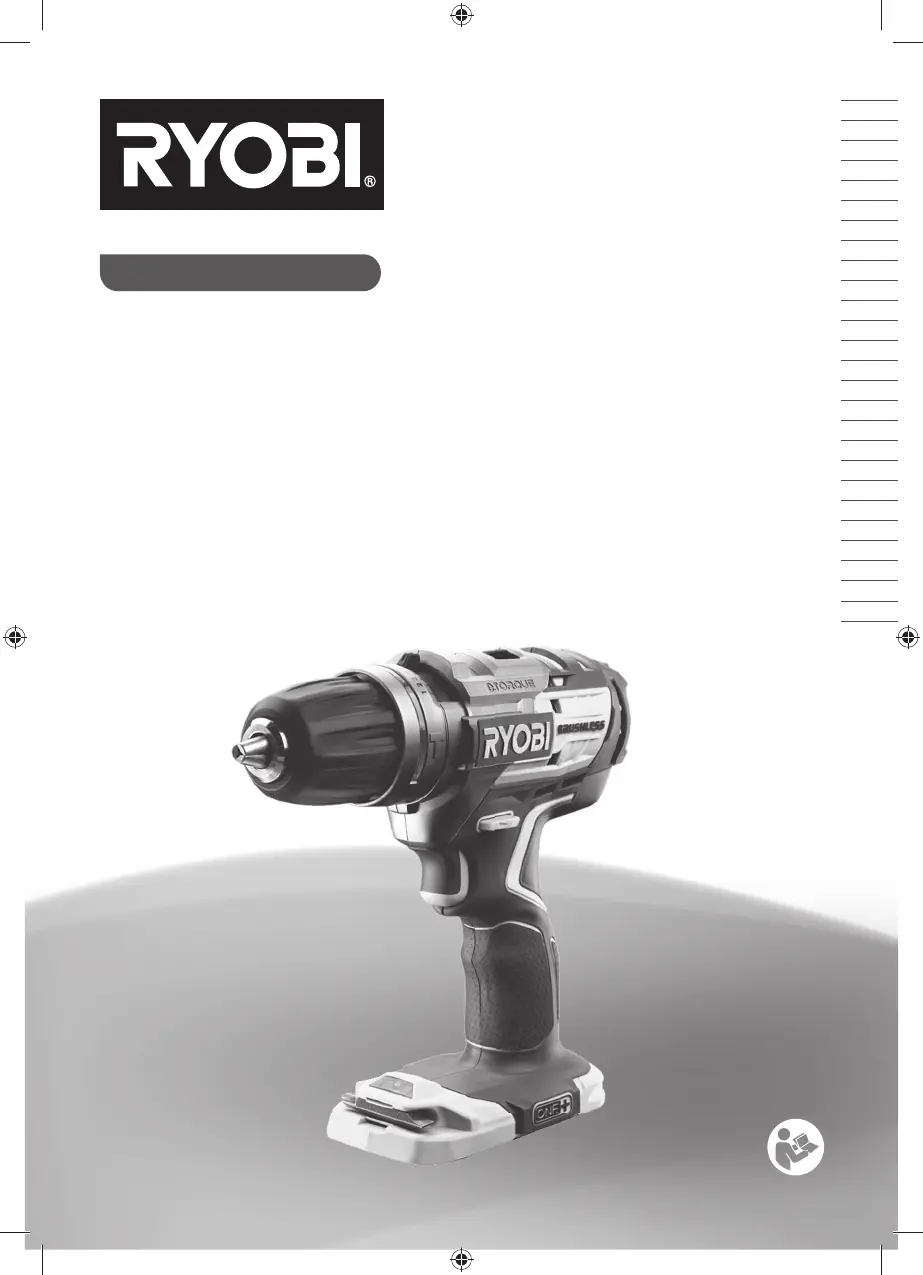
R18PDBL
ORIGINAL INSTRUCTIONS
TRADUCTION DES INSTRUCTIONS ORIGINALES
ÜBERSETZUNG DER ORIGINALANLEITUNG
TRADUCCIÓN DE LAS INSTRUCCIONES ORIGINALES
TRADUZIONE DELLE ISTRUZIONI ORIGINALI
VERTALING VAN DE ORIGINELE INSTRUCTIES
TRADUÇÃO DAS INSTRUÇÕES ORIGINAIS
OVERSÆTTELSE AF DE ORIGINALE INSTRUKTIONER
ÖVERSÄTTNING AV DE URSPRUNGLIGA INSTRUKTIONERNA
ALKUPERÄISTEN OHJEIDEN SUOMENNOS
OVERSETTELSE AV DE ORIGINALE INSTRUKSJONENE
ɂɇɋɌɊɍɄɐɂəɉɈɗɄɋɉɅɍȺɌȺɐɂɂ
7à80$&=(1,(,16758.&-,25<*,1$/1(-
3ě(./$'25,*,1È/1Ë&+32.<1ģ
$=(5('(7,Ò7087$7Ï)25'Ë7È6$
75$'8&(5($,16758&ğ,81,/2525,*,1$/(
78/.2761225,Ʀ,1Ɩ/Ɩ6,16758.&,-$6
25,*,1$/,Ǐ,16758.&,-Ǐ9(57,0$6
ORIGINAALJUHENDI TÕLGE
PRIJEVOD ORIGINALNIH UPUTA
PREVOD ORIGINALNIH NAVODIL
35(./$'25,*,1È/1<&+32.<129
ɉɊȿȼɈȾɈɌɈɊɂȽɂɇȺɅɇɂɌȿɂɇɋɌɊɍɄɐɂɂ
ɉȿɊȿɄɅȺȾɈɊɂȽȱɇȺɅɖɇɂɏȱɇɋɌɊɍɄɐȱɃ
ORIJ NAL TALIMATLARIN TERCÜMESI
ȂǼȉDZĭȇǹȈǾȉȍȃȆȇȍȉǵȉȊȆȍȃȅǻǾīǿǷȃ
EN
FR
DE
ES
IT
NL
PT
DA
SV
FI
NO
RU
PL
CS
HU
RO
LV
LT
ET
HR
SL
SK
BG
UK
TR
EL
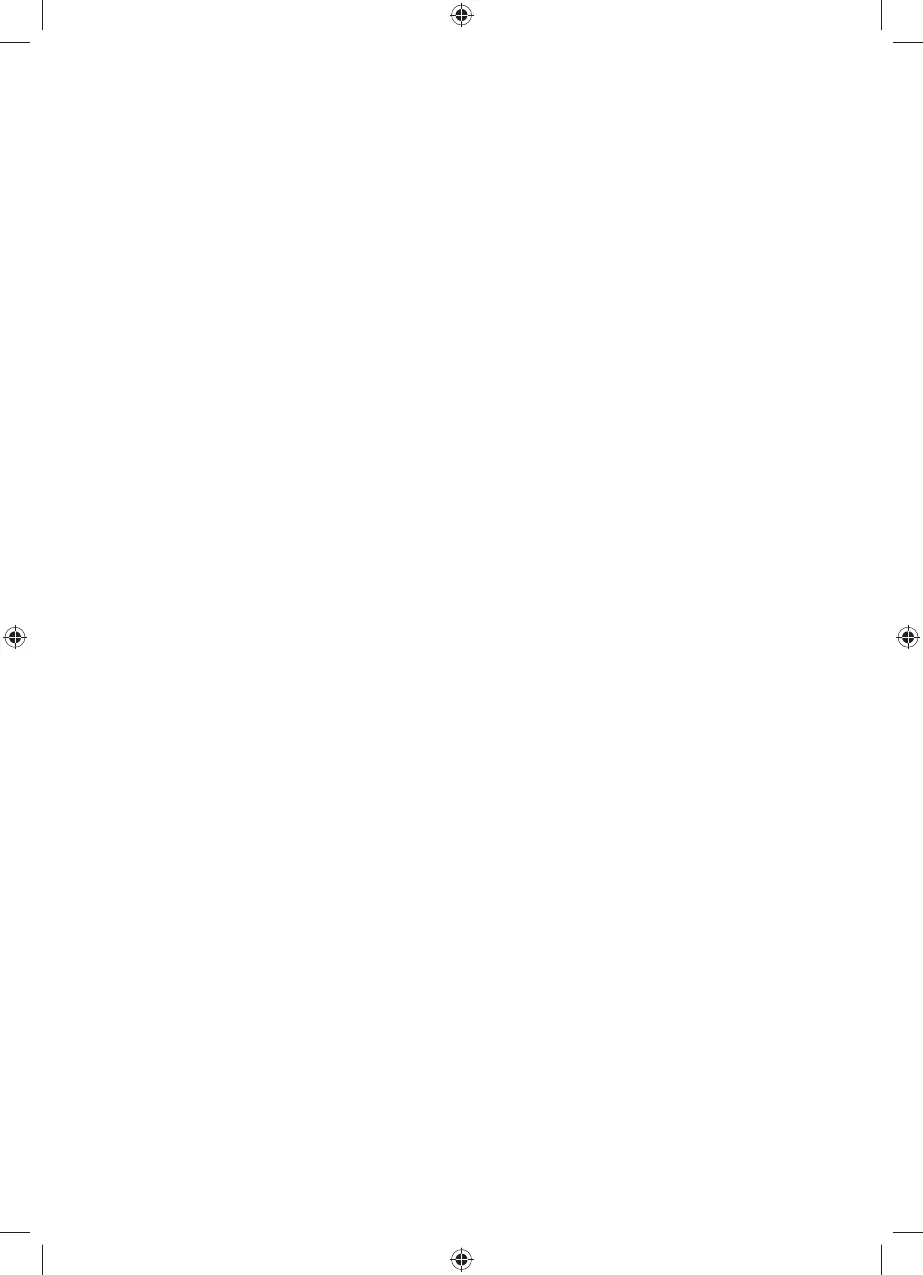
Important!
It is essential that you read the instructions in this manual before assembling, maintaining and operating
the product.
Attention!
Il est essentiel que vous lisiez les instructions contenues dans ce manuel avant d’assembler, d’entretenir
et d’utiliser le produit.
Achtung!
Es ist wichtig, dass Sie vor Zusammenbau, Wartung und Benutzung des Produktes die Anweisungen in
dieser Anleitung lesen.
¡Atención!
Resulta fundamental que lea este manual de instrucciones antes de realizar el montaje, el mantenimiento
y de utilizar este producto
Attenzione!
E’ importante leggere le istruzioni contenute nel presente manuale prima di montare il prodotto, svolgere
le operazioni di manutenzione sullo stesso e metterlo in funzione.
Let op!
Het is van essentieel belang dat u de instructies in deze gebruiksaanwijzing leest voor u het product
monteert, onderhoudt en gebruikt.
Atenção!
É fundamental que leia as instruções deste manual antes da montagem, manutenção e operação do
aparelho.
OBS!
Det er vigtigt, at man læser instrukserne i denne brugsanvisning, inden man samler, vedligeholder og
betjener produktet.
Observera!
Det är viktigt att du läser instruktionerna i manualen före montering, användning och underhåll av
produkten.
Huomio!
On tärkeää, että luet tämän käsikirjan ohjeet ennen tuotteen kokoamista, huoltoa ja käyttöä.
Advarsel!
Det er viktig at du leser instruksjonene i denne manualen før sammensetning, vedlikehold og bruk av
produktet
ȼɧɢɦɚɧɢɟ
ɇɟɨɛɯɨɞɢɦɨ ɩɪɨɱɢɬɚɬɶ ɢɧɫɬɪɭɤɰɢɢ ɜ ɞɚɧɧɨɦ ɪɭɤɨɜɨɞɫɬɜɟ ɩɟɪɟɞ ɫɛɨɪɤɨɣ ɨɛɫɥɭɠɢɜɚɧɢɟɦ ɢ
ɷɤɫɩɥɭɚɬɚɰɢɟɣɷɬɨɝɨɢɡɞɟɥɢɹ
Uwaga!
.RQLHF]QLH QDOHĪ\ SU]HF]\WDü LQVWUXNFMH ]DZDUWH Z W\P SRGUĊF]QLNX SU]HG PRQWDĪHP REVáXJą RUD]
NRQVHUZDFMąSURGXNWX
'ĤOHåLWp
XSR]RUQČQt
1HLQVWDOXMWHQHSURYiGČMWH~GUåEXDQLQHSRXåtYHMWHWHQWRYêUREHNGĜtYHQHåVLSĜHþWHWHSRN\Q\XYHGHQp
v tomto návodu.
Figyelem!
)RQWRV KRJ\ D WHUPpN |VV]HV]HUHOpVH NDUEDQWDUWiVD pV KDV]QiODWD HOĘWW HOROYDVVD D Np]LN|Q\YEHQ
WDOiOKDWyXWDVtWiVRNDW
$WHQĠLH
(VWH HVHQ܊LDO Vă FLWL܊L LQVWUXF܊LXQLOH GLQ DFHVW PDQXDO vQDLQWH GH DVDPEODUH HIHFWXDUHD vQWUH܊LQHULL ܈L
operarea produsului.
8]PDQƯEX
,UVYDUƯJLL]ODVƯWãƯVURNDVJUƗPDWDVLQVWUXNFLMDVSLUPVX]VWƗGƯãDQDVDSNRSHVXQSUHFHVGDUELQƗãDQDV
'ơPHVLR
3ULHãVXUHQNDQWSULåLnjULQWLUQDXGRMDQWJDPLQƳEnjWLQDSHUVNDLW\WLãLDPHYDGRYHSDWHLNWXVQXURG\PXV
Tähtis!
Enne masina kokkupanekut, hooldamist ja kasutama hakkamist tuleb käesolevas juhendis esitatud juhised
kindlasti läbi lugeda.
Upozorenje!
9UORMHYDåQRGDVWHSULMHVNODSDQMDRGUåDYDQMDLUDGDVRYLPSURL]YRGRPSURþLWDOLXSXWHXRYRPSULUXþQLNX
Pomembno!
3RPHPEQRMHGDSUHGPRQWDåRY]GUåHYDQMHPLQXSRUDERWHJDL]GHONDSUHEHUHWHQDYRGLODYWHPSULURþQLNX
Upzornenie!
-HG{OHåLWpDE\VWHVLSUHGPRQWiåRX~GUåERXDREVOXKRXSURGXNWXSUHþtWDOLSRN\Q\YWRPWRQiYRGH
ȼɚɠɧɨ
ɂɡɤɥɸɱɢɬɟɥɧɨɜɚɠɧɨɟɞɚɩɪɨɱɟɬɟɬɟɢɧɫɬɪɭɤɰɢɢɬɟɜɧɚɫɬɨɹɳɨɬɨɪɴɤɨɜɨɞɫɬɜɨɩɪɟɞɢɞɚɩɪɟɦɢɧɟɬɟ
ɤɴɦɫɝɥɨɛɹɜɚɧɟɩɨɞɞɪɴɠɤɚɢɥɢɪɚɛɨɬɚɫɩɪɨɞɭɤɬɚ
ȼɚɠɥɢɜɨ
Ⱦɭɠɟɜɚɠɥɢɜɨɳɨɛɜɢɩɪɨɱɢɬɚɥɢɿɧɫɬɪɭɤɰɿʀɜɰɶɨɦɭɤɟɪɿɜɧɢɰɬɜɿɩɟɪɟɞɫɤɥɚɞɚɧɧɹɦɨɛɫɥɭɝɨɜɭɜɚɧɧɹɦ
ɬɚɟɤɫɩɥɭɚɬɚɰɿɽɸɰɿɽʀɦɚɲɢɧɢ
Dikkat!
hUQQ PRQWDMÕQÕ EDNÕPÕQÕ \DSPDGDQ YH UQ oDOÕúWÕUPDGDQ |QFH EX NÕODYX]GD \HU DODQ WDOLPDWODUÕ
RNXPDQÕ]|QHPOLGLU
ȆȡȠıȠȤȒ
ǼȓȞĮȚʌȠȜȪıȘȝĮȞIJȚțȩȞĮįȚĮȕȐıİIJİIJȚȢȠįȘȖȓİȢıIJȠʌĮȡȩȞİȖȤİȚȡȓįȚȠʌȡȚȞıȣȞĮȡȝȠȜȠȖȒıİIJİıȣȞIJȘȡȒıİIJİ
ȒȜİȚIJȠȣȡȖȒıİIJİIJȠʌȡȠȧȩȞ
6XEMHFWWRWHFKQLFDOPRGL¿FDWLRQ_6RXVUpVHUYHGHPRGL¿FDWLRQVWHFKQLTXHV_7HFKQLVFKHbQGHUXQJHQYRUEHKDOWHQ_%DMR
UHVHUYDGHPRGL¿FDFLRQHVWpFQLFDV_&RQULVHUYDGLHYHQWXDOLPRGL¿FKHWHFQLFKH_7HFKQLVFKHZLM]LJLQJHQYRRUEHKRXGHQ
_&RPUHVHUYDGHPRGL¿FDo}HVWpFQLFDV_0HGIRUEHKROGIRUWHNQLVNHQGULQJHU_0HGI|UEHKnOOI|UWHNQLVNDlQGULQJDU_
7HNQLVHWPXXWRNVHWYDUDWDDQ_0HGIRUEHKROGRPWHNQLVNHHQGULQJHU_ɦɨɝɭɬɛɵɬɶɜɧɟɫɟɧɵɬɟɯɧɢɱɟɫɤɢɟɢɡɦɟɧɟɧɢɹ_
=]DVWU]HĪHQLHPPRG\¿NDFMLWHFKQLF]Q\FK_=PČQ\WHFKQLFNêFK~GDMĤY\KUD]HQ\_$PĦV]DNLPyGRVtWiVMRJiWIHQQWDUWMXN
_6XEUH]HUYDPRGL¿FDĠLLORUWHKQLFH_3DWXUDPWLHVƯEDVPDLQƯWWHKQLVNRVUDNVWXUOLHOXPXV_3DVLOLHNDQWWHLVĊGDU\WLWHFKQLQLXV
SDNHLWLPXV_7HKQLOLVHGPXXGDWXVHGY}LPDOLNXG_3RGORQRWHKQLsNLPSURPMHQDPD_7HKQLþQHVSUHPHPEHGRSXãþHQH
_3UiYRQDWHFKQLFNp]PHQ\MHY\KUDGHQp_ɉɨɞɥɟɠɢɧɚɬɟɯɧɢɱɟɫɤɢɦɨɞɢɮɢɤɚɰɢɢ_ȯɨɛ¶ɽɤɬɨɦɞɥɹɬɟɯɧɿɱɧɢɯɡɦɿɧ_
7HNQLNGH÷LúLNOLNKDNNÕVDNOÕGÕU_ȊʌȩIJȘȞİʌȚijȪȜĮȟȘIJİȤȞȚțȫȞIJȡȠʌȠʌȠȚȒıİȦȞ
Product specificaties
| Merk: | Ryobi |
| Categorie: | Schroefmachine |
| Model: | One+ R18PDBL |
| Kleur van het product: | Black,Green |
| Gewicht: | 1300 g |
| Stroombron: | Batterij/Accu |
| Accu/Batterij voltage: | 18 V |
| Inactieve snelheid (1ste versnelling): | 440 RPM |
| Inactieve snelheid (2e versnelling): | 1700 RPM |
| Stationair toerental (max): | 1700 RPM |
| Maximum koppel: | 60 Nm |
| Boor diameter in staal (max): | 13 mm |
| Boor diameter in beton (max): | 13 mm |
| Boor diameter in hout (max): | 50 mm |
| Geluidsdrukniveau: | 81.5 dB |
| Aantal versnellingen: | 10 |
| Boorhouder: | Zonder sleutel |
| Ingebouwd licht: | Ja |
| Boren: | Ja |
| Schroeven: | Ja |
| Draaistanden: | 10 |
| Spanklauw breedte (max): | 13 mm |
| Trillingsniveau (metaalboren): | 1.9 m/s² |
| Maximale koppel (harde applicaties): | 60 Nm |
| Inclusief batterij: | Nee |
| Aanpasbare snelheid: | Ja |
| Stationair toerental (min): | 0 RPM |
| Geluidsniveau onzekerheid: | 3 dB |
| Klopboren: | Ja |
| Instelbaar aandraaimoment: | Ja |
| Aantal slagen (hoge snelheid): | 27200 bpm |
| Trillingsniveau (betonboren): | 9 m/s² |
| Aantal inbegrepen batterijen: | 2 stuk(s) |
| Trillingsniveau (schroeven): | 1.8 m/s² |
| Trillingsniveau onzekerheid (schroeven): | 1.5 m/s² |
| Productontwerp: | Boormachine met pistoolgreep |
| Trillingsniveau onzekerheid (betonboren): | 1.5 m/s² |
| Batterijtechnologie: | Lithium-Ion (Li-Ion) |
| Type motor: | Borstelloos |
| Geluidsvermogensniveau: | 92.5 dB |
| Aantal slagen (lage snelheid): | 7040 bpm |
| Trillingsniveau onzekerheid (metaalboren): | 1.5 m/s² |
Heb je hulp nodig?
Als je hulp nodig hebt met Ryobi One+ R18PDBL stel dan hieronder een vraag en andere gebruikers zullen je antwoorden
Handleiding Schroefmachine Ryobi
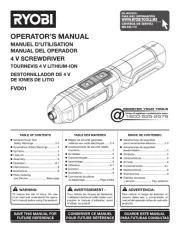
13 Mei 2025

10 Februari 2025

15 November 2024

5 November 2024

3 November 2024

3 November 2024

23 Augustus 2024

23 Augustus 2024

23 Augustus 2024

23 Augustus 2024
Handleiding Schroefmachine
- Bavaria
- Silverline
- MSW
- Trotec
- Biltema
- Metabo
- Festool
- Park Tool
- Steren
- Fuxtec
- Sthor
- Prowork
- Flex
- Proviel
- Power Craft
Nieuwste handleidingen voor Schroefmachine
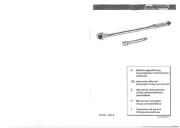
8 September 2025
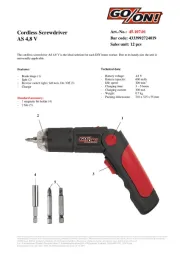
7 September 2025

7 September 2025
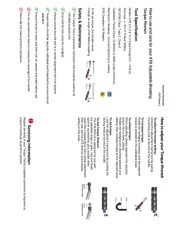
2 September 2025
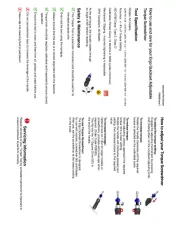
2 September 2025
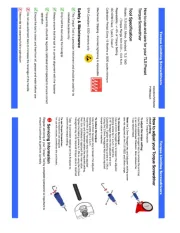
2 September 2025
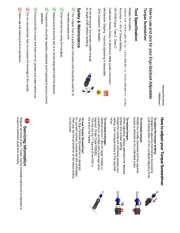
2 September 2025
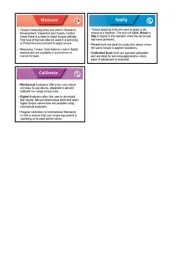
2 September 2025

1 September 2025
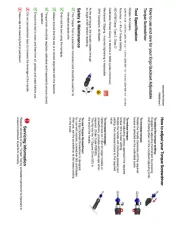
1 September 2025