RCA RCRN04GZ Handleiding
RCA
Controller
RCRN04GZ
Bekijk gratis de handleiding van RCA RCRN04GZ (2 pagina’s), behorend tot de categorie Controller. Deze gids werd als nuttig beoordeeld door 129 mensen en kreeg gemiddeld 4.6 sterren uit 65 reviews. Heb je een vraag over RCA RCRN04GZ of wil je andere gebruikers van dit product iets vragen? Stel een vraag
Pagina 1/2

In most cases, the keys on
this remote perform the same
functions as the keys on your
original remotes once you’ve
programmed this remote to
operate your components.
Many keys on this remote
have other functions as well.
Illuminated key POWER
serves as an indicator light to
provide feedback.
Device keys ( , TV
SAT•CBL•STRM DVD•VCR, ,
AUDIO•SB) put the remote in
the right mode to control your
device.
GUIDE MENU and put the
remote in menu/guide mode;
they also access the same
features as the keys on your
original remotes.
EXIT exits remote
programming; it also
performs the same functions
as on your original remotes.
Arrow keys act as navigation
keys in device guides and
menu systems.
The INPUT•DIGITAL and
— (dash) key has three
functions: (1) it toggles
through all the video sources
connected to your TV; (2)
when the remote is in VCR
mode, this button toggles
between VCR and the TV
input; (3) when you’re
entering digital channel
numbers directly, this button
lets you separate the main
channel number from the
sub-channel number (such
as 59.1).
Red green yellow, , , and
blue keys access additional
features on your cable box,
satellite receiver, or Blu-ray
disc player (see your device
manual for details).
Battery Saver
Your universal remote control saves battery power by automatically
turning off if any key is pressed for more than 60 seconds. This
saves your battery life should your remote get stuck in a place
where the keys remain depressed, such as between sofa cushions.
RCRN04GZ
Universal Remote Control
Owner’s Manual
Manual del Propietario (parte posterior)
Actual model may vary from
illustration
Care and Maintenance
• Keep the remote dry. If it gets wet, wipe it dry immediately.
• Use and store the remote only in normal temperature environments.
• Handle the remote gently and carefully. Don’t drop it.
• Keep the remote away from dust and dirt.
• Wipe the remote with a damp cloth occasionally to keep it looking new.
• Modifying or tampering with the remote’s internal devices can cause
malfunction and invalidate its warranty.
SAVE THIS MANUAL AND THE CODE LISTS!
Remote controls can sometimes lose their programming when
you change the batteries. Make sure you keep the manual and
code lists in a safe place so that you can reprogram the remote if
you need to.
Tip: This remote is already programmed to operate most RCA-
branded TVs, DVD players, and satellite receivers. Just press
the corresponding key—DVD•VCR for a DVD player, TV for a
television, SAT•CBL•STRM for a satellite receiver.
Your universal remote requires two AAA alkaline batteries (not
included).
To install the batteries:
1. Remove the battery compartment
cover.
2. Insert the batteries, matching the
batteries to the (+) and (–) marks
inside the battery compartment.
3. Push the battery cover back into
place.
Battery Precautions:
• Do not mix old and new batteries.
• Do not mix alkaline, standard (carbon-zinc) or rechargeable
(nickel-cadmium) batteries.
• Always remove old, weak or worn-out batteries promptly and
recycle or dispose of them in accordance with Local and National
Regulations.
To use this universal remote with your home entertainment
system, first you need to program it to control your devices.
There are four ways you can program the universal remote to
operate your devices. Try them in the order listed.
• The lets you enter a code from the Direct Code Entry
accompanying code list for your brand of device.
• The searches through the codes for Brand Code Search
select brands of devices.
• The Auto Code Search goes automatically through all the
codes for the device you’re trying to control.
• The lets you manually go through Manual Code Search
all the codes for the device you’re trying to control.
Testing the Code for Maximum
Functionality
1. Try a variety of the device’s functions with the
remote. If some device features don’t work, go to
the next step to try a different code.
2. Repeat the Auto Code Search Method from the beginning.
When your device turns off, do not stop searching.
Instead, with the unit now off, continue to press the PLAY
key every 5 seconds until the unit turns back on.
3. Once the unit turns back on, press the REVERSE key on the
remote every 2 seconds until your device turns off again.
When your device turns off again, press the STOP key.
4. Test the key’s functionality again by attempting to control
a variety of the device’s functions. If the code that has
been stored controls the majority of the device’s functions,
programming is complete. If the code stored does not give
maximum functionality, try another code.
Auto Code Search
The Auto Code Search goes automatically through all the
codes for the device you’re trying to control. When you find
the one that operates your device, you can stop the search and
store that code.
TIPS: Each device key is associated with a type of device—
the TV is preset to search for TVs, SAT•CBL•STRM for
satellite receivers, cable boxes or streaming players,
DVD•VCR for DVD players, and AUDIO•SB for audio
devices and soundbars. To program a device key for a
different type of device, see the Changing a Key’s Device
Type section.
To exit without saving a new code at any point in the Auto
Code Search, press the EXIT key.
1. Manually turn on the device you
want to control.
2. Press and hold the device key you want to program. The
POWER key illuminates.
While you’re holding down the device key, use your other
hand to press and hold the remote’s POWER key at the
same time. The POWER key turns off.
3. Wait until the POWER key comes
on and stays on. Then release
both keys.
4. Point the remote directly at the
front panel of the device you
want to control. Press PLAY on
the remote and wait 5 seconds.
The remote is testing a batch of
10 codes on your device.
Did your device turn off?
YES: Go to step 5.
NO: Press PLAY again. The remote tests the next batch of
10 codes.
Keep pressing PLAY every 5 seconds until your device turns
off.
5. When your device turns off, press
the REVERSE key on the remote
and wait at least 2 seconds.
The remote tries the last of the
previous ten codes.
Did your device turn on?
YES: Press the STOP key. You’re
done! You’ve programmed this
device key.
NO: Press REVERSE again. The remote tests the next
code in the batch.
Keep pressing REVERSE every 2 seconds until your device
turns back on. When it does, press STOP.
Note: If you accidentally press the REVERSE key after your
device turns on, press the FORWARD key. Then, wait two
seconds to see if your device turns off again.
NOTES
Throughout the programming of each key, be sure to keep
the remote pointed at the IR sensor of the device you are
currently programming the remote to control.
Test the remote with the device to make sure the
device key is programmed with the correct code for
maximum functionality. If some features don’t work, try
a different code. See the “Testing the Code for Maximum
Functionality” section below for more information.
During the Auto Code Search, the remote ignores
keypresses that aren’t part of the search.
The search times out after two minutes (the POWER key
blinks four times and turns off, and the last programmed
code under that device key is retained).
The POWER key blinks four times and turns off when the
remote has gone through all the codes. The remote exits
the Auto Code Search. If your device hasn’t turned off yet,
try a different search method.
Testing the Code for Maximum
Functionality
1. Try a variety of the device’s functions with the
remote. If some device features don’t work, go to
the next step to try a different code.
2. Repeat the Brand Code Search from the beginning. When
the device turns off for the first time, don’t press the STOP
key, which would store the same code. Instead, with the
unit now off, continue to press the POWER key repeatedly
until the unit turns back on.
3. Once the unit turns back on, you have found another code
that operates the device. Press the STOP key.
4. Test the key’s functionality again by attempting to control
a variety of the device’s functions. If the code that has
been stored controls the majority of the device’s functions,
programming is complete. If the code stored does not give
maximum functionality, try another code.
Brand Code Search
The Brand Code Search goes through only the codes for one of
the select brands listed in the accompanying code list. If your
brand of device is listed, this search can be very quick and easy.
TIPS: Each device key is associated with a type of device—
the TV is preset to search for TVs, SAT•CBL•STRM for
satellite receivers, cable boxes or streaming players,
DVD•VCR for DVD players, and AUDIO•SB for audio devices
and soundbars. To program a device key for a different type
of device, see the Changing a Key’s Device Type section.
To exit without saving a new code at any point in the Brand
Code Search, press the EXIT key.
1. Manually turn on the device you
want to control.
3. Press and hold the device key you want to program. The
POWER key illuminates.
While you’re holding down the device key, use your other
hand to press and hold the remote’s POWER key at the
same time. The POWER key turns off.
4. Wait until the POWER key comes on
and stays on. Then release both keys.
6. Point the remote directly at the
front panel of the device you want
to control. Press POWER on the
remote and wait 2 seconds. The
remote is testing a single code for
your device’s brand.
Did your device turn off?
YES: Press the STOP key to store the code. You’re done!
You’ve programmed this device key.
NO: Press POWER again. The remote tests the next code
for your brand.
Keep pressing POWER every 2 seconds until your device
turns off. When it does, press STOP.
2. Find your device’s brand in the
Brand Code list section of the
accompanying code list. Circle
the number for your brand and
keep the list handy.
5. Look at the numbers you circled for
your device’s brand code number.
Press those numbers on the remote
keypad.
NOTES
Throughout the programming of each key, be sure to keep
the remote pointed at the IR sensor of the device you are
currently programming the remote to control.
Test the remote with the device to make sure the device
key is programmed with the correct code for maximum
functionality. If some features don’t work, try a different
code. See the “Testing the Code for Maximum Functionality”
section below for more information.
During the Brand Code Search, the remote ignores
keypresses that aren’t part of the search.
The search times out after two minutes (the POWER key
blinks four times and turns off, and the last programmed
code under that device key is retained).
The POWER key blinks four times and turns off when the
remote has gone through all the codes. The remote exits the
Brand Code Search. If your device hasn’t turned off yet, try a
different search method.
Direct Code Entry
Direct Code Entry lets you enter a code from the accompanying
code list for your brand of device.
TIP: Each device key is associated with a type of device—
the TV is preset to search for TVs, SAT•CBL•STRM for
satellite receivers, cable boxes or streaming players,
DVD•VCR for DVD players, and AUDIO•SB for audio devices
and soundbars. To program a device key for a different type
of device, see the Changing a Key’s Device Type section.
1. Manually turn on the device you
want to control.
3. Press and hold the device key you want to program (the
POWER key illuminates).
While you’re holding down the device key, use your other
hand enter the first five-digit code for your brand in the
code list (the POWER key turns off after the first digit).
2. Find the Code List that came with
the remote. Locate the section for
the type of device you’re trying to
program, and find your brand in
that section. Circle the codes for
your brand and keep them handy.
NOTES
Test the remote with the device to make sure the device
key is programmed with the correct code for maximum
functionality. If some features don’t work, try a different code
in the list.
Remember to enter the code for future reference in the box
provided in the Code Retrieval section of this manual.
If your brand isn’t listed in the code list, use one of the Code
Search methods to program the remote control. (Refer to the
Auto and Manual Code Search methods.)
If you release the device key any time during the Direct Code
Entry procedure, the POWER key blinks four times, and the
process is exited. The last programmed code under the
device key is retained.
4. When you’ve finished entering
the five-digit code, keep holding
down the device key and look at
the POWER key.
Is the POWER key
illuminated?
YES: You’re done! You’ve programmed this device key.
NO, it blinked four times and turned off: You have
either entered a code number that is not in the code lists
or missed a step in the code entry procedure. Try step 3
again.
Manual Code Search
The Manual Code Search lets you go one-by-one through all the
codes for the device you’re trying to control. When you find the
one that operates your device, you can stop the search and store
that code.
TIPS: The Manual Code Search method may take a long time
because the remote searches through all of the codes in
its memory one-by-one. If your brand is listed in the Brand
Codes or the Code Lists, first try the Brand Code Search or
the Direct Code Entry method.
Each device key is associated with a type of device—the
TV is preset to search for TVs, SAT•CBL•STRM for satellite
receivers, cable boxes or streaming players, DVD•VCR
for DVD players, and AUDIO•SB for audio devices and
soundbars. To program a device key for a different type of
device, see the Changing a Key’s Device Type section.
To exit without saving a new code at any point in the Manual
Code Search, press the EXIT key.
1. Manually turn on the device you
want to control.
2. Press and hold the device key you want to program. The
POWER key illuminates
While you’re holding down the device key, use your other
hand to press and hold the remote’s POWER key at the
same time. The POWER key turns off.
3. Wait until the remote’s POWER key
comes on and stays on. Then release
both keys.
4. Point the remote directly at the front panel of the device you
want to control. Press POWER on the remote and wait 2
seconds. The remote is testing a single code for your device.
Did your device turn off?
Press the STOP key to store YES:
the code. You’re done! You’ve
programmed this device key.
NO: Press POWER again. The
remote tests the next code for
your device.
Keep pressing POWER every 2
seconds until your device turns off.
When it does, press STOP.
TIP: Because there are so many codes, you may have to press
the POWER key many times—possibly hundreds of times.
NOTES
Throughout the programming of each key, keep the remote
pointed at the IR sensor of the device you are programming
the remote to control.
Test the remote with the device to make sure the device
key is programmed with the correct code for maximum
functionality. If some features don’t work, try a different
code. See the “Testing the Code for Maximum Functionality”
section below for more information.
During the Manual Code Search, the remote ignores
keypresses that aren’t part of the search.
The search times out after two minutes (the POWER key
blinks four times and turns off, and the last programmed
code under that device key is retained).
The POWER key blinks four times and turns off when the
remote has gone through all the codes. The remote exits the
Brand Code Search. If your device hasn’t turned off yet, try a
different search method.
Testing the Code for Maximum Functionality
1. Try a variety of the device’s functions with the
remote. If some features of your devices don’t work,
go to the next step to try a different code.
2. Repeat the Manual Code Search and Entry Method from
the beginning. When the device turns off for the first time,
don’t press the STOP key, which would store the same
code. Instead, with the unit now off, continue to press the
POWER key repeatedly until the unit turns back on.
3. Once the unit turns back on, you have found another code
that operates the device. Press the STOP key.
4. Test the key’s functionality again by trying a variety of
functions. If the code controls the majority of the device’s
functions, programming is complete. If the code stored
does not give maximum functionality, try another code.
Changing A Key’s Device Type
Each device key is associated with a type of device—the TV is
preset to search for TVs, SAT•CBL•STRM for satellite receivers,
cable boxes or , DVD•VCR for DVD players streaming players
or VCRs, and AUDIO•SB for audio devices and soundbars. To
program these keys to control a different kind of device, you have
to reassign them first.
Reassigning the DVD•VCR Key to Control a VCR
The DVD•VCR key defaults to control a DVD player. If you want
the DVD•VCR key to control a VCR, you must reassign it.
1. Press and hold the DVD•VCR key. The POWER key
illuminates. Keep holding down the DVD•VCR key.
2. While holding down the DVD•VCR key, press and release
the number 2 key on the keypad. The POWER key turns off.
3. Release the DVD•VCR key. The POWER key blinks two times
and then turns off. The DVD•VCR key is now set to control a
VCR.
4. Follow the directions in the auto, brand, direct entry, or manual
code search to program the DVD•VCR key for your VCR.
Reassigning the AUDIO•SB Key To Control Other Devices
The AUDIO•SB key defaults to control an audio device or
soundbar. If you want the AUDIO•SB key to control a different
device (an additional TV, DVD, satellite or cable box, for
example), you must reassign it.
1. Press and hold the AUDIO•SB key. The POWER key turns on.
2. While holding down the AUDIO•SB key, press and release the
number key on the keypad for the device you wish to control
(see the chart below). The POWER key turns off.
Code Retrieval
Once you’ve programmed the remote to control your devices,
you may want to record the codes for future reference. If you
used the Direct Code Entry method, this is easy. Just find
the codes you entered and make a note of them in the boxes
below. If you used one of the Code Search methods to program
your remote or if you used the Direct Entry method but don’t
remember the code, you will need to retrieve each device’s
five-digit code. Retrieving the actual code and writing it down
will save you time if you ever need to program the remote
again. If the codes are recorded, you can use the Direct Entry
method to reprogram your remote to control your devices,
which is quick and easy.
1. Press and hold the device key
(TV, SAT•CBL•STRM, DVD•VCR,
AUDIO•SB) whose code you
wish to retrieve. The POWER key
illuminates. Keep pressing the
device key.
2. While holding the device key down, press and hold the
INFO key. The POWER key turns off. After holding down
both keys for three seconds, the POWER key turns back on.
3. Release both keys. The POWER key remains on.
4. Starting with the number 1 key, press and release each
number key on the keypad in the following order: 1-9, then
0. The number that causes the POWER key to blink is the
first number of the code. As you find each number of the
code, write it down for future reference.
Note: All TV codes begin with the number 1; all VCR and DVR
codes begin with the number 2; all DVDs, the number 3; all
audio devices, the number 4; and all satellite receivers, cable
boxes, streaming players and DTV converters, the number 5.
5. Repeat step 4 until you have retrieved all five numbers in
the code. After the fifth number is retrieved, the POWER
key blinks briefly, then turns off.
TIP: To exit the Code Retrieval Mode at any time, press the
EXIT key.
Note: If you press an invalid key during the Code Retrieval
process, the remote will not respond. If you do not press
a valid Code Retrieval key (TV, SAT•CBL•STRM, DVD•VCR,
AUDIO•SB, INFO, EXIT), Code Retrieval times out after 15
seconds. The POWER key blinks four times, and then turns
off.
IMPORTANT
Because this remote controls more than one device, you
must first “tell” the remote which device you wish to
operate. That means, if you wish to operate your TV, you
must first press the TV key to put the remote in the TV
Mode. The remote stays in that device mode until you press
a different device key. For example, if your remote is in TV
Mode and you want to operate the DVD player, you must
press the DVD•VCR key to change device modes.
Problem: The remote does not operate your device.
• Make sure the remote is in the correct mode by pressing the
corresponding device key (TV, SAT•CBL•STRM, DVD•VCR,
AUDIO•SB). This tells the remote which device to operate.
• Remove any obstacles between the remote and the device. Make
sure you’re aiming the remote at the device’s IR sensor.
• Make sure the batteries are fresh and are properly installed.
Replace the batteries with two new AAA batteries, if necessary
(see the Battery Installation section).
Problem: The remote can’t be programmed to operate your
device.
• If you are testing the remote while programming it, you may be
too far away from the device or at a wrong angle. There must be
an unobstructed path between the remote and the IR sensor on
the device. Move closer and make sure you point the remote at the
device you’re trying to control.
• If you’re using the Direct Entry programming method to enter
the codes for your brand and the unit is still not functioning
properly, try the auto, brand, or manual search method.
• To control combo units, like TV/VCRs or TV/DVDs, you must
program the individual corresponding device keys to control
each part of the combo unit. Once programmed successfully, the
TV key controls the TV functions, and the DVD•VCR key controls
the VCR or DVD functions.
• Make sure the batteries are fresh and are properly installed.
Problem: The remote doesn’t perform commands properly.
• Make sure the remote is in the correct mode by pressing the
corresponding device key (TV, SAT•CBL•STRM, DVD•VCR,
AUDIO•SB). This tells the remote which device to operate.
• Make sure device is ready (for example, the DVD player has a
disc loaded).
• You may have pressed an invalid key for the mode the remote is in.
• If you’re trying to enter a channel number directly, try pressing
the ENTER key after entering the channel number as this is a
requirement of certain models and brands.
• There is a possibility that a programmed code may only be
able to control some of your device features (for example, only
turns a device on and off). To confirm that the device key is
programmed with the correct code for maximum functionality,
test the device. Attempt to control a variety of the device’s
functions with the remote. If some of the features of your
devices don’t work, try programming the remote with a different
code in the list using the Direct Code Entry Method, until you
find the code that allows the remote to control the majority of
your device’s functions. Different codes can provide different
levels of functionality.
Problem: The POWER key does not light when you press a key.
• You may have pressed an invalid key for the mode the remote is in.
• Make sure the remote is in the correct mode by pressing the
corresponding device key (TV, SAT•CBL•STRM, DVD•VCR,
AUDIO•SB). This tells the remote which device to operate.
• Make sure the batteries are fresh and are properly installed.
Replace the batteries with two new AAA batteries, if necessary
(see the Battery Installation section).
Problem: The remote will not change channels on device.
• Make sure the remote is in the correct mode by pressing the
corresponding device key (TV, SAT•CBL•STRM, DVD•VCR,
AUDIO•SB). This tells the remote which device to operate.
• Press the ENTER key after you enter a channel number.
• Remove any obstacles between the remote and the device. Make
sure to aim the remote at the IR sensor on the device.
Problem: The device’s menu does not appear on the TV screen.
• Make sure you have connected the device to your TV properly and
selected the correct input. (See your devices’ Owner’s Manuals for
proper connection procedures.)
• Make sure the remote is in the correct mode by pressing the
corresponding device key (TV, SAT•CBL•STRM, DVD•VCR,
AUDIO•SB). This tells the remote which device to operate.
• Menu access isn’t supported for all brands. You may need to use
your original remote control to access menu functions for some
devices.
For more information, please visit www.RCAAudioVideo.com
Consumer Help Line: 1-800-420-7968
Voxx Accessories Corporation (the “Company”) warrants to you the
original retail purchaser of this product that should it, under normal use
and conditions, be proven defective in material or workmanship during its
lifetime while you own it, such defect(s) will be repaired or replaced (at the
Company’s option) without charge for parts and repair labor.
To obtain repair or replacement within the terms of the warranty, the product
is to be delivered with proof of warranty coverage (e.g. dated bill of sale),
specification of defect(s), transportation prepaid, to an approved warranty
station. For the location of the nearest warranty station to you, call toll-free to
our control office: 1-800-645-4994.
This Warranty does not cover product purchased, serviced or used outside
the United States or Canada. This Warranty is not transferable and does
not extend to costs incurred for installation, removal or reinstallation of
the product. This Warranty does not apply if in the Company’s opinion,
the product has been damaged through alteration, improper installation,
mishandling, misuse, neglect, accident, or the simultaneous use of different
battery types (e.g. alkaline, standard or rechargeable).
THE EXTENT OF THE COMPANY’S LIABILITY UNDER THIS WARRANTY IS
LIMITED TO THE REPAIR OR REPLACEMENT PROVIDED ABOVE AND, IN NO
EVENT, SHALL THE COMPANY’S LIABILITY EXCEED THE PURCHASE PRICE
PAID BY PURCHASER FOR THE PRODUCT.
This Warranty is in lieu of all other express warranties or liabilities. ANY
IMPLIED WARRANTIES, INCLUDING ANY IMPLIED WARRANTY OF
MERCHANTABILITY OR FITNESS FOR A PARTICULAR PURPOSE SHALL
BE LIMITED TO DURATION OF THIS WARRANTY. IN NO CASE SHALL
THE COMPANY BE LIABLE FOR ANY CONSEQUENTIAL OR INCIDENTAL
DAMAGES WHATSOEVER. No person or representative is authorized
to assume for the Company any liability other than expressed herein in
connection with the sale of this product.
Some states/provinces do not allow limitations on how long an implied
warranty lasts or the exclusion or limitation of incidental or consequential
damage so the above limitations or exclusions may not apply to you. This
Warranty gives you specific legal rights and you may also have other rights,
which vary from state/province to state/province.
Trademark(s) ® Registered
©2016 Voxx Accessories Corp.
3502 Woodview Trace, Suite 220
Indianapolis, IN 46268
Step 1: Install your batteries
Step 2: Program your remote Tour of the Remote Advanced Functions
Troubleshooting
Limited Lifetime Warranty
AUDIO•SB KEY CONTROLS:
Additional TV press 1
VCR or DVR press 2
Additional DVD press 3
Audio device or soundbar press 4
Additional satellite, cable box or
streaming player
press 5
3. Release the AUDIO•SB key. The POWER key blinks two
times and then turns off. The AUDIO•SB key is now set to
control the device type you selected.
4. Follow the directions in the auto, brand, direct entry, or
manual code search to program the AUDIO•SB key.
DVD•VCR CODE AUDIO•SB CODE
5
SAT•CBL•STRM CODE
1
TV CODE
SAT CABLE STREAMING PLAYER
DVD VCR DVR/VCR DVD TV SAT•CBL•STRM
Volume Punch-Through
Volume punch-through allows the VOL and MUTE keys, when
pressed in SAT•CBL•STRM or DVD•VCR modes, to “punch
through” to TV or AUDIO•SB. Volume punch-through occurs
automatically and allows you to control the volume without
exiting the current mode. (If the DVD•VCR key has been
programmed with a TV code, volume can punch through to
this device as well.)
Notes: Volume punch-through does not occur in cases where
the component code has its own volume/mute controls, such
as some satellite receivers.
Volume punch-through sends volume commands to the last
device you were controlling, either TV or AUDIO•SB, before
the active device. For example, if you were controlling the TV
before you started controlling your DVD player, the volume
commands will “punch through” to the TV while you’re in
DVD•VCR mode.
Channel Lock
Channel lock automatically sends channel commands, like the
CH, GO BACK, and 0–9 number keys, to your satellite receiver,
cable box, or digital TV converter when you’re in TV mode.
This can save you keypresses if you use a device other than
your TV to change channels.
To turn channel lock on:
1. Press and hold the device key for the device you use to
change channels. While you’re holding down this device
key, use your other hand to press and hold the remote’s
CH up key at the same time.
2. Wait until the remote’s POWER key comes on and stays on.
Then release both keys.
3. Press ENTER to lock channel commands to this device.
To turn channel lock off:
1. Press and hold the TV key. While you’re holding down the
TV key, use your other hand to press and hold the remote’s
CH down key at the same time.
2. Wait until the remote’s POWER key comes on and stays on.
Then release both keys.
3. Press ENTER to start changing channels with your TV.
FCC Statement:
This device complies with part 15 of the FCC Rules. Operation is subject to the
following two conditions: (1) This device may not cause harmful interference,
and (2) this device must accept any interference received, including interference
that may cause undesired operation.
Note: This equipment has been tested and found to comply with the limits
for a Class B digital device, pursuant to part 15 of the FCC Rules. These limits
are designed to provide reasonable protection against harmful interference
in a residential installation. This equipment generates, uses and can radiate
radio frequency energy and, if not installed and used in accordance with
the instructions, may cause harmful interference to radio communications.
However, there is no guarantee that interference will not occur in a particular
installation. If this equipment does cause harmful interference to radio or
television reception, which can be determined by turning the equipment off and
on, the user is encouraged to try to correct the interference by one or more of
the following measures:
• Reorient or relocate the receiving antenna.
• Increase the separation between the equipment and receiver.
• Connect the equipment into an outlet on a circuit different from that to
which the receiver is connected.
• Consult the dealer or an experienced radio/TV technician for help.
Caution: Any Changes or modifications not expressly approved by the party
responsible for compliance could void the user’s authority to operate this
equipment.
Industry Canada Regulatory Information
CAN ICES-3 (B)/NMB-3 (B)
Avis d’Industrie Canada
CAN ICES-3 (B)/NMB-3 (B)
RCRN04GZ US 00 2594
Backlight key ( ) helps you see the remote control keys
better in the dark. You can turn backlight illumination on by
pressing the key. Backlighting stays on as long as backlight
keys are being pressed and turns off five seconds after the last
keypress.

En la mayoría de los casos,
las teclas del control remoto
desempeñan las mismas
funciones que las teclas de los
controles remotos originales
una vez programa este control
remoto para manejar los
componentes. La mayoría de
las teclas de este control remoto
tienen otras funciones.
La tecla iluminada sirve POWER
de luz indicadora para ofrecer
retroalimentación.
Las teclas de dispositivo (TV,
SAT•CBL•STRM DVD•VCR, ,
AUDIO•SB) ponen el control
remoto en el modo correcto
para manejar el dispositivo.
GUIDE MENU y ponen el
control remoto en el modo
menú/guía; además logran
acceso a las mismas funciones
que las teclas de los controles
remotos originales.
EXIT sale de la programación
del control remoto; además,
desempeña las mismas
funciones que en los controles
remotos originales.
Las teclas de flechas se
utilizan para navegar a través de
los sistemas de menús y guías
de los componentes
La tecla INPUT•DIGITAL y —
(guión) tiene tres funciones: (1)
alterna entre todas las fuentes
de video conectadas al televisor;
(2) cuando el control remoto se
encuentra en el modo VCR, este
botón alterna entre la entrada
VCR y TV; (3) cuando ingresa
directamente números de
canales digitales, este botón le
permite separar el número del
canal principal del número del
canal secundario (tal como 59.1).
Las teclas rojo, verde,
amarillo azul, y dan acceso a
características adicionales del
aparato de cable, receptor de
satélite, o Lector de discos Blu-
ray (consulte los detalles en el
manual del dispositivo).
Ahorro de Batería
Su control remoto universal ahorra la potencia de las baterías al
apagar automáticamente cualquier tecla que se oprima por más
de 60 segundos. Esta acción prolonga la vida útil de las baterías
en caso de que el control remoto quede pillado en un lugar donde
las teclas permanezcan oprimidas, tal como entre los cojines de un
sofá.
RCRN04GZ
Manual del Propietario del
Control Remoto Universal
Owner’s Manual (English on back)
El modelo actual puede ser
diferente al ilustrado
Cuidado y Mantenimiento
• Mantenga el control remoto seco. Si se moja, séquelo inmediatamente.
• Utilice y almacene el control remoto únicamente en entornos de
temperatura normal.
• Maneje el control remoto de forma cuidadosa. No lo deje caer.
• Mantenga el control remoto resguardado del polvo y la suciedad.
• Limpie el control remoto con un paño húmedo de vez en cuando para
mantenerlo en buenas condiciones de operación.
• Modificar o sabotear los dispositivos internos del control remoto podría
ocasionar desperfectos y anular la garantía.
¡GUARDE ESTE MANUAL Y LAS LISTAS DE CÓDIGOS!
En ocasiones los controles remotos pierden su programación
cuando se cambian las baterías. Asegúrese de mantener el
manual y las listas de códigos en un lugar seguro de manera que
pueda volver a programar el control remoto de ser necesario.
Consejo: Este control remoto p2-ya está programado para la mayoría
de televisores, lectores de DVD y receptores de satélite RCA.
Sencillamente oprima la tecla correspondiente—DVD•VCR para
un Lector de DVD, TV para un televisor, SAT•CBL•STRM para un
receptor de satélite.
El control remoto necesita dos baterías alcalinas AAA (no
suministradas).
Para instalar las baterías:
1. Retire la tapa del compartimiento
de las baterías.
2. Inserte las baterías, cerciorándose
de que las polaridades (+) y (–)
correspondan con el diagrama que
aparece en el compartimiento de
las baterías.
3. Vuelva a colocar la tapa del
compartimiento de las baterías en
su posición.
Precauciones sobre las Baterías:
• No combine baterías nuevas y viejas.
• No combine diferentes tipos de baterías: alcalinas, estándar
(carbón-zinc) o recargables (níquel-cadmio).
• Siempre remueva de inmediato baterías viejas, débiles o
desgastadas, y recíclelas o deséchelas según lo disponen las
normas locales y nacionales.
Para utilizar este control remoto universal con su sistema de
entretenimiento en el hogar, necesitará primero programarlo
para manejar sus dispositivos. Para programar el control remoto
universal para manejar sus dispositivos, utilice uno de los cuatro
métodos a continuación. Intente cada una de ellas en el orden
indicado.
• La le permite ingresar un Entrada Directa de Códigos
código de la lista de códigos suministrada para la marca de su
dispositivo.
• La busca a través de los Búsqueda de Códigos por Marca
códigos según la marca de dispositivos seleccionada.
• La Búsqueda Automática de Códigos recorre
automáticamente todos los códigos del dispositivo que desea
manejar.
• La le permite recorrer Búsqueda Manual de Códigos
manualmente todos los códigos del dispositivo que desea
manejar.
Cómo Probar el Código para Obtener Máxima
Funcionalidad
1. Pruebe una variedad de funciones del dispositivo con
el control remoto. Si no puede utilizar alguna de las
funciones del dispositivo, vaya al próximo paso e intente
un código diferente.
2. Repita la Búsqueda Automática de Códigos desde el comienzo.
Cuando su dispositivo se apague, no detenga la búsqueda. En
vez, con la unidad apagada, continúe oprimiendo la tecla PLAY
cada 5 segundos hasta que la unidad se vuelva a encender.
3. Cuando se vuelva a encender la unidad, oprima la tecla
REVERSE en el control remoto cada 2 segundos hasta que el
dispositivo se vuelva a apagar. Cuando el dispositivo se vuelva
a apagar, oprima la tecla STOP.
4. Nuevamente, pruebe la funcionalidad de la tecla intentando
controlar una variedad de funciones del dispositivo. Si el código
que se p2-ha almacenado controla la mayoría de las funciones del
dispositivo, entonces habrá concluido la programación. Si el
código guardado no brinda una máxima funcionalidad, intente
otro código.
Búsqueda Automática de Códigos
La Búsqueda Automática de Códigos recorre automáticamente
todos los códigos del dispositivo que desea manejar. Cuando
encuentre el que maneja su dispositivo, puede detener la búsqueda
y guardar el código.
CONSEJOS: Cada tecla de dispositivo está asociada a un
tipo de dispositivo—TV está configurada para buscar TV,
SAT•CBL•STRM para receptores de satélite, aparatos de cable o
reproductores de streaming, DVD•VCR para lectores de DVD, y
AUDIO•SB para dispositivos de audio y barras de sonido. Para
programar una tecla de dispositivo para un tipo de dispositivo
diferente, consulte la sección Cómo Cambiar el Tipo de
Dispositivo de Una Tecla.
Para salir en cualquier momento de la Búsqueda Automática de
Códigos sin guardar un código nuevo, oprima la tecla EXIT.
1. Encienda manualmente el
dispositivo que desea manejar.
2. Oprima y sostenga la tecla de dispositivo que desea programar.
La tecla POWER se ilumina.
A la vez que sostiene la tecla de dispositivo, utilice la otra mano
para oprimir y sostener simultáneamente la tecla POWER del
control remoto. La tecla POWER se apaga.
3. Espere hasta que la tecla POWER
se ilumine y permanezca iluminada.
Luego, suelte ambas teclas.
4. Mantenga el control remoto
apuntado directamente al panel
frontal del dispositivo que desea
manejar. Oprima la tecla PLAY del
control remoto y espere 5 segundos.
El control remoto está probando
un grupo de 10 códigos para el
dispositivo.
¿Se apagó el dispositivo?
SÍ: Vaya al Paso 5.
NO: Oprima PLAY nuevamente. El control remoto prueba el
próximo grupo de 10 códigos.
Continúe oprimiendo PLAY cada 5 segundos hasta que el
dispositivo se apague.
5. Cuando el dispositivo se apague,
oprima la tecla REVERSE del control
remoto y espere por lo menos 2
segundos. El control remoto prueba el
último código del grupo anterior de 10
códigos.
¿Se encendió el dispositivo?
SÍ: Oprima la tecla STOP. ¡Listo! La
tecla de dispositivo está programada.
NO: Oprima REVERSE nuevamente. El control remoto prueba el
próximo código en el grupo de códigos.
Continúe oprimiendo REVERSE cada 2 segundos hasta que el
dispositivo se encienda. Cuando se encienda, oprima STOP.
Aviso: Si oprime accidentalmente la tecla REVERSE luego de
que el dispositivo se encienda, oprima la tecla FORWARD. Luego,
espere dos segundos para ver si su dispositivo se vuelve a apagar.
NOTAS
A través de la programación de cada tecla, asegúrese de
mantener el control remoto apuntado directamente al sensor
infrarrojo del dispositivo que está actualmente programando
con el control remoto.
Pruebe el control remoto con el dispositivo para asegurarse que
la tecla de dispositivo esté programada con el código correcto
y garantizar así su máxima funcionalidad. Si no puede utilizar
alguna de las funciones, intente con otro código. Para obtener
mayor información, consulte la sección “Cómo Probar el Código
para Obtener Máxima Funcionalidad” a continuación.
Durante la Búsqueda Automática de Códigos, el control remoto
ignora la opresión de teclas que no son parte de la búsqueda.
La búsqueda se detendrá luego de dos minutos (la tecla POWER
parpadea cuatro veces y se apaga, y se retiene el último código
programado bajo la tecla de dispositivo).
La tecla POWER parpadea cuatro veces y se apaga cuando
el control remoto p2-ha recorrido todos los códigos. El control
remoto sale del método de Búsqueda Automática de Códigos.
Si su dispositivo aún no se p2-ha apagado, intente un método de
búsqueda diferente.
Cómo Probar el Código para Obtener Máxima
Funcionalidad
1. Pruebe una variedad de funciones del dispositivo con
el control remoto. Si no puede utilizar alguna de las
funciones de sus dispositivos, vaya al próximo paso e
intente un código diferente.
2. Repita la Búsqueda de Códigos por Marca desde el comienzo.
Cuando el dispositivo se apague por primera vez, no oprima la
tecla STOP, con la cual quedaría guardado . En el mismo código
vez, con la unidad apagada, continúe oprimiendo la tecla POWER
repetidamente hasta que la unidad se vuelva a encender.
3. Si se vuelve a encender la unidad, habrá encontrado otro código
que puede manejar ese dispositivo. Oprima STOP.
4. Pruebe la funcionalidad de la tecla nuevamente intentando
una variedad de funciones. Si el código controla la mayoría
de las funciones del dispositivo, entonces habrá concluido la
programación. Si el código guardado no brinda una máxima
funcionalidad, intente otro código.
Búsqueda de Códigos por Marca
La Búsqueda de Códigos por Marca recorre sólo los códigos
de una de las marcas seleccionadas que aparecen en la lista de
códigos suministrada. Si la marca del dispositivo aparece en la lista,
posiblemente la búsqueda se llevará a cabo de manera fácil y rápida.
CONSEJOS: Cada tecla de dispositivo está asociada a un
tipo de dispositivo—TV está configurada para buscar TV,
SAT•CBL•STRM para receptores de satélite, aparatos de cable o
reproductores de streaming, DVD•VCR para lectores de DVD, y
AUDIO•SB para dispositivos de audio y barras de sonido. Para
programar una tecla de dispositivo para un tipo de dispositivo
diferente, consulte la sección Cómo Cambiar el Tipo de
Dispositivo de Una Tecla.
Para salir en cualquier momento de la Búsqueda de Códigos
por Marca sin guardar un código nuevo, oprima la tecla EXIT.
1. Encienda manualmente el
dispositivo que desea manejar.
3. Oprima y sostenga la tecla de dispositivo que desea programar.
La tecla POWER se ilumina.
A la vez que sostiene la tecla de dispositivo, utilice la otra mano
para oprimir y sostener simultáneamente la tecla POWER del
control remoto. La tecla POWER se apaga.
4. Espere hasta que la tecla POWER del
control remoto se ilumine y permanezca
iluminada. Luego, suelte ambas teclas.
6. Mantenga el control remoto apuntado
directamente al panel frontal del
dispositivo que desea manejar. Oprima
la tecla POWER del control remoto y
espere 2 segundos. El control remoto
está probando un código para la marca
del dispositivo.
¿Se apagó el dispositivo?
SÍ: Oprima la tecla STOP para guardar el código. ¡Listo! La tecla
de dispositivo está programada.
NO: Oprima POWER nuevamente. El control remoto prueba el
próximo código para su marca.
Continúe oprimiendo POWER cada 2 segundos hasta que el
dispositivo se apague. Cuando se apague, oprima STOP.
2. Encuentre la marca del dispositivo en
la sección de Códigos por Marca de la
lista de códigos suministrada. Marque
con un círculo el número de la marca y
mantenga la lista a mano.
5. Fíjese en los números que marcó para
el número de código de la marca del
dispositivo. Oprima dichos números en el
teclado del control remoto.
NOTAS
A través de la programación de cada tecla, asegúrese de
mantener el control remoto apuntado directamente al sensor
infrarrojo del dispositivo que está actualmente programando con
el control remoto.
Pruebe el control remoto con el dispositivo para asegurarse que
la tecla de dispositivo esté programada con el código correcto
y garantizar así su máxima funcionalidad. Si no puede utilizar
alguna de las funciones, intente con otro código. Para obtener
mayor información, consulte la sección “Cómo Probar el Código
para Obtener Máxima Funcionalidad” a continuación.
Durante la Búsqueda de Códigos por Marca, el control remoto
ignora la opresión de teclas que no son parte de la búsqueda.
La búsqueda se detendrá luego de dos minutos (la tecla POWER
parpadea cuatro veces y se apaga, y se retiene el último código
programado bajo la tecla de dispositivo).
La tecla POWER parpadea cuatro veces y se apaga cuando
el control remoto p2-ha recorrido todos los códigos. El control
remoto sale del método de Búsqueda de Códigos por Marca.
Si su dispositivo aún no se p2-ha apagado, intente un método de
búsqueda diferente.
Entrada Directa de Códigos
La Entrada Directa de Códigos le permite ingresar un código de la
lista de códigos suministrada para la marca de su dispositivo.
CONSEJO: Cada tecla de dispositivo está asociada a un
tipo de dispositivo—TV está configurada para buscar TV,
SAT•CBL•STRM para receptores de satélite, aparatos de cable o
reproductores de streaming, DVD•VCR para lectores de DVD, y
AUDIO•SB para dispositivos de audio y barras de sonido. Para
programar una tecla de dispositivo para un tipo de dispositivo
diferente, consulte la sección Cómo Cambiar el Tipo de
Dispositivo de Una Tecla.
1. Encienda manualmente el dispositivo
que desea manejar.
3. Oprima y sostenga la tecla de dispositivo que desea programar
(la tecla POWER se ilumina).
Mientras oprime la tecla de dispositivo, ingrese con la otra mano
el primer código de cinco dígitos para la marca de la lista de
códigos (la tecla POWER se apaga luego del primer dígito).
2. Encuentre la Lista de Códigos
suministrada con el control remoto.
Encuentre la sección para el tipo de
dispositivo que desea programar,
y localice la marca en esa sección.
Marque con un círculo los códigos para
la marca y manténgalos a mano.
NOTAS
Pruebe el control remoto con el dispositivo para asegurarse que
la tecla de dispositivo esté programada con el código correcto
y garantizar así su máxima funcionalidad. Si no puede utilizar
alguna de las funciones, intente con otro código de la lista.
Recuerde ingresar el código para referencia futura en el
recuadro provisto en la sección Recuperación de Códigos de
este manual.
Si la marca de su dispositivo no aparece en la lista de códigos,
utilice uno de los métodos de Búsqueda de Códigos para
programar el control remoto. (Consulte los métodos de
Búsqueda Automática y Manual de Códigos)
Si suelta la tecla de dispositivo en cualquier momento durante
el proceso de Entrada Directa de Códigos, la tecla POWER
parpadea cuatro veces, y se sale del proceso. Se retendrá el
último código programado bajo la tecla de dispositivo.
4. Cuando haya ingresado el
código de cinco dígitos, continúe
oprimiendo la tecla de dispositivo y
observe la tecla POWER.
¿Se iluminó la tecla POWER?
SÍ: ¡Listo! La tecla de dispositivo
está programada.
No, parpadeó cuatro veces y se apagó: Ha ingresado un
número de código que no se encuentra en las listas de códigos
u omitió un paso en el procedimiento de entrada de códigos.
Intente el paso 3 nuevamente.
Búsqueda Manual de Códigos
La Búsqueda Manual de Códigos le permite recorrer uno por uno
todos los códigos del dispositivo que desea manejar. Cuando
encuentre el que maneja su dispositivo, puede detener la búsqueda y
guardar el código.
CONSEJOS: El método de Búsqueda Manual de Códigos podría
tomar más tiempo porque el control remoto busca a través de
todos los códigos en su memoria uno por uno. Si su marca
aparece en las Listas de Códigos por Marca o Listas de Códigos,
intente primero la Búsqueda de Códigos por Marca o el método
de Entrada Directa de Códigos.
Cada tecla de dispositivo está asociada a un tipo de dispositivo—
TV está configurada para buscar TV, SAT•CBL•STRM para
receptores de satélite, aparatos de cable o reproductores de
streaming, DVD•VCR para lectores de DVD, y AUDIO•SB para
dispositivos de audio y barras de sonido. Para programar una
tecla de dispositivo para un tipo de dispositivo diferente, consulte
la sección Cómo Cambiar el Tipo de Dispositivo de Una Tecla.
Para salir en cualquier momento de la Búsqueda Manual de
Códigos sin guardar un código nuevo, oprima la tecla EXIT.
1. Encienda manualmente el dispositivo
que desea manejar.
2. Oprima y sostenga la tecla de dispositivo que desea programar.
La tecla POWER se ilumina.
A la vez que sostiene la tecla de dispositivo, utilice la otra mano
para oprimir y sostener simultáneamente la tecla POWER del
control remoto. La tecla POWER se apaga.
3. Espere hasta que la tecla POWER del
control remoto se ilumine y permanezca
iluminada. Luego, suelte ambas teclas.
4. Mantenga el control remoto apuntado directamente al panel
frontal del dispositivo que desea manejar. Oprima la tecla
POWER del control remoto y espere 2 segundos.
¿Se apagó el dispositivo?
SÍ: Oprima la tecla STOP para guardar
el código. ¡Listo! La tecla de dispositivo
está programada.
NO: Oprima POWER nuevamente.
El control remoto prueba el próximo
código para su dispositivo.
Continúe oprimiendo POWER cada 2 segundos hasta que el
dispositivo se apague. Cuando se apague, oprima STOP.
CONSEJO: Debido a la gran cantidad de códigos, quizás necesite
oprimir la tecla POWER varias veces-posiblemente cientos de veces.
NOTAS
A través de la programación de cada tecla, mantenga el control
remoto apuntado directamente al sensor infrarrojo del dispositivo
que está programando con el control remoto.
Pruebe el control remoto con el dispositivo para asegurarse que
la tecla de dispositivo esté programada con el código correcto
y garantizar así su máxima funcionalidad. Si no puede utilizar
alguna de las funciones, intente con otro código. Para obtener
mayor información, consulte la sección “Cómo Probar el Código
para Obtener Máxima Funcionalidad” a continuación.
Durante la Búsqueda Manual de Códigos, el control remoto ignora
la opresión de teclas que no son parte de la búsqueda.
La búsqueda se detendrá luego de dos minutos (la tecla POWER
parpadea cuatro veces y se apaga, y se retiene el último código
programado bajo la tecla de dispositivo).
La tecla POWER parpadea cuatro veces y se apaga cuando
el control remoto p2-ha recorrido todos los códigos. El control
remoto sale del método de Búsqueda Manual de Códigos. Si
su dispositivo aún no se p2-ha apagado, intente un método de
búsqueda diferente.
Cómo Probar el Código para Obtener Máxima Funcionalidad
1. Pruebe una variedad de funciones del dispositivo con
el control remoto. Si no puede utilizar alguna de las
funciones del dispositivo, vaya al próximo paso e intente
un código diferente.
2. Repita el Método de Búsqueda Manual de Códigos desde el
comienzo. Cuando haya encontrado el código que vuelva a
encender el dispositivo, no oprima la tecla STOP, con la cual
quedaría guardado . En vez, con la unidad el mismo código
apagada, continúe oprimiendo la tecla POWER repetidamente
hasta que la unidad se vuelva a encender.
3. Si se vuelve a encender la unidad, habrá encontrado otro código
que puede manejar ese dispositivo. Oprima la tecla STOP.
4. Nuevamente, pruebe la funcionalidad de la tecla intentando
controlar una variedad de funciones del dispositivo. Si el código
que se p2-ha almacenado controla la mayoría de las funciones del
dispositivo, entonces habrá concluido la programación. Si el
código guardado no brinda una máxima funcionalidad, intente
otro código.
Cómo Cambiar el Tipo de Dispositivo de
Una Tecla
Cada tecla de dispositivo está asociada a un tipo de dispositivo—TV
está configurada para buscar TV, SAT•CBL•STRM para receptores de
satélite, aparatos de cable o , DVD•VCR reproductores de streaming
para lectores de DVD o VCR, y AUDIO•SB para dispositivos de audio y
barras de sonido. A fin de programar estas teclas para manejar un tipo
de dispositivo diferente, tendrá que reasignarlas primero.
Cómo Reasignar la Tecla DVD•VCR para Manejar una VCR
La tecla DVD•VCR viene preestablecida de fábrica para manejar un
Lector de DVD. Si desea que la tecla DVD•VCR maneje una VCR,
deberá reasignarla.
1. Oprima y sostenga la tecla DVD•VCR. La tecla POWER se
encenderá. Continúe sosteniendo la tecla de DVD•VCR
2. Mientras sostiene la tecla DVD•VCR, oprima y suelte la tecla
numérica 2 en el teclado. La tecla POWER se apagará.
3. Suelte la tecla DVD•VCR. La tecla POWER parpadea dos veces y
luego se apaga. La tecla DVD•VCR está ahora configurada para
manejar una VCR.
4. Observe las instrucciones de la búsqueda de códigos automática,
por marca, manual o entrada directa para programar la tecla
DVD•VCR para su VCR.
Cómo Reasignar la Tecla AUDIO•SB para Manejar Otros
Dispositivos
La tecla AUDIO•SB cambia a los valores predeterminados para
controlar un dispositivo de audio o barra de sonido. Si desea que
la tecla AUDIO•SB maneje un dispositivo diferente (por ejemplo, TV,
Lector de DVD, receptor de satélite o aparato de cable adicional),
deberá volver a reasignarla.
1. Oprima y sostenga la tecla AUDIO•SB. La tecla POWER se
encenderá.
2. Mientras sostiene la tecla AUDIO•SB, oprima y suelte la tecla
numérica en el teclado para el dispositivo que desea manejar
(consulte la tabla abajo). La tecla POWER se apagará.
Recuperación de Códigos
Una vez haya programado el control remoto para manejar sus
dispositivos, se recomienda anotar los códigos para futura
referencia. Si utilizó el método de Entrada Directa de Códigos, es
muy sencillo. Simplemente encuentre los códigos que ingresó
y anótelos en los recuadros a continuación. Si utilizó uno de los
métodos de Búsqueda de Códigos para programar el control
remoto o si utilizó el método de Entrada Directa pero no recuerda el
código, necesitará recuperar el código de cinco dígitos de cada uno
de los dispositivos. Recuperar y anotar el código real le ahorrará
tiempo si alguna vez necesita volver a programar el control remoto.
Si anota los códigos, puede utilizar el método de Entrada Directa
para volver a programar el control remoto a fin de manejar otros
dispositivos, un proceso rápido y sencillo.
1. Oprima y sostenga la tecla de
dispositivo (TV, SAT•CBL•STRM,
DVD•VCR, AUDIO•SB) cuyo código
desea recuperar. La tecla POWER se
encenderá. Continúe oprimiendo la
tecla de dispositivo.
2. Mientras sostiene la tecla de dispositivo, oprima y sostenga la
tecla INFO. La tecla POWER se apagará. Luego de sostener ambas
teclas durante tres segundos, la tecla POWER se encenderá
nuevamente.
3. Suelte ambas teclas. La tecla POWER permanece encendida.
4. Comenzando con la tecla numérica 1, oprima y suelte cada
tecla numérica en el teclado en el siguiente orden 1-9, luego 0.
El número que hace que la tecla POWER parpadee es el primer
número del código. Mientras encuentra los números del código,
anótelos para referencia futura.
Aviso: Todos los códigos de TV comienzan con el número 1; todos
los códigos de VCR y DVR comienzan con el número 2; todos los
códigos de lectores de DVD, con el número 3; todos los códigos
de dispositivos de audio, con el número 4; y todos los códigos
de receptores de satélite, aparatos de cable, reproductores de
streaming y convertidores de TV digital, con el número 5.
5. Repita el paso 4 hasta haber recuperado los cinco números del
código. Luego de recuperar el quinto número, la tecla POWER
parpadea brevemente, y luego se apaga.
CONSEJO: Para salir del Modo de Recuperación de Códigos en
cualquier momento, oprima la tecla EXIT.
Aviso: Si oprime una tecla inválida durante el proceso de
Recuperación de Códigos, el control remoto no responderá.
Si no oprime una tecla de Recuperación de Códigos válida,
(TV, SAT•CBL•STRM, DVD•VCR, AUDIO•SB, INFO, EXIT), la
Recuperación de Códigos se detendrá al cabo de 15 segundos. La
tecla POWER parpadea cuatro veces y luego se apaga.
IMPORTANTE
Dado que este control remoto maneja más de un dispositivo,
deberá primero “indicarle” al control remoto cuál dispositivo
desea manejar. En otras palabras, si desea manejar el televisor,
deberá primero oprimir la tecla TV para poner el control remoto
en el Modo TV. El control remoto permanece en ese modo de
dispositivo hasta que oprima una tecla de dispositivo diferente.
Por ejemplo, si el control remoto se encuentra en el Modo
TV y desea manejar el Lector de DVD, deberá oprimir la tecla
DVD•VCR para cambiar los modos de dispositivo.
Problema: El control remoto no maneja su dispositivo.
• Asegúrese que el control remoto se encuentre en el modo
correcto oprimiendo la tecla de dispositivo correspondiente (TV,
SAT•CBL•STRM, DVD•VCR, AUDIO•SB). Esto le indica al control
remoto el dispositivo que debe manejar.
• Retire los obstáculos ubicados entre el control remoto y
el dispositivo. Asegúrese de apuntar el control remoto
directamente al sensor infrarrojo del dispositivo.
• Asegúrese que las baterías estén cargadas y debidamente
instaladas. Reemplace las baterías con dos baterías AAA nuevas,
de ser necesario (consulte la sección Instalación de las Baterías).
Problema: El control remoto no puede programarse para
manejar su dispositivo.
• Si está probando el control remoto mientras lo está programando,
podría estar demasiado alejado del dispositivo o en un ángulo
incorrecto. Deberá haber una trayectoria sin obstáculos entre el
control remoto y el sensor infrarrojo del dispositivo. Acérquese
más y asegúrese de apuntar directamente al dispositivo que está
intentando manejar.
• Si está utilizando el método de programación de Entrada
Directa para ingresar los códigos para su marca y la unidad
aún no funciona debidamente, intente el método de búsqueda
automática, por marca o manual.
• Para manejar unidades de combinación tales como TV/VCR o TV/
DVD, deberá programar las teclas de dispositivo correspondientes
individuales para manejar cada parte de la unidad de
combinación. Una vez programadas de manera exitosa, la tecla TV
maneja las funciones del televisor, y la tecla DVD•VCR maneja las
funciones del Lector de DVD y VCR.
• Asegúrese que las baterías estén cargadas y debidamente instaladas.
Problema: El control remoto no ejecuta los comandos
debidamente.
• Asegúrese que el control remoto se encuentre en el modo
correcto oprimiendo la tecla de dispositivo correspondiente (TV,
SAT•CBL•STRM, DVD•VCR, AUDIO•SB). Esto le indica al control
remoto el dispositivo que debe manejar.
• Asegúrese que el dispositivo se encuentre listo (por ejemplo, el
Lector de DVD tenga un disco cargado).
• Puede haber oprimido una tecla inválida para el modo en que se
encuentra el control remoto.
• Si está tratando de ingresar directamente un número de canal,
intente oprimir la tecla ENTER luego de ingresar el número del
canal p2-ya que algunas marcas y modelos requieren esta acción.
• Existe la posibilidad de que un código programado pueda manejar
únicamente algunas de las funciones del dispositivo (por ejemplo,
sólo enciende y apaga un dispositivo). Para confirmar que la tecla
de dispositivo p2-ha sido programada con el código correcto para
obtener máxima funcionalidad, pruebe el dispositivo. Intente
manejar una variedad de funciones del dispositivo con el control
remoto. Si algunas de las funciones de sus dispositivos no trabajan,
intente programar el control remoto con un código diferente en la
lista a través del Método de Entrada Directa de Códigos hasta que
encuentre el código que le permita al control remoto manejar la
mayoría de las funciones del dispositivo. Diferentes códigos pueden
proporcionar diferentes niveles de funcionalidad.
Problema: La tecla POWER no se ilumina cuando oprime una tecla.
• Puede haber oprimido una tecla inválida para el modo en que se
encuentra el control remoto.
• Asegúrese que el control remoto se encuentre en el modo
correcto oprimiendo la tecla de dispositivo correspondiente (TV,
SAT•CBL•STRM, DVD•VCR, AUDIO•SB). Esto le indica al control
remoto el dispositivo que debe manejar.
• Asegúrese que las baterías estén cargadas y debidamente
instaladas. Reemplace las baterías con dos baterías AAA nuevas,
de ser necesario (consulte la sección Instalación de las Baterías).
Problema: El control remoto no cambia canales en el dispositivo.
• Asegúrese que el control remoto se encuentre en el modo
correcto oprimiendo la tecla de dispositivo correspondiente (TV,
SAT•CBL•STRM, DVD•VCR, AUDIO•SB). Esto le indica al control
remoto el dispositivo que debe manejar.
• Oprima la tecla ENTER luego de haber ingresado un número de
canal.
• Retire los obstáculos ubicados entre el control remoto y el
dispositivo. Asegúrese de apuntar el control remoto directamente
al sensor IR del dispositivo.
Problema: El menú del dispositivo no aparece en la pantalla del
televisor.
• Asegúrese de haber conectado debidamente el dispositivo al
televisor y haber seleccionado la entrada correcta. (Consulte el
Manual del Propietario de los dispositivos para informarse sobre
los procedimientos de conexión correctos.)
• Asegúrese que el control remoto se encuentre en el modo
correcto oprimiendo la tecla de dispositivo correspondiente (TV,
SAT•CBL•STRM, DVD•VCR, AUDIO•SB). Esto le indica al control
remoto el dispositivo que debe manejar.
• El acceso a los menús no es respaldado por todas las marcas.
Posiblemente sea necesario utilizar el control remoto original para
lograr acceso a las funciones de menú de algunos dispositivos.
Para obtener mayor información, visite
www.RCAAudioVideo.com
Línea de Ayuda para el Cliente: 1-800-420-7968
Voxx Accessories Corporation (la “Compañía”) le garantiza a usted, el
comprador original de este producto que si, bajo condiciones y uso normales,
se encontrara que presenta defectos materiales o de mano de obra durante
su vida útil mientras sea de su propiedad, tales defectos serán reparados o
reemplazados (a opción de la Compañía) sin cargo alguno por las piezas y
labores de reparación.
Para obtener los servicios de reparación o reemplazo dentro de los términos
de esta garantía, el producto se entregará con prueba de cubierta de garantía
(por ejemplo, factura fechada de venta), especificación de los defectos,
transporte prepagado, a una estación de garantía aprobada. Para ubicar la
estación de garantía más cercana a su domicilio, llame sin costo a nuestra
oficina de control: al 1-800-645-4994.
Esta Garantía no cubre un producto adquirido, mantenido o utilizado fuera de
los Estados Unidos o Canadá.
Esta Garantía no es transferible y no incluye los costos incurridos en la
instalación, remoción o reinstalación de este producto. Esta Garantía no
aplica si, es opinión de la Compañía que, este producto p2-ha sufrido daños
debido a alteraciones, instalación inadecuada, abuso, uso indebido,
negligencia, accidente o el uso simultáneo de baterías de tipos diferentes
(p.ej., alcalinas, estándar o recargables).
EL ALCANCE DE LA RESPONSABILIDAD DE LA COMPAÑÍA BAJO ESTA
GARANTÍA ESTÁ LIMITADO A LA REPARACIÓN O EL REEMPLAZO
PROVISTO ARRIBA Y, EN NINGÚN CASO, DEBERÁ LA RESPONSABILIDAD
DE LA COMPAÑÍA EXCEDER EL PRECIO DE COMPRA PAGADO POR EL
COMPRADOR DE ESTE PRODUCTO.
Esta Garantía reemplaza cualesquiera otras responsabilidades o garantías
expresas. CUALESQUIERA GARANTÍAS IMPLÍCITAS, INCLUYENDO
CUALQUIER GARANTÍA IMPLÍCITA DE COMERCIABILIDAD O
ADAPTABILIDAD PARA UN PROPÓSITO EN PARTICULAR ESTARÁN
LIMITADAS A LA DURACIÓN DE ESTA GARANTÍA. EN NINGÚN CASO
LA COMPAÑÍA SERÁ RESPONSABLE POR DAÑOS EMERGENTES O
INCIDENTALES. Ninguna persona ni representante está autorizado a asumir,
a nombre de la Compañía, ninguna responsabilidad salvo la expresada aquí
en conexión con la venta de este producto.
Algunos estados/provincias no permiten limitaciones sobre la duración de
una garantía implícita o la exclusión o la limitación de daños incidentales
o emergentes, de modo que es posible que las limitaciones o exclusiones
anteriores no se apliquen en su caso. Esta Garantía le confiere derechos
legales específicos; según el estado/provincia, puede disfrutar además de
otros derechos.
Paso 1: Instale las baterías
Paso 2: Programe el control remoto Recorrido del control remoto Funciones Avanzadas
Resolución de Problemas
Garantía Limitada Durante la Vida Útil del Producto
3. Suelte la tecla AUDIO•SB. La tecla POWER parpadea dos veces
y luego se apaga. La tecla AUDIO•SB está ahora configurada
para manejar el tipo de dispositivo seleccionado.
4. Observe las instrucciones de la búsqueda de códigos
automática, por marca, manual o entrada directa para
programar la tecla DVD•AUX.
CÓDIGO DE DVD•VCR CÓDIGO DE AUDIO•SB
5
CÓDIGO DE SAT•CBL•STRM
1
CÓDIGO DE TV
SAT CABLE REPRODUCTOR DE STREAMING
LECTOR DE DVD VCR DVR/VCR LECTOR DE DVD
TV SAT•CBL•STRM
CONTROLES DE TECLA AUDIO•SB:
TV adicional oprima 1
VCR o DVR oprima 2
Lector de DVD adicional oprima 3
Dispositivo de audio o barra de sonido oprima 4
Receptor de satélite, aparato de cable
adicional o reproductor de streaming
oprima 5
Irrupción de Volumen
Irrupción de volumen le permite a las teclas VOL y MUTE, cuando se
oprimen en los modos SAT•CBL•STRM o DVD•VCR, “irrumpir” al TV o
AUDIO•SB. Irrupción de volumen ocurre automáticamente y le permite
controlar el volumen sin tener que salir del modo actual. (Si la tecla
DVD•VCR p2-ha sido programada con un código de TV, el volumen puede
irrumpir también a este dispositivo.)
Aviso: Irrupción de Volumen no ocurre en casos donde el código
del componente tiene sus propios controles de volumen/silencio, tal
como algunos receptores de satélite.
La irrupción de volumen envía comandos de volumen al último
dispositivo que estaba controlando, el TV o AUDIO•SB antes del
dispositivo activo. Por ejemplo, si estaba controlando el TV antes
de comenzar a controlar el lector DVD los comandos de volumen
irrumpirán al TV mientras usted está en modo DVD•VCR.
Bloqueo de Canales
Bloqueo de Canales envía automáticamente comandos de canal,
tales como CH, GO BACK y las teclas numéricas 0-9, a su receptor
de satélite, aparato de cable o convertidor de TV digital cuando
se encuentra en el modo TV. Esto puede ahorrarle opresiones de
teclas si utiliza un dispositivo diferente a su televisor para cambiar
canales.
Para activar el bloqueo de canales:
1. Oprima y sostenga la tecla de dispositivo para el dispositivo
que utiliza para cambiar canales. A la vez que sostiene esta
tecla de dispositivo, utilice la otra mano para oprimir y sostener
simultáneamente la tecla CH arriba del control remoto.
2. Espere hasta que la tecla POWER del control remoto se ilumine
y permanezca iluminada. Luego, suelte ambas teclas.
3. Oprima ENTER para bloquear los comandos de canal para este
dispositivo.
Para desactivar el bloqueo de canales:
1. Oprima y sostenga la tecla TV. A la vez que sostiene la tecla TV,
utilice la otra mano para oprimir y sostener simultáneamente la
tecla CH abajo del control remoto.
2. Espere hasta que la tecla POWER del control remoto se ilumine
y permanezca iluminada. Luego, suelte ambas teclas.
3. Oprima ENTER para comenzar a cambiar canales con su
televisor.
Información FCC
Este aparato obedece las especificaciones de la Parte 15 de las regulaciones
FCC. Las funciones están sujetas a las siguientes condiciones: 1) Este aparato no
puede causar interferencias dañinas, y 2) este aparato puede recibir cualquiera
interferencia, incluyendo aquellas que puedan causar funciones no deseadas.
Nota: Se probó este equipo y podemos afirmar que cumple con las
restricciones establecidas para un dispositivo digital Clase B, de acuerdo
con la Sección 15 de la Reglamentación de FCC. Estas restricciones fueron
designadas para brindar una protección razonable frente a la interferencia
perjudicial en una instalación residencial. Este equipo genera, usa y puede
irradiar energía de radiofrecuencia y, si no está instalado o no se lo utiliza de
acuerdo con las instrucciones, puede ocasionar interferencias perjudiciales para
las comunicaciones de radio. Sin embargo, no existe ninguna garantía de que
no se vaya a producir una interferencia en una instalación particular. Si este
equipo produce una interferencia perjudicial con la recepción de la radio o la
televisión, lo cual podría determinarse apagando y encendiendo el equipo, se
le pide al usuario que intente corregir la interferencia siguiendo una o varias de
las siguientes medidas.
• Vuelva a orientar o cambie de lugar la antena receptora.
• Aumente la separación entre el equipo y el receptor.
• Conecte este equipo a un tomacorriente en un circuito diferente al que esté
conectado el receptor.
• Consulte al distribuidor o a un técnico experimentado de radio y televisión
para solicitar asistencia.
Precaución: Cualquier cambio o modificación no expresamente aprobados
por la parte responsable por el cumplimiento podría invalidar la autoridad del
usuario para operar este equipo.
Información Regulatoria de la Industria Canadiense
CAN ICES-3 (B)/NMB-3 (B)
La tecla de luz de fondo ( ) le ayuda a ver mejor las teclas del
control remoto en la oscuridad. Puede encender la iluminación de
fondo oprimiendo la tecla de luz de fondo. La luz de fondo permanece
encendida siempre y cuando se continúe oprimiendo teclas y se apaga
cinco segundos luego de la última opresión de una tecla.
Product specificaties
| Merk: | RCA |
| Categorie: | Controller |
| Model: | RCRN04GZ |
Heb je hulp nodig?
Als je hulp nodig hebt met RCA RCRN04GZ stel dan hieronder een vraag en andere gebruikers zullen je antwoorden
Handleiding Controller RCA

16 Mei 2023

28 April 2023

15 April 2023

14 April 2023

5 April 2023

1 April 2023

18 Maart 2023

11 Maart 2023

23 Februari 2023

23 Februari 2023
Handleiding Controller
- OSD Audio
- MuxLab
- Eurolite
- PTZ Optics
- Astro
- Monacor
- Velleman
- Kopul
- Xtreme
- DataVideo
- COLBOR
- Auray
- Monoprice
- IVT
- KanexPro
Nieuwste handleidingen voor Controller

2 September 2025

1 September 2025
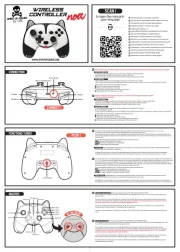
1 September 2025
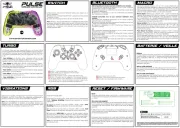
1 September 2025

31 Augustus 2025
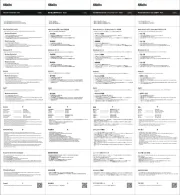
31 Augustus 2025
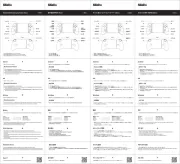
31 Augustus 2025
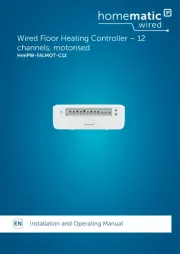
25 Augustus 2025
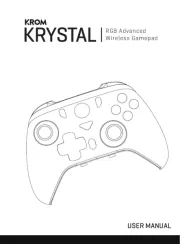
18 Augustus 2025
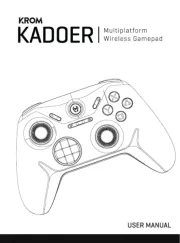
18 Augustus 2025