RCA RCR3273Z Handleiding
RCA
Controller
RCR3273Z
Bekijk gratis de handleiding van RCA RCR3273Z (6 pagina’s), behorend tot de categorie Controller. Deze gids werd als nuttig beoordeeld door 12 mensen en kreeg gemiddeld 4.6 sterren uit 6.5 reviews. Heb je een vraag over RCA RCR3273Z of wil je andere gebruikers van dit product iets vragen? Stel een vraag
Pagina 1/6

1
Three-component
Universal Remote
Congratulations on your purchase of this three-component
universal remote. This universal remote controls up to three
electronic components and makes juggling remote controls a
thing of the past. Your remote is guaranteed to work with all
brands of components. The three-component universal remote
is easy to use, easy to program and gives you control at the
touch of your fingertips.
SAVE THIS MANUAL AND THE CODE LISTS!
Remote controls can sometimes lose their programming when you
change the batteries. Make sure you keep the manual and code lists in
a safe place so that you can reprogram the remote if you need to.
Tip: The three-component universal remote is already programmed
to operate most RCA, GE and PROSCAN branded TVs, VCRs,
DVD players and satellite receivers. Just press the corresponding
key—DVD•VCR for a DVD player, TV for a television, SAT·CBL
for a satellite receiver.
Component
keys ( , TV
SAT•CBL,
DVD•VCR)
Dedicated
MENU and
GUIDE
keys let
you access
advanced
component
functions
Transport
keys,
including
SKIP and
SLOW, give
you better
DVD/DVR
control
CH and
VOL keys
have dual
functions:
they can
act as
navigation
keys in
menu
systems
as well as
channel
and volume
controllers
outside the
menus
INFO key
displays
information
for the
component
you’re
controlling
Battery Installation and Information
Your universal remote requires two AAA Alkaline batteries
(batteries may or may not be included, depending on model).
To install the batteries:
1. Remove the battery compartment
cover.
2. Insert the batteries, matching the
batteries to the (+) and (–) marks
inside the battery compartment.
3. Push the battery cover back into place.
Note: If you are replacing batteries, try not to press any buttons after
you’ve taken the old batteries out. Pressing buttons while replacing
batteries causes the remote to lose the devices you’ve programmed. You
will need to program the remote again.
Battery Precautions:
• Do not mix old and new batteries.
• Do not mix alkaline, standard (carbon-zinc) or rechargeable (nickel-
cadmium) batteries.
• Always remove old, weak or worn-out batteries promptly and recycle or
dispose of them in accordance with Local and National Regulations.
Battery Saver
Your universal remote control saves battery power by
automatically turning off if any key is pressed for more than
60 seconds. This saves your battery life should your remote
get stuck in a place where the keys remain depressed, such as
between sofa cushions.
The and key has three INPUT — (dash)
functions: (1) it toggles through all the video
sources connected to your TV; (2) when the
remote is in VCR mode, this button toggles
between VCR and the TV input; (3) when
you’re entering digital channel numbers
directly, this button lets you separate the main
channel number from the subchannel number
RCR3273 / RCR3373
Universal Remote Control
Owner’s Manual
Manual del Propietario (parte posterior)
Programming Your Remote
Your universal remote can operate a variety of brands of
components. In order for your universal remote to control your
components, you need to program the remote with the codes
that match the components (See Code Lists enclosed or go to
rca.com/codefinder). These codes enable the remote to
communicate with your components. Each brand and each
component has its own “language,” and, by programming the
correct codes into your remote, you tell the remote to “speak the
same language” as your components.
Actual
model may
vary from
picture
shown
Care and Maintenance
• Keep the remote dry. If it gets wet, wipe it dry immediately.
• Use and store the remote only in normal temperature
environments.
• Handle the remote gently and carefully. Don’t drop it.
• Keep the remote away from dust and dirt.
• Wipe the remote with a damp cloth occasionally to keep it
looking new.
• Modifying or tampering with the remote’s internal components
can cause malfunction and invalidate its warranty.

2
There are four methods you can use to program your remote
control to operate your components:
• Brand Code Search and Entry
• Direct Code Entry
• Manual Code Search and Entry
• Auto Code Search and Entry
Most components can be programmed in one of these four
ways. Try them in the order listed.
In order to control combo TV/VCR or TV/DVD units, you
must program both the TV key and the DVD•VCR key. Once
programmed successfully, the TV key controls the TV functions
on your unit, and the DVD•VCR key controls the DVD or
VCR functions. There is a specific section in the Code Lists
for combo units. The codes in this section should be tried first,
using Direct Code Entry on the TV and DVD•VCR keys. If this
is unsuccessful, follow the normal programming methods for
both the TV and the DVD•VCR keys.
DVD•VCR Key
Important: The DVD•VCR key defaults to program a DVD
player. If you want the DVD•VCR key to control a VCR, you
must preprogram the DVD•VCR key. See the section entitled
“Programming the DVD•VCR Key To Control a VCR or DVR”
on page 3.
Brand Code Search and Entry
If your brand is listed in the Brand Code List (See Code Lists
enclosed), you may be able to program your universal remote
by searching through only the Code Lists for that specific
manufacturer. Brand Code Search and Entry can be the
quickest method to program your remote, if your component is
one of those brands listed.
If your brand is not listed in the Brand Code List, use one of
the other programming methods that follow.
Follow these instructions to program your remote using the
Brand Code Search and Entry method.
TIP: To exit without saving at any point in the Brand
Code Search, press and release the CLEAR key.
1. Manually turn on the component you want the remote to
control (TV, VCR, DVD, DVR, satellite receiver, or cable
box).
2. Locate the Brand Codes in the Code Lists and keep it handy.
Note: If you press an invalid key during the Brand Code Search,
the remote does not respond. If you do not press a valid Brand Code
Search key (TV, SAT·CBL, DVD•VCR, POWER, CLEAR, and
number keys 0-9), the search times out after two minutes. When the
search times out, the LED blinks four times and turns off. The last
programmed code under that component key is retained.
Note: To program the DVD•VCR key to control a VCR or DVR,
see page 3.
3. Press and hold the component key
(TV, SAT·CBL, DVD•VCR) you
wish to program. The LED turns
on and remains on. Keep holding
down the component key.
LED
4. While holding the component key down, press and hold the
POWER key. The LED turns off. After holding both keys
down for three seconds, the LED turns back on.
5. Release both keys. The LED remains on.
6. Refer to the Brand Codes in the enclosed Code Lists. Use
the number keys to enter the number for your brand. The
LED blinks once.
TIP: Throughout the programming of each key, be sure to keep the
remote pointed at the IR sensor of the component you are currently
programming the remote to control.
7. Press and release the POWER key repeatedly until your
component turns off. Each time you press the POWER key,
the LED blinks and the next code is sent. The Brand Code
Search begins with the first code in the chosen brand list for
that component and cycles through all the codes for that
brand.
If your component turns off, you have found the correct
code. If the remote cycles through and the LED blinks four
times and turns off, all codes in the chosen brand lists have
been searched and another programming method should be
tried. The Brand Code Search mode is exited.
8. Once you have found the correct code, you must
save that code by pressing and releasing the STOP
key. The LED turns off.
IM PORTANT: You must press the STOP key to save the code or the
correct code will not be stored!
Testing the Code for Maximum
Functionality
Different remote control codes can provide different levels
of functionality. To confirm that the component key is
programmed with the correct code for maximum functionality,
follow the steps below.
1. Attempt to control a variety of the component’s functions
with the remote. If some features of your components do
not work, go to step 2 to try a different code.
2. Repeat the Brand Code Search and Entry Method from
step 1. When the component turns off for the first time,
do not press the STOP key, which would store the code.
Instead, with the unit now off, continue to press the
POWER key repeatedly until the unit turns back on.
3. Once the unit turns back on, you have found another code
that operates the component. Press the STOP key.
4. Test the key’s functionality again by attempting to control
a variety of the component’s functions. If the code that
has been stored controls the majority of the component’s
functions, programming is complete. If the code stored does
not give maximum functionality, try another code.
5. Repeat the Brand Code Search and Entry Method from
step 1. Each time a code turns the component on or off, you
have found a code that operates the component and needs
to be tested for maximum functionality. Continue through
the code lists, cycling through the codes you have already
tried, until you find one that offers maximum functionality.
The RCA Easy Interactive Code Finder
The online interactive code finder at www.rca.com/codefinder makes it
easier to find exactly the right codes for your components. The code finder
takes you right to the best code(s) for your component—no need to go
through long code lists!
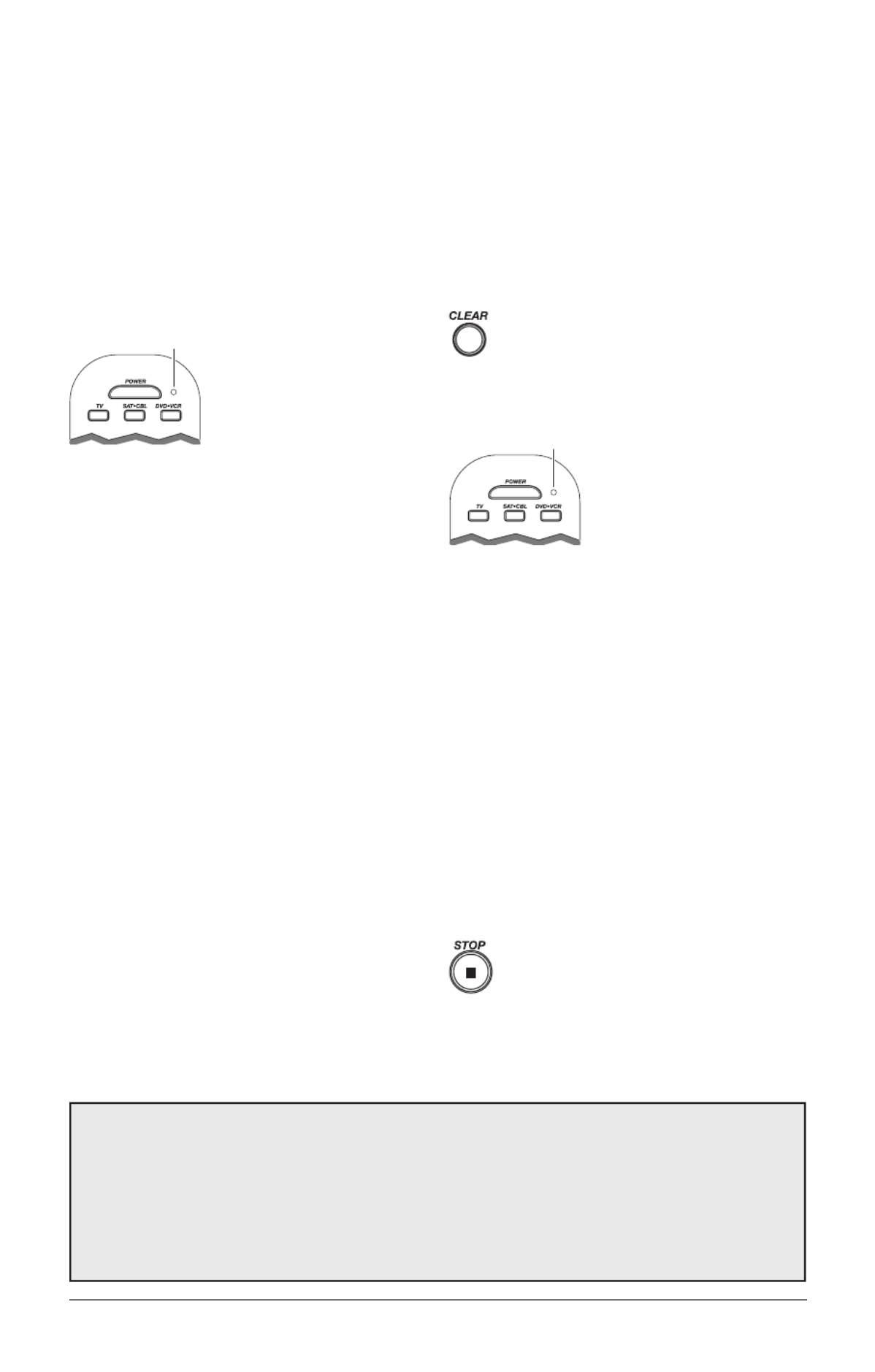
3
Programming the DVD•VCR Key to Control a VCR or DVR
The DVD•VCR key defaults to control a DVD player. If you want the DVD•VCR key to control a VCR or DVR, you must
preprogram the DVD•VCR key.
1. Press and hold the DVD•VCR key. The LED turns on. Keep holding down the DVD•VCR key.
2. While holding down the DVD•VCR key, press and release the number 2 key on the keypad. The LED turns off.
3. Release the DVD•VCR key. The LED blinks four times and then turns off. The DVD•VCR key is now “set” to control a VCR or DVR.
4. Next, program the DVD•VCR key to control the brand of VCR you have. Remember to consult the VCR code list.
Direct Code Entry
To use the direct code entry method to program your universal
remote to control your components, follow the steps below.
1. Manually turn on the component you want the remote to
control (TV, VCR, DVD, DVR, satellite receiver, or cable box).
2. Locate the enclosed Code Lists. Find the list for the
component you wish to program. Find your component’s
brand. You will see a listing of four-digit codes for each
brand. If your brand isn’t listed, use one of the Code Search
methods to program the remote control. (Refer to pages 3–5
for Manual and Auto Code Search methods.)
Note: You can also use the online code finder at
www.rca.com/codefinder to find the best code for your component.
Code Entry procedure, the LED blinks four times, and
the process is exited. The last programmed code under the
component key is retained.
Note: To program the DVD•VCR key to control a VCR or DVR,
see below.
4. While holding down the component key, consult the
Code Lists for the four-digit code that corresponds to your
component’s brand and use the number keys (0-9) to enter
it. After you press the first number, the LED turns off. After
the fourth number is entered, the LED turns on.
TIP: Throughout the programming of each key, be sure to keep the
remote pointed at the IR sensor of the component you are currently
programming the remote to control.
5. Release the component key. If the LED turns off, you
have entered a valid code and have followed the correct
procedure for Direct Code Entry. Proceed to the next step.
If the LED blinks four times, you have either entered a code
number that is not in the code lists or missed a step in the
code entry procedure. Repeat the Direct Code Entry process
from step 3 and try the next code listed.
6. To confirm that the component key is programmed with the
correct code for maximum functionality, test the component.
Attempt to control a variety of the component’s functions
with the remote. If some features of your components do not
work, try programming the remote with a different code in the
list until you find the code that allows the remote to control
the majority of your component’s functions. Different codes
can provide different levels of functionality.
IM PORTANT: Remember to enter the code for future reference in
the box provided in the Code Retrieval section of this manual. (See
page 5.)
3. Press and hold the component key
(TV, SAT·CBL, DVD•VCR) you
wish to program. The LED turns on
and remains on.
Keep holding down the component
key. If you release the component
key any time during the Direct
LED
Manual Code Search and Entry
If your component’s brand isn’t listed in the Code Lists, or if
you have tried all of the codes for your brand and the remote
does not operate your component, try one of the Code Search
methods below—Manual Code Search or Auto Code Search.
Both Code Search methods cycle through all of the codes in
the Code Lists in the event that your component’s code is
listed under another brand.
Note: The Manual Code Search method may take a long time
because the remote searches through all of the codes in its memory for
the code that operates your component. Therefore, if your brand is
listed in the Brand Codes or the Code Lists, first try the Brand Code
Search or the Direct Code Entry method described on pages 2–3.
1. Manually turn on the component you want the remote to
control (TV, VCR, DVD, DVR, satellite receiver, or cable box).
Note: To program the DVD•VCR key to control a VCR or DVR,
see below.
TIP: To exit without saving at any point in the Manual
Code Search, press and release the CLEAR key.
2. Press and hold the component key
(TV, SAT·CBL, DVD•VCR) you
wish to program. The LED turns
on and remains on. Keep holding
down the component key.
3. While holding the component key
down, press and hold the POWER
key. The LED turns off. After holding down both keys for
three seconds, the LED turns back on.
4. Release both keys. The LED remains on.
Note: If you press an invalid key during Manual Code Search, the
remote does not respond and the search times out after two minutes.
When the search times out, the LED blinks four times and turns off.
The last programmed code under that component key is retained.
TIP: Throughout the programming of each key, be sure to keep the
remote pointed at the IR sensor of the component you are currently
programming the remote to control.
5. Press and release the POWER key repeatedly until your
component turns off. Each time you press the POWER key,
the LED blinks, and the next code in the list is sent. This
process continues until all of the codes in the Code Lists
have been tried. If your component turns off, you have
found the correct code. (If it cycles through and the LED
blinks four times and turns off, all codes have been searched.
The Manual Code Search method is exited.)
TIP: Because there are so many codes, you may have to press the
POWER key many times—possibly hundreds of times.
6. Once you have found the correct code, you must
save the new code by pressing and releasing the
STOP key. The LED turns off. You must press the
STOP key to save the code or the correct code will
not be stored! When you press the STOP key, the
code is stored.
7. Be sure to retrieve the code your remote programmed by
finishing the Code Retrieval process found on page 5.
LED
Product specificaties
| Merk: | RCA |
| Categorie: | Controller |
| Model: | RCR3273Z |
Heb je hulp nodig?
Als je hulp nodig hebt met RCA RCR3273Z stel dan hieronder een vraag en andere gebruikers zullen je antwoorden
Handleiding Controller RCA

16 Mei 2023

28 April 2023

15 April 2023

14 April 2023

5 April 2023

1 April 2023

18 Maart 2023

11 Maart 2023

23 Februari 2023

23 Februari 2023
Handleiding Controller
- Ibiza Sound
- Sonifex
- Ganz
- Kohler
- Saramonic
- Allen & Heath
- Axis
- Schaudt
- Konig
- BeamZ
- Kopul
- PTZ Optics
- Mackie
- Gefen
- Hunter
Nieuwste handleidingen voor Controller

2 September 2025

1 September 2025
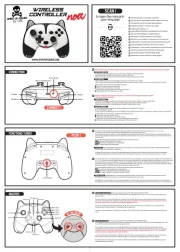
1 September 2025
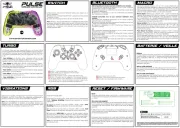
1 September 2025

31 Augustus 2025
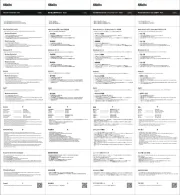
31 Augustus 2025
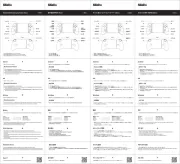
31 Augustus 2025
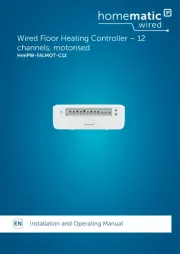
25 Augustus 2025
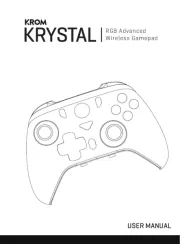
18 Augustus 2025
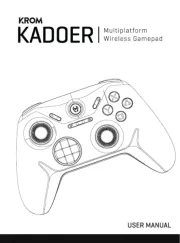
18 Augustus 2025