Rapoo E6080 Handleiding
Rapoo
Toetsenbord
E6080
Bekijk gratis de handleiding van Rapoo E6080 (2 pagina’s), behorend tot de categorie Toetsenbord. Deze gids werd als nuttig beoordeeld door 56 mensen en kreeg gemiddeld 4.5 sterren uit 28.5 reviews. Heb je een vraag over Rapoo E6080 of wil je andere gebruikers van dit product iets vragen? Stel een vraag
Pagina 1/2

Bluetooth Keyboard
Clavier Bluetooth
Bluetooth-Tastatur
Keyboard/Clavier/Tastatur/Tastiera/Teclado/Toetsenbord/
Teclado/Клавиатура/Клавіатура
E6080
Qu ck arti St G idu
e
Gu rag ra eide de démar e pid
Schn st t gell ar an tunlei
Fn+F1 =Назад
Fn+F2 =Вперед
Fn+F3 =Головна сторінка
Fn+F4 =Ел. Пошта
Fn+F5 =Медіаплеєр
Fn+F6 =Програти / Пауза
Fn+F7 =Зупинити
Fn+F8 =Попередня доріжка
Fn+F9 =Наступна доріжка
Fn+F10 =Гучність -
Fn+F11 =Гучність +
Fn+F12 =Без звуку
Fn+F1 =Back
Fn+F2 =Forward
Fn+F3 =Homepage
Fn+F4 =Email
Fn+F5 =Multimedia player
Fn+F6 =Play / Pause
Fn+F7 =Stop
Fn+F8 =Previous track
Fn+F9 =Next track
Fn+F10 =Volume -
Fn+F11 =Volume+
Fn+F12 =Mute
Fn+F1 =Zurück
Fn+F2 =Vorwärts
Fn+F3 =Startseite
Fn+F4 =E-Mail
Fn+F5 =Medienplayer
Fn+F6 =Wiedergabe / Pause
Fn+F7 =Stopp
Fn+F8 =Vorheriger Titel
Fn+F9 =Nächster Titel
Fn+F10 =Lautstärke -
Fn+F11 =Lautstärke +
Fn+F12 =Stumm
Fn+F1 =Parte posteriore
Fn+F2 =Avanti
Fn+F3 =Homepage
Fn+F4 =E-Mail
Fn+F5 =Lettore multimediale
Fn+F6 =Riproduci/Interrompi
Fn+F7 =Stop
Fn+F8 =Traccia precedente
Fn+F9 =Traccia successivo
Fn+F10 =Volume -
Fn+F11 =Volume +
Fn+F12 =Disattiva audio
Fn+F1 =Arrière
Fn+F2 =Avant
Fn+F3 =Page d'accueil
Fn+F4 =E-Mail
Fn+F5 =Lecteur multimédia
Fn+F6 =Lecture / Pause
Fn+F7 =Arrêter
Fn+F8 =Piste précédente
Fn+F9 =Piste suivante
Fn+F10 =Volume -
Fn+F11 =Volume +
Fn+F12 =Muet
Fn+F1 =Atrás
Fn+F2 =Adelante
Fn+F3 =Página principal
Fn+F4 =Correo electrónico
Fn+F5 =Reproductor multimedia
Fn+F6 =Reproducir/Detener
Fn+F7 =Detener
Fn+F8 =Pista anterior
Fn+F9 =Pista siguiente
Fn+F10 =Volumen -
Fn+F11 =Volumen +
Fn+F12 =Silenciar
Fn+F1 =Vorige
Fn+F2 =Volgende
Fn+F3 =Startpagina
Fn+F4 =E-Mail
Fn+F5 =Mediaspeler
Fn+F6 =Afspelen/Pauze
Fn+F7 =Stoppen
Fn+F8 =Vorige nummer
Fn+F9 =Volgende nummer
Fn+F10 =Volume -
Fn+F11 =Volume +
Fn+F12 =Dempen
Fn+F1 =Retroceder
Fn+F2 =Avançar
Fn+F3 =Página Inicial
Fn+F4 =Email
Fn+F5 =Reprodutor de mídia
Fn+F6 =Reproduzir / Pausar
Fn+F7 =Parar
Fn+F8 =Faixa anterior
Fn+F9 =Próxima faixa
Fn+F10 =Volume -
Fn+F11 =Volume+
Fn+F12 =Mudo
Fn+F1 =Назад
Fn+F2 =Вперед
Fn+F3 =Главная страница
Fn+F4 =Эл. Почта
Fn+F5 =Проигрыватель мультимедиа
Fn+F6 =Проигрывание/Пауза
Fn+F7 =Остановка
Fn+F8 =Предыдущая дорожка
Fn+F9 =Следующая дорожка
Fn+F10 =Громкость -
Fn+F11 =Громкость +
Fn+F12 =Отключить звук
Package contents / Contenu de l’emballage / Packungsinhalt / Contenuto della
confezione / Contenidos del Embalaje / Inhoud van de verpakking / Conteúdos
da embalagem / Комплект поставки / Вміст пакунку
Overview/Vue d'ensemble/Überblick/Descrizione/Visión general/Overzicht/Visão geral/Обзор/Загальний огляд
Bluetooth mode/Mode Bluetooth/Bluetooth-Modus/Modalità Bluetooth/Modo Bluetooth/
Bluetooth-modus/Modo Bluetooth/Режим Bluetooth/Режим Bluetooth
1. Mantenha premidas as combinações de teclas, Fn+1, Fn+2 ou Fn+3
durante pelo menos 3 segundos para emparelhar 3 dispositivos
diferentes através de Bluetooth. O teclado poderá ser detetado durante
60 segundos.
2. Conclua o emparelhamento Bluetooth no seu dispositivo.
Emparelhamento Bluetooth
Windows®7 e 8:
1. Clique no botão "Iniciar" e, em seguida, selecione Painel de Controlo >
Adicionar um dispositivo
2. Selecione o RAPOO BT3.0 KB/RAPOO BLE KB na lista.*
3. Clique em Seguinte e siga as instruções que possam ser apresentadas
no ecrã.
Windows®10:
1. Clique no botão "Iniciar" e, em seguida, selecione Definições > Dispositivos
> Bluetooth.
2. Selecione o RAPOO BT3.0 KB/RAPOO BLE KB na lista.*
3. Clique em Emparelhar e siga as instruções que possam ser apresentadas
no ecrã.
Nota: RAPOO BLE requer Win8 ou versão posterior
1. Нажмите и удерживайте кнопки Fn+1, Fn+2 или Fn+3 не менее 3
секунд, чтобы выполнить сопряжение 3 различных устройств по
Bluetooth. Клавиатура обнаруживается в течение 60 секунд.
2. Выполните на своем устройстве сопряжение по Bluetooth.
Сопряжение по Bluetooth
Windows®7 и 8:
1. Нажмите кнопку «Пуск», выберите «Панель управления» > «Добавить
устройство»
2. Выберите RAPOO BT3.0 KB/RAPOO BLE KB из списка.*
3. Нажмите кнопку «Далее» и следуйте остальным инструкциям,
которые могут появиться на экране.
Windows®10:
1. Нажмите кнопку «Пуск», выберите «Настройки» > «Устройства» >
Bluetooth.
2. Выберите RAPOO BT3.0 KB/RAPOO BLE KB из списка.*
3. Нажмите кнопку «Сопряжение» и следуйте остальным инструкциям,
которые могут появиться на экране.
Примечание: для RAPOO BLE требуется Win 8 или более поздняя версия
1. Натискайте і утримуйте комбінації клавіш Fn+1, Fn+2 або Fn+3
щонайменше протягом 3 секунд, щоб поєднати в пару 3 різних пристрої
по Bluetooth. Клавіатуру видно протягом 60 секунд.
2. Завершіть поєднання в пару Bluetooth на пристрої.
Поєднання в пару по Bluetooth
Windows®7 і 8:
1. Клацніть кнопку Start (Пуск), потім виберіть Control Panel (Контрольна
панель) > Add a device (Додати пристрій)
2. Виберіть RAPOO BT3.0 KB/RAPOO BLE KB зі списку.*
3. Клацніть Next (Далі) та виконуйте всі наступні інструкції, що
з'являться на екрані.
Windows®10:
1. Клацніть кнопку Start (Пуск), виберіть Settings (Налаштування) >
Devices (Пристрої) > Bluetooth.
2. Виберіть RAPOO BT3.0 KB/RAPOO BLE KB зі списку.*
3. Клацніть Pair (Поєднати у пару) і виконуйте всі наступні інструкції,
що з'являться на екрані.
Примечание: для RAPOO BLE требуется Win 8 или более поздняя
версия
1. Press and hold Fn+1 Fn+2 or Fn+3at least 3 seconds to pair 3 different 、
devices via Bluetooth. The keyboard is discoverable for 60 seconds.
2. Complete Bluetooth pairing on your device.
Bluetooth pairing
Windows®7 and 8:
1.Click the "Start" button, then select Control Panel > Add a device
2.Select the RAPOO BT3.0 KB/RAPOO BLE KB from the list.*
3.Click Next and follow any other instructions that may appear on the
screen.
Windows®10:
1.Click the "Start" button, then select Settings > Devices > Bluetooth.
2.Select the RAPOO BT3.0 KB/RAPOO BLE KB from the list.*
3. Click Pair and follow any other instructions that may appear on the
screen.
Note: RAPOO BLE requires Win8 or later version
1. Appuyez et maintenez les combinaisons de touches Fn+1, Fn+2 ou
Fn+3 enfoncées au moins 3 secondes pour appairer 3 appareils
différents via Bluetooth. Le clavier est détectable pendant 60 secondes.
2. Effectuez l'appairage Bluetooth sur votre appareil.
Appairage Bluetooth
Windows®7 et 8:
1.Cliquez sur le bouton "Démarrer", puis sélectionnez Panneau de
configuration > Ajouter un périphérique
2.Sélectionnez le Clavier RAPOO BT3.0/Clavier RAPOO BLE dans la liste.*
3.Cliquez sur Suivant et suivez les autres instructions pouvant
apparaître à l'écran.
Windows®10:
1.Cliquez sur le bouton "Démarrer", puis sélectionnez Paramètres >
Périphériques > Bluetooth.
2.Sélectionnez le Clavier RAPOO BT3.0/Clavier RAPOO BLE dans la liste.*
3. Cliquez sur Appairer et suivez les autres instructions pouvant
apparaître à l'écran.
Remarque : RAPOO BLE nécessite Windows 8 ou une version ultérieure
1. Halten Sie Tastenkombinationen, Fn+1, Fn+2 oder Fn+3, mindestens 3
Sekunden gedrückt, um 3 verschiedene Geräte über Bluetooth zu
koppeln. Die Tastatur ist 60 Sekunden lang auffindbar.
2. Schließen Sie die Bluetooth-Kopplung an Ihrem Gerät ab.
Bluetooth-Kopplung
Windows®7 und 8:
1. Klicken Sie auf die Start-Schaltfläche und wählen Sie Systemsteuerung
> Gerät hinzufügen
2. Wählen Sie RAPOO BT3.0 KB/RAPOO BLE KB aus der Liste.*
3. Klicken Sie auf Weiter und befolgen Sie möglicherweise am Bildschirm
angezeigten Anweisungen.
Windows®10:
1. Klicken Sie auf die Start-Schaltfläche, wählen Sie dann Einstellungen >
Geräte > Bluetooth.
2. Wählen Sie RAPOO BT3.0 KB/RAPOO BLE KB aus der Liste.*
3. Klicken Sie auf Koppeln und befolgen Sie die möglicherweise am
Bildschirm angezeigten Anweisungen.
Hinweis: RAPOO BLE benötigt Windows 8 oder aktuellere Version
1. Tenere premuta la combinazione di tasti Fn+1, Fn+2 o Fn+3 per
almeno 3 secondi per associare 3 diversi dispositivi tramite Bluetooth.
La tastiera è rilevabile per 60 secondi
2. Completare l'associazione Bluetooth sul dispositivo.
Associazione Bluetooth
Windows®7 e 8:
1.Fare clic sul tasto "Start", quindi selezionare Pannello di controllo >
Aggiungi un dispositivo.
2.Selezionare la RAPOO BT3.0 KB/RAPOO BLE KB dall'elenco.*
3.Fare clic su Avanti e seguire le istruzioni che appaiono sullo schermo.
Windows®10:
1.Fare clic sul tasto "Start", quindi selezionare Impostazioni > Dispositivi
> Bluetooth.
2.Selezionare la RAPOO BT3.0 KB/RAPOO BLE KB dall'elenco.*
3. Fare clic su Associa e seguire le istruzioni che appaiono sullo schermo.
Nota: RAPOO BLE richiede Win8 o versione successiva
1. Presione sin soltar las combinaciones de teclas Fn+1, Fn+2 o Fn+3 al
menos 3 segundos para asociar 3 dispositivos diferentes a través de
Bluetooth. El teclado pasará a estar detectable durante 60 segundos.
2. Complete la asociación Bluetooth en el dispositivo.
Asociación Bluetooth
Windows®7 y 8:
1. Haga clic en el botón "Inicio" y, a continuación, seleccione Panel de
control > Agregar un dispositivo.
2. Seleccione el RAPOO BT3.0 KB/RAPOO BLE KB en la lista.*
3. Haga clic en Siguiente y siga todas las instrucciones que aparezcan en
la pantalla.
Windows®10:
1. Haga clic en el botón "Inicio" y seleccione Configuración > Dispositivos
> Bluetooth.
2. Seleccione el RAPOO BT3.0 KB/RAPOO BLE KB en la lista.*
3. Haga clic en Asociar y siga todas las instrucciones que aparezcan en la
pantalla.
Nota: RAPOO BLE requiere Win8 o una version posterior
1. Houd de sneltoets Fn+1, Fn+2 of Fn+3 minstens 3 seconden ingedrukt
om 3 verschillende apparaten te koppelen via Bluetooth. Het
toetsenbord is 60 seconden detecteerbaar.
2. Voltooi de Bluetooth-koppeling op uw apparaat.
Bluetooth-koppeling
Windows®7 en 8:
1. Klik op de knop "Start" en selecteer vervolgens Configuratiescherm >
Een apparaat toevoegen
2.Selecteer het RAPOO BT3.0 KB/RAPOO BLE KB in de lijst.*
3. Klik op Volgende en volg alle overige instructies die mogelijk
verschijnen op het scherm.
Windows®10:
1. Klik op de knop "Start" en selecteer vervolgens Instellingen > Apparaten
> Bluetooth.
2.Selecteer het RAPOO BT3.0 KB/RAPOO BLE KB in de lijst.*
3. Klik op Koppelen en volg eventuele andere instructies die mogelijk
verschijnen op het scherm.
Opmerking: RAPOO BLE vereist Win8 of later

A.1.1_5602-08N01-222
We, the manufacturer
Shenzhen Rapoo Technology Co., Ltd.
Fax: +86-0755-2858 8555
Declare that the product
Product Name Bluetooth Keyboard:
Model No E6080:
Complies with the following norms of :
Kai Guo, Manager
R&D Department Date of Issue: A .ug
30, 2019
Declaration of Conformity
Manufacturer/Authorised representative
EN 62479:2010
EN 50663:2017
EN 60950-1:2006+A11:2009+A1:2010+A12:2011+A2:2013
The product is in compliance with the essential requirements of Radio
Equipment Directive 2014/53/EU,and the RoHS Directive 2011/65/EU.
It is forbidden to reproduce any part of this quick start guide without the permission of Shenzhen Rapoo Technology Co., Ltd.
FCC Statement
This has been tested and found to comply with the limits for a Class B digital pursuant to part 15 of the FCC These limits are designed to provide reasonable protection against harmful interference equipment device, rules.
in a residential This uses and can radiate radio energy if not installed and used in accordance with the may cause harmful interference to radio installation. equipment generates, frequency and, instructions,
communications. However, there is no guarantee that interference will not occur in a particular installation. If this equipment does cause harmful interference
to radio or television reception, which can be determined by turning the equipment off and on, the user is encouraged to try to correct the interference by one or more of the following measures:
-Reorient or relocate the receiving antenna.
-Increase the separation between the equipment and receiver.
-Connect the equipment into an outlet on a circuit different from that to which the receiver is connected.
-Consult the dealer or an experienced radio/TV technician for help.
To assure continued any changes or not expressly approved by the party responsible for compliance could void the user’s authority to operate this use only shielded compliance, modifications equipment. (Example-
interface cables when connecting to computer or peripheral devices).
FCC Radiation Exposure Statement
This equipment complies with FCC RF radiation exposure limits set forth for an uncontrolled environment. This transmitter must not be co-located or operating in conjunction with any other antenna or transmitter.
This equipment complies with Part 15 of the FCC Rules.Operation is subject to the following two conditions:
(1) This device may not cause harmful interference, and
(2) This device must accept any interference received, including interference that may cause undesired operation.
Caution!
The manufacturer is not responsible for any radio or TV interference caused by unauthorized modifications to this equipment. Such modifications could void the user authority to operate the equipment.
ISEDC RSS warning
This device complies with Industry Canada licence-exempt RSS standard (s). Operation is subject to the following two conditions:
(1) this device may not cause interference, and
(2) this device must accept any interference,including interference that may cause undesired operation of the device.
Le présent appareil est conforme aux CNR d'Industrie Canada applicables aux appareils radio exempts de licence.
L'exploitation est autorisée aux deux conditions suivantes:
(1) l'appareil ne doit pas produire de brouillage, et
(2) l'utilisateur de l'appareil doit accepter tout brouillage radioélectrique subi, même si le brouillage est susceptible d'en compromettre le fonctionnement.
ISEDC Radiation Exposure Statement:
This equipment complies with RF radiation exposure limits set forth for an uncontrolled environment. This transmitter must not be co-located or operating in conjunction with any other antenna or transmitter.ISEDC
Cet appareil est conforme aux limitesd'exposition de rayonnement RF ISEDC établiespour un environnement non contrôlé.
Cetémetteur ne doit pas être co-implanté oufonctionner en conjonction avec toute autreantenne ou transmetteur.
Any Changes or modifications not expressly approved by the party responsible for compliance could void the user’s authority to operate the equipment.
Warranty / Garantie / Garantie / Garanzia / Garantía / Garantie / Garantia / Гарантия / Гарантія
EN 300 440 V2.1.1(2017-03)
EN 300 328 V2.1.1(2016-11)
EN 301 489-1 V2.2.0(2017-03)
EN 301 489-3 V2.1.1(2017-03)
EN 301 489-17 V3.2.0(2017-03)
www.rapoo.com
The device is provided with two-year limited hardware warranty from the purchase day. Please see www.rapoo.com for more information.
L'appareil est fourni avec deux ans de garantie matérielle limitée à compter du jour d'achat. Merci de consulter www.rapoo.com pour plus d'informations.
Wir gewähren eine zweijährige, eingeschränkte Hardware-Garantie ab Kaufdatum. Weitere Informationen finden Sie hier: www.rapoo.com.
il dispositivo viene fornito con due anni di garanzia hardware limitata a parite dalla data di acquisto. Per ulteriori informazioni consultare www.rapoo.com.
El dispositivo se proporciona con una garantía de hardware limitada de dos años a partir de la fecha de compra. Consulte la dirección www.rapoo.com para obtener más información.
Het toestel wordt met een tweejarige beperkte hardware-garantie vanaf de aankoopdatum geleverd. Raadpleeg www.rapoo.com voor meer informatie.
O dispositivo é fornecido com garantia de hardware limitada de dois anos a partir do dia da compra. Por favor consulte www.rapoo.com para obter mais informações.
Данное устройство предоставляется с ограниченной гарантией на аппаратное обеспечение сроком два года со дня покупки. Более подробную информацию можно найти по адресу www.rapoo.com.
Строк дії обмеженої гарантії для апаратного забезпечення - два роки з дати придбання. Більше інформації ви знайдете на www.rapoo.com.
Switching among paired devices/Basculer parmi les appareils appairés/Zwischen gekoppelten Geräten umschalten/
Commutazione tra dispositivi associati/Cambio entre dispositivos emparejados/Schakelen tussen gekoppelde apparaten/
Alternando entre dispositivos emparelhados/Переключение между сопряженными устройствами/Перемикання м ж по днаних у пару пристро в
Pressione as combinações de teclas do teclado, Fn+1, Fn+2 e
Fn+3 para alternar entre dispositivos emparelhados.
Ser emparelhados respetivamente com 3 dispositivos através de
Bluetooth
Нажмите одновременно кнопки Fn+1, Fn+2 и Fn+3 для
переключения между сопряженными устройствами.
выполняют сопряжение 3 устройств по Bluetooth.
Натискайте комбінації клавіш з клавіатури: Fn+1, Fn+2 і Fn+3,
аби перемикатися між поєднаними в пару пристроями.
Поєднайте в пару по Bluetooth 3 пристрої.
Press key combinations of the keyboard, Fn+1, Fn+2 and Fn+3 to
switch among paired devices.
Pair 3 devices via Bluetooth.
Appuyez sur les combinaisons de touches du clavier, Fn+1,
Fn+2etFn+3 pour basculer parmi les appareils appairés.
Appairent 3 appareils via Bluetooth.
Premere la combinazione dei tasti della tastiera, Fn+1, Fn+2 e
Fn+3 per passare tra i dispositivi associati.
Associano 3 dispositivi tramite Bluetooth.
Presione las combinaciones de tecla del teclado Fn+1, Fn+2 y
Fn+3para cambiar entre los dispositivos asociados.
Asocian a 3 dispositivos, a través Bluetooth.
Druk op de sneltoetsen van het toetsenbord, Fn+1, Fn+2 en Fn+3
om te schakelen tussen gekoppelde apparaten.
koppelen 3 apparaten via Bluetooth.
Drücken Sie zum Umschalten zwischen gekoppelten Geräten die
Tastenkombinationen der Tastatur, Fn+1, Fn+2oderFn+3.
Sie koppeln entsprechend 3 Geräte per Bluetooth.
Charging indicator/Indicateur de charge/Ladeanzeige/Indicatore di carica/Indicador de carga/Ladingsindicator/
Indicador de carga/Индикатор зарядки/Індикатор зарядження
Quando o E6080 está carregando, o LED vermelho está aceso.
Quando está totalmente carregado, o LED vermelho está desligado.
При зарядке E6080 светится светодиодный индикатор красного
цвета. При полной зарядке светодиодный индикатор красного
цвета выключается.
Коли заряджуєтеся E6080, увімкнений Червоний світлодіод.
Коли пристрій повністю заряджено, Червоний світлодіод
вимикається.
When E6080 is charging, red LED is on. When it is fully charged,
red LED is off.
Lorsque la E6080 est en charge, la LED rouge est allumée.
Lorsqu'elle est complètement chargée, la LED rouge est éteinte.
Quando l'E6080 è in carica, il LED rosso si accende. Quando è
completamente carico, il LED rosso si spegne.
Cuando su E6080 se está cargando, el LED rojo está encendido.
Cuando está completamente cargado, el LED rojo se apaga.
Wanneer E6080 oplaadt, is de rode LED aan; Wanneer het opladen
is voltooid, dooft de rode LED.
Wenn E6080 aufgeladen wird, leuchtet die Rote LED auf. Bei
vollständiger Aufladung erlischt die Rote LED.
System Requirements / Exigences du système / Systemvoraussetzungen / Requisiti di sistema / Requerimientos del sistema / Systeemvereisten /
Requisitos do Sistema / Системные требования / Системні вимоги
Windows ®
XP / Vista / 7 / 8 / 10 or later, USB port
Windows® XP / Vista / 7 / 8 / 10 o versioni successive, Porta USB Windows ® XP / Vista / 7 / 8 / 10 ou mais recente, porta USB
Windows ®
XP / Vista / 7 / 8 / 10 ou version ultérieure, Port USB
Windows® XP / Vista / 7 / 8 / 10 o posterior, Puerto USB Windows ® XP / Vista / 7 / 8 / 10 или более поздней версии, USB порт
Windows ®
XP / Vista / 7 / 8 / 10 oder höher, USB-Anschluss
Windows® XP / Vista / 7 / 8 / 10 of later, USB-poort Windows ® XP / Vista / 7 / 8 / 10 або вище, порт USB
Product specificaties
| Merk: | Rapoo |
| Categorie: | Toetsenbord |
| Model: | E6080 |
| Kleur van het product: | Zwart |
| Type stroombron: | Batterij/Accu |
| Backlight: | Nee |
| Aansluiting: | Bluetooth |
| Numeriek toetsenblok: | Nee |
| Inclusief muis: | Nee |
| Toetsenbordindeling: | QWERTY |
| Stijl toetsenbord: | Recht |
Heb je hulp nodig?
Als je hulp nodig hebt met Rapoo E6080 stel dan hieronder een vraag en andere gebruikers zullen je antwoorden
Handleiding Toetsenbord Rapoo
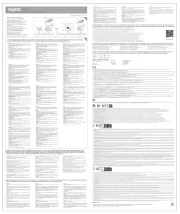
28 Maart 2025

9 December 2024
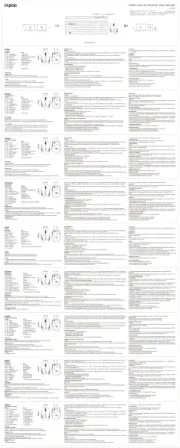
9 December 2024
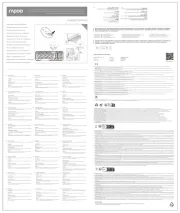
9 December 2024
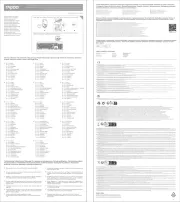
9 December 2024
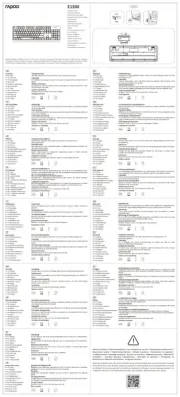
2 November 2024

2 November 2024

28 Juni 2024

18 Juni 2023

14 Mei 2023
Handleiding Toetsenbord
- Roccat
- Genovation
- MSI
- Lenovo
- Fosmon
- RCF
- I-onik
- Inovalley
- Mad Catz
- Watson
- UGo
- Niceboy
- Kanex
- Man & Machine
- Adesso
Nieuwste handleidingen voor Toetsenbord

26 Augustus 2025

25 Augustus 2025

25 Augustus 2025

18 Augustus 2025

17 Augustus 2025

17 Augustus 2025
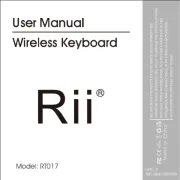
17 Augustus 2025

15 Augustus 2025

15 Augustus 2025
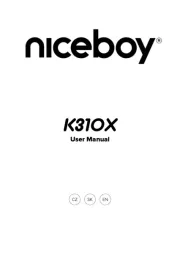
15 Augustus 2025