Ram Audio SB 6K TRI Handleiding
Bekijk gratis de handleiding van Ram Audio SB 6K TRI (7 pagina’s), behorend tot de categorie Receiver. Deze gids werd als nuttig beoordeeld door 18 mensen en kreeg gemiddeld 4.9 sterren uit 9.5 reviews. Heb je een vraag over Ram Audio SB 6K TRI of wil je andere gebruikers van dit product iets vragen? Stel een vraag
Pagina 1/7

RAM_OCS v3 Quick Guide

INSTALLATION AND FIRST STEPS
Welcome to RAM OCS, the Online Control System for RAM Audio V/W Series DSP amplifiers. By using it you can control
and monitor the DSP unit of a V/W amplifier through an Ethernet network or a USB connection, in a Windows system.
To start, install the software in a Windows system (XP, Vista, 7, 8 or 10) and connect the amplifiers to the Ethernet network or
the USB port. Each amplifier is programmed from factory with a unique IP number inside the range 192.168.xxx.xxx. To de-
tect initially the amplifiers you have to work inside this range. Change the computer IP to 192.168.0.10 for example, and use
a mask 255.255.0.0. After detect the amplifiers inside this range you can change the IP of each one if required.
Execute the RAM OCS software using the Shortcut created in the desktop and start scanning the network. To do that, click in
the loupe (1) icon placed near to the left top side of the window. The system has to detect all amplifiers you have connected
in your network or connected using the USB port. To open an amplifier you have to do a double click on the amplifier showed
in the devices tree (2).
Create a virtual amplifier: if you do not have any amplifier connected to the system, you can add an offline amplifier clicking
with the right mouse button on the “Amplifiers” section of the devices tree (3), and selecting the Add device option.
To obtain some help for the different button functions, you can maintain the cursor over a button for two seconds to show a
hint which can help you.
The elements of the main screen are as follows:
Project Menu Tab Amp Menu Tab
Devices Tree:
show a list of all
amplifiers detected
in your Ethernet
network or USB
connection
Amp Information:
show the model,
serial number,
name, IP address
and firmware ver-
sion of the selec-
ted amplifier
Amps Scan - Tree
management icons
Poject/Amp Menu
Icons
Frequency response graphic window
Amplifier configuration main window
3
2
1

MAIN MENU DESCRIPTION
- Project Menu icons:
It contains different sections:
File section: contains different icons for manage your project, to open or save the structure of an amplifier group. Also you
can create a new empty project.
Settings section: contains the following icons:
- : pressing this icon you can change the name or the IP of an amplifier. Also you can send a buzz to a spe-Ethernet devices
cific amplifier to do a blinking of the back panel LEDs to help you to identify an amplifier.
- : permits to change different software parameters, as can be the dB scale of the response window, humidityPreferences
and temperature taken in account to calculate the speed of sound, wrapped or unwrapped phase representation, or write a
resume of the current project. Also, contains a button for firmware update.
View section: contains the following icons:
- : shows the graphical window with the frequency response of your current DSP configuration.Show Frequency Response
- : turn on/off the monitor mode which permits to read the real time data of the current amplifier. You can see itMonitor Online
in the Gain or Amp Setup tabs
- Amplifier Menu icons:
It contains different sections:
File section: contains different icons where you can manage your Library, to open or save the current PC Library. Also you
can create a new empty Library.
Communications section: using the icons you can send or receive the current library to/from the amp. These icons are the
same you have in the Sync Library section of the Library Tab. Also you can send to the amp a new DSP firmware to upgrade
it in the future.
View section: contains the following icons:
- : shows the graphical window with the frequency response of your current DSP configuration.Show Frequency Response
- : turn on/off the monitor mode which permits to read the real time data of the current amplifier. You can see itMonitor Online
in the Gain or Amp Setup tabs.
- : turn on/off the real time mode, so any change you make in the DSP configuration or the amplifierReal Time Operation
setup is replayed instantaneously. When you enable this option, it will synchronize the amp and the PC configuration, sen-
ding the current configuration you have in the PC to the amplifier.
Product specificaties
| Merk: | Ram Audio |
| Categorie: | Receiver |
| Model: | SB 6K TRI |
Heb je hulp nodig?
Als je hulp nodig hebt met Ram Audio SB 6K TRI stel dan hieronder een vraag en andere gebruikers zullen je antwoorden
Handleiding Receiver Ram Audio

16 December 2024

18 November 2024

23 Juni 2024

24 Augustus 2023

17 Juli 2023

17 Juli 2023

17 Juli 2023

17 Juli 2023

17 Juli 2023

17 Juli 2023
Handleiding Receiver
- SRS
- TEC
- Monoprice
- Winegard
- Omnitronic
- Speco Technologies
- Topp Pro
- AVMATRIX
- Advance Acoustic
- August
- Epcom
- Podofo
- Kali Audio
- Marmitek
- Perreaux
Nieuwste handleidingen voor Receiver
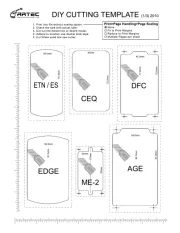
30 Juli 2025
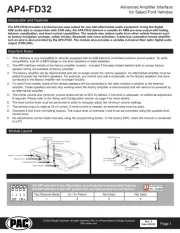
29 Juli 2025
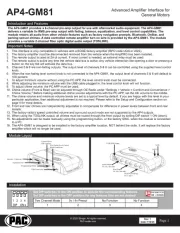
29 Juli 2025
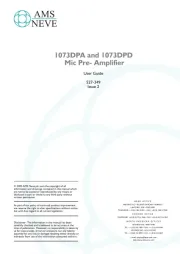
29 Juli 2025

29 Juli 2025
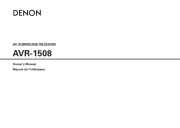
29 Juli 2025
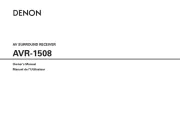
29 Juli 2025
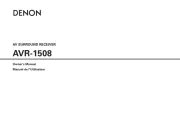
29 Juli 2025

29 Juli 2025

28 Juli 2025