Prestigio Q PRO Handleiding
Bekijk gratis de handleiding van Prestigio Q PRO (38 pagina’s), behorend tot de categorie Tablet. Deze gids werd als nuttig beoordeeld door 75 mensen en kreeg gemiddeld 4.9 sterren uit 38 reviews. Heb je een vraag over Prestigio Q PRO of wil je andere gebruikers van dit product iets vragen? Stel een vraag
Pagina 1/38
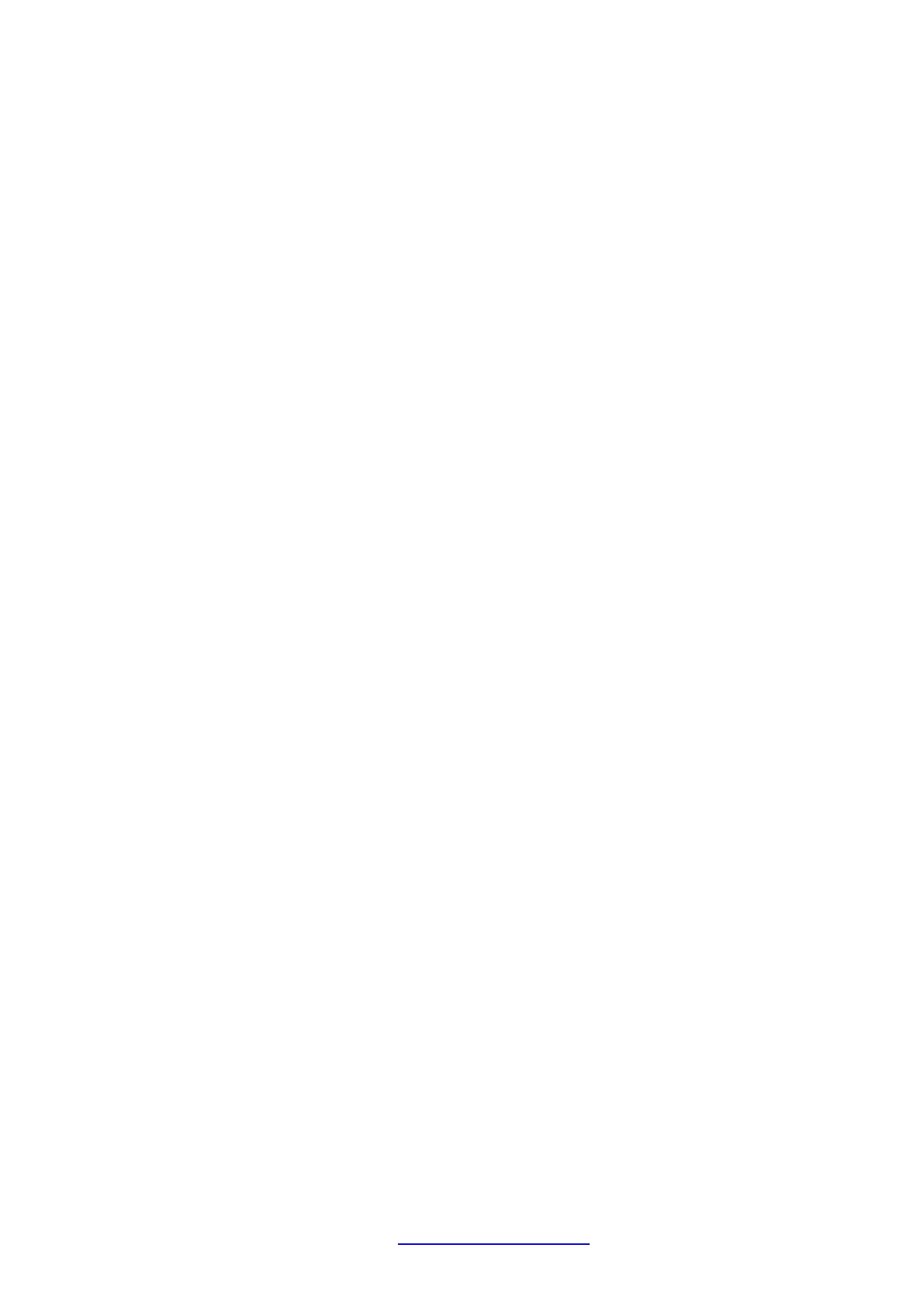
Common Information
Dear Customer,
Thank you for choosing Prestigio MultiPad Tablet PC. Before starting to use the tablet, please
read this manual carefully to discover all its features. Please save this manual and refer to it in
the future if you have questions concerning your device. This manual contains safety information,
technical specifications of Prestigio MultiPad Tablet PC, preinstalled software basic features, setup
and other useful information, which will help you to improve your use of the device, Android
operating system and applications.
Disclaimer
As Prestigio products are constantly updated and improved, your device’s software may have a
slightly different appearance or modified functionality than presented in this User Manual. We
make every effort to ensure that the information and procedures in this user manual are accurate
and complete. No liability can and will be accepted for any errors or omissions. Prestigio reserves
the right to make any changes without further notice to any products herein.
Important Safety Instructions
Your Prestigio MultiPad Tablet PC is manufactured and designed for mobile usage. Please read the
following instructions carefully. It helps you to use your device without safety issues and keep your
Tablet PC in good working condition:
1. Do not place objects on top of the MultiPad as objects may scratch the screen.
2. MultiPad should be kept away from extreme changes of temperature.
3. Protect it from direct sunlight or heat sources.
4. Protect the device from moisture and from dusty or smoky environment as it can harm the
tablet.
5. Keep your MultiPad away from contact with active chemicals.
6. Do not place the MultiPad on an uneven or unstable surface. Fall of the device can cause
damage to the LCD screen which is not covered with warranty.
7. Do not expose the MultiPad to strong magnetic or electrical field.
8. Protect your MultiPad from hits and extreme pressure.
9. Operation Temperature: This MultiPad should only be used in environments with ambient
temperatures between 0°C (32°F) and 45°C (113°F).
10. Do not insert into MultiPad devices or items not matching to standard sockets on it.
11. Do not use MultiPad in the rain - it is NOT a waterproof device. Protect the Multipad from dust,
dirt and high humidity.
12. Do not use Your MultiPad during driving.
13. Use only manufacturer approved chargers. Using non-original chargers may cause damage of
the device and be harmful to your health.
14. The MultiPad and the adapter may produce some heat during normal operation or charging.
Avoid placing it to the soft surfaces, other places and conditions which may prevent normal
dispersion of the heat, causing device overheating. Do not leave the MultiPad on your lap or other
part of the body to prevent discomfort or injury from heat exposure.
15. Disconnect the MultiPad from an electrical outlet after it is charged.
16. Do not use a pen or any sharp object to tap the screen. Clean the touch screen with a soft
cloth. If needed, dampen the cloth slightly before cleaning. Never use abrasives or cleaning
solutions.
17. DO NOT disassemble the MultiPad, only a Prestigio certified service technician should perform
repair.
18. Always power off the MultiPad to install or remove external devices that does not support hot-
plug.
19. Your MultiPad must be switched off during airplane take-off and landing.
Warranty Information
Warranty information could be found at www.prestigio.com/use. MultiPad Tablet PC life cycle
is 2 years.
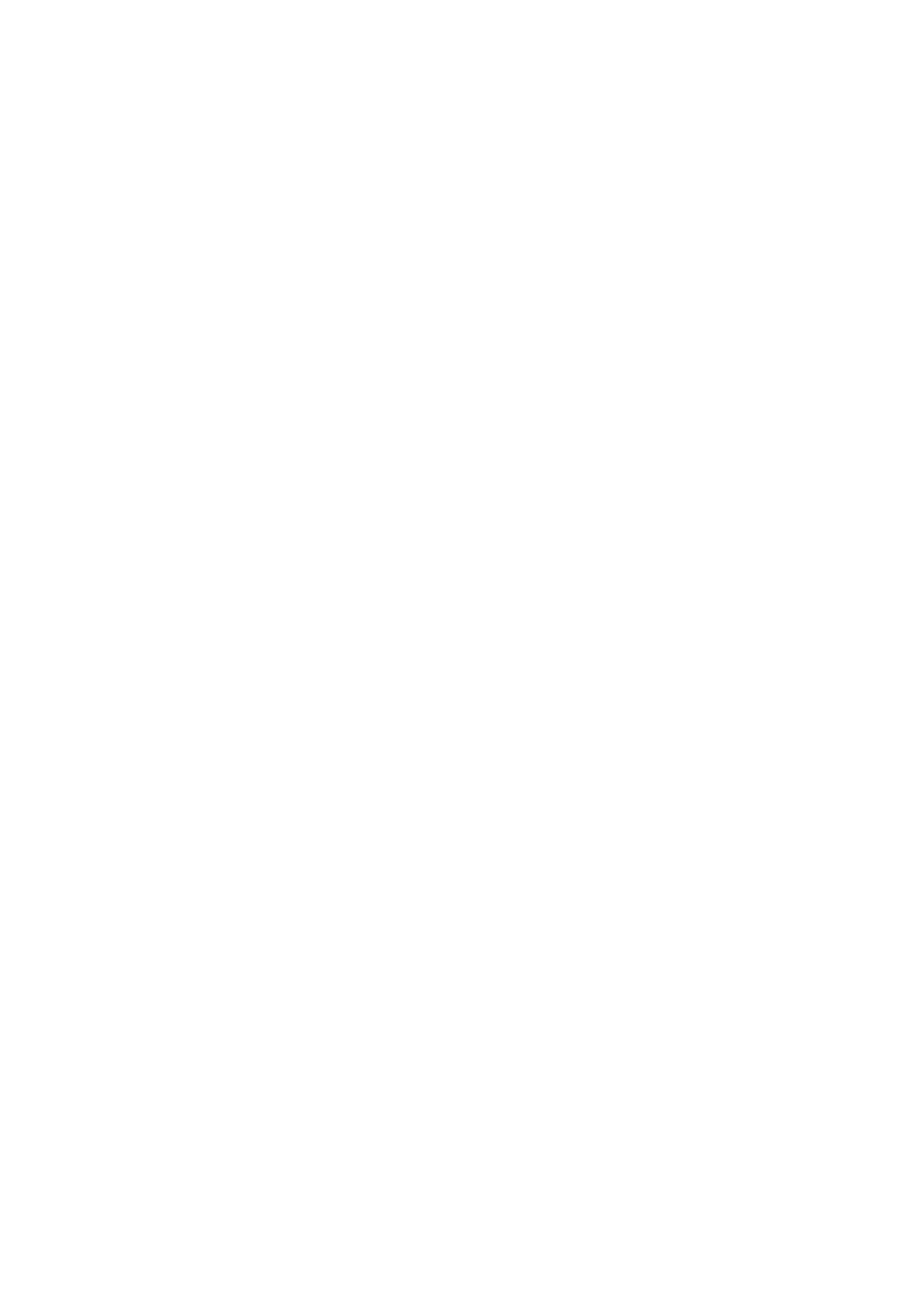
Conten ts
1.
Unboxing ............................................................................................................................. 1
Inside your package .................................................................................................................... 1
Your tablet at a glance ............................................................................................................. 1
Buttons ..................................................................................................................................... 1
2.
Getting started .................................................................................................................... 2
Install the SIM card .................................................................................................................. 2
Insert a memory card ............................................................................................................... 2
Charge the battery ...................................................................................................................... 3
Power on your tablet ............................................................................................................... 3
Home screen ............................................................................................................................... 3
List menu .................................................................................................................................. 4
3.
Basics .................................................................................................................................. 6
Finger tips................................................................................................................................. 6
Notifications panel ...................................................................................................................... 7
Quick settings .............................................................................................................................. 7
Status icons ................................................................................................................................. 8
Connect to your PC .................................................................................................................. 8
Lock and unlock the screen ........................................................................................................ 8
Enter text ................................................................................................................................. 9
System upgrade .......................................................................................................................... 9
4.
Web & network ................................................................................................................. 10
Connect to the Internet ......................................................................................................... 10
Web browse .............................................................................................................................. 12
5.
Mail ................................................................................................................................ 13
Set up an e-mail account ........................................................................................................ 13
Send a mail ............................................................................................................................. 13
View your mails ...................................................................................................................... 13
Reply to a mail ....................................................................................................................... 13
Delete mails ........................................................................................................................... 13
Gmail ...................................................................................................................................... 14
6.
Camera .............................................................................................................................. 15
Your camera at a glance ......................................................................................................... 15
Take a photo ............................................................................................................................. 16
Take a photo of yourself ........................................................................................................ 16
Take a panoramic photo ........................................................................................................... 16
Using HDR .............................................................................................................................. 16
Record a video ....................................................................................................................... 16
Camera and video settings ....................................................................................................... 16
7.
Multimedia ..................................................................................................................... 18
Gallery .................................................................................................................................... 18
Video player .............................................................................................................................. 19
Product specificaties
| Merk: | Prestigio |
| Categorie: | Tablet |
| Model: | Q PRO |
Heb je hulp nodig?
Als je hulp nodig hebt met Prestigio Q PRO stel dan hieronder een vraag en andere gebruikers zullen je antwoorden
Handleiding Tablet Prestigio
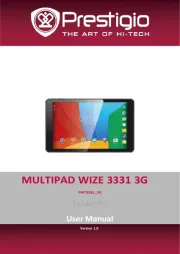
1 April 2025

1 April 2025
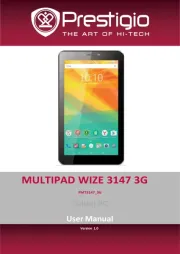
1 April 2025

3 April 2024

3 April 2024

3 April 2024

3 April 2024

3 April 2024

3 April 2024

16 Januari 2024
Handleiding Tablet
- Nextbook
- I-Joy
- Samsung
- Approx
- Logic
- Dell
- Vivitar
- Xiaomi
- Ematic
- Dragon Touch
- Durabook
- Motion
- Aqprox
- Hema
- Irradio
Nieuwste handleidingen voor Tablet

2 September 2025

2 September 2025

1 September 2025

25 Augustus 2025
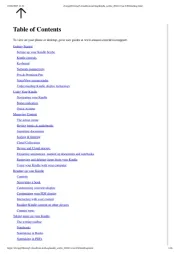
12 Augustus 2025
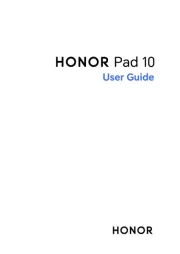
8 Augustus 2025
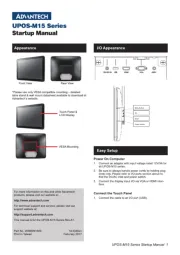
29 Juli 2025
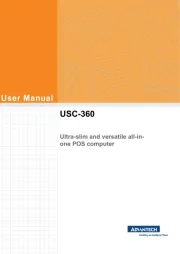
29 Juli 2025

29 Juli 2025
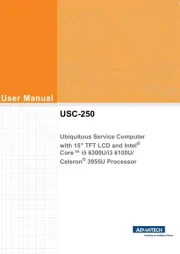
29 Juli 2025
