Prestigio MultiPad Visconte 2 Handleiding
Bekijk gratis de handleiding van Prestigio MultiPad Visconte 2 (25 pagina’s), behorend tot de categorie Tablet. Deze gids werd als nuttig beoordeeld door 41 mensen en kreeg gemiddeld 4.4 sterren uit 21 reviews. Heb je een vraag over Prestigio MultiPad Visconte 2 of wil je andere gebruikers van dit product iets vragen? Stel een vraag
Pagina 1/25

User Manual
www.prestigio.com
Version 1.0
MultiPad Visconte 10.1
PMP812EGR/PMP812FGR/
PMP812E3GGR/PMP812F3GGR/
PMP812F3GPROGR
Tablet PC, Windows® 8.1

Common Information
Dear Customer,
Thank you for choosing Prestigio MultiPad Tablet PC. Before starting to use the tablet, please
read this manual carefully to discover all its features. Please save this manual and refer to it in
the future if you have questions concerning your device. This manual contains safety information,
technical specifications of Prestigio MultiPad Tablet PC, preinstalled software basic features, setup
and other useful information, which will help you to improve your use of the device, Android
operating system and applications.
Disclaimer
As Prestigio products are constantly updated and improved, your device’s software may have a
slightly different appearance or modified functionality than presented in this User Manual. We
make every effort to ensure that the information and procedures in this user manual are accurate
and complete. No liability can and will be accepted for any errors or omissions. Prestigio reserves
the right to make any changes without further notice to any products herein.
Important Safety Instructions
Your Prestigio MultiPad Tablet PC is manufactured and designed for mobile usage. Please read the
following instructions carefully. It helps you to use your device without safety issues and keep your
Tablet PC in good working condition:
1. Do not place objects on top of the MultiPad as objects may scratch the screen.
2. MultiPad should be kept away from extreme changes of temperature.
3. Protect it from direct sunlight or heat sources.
4. Protect the device from moisture and from dusty or smoky environment as it can harm the
tablet.
5. Keep your MultiPad away from contact with active chemicals.
6. Do not place the MultiPad on an uneven or unstable surface. Fall of the device can cause
damage to the LCD screen which is not covered with warranty.
7. Do not expose the MultiPad to strong magnetic or electrical field.
8. Protect your MultiPad from hits and extreme pressure.
9. Operation Temperature: This MultiPad should only be used in environments with ambient
temperatures between 0°C (32°F) and 45°C (113°F).
10. Do not insert into MultiPad devices or items not matching to standard sockets on it.
11. Do not use MultiPad in the rain - it is NOT a waterproof device. Protect the Multipad from dust,
dirt and high humidity.
12. Do not use Your MultiPad during driving.
13. Use only manufacturer approved chargers. Using non-original chargers may cause damage of
the device and be harmful to your health.
14. The MultiPad and the adapter may produce some heat during normal operation or charging.
Avoid placing it to the soft surfaces, other places and conditions which may prevent normal
dispersion of the heat, causing device overheating. Do not leave the MultiPad on your lap or other
part of the body to prevent discomfort or injury from heat exposure.
15. Disconnect the MultiPad from an electrical outlet after it is charged.
16. Do not use a pen or any sharp object to tap the screen. Clean the touch screen with a soft
cloth. If needed, dampen the cloth slightly before cleaning. Never use abrasives or cleaning
solutions.
17. DO NOT disassemble the MultiPad, only a Prestigio certified service technician should perform
repair.
18. Always power off the MultiPad to install or remove external devices that does not support hot-
plug.
19. Your MultiPad must be switched off during airplane take-off and landing.
Warranty Information
Warranty information could be found at . MultiPad Tablet PC life www.prestigio.com/service
cycle is 2 years.

Contents
1. Unboxing ......................................................................................................................... 1
Inside your package 1 ................................................................................................................
Your Windows tablet at a glance 1 ............................................................................................
2. Getting started 3 .................................................................................................................
Charge the battery 3 ...................................
Power on your tablet 4 ..............................................................................................................
Install the SIM card 5 .................................................................................................................
Insert a memory card 5 ..............................................................................................................
Connect to a HDMI-compliant display 6 ....................................................................................
Connect to USB devices 6 ..........................................................................................................
3. Basics ............................................................................................................................... 7
Finger tips 7 ................................................................................................................................
Motion gesture 8 .......................................................................................................................
Voice control 8 ...........................................................................................................................
Start screen 9 .............................................................................................................................
4. Work with Windows® 8.1 10 ...............................................................................................
Start up for the first time 10 ......................................................................................................
Power status 10 .........................................................................................................................
Charms 11 ..................................................................................................................................
The familiar desktop 12 .............................................................................................................
Use Windows® apps 12 ...............................................................................................................
Customise the start screen 14 ...................................................................................................
Connect to the Internet 14 ........................................................................................................
Airplane mode 15 .......................................................................................................................
Use Internet Explorer 16 ............................................................................................................
Change your settings 17 .............................................................................................................
Help and support 18 ..................................................................................................................
5. Recovery system 19 ............................................................................................................
Introduction 19 ..........................................................................................................................
Refresh your Windows tablet 19 ...............................................................................................
Reset your Windows tablet 19 ...................................................................................................
6. Specification .................................................................................................................. 20
7. Troubleshooting ............................................................................................................. 21
Product specificaties
| Merk: | Prestigio |
| Categorie: | Tablet |
| Model: | MultiPad Visconte 2 |
| Kleur van het product: | Grijs |
| Gewicht: | - g |
| Breedte: | - mm |
| Diepte: | - mm |
| Hoogte: | - mm |
| Capaciteit van de accu/batterij: | 6400 mAh |
| Bluetooth: | Nee |
| Beeldschermdiagonaal: | 10.1 " |
| Resolutie: | 1280 x 800 Pixels |
| Frequentie van processor: | 1.6 GHz |
| Processorfamilie: | Intel® Celeron® |
| Processormodel: | N2806 |
| Aantal processorkernen: | 2 |
| Interne opslagcapaciteit: | 32 GB |
| Wi-Fi-standaarden: | 802.11b, 802.11g, Wi-Fi 4 (802.11n) |
| Generatie mobiel internet: | 3G |
| GPS: | Nee |
| Locatie positie: | Nee |
| Vormfactor: | Slate |
| Resolutie camera achterzijde (numeriek): | 5 MP |
| Resolutie camera voorzijde (numeriek): | 1 MP |
| Type camera achterzijde: | Enkele camera |
| Inclusief besturingssysteem: | Windows 8.1 |
| Platform: | Windows |
| Near Field Communication (NFC): | Nee |
| Geïntegreerde geheugenkaartlezer: | Ja |
| Compatibele geheugenkaarten: | SDHC |
| Touch technologie: | Multi-touch |
| Touch screen type: | Capacitief |
| Processor lithografie: | 22 nm |
| LED backlight: | Ja |
| Ingebouwde luidsprekers: | Ja |
| Aansluiting voor netstroomadapter: | Ja |
| Maximale videoresolutie: | 1280 x 800 Pixels |
| Ingebouwde microfoon: | Ja |
| Intern geheugen: | 2 GB |
| Opslagmedia: | Flash |
| Levensduur accu/batterij: | - uur |
| Intern geheugentype: | DDR3-SDRAM |
| Display technologie: | LCD |
| Wifi-standaard: | Wi-Fi 4 (802.11n) |
| Soort apparaat: | Mobiele tablet |
| Intel® Wireless Display (Intel® WiDi): | Ja |
| Mobile High-Definition Link ( MHL ): | Nee |
| Systeembus: | - GT/s |
| Processor aantal threads: | 2 |
| Processor operating modes: | 64-bit |
| Processor cache: | 1 MB |
| Tjunction: | 105 °C |
| Thermal Design Power (TDP): | 4.5 W |
| Codenaam processor: | Bay Trail |
| Processor cache type: | L2 |
| Processorfabrikant: | Intel |
| Camera voorzijde: | Ja |
| Intel® My WiFi Technology (Intel® MWT): | Ja |
| Intel® Smart Response Technology: | Nee |
| Intel® Hyper Threading Technology (Intel® HT Technology): | Nee |
| Intel® Turbo Boost Technology: | Nee |
| Intel® Quick Sync Video Technology: | Nee |
| Intel® InTru™ 3D Technology: | Nee |
| Intel® Clear Video HD Technology (Intel® CVT HD): | Nee |
| Intel® Insider™: | Nee |
| Intel® AES New Instructions (Intel® AES-NI): | Nee |
| Enhanced Intel SpeedStep Technology: | Ja |
| Execute Disable Bit: | Ja |
| Idle States: | Ja |
| Intel® Enhanced Halt State: | Ja |
| Ingebouwde opties beschikbaar: | Nee |
| Intel® 64: | Ja |
| Intel® Virtualization Technology for Directed I/O (VT-d): | Nee |
| Intel® Virtualization Technology (VT-x): | Ja |
| Verpakkingsgrootte processor: | 25 x 27 mm |
| Conflictvrije processor: | Ja |
| Intel® Identity Protection Technology (Intel® IPT): | Nee |
| Versie Intel® Identity Protection Technology: | 0.00 |
| ARK ID processor: | 79050 |
| Camera achterzijde: | Ja |
| Hoofdtelefoon uit: | Ja |
| Intel® Anti-Theft Technology (Intel® AT): | Nee |
| Intel® Rapid Start Technology: | Nee |
| Intel® Smart Connect Technology: | Ja |
| Toetsenbord inbegrepen: | Nee |
| Mobiele netwerkverbinding: | Ja |
| Maximale turbofrequentie van processor: | 2 GHz |
| Front-side bus processor: | - MHz |
| Processorserie: | Intel Celeron Processor N2000 Series for Mobile |
| Grafische adapter-familie: | Intel |
| Intel® Rapid Storage Technology: | Nee |
| Scenario Design Power (SDP): | 2.5 W |
| Intel® High Definition Audio (Intel® HD Audio): | Nee |
| Versie Intel® Smart Connect Technology: | 1.00 |
| Intel® Virtualization Technology (Intel® VT): | VT-x |
| Intel RealSense 3D Camera: | Nee |
Heb je hulp nodig?
Als je hulp nodig hebt met Prestigio MultiPad Visconte 2 stel dan hieronder een vraag en andere gebruikers zullen je antwoorden
Handleiding Tablet Prestigio
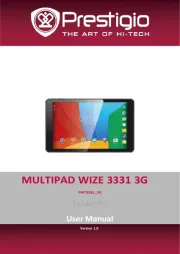
1 April 2025

1 April 2025
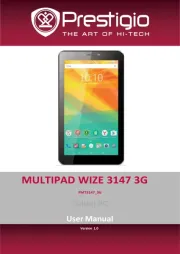
1 April 2025

3 April 2024

3 April 2024

3 April 2024

3 April 2024

3 April 2024

3 April 2024

16 Januari 2024
Handleiding Tablet
- OnePlus
- Hannspree
- Huawei
- Trekstor
- Bauhn
- Microtech
- Panasonic
- GoGEN
- Sony
- MSI
- Lenovo
- Vizmo
- Vivitar
- Aluratek
Nieuwste handleidingen voor Tablet
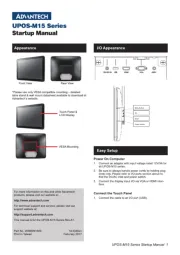
29 Juli 2025
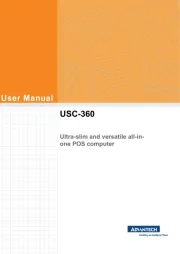
29 Juli 2025

29 Juli 2025
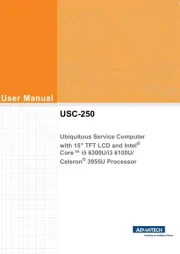
29 Juli 2025
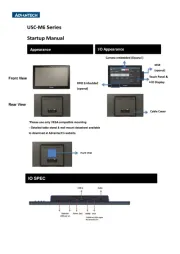
29 Juli 2025

29 Juli 2025
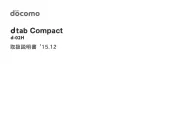
29 Juli 2025
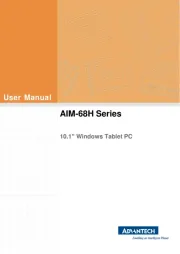
22 Juli 2025
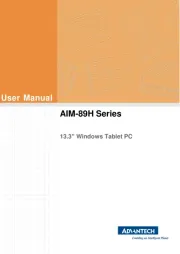
22 Juli 2025
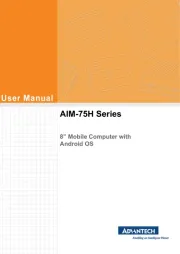
21 Juli 2025