Prestigio Libretto PER3162 Handleiding
Bekijk gratis de handleiding van Prestigio Libretto PER3162 (5 pagina’s), behorend tot de categorie Tablet. Deze gids werd als nuttig beoordeeld door 44 mensen en kreeg gemiddeld 4.5 sterren uit 22.5 reviews. Heb je een vraag over Prestigio Libretto PER3162 of wil je andere gebruikers van dit product iets vragen? Stel een vraag
Pagina 1/5

6 eBook Reader” - EN 1
Package Contents
1. Prestigio EBook Main Unit
3. USB Cable
5. Earphone
2. Warranty Card
4. Quick Guide
Introduction
1. Power on/off
2. Confirm
3. Upward/Volume up
4. Downward/Volume down
5. Previous Page/Track
6. Next Page/Track
7. Music Mode
8. Mode Button
9. Return/Cancel Button
10. Zoom in/out Button
11. Page Up Button
12. Page Down Button
13. Led Indicator
14. Numeric Button
15. Reset Button
16. Headphone Jack
17. Micro USB Jack
18. TF -flash Slot
Getting Started
1. Charge
It takes approximately 4 hours to fully charge the device normally.
Connect the host PC USB port and the device with the USB cable
provided for charge.
Please recharge the device as soon as possible when the battery is in
low-power level.
When charging on VISTA/WIN7, do NOT operate the device.
2. Power On / Power Off
Press and hold power button to turn on/off the device.
EN

EN –2 6 eBook Reader ”
3. Restoration
Reset the device by pressing reset button when device fails to start
up or function properly.
4. Using a TF-flash card (Not Included)
It supports TF-flash card inserted through TF-flash slot.
Basic Operation
Press and hold the power button to turn on the device. It will
automatically enter the main menu comprised of 7 sections, that is,
Reading History Book, Music Picture File Explorer System , , , ,
Settings User Manual and . Use the directional pad to select the
desired section and press Confirm Button to enter. Or press Numeric
Button directly to enter.
1. Reading History
Press to enter Confirm Button or Numeric Button Reading
History List and review the files read before.
Press Up/Down Button of directional pad to select the desired files
and press to enter. Or press Confirm Button Numeric Button
directly to enter. Press to return. Return/Cancel Button
Press to zoom in/out of contents on screen. Press Zoom Button
P
age Up/Down Buttons
or directional pad to skip to the desired page.
Press button to enter submenu. Press directional pad to select the M
desired function and press to enter. Or press Confirm Button
Numeric Button directly to enter.
At the interface of Reading History List, press Previous Button to
delete the history information. Hightlight and press YES Confirm
Button to confirm. Press Return/Cancel Button directly to cancel.
Note:
If files were saved on the TF-flash card ever, they are still displayed in
“Recent Files List” even if the SD card has been removed. But the files
cannot be opened if the SD card is removed.
2. Book
It supports 6 kinds of formats, including .txt, .html, .pdb, .fb2, epub,
epdf, etc. Please make sure it is NOT a DRM protected file, which cannot
be read by the E-reader.
EN

6 eBook Reader” - EN 3
Use directional pad to select the desired file and press Confirm
Button to enter. Or press directly to enter. Press Numeric Button
Page Up/Down Buttons or directional pad to skip to the desired
page.
At the interface menu of , press button to enter search Book M
function.
During text playback, press Zoom Button to zoom in/out of contents
on screen. Press directional pad or Page Up/Down Buttons to skip
to the desired page.
Note:
Zoom window only displays at .pdf file format.
Press button M to enter the Book submenu. Seven different options,
that is, Page Jump, Add Bookmark, en Bookmark, Delete Op
Bookmark, Display Mode, Browser Mode and Flip Time, are available
within this section. Press n to Confirm Button/ Numeric Butto
enter and press to return the text mode. Return/Cancel Button
Note:
The function only applies to .txt, .html, .pdb, .fb2, .epub file formats.
During text playback, manually rotate the device 90 °
counterclockwise / clockwise to display text horizontally.
Note:
The function only applies to .txt, .html, .pdb, .fb2, .epub file formats.
3. Music
I support , WMA OGG FLAC WAV files format only. t s MP3 AAC, , , ,
At interface menu of , use directional pad to select the All Music
desired file and press to enter. Or press Confirm Button Numeric
Button directly to enter. Press button to enter search function. M
During music playback, each button of directional pad functions
respectively as follows.
Left button: To go to previous option / Rewind
Right button: To go to next option / Fast forward
Up button: To increase volume
Down button: To decrease volume
During music playback, press button M to enter the Music submenu.
There are 4 different kinds of play mode, that is, Repeat Mode, Play
Mode, EQ Sel and MSEQ, to create various playback qualities.
EN
Product specificaties
| Merk: | Prestigio |
| Categorie: | Tablet |
| Model: | Libretto PER3162 |
Heb je hulp nodig?
Als je hulp nodig hebt met Prestigio Libretto PER3162 stel dan hieronder een vraag en andere gebruikers zullen je antwoorden
Handleiding Tablet Prestigio
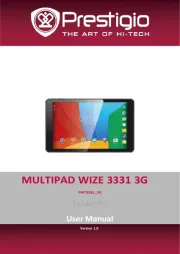
1 April 2025

1 April 2025
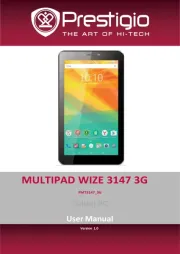
1 April 2025

3 April 2024

3 April 2024

3 April 2024

3 April 2024

3 April 2024

3 April 2024

16 Januari 2024
Handleiding Tablet
- SPC
- Mpman
- Vodafone
- Leotec
- Ferguson
- Empire
- Brigmton
- Philips
- RCA
- Konrow
- Dragon Touch
- Aluratek
- Huawei
- Motion
- Kurio
Nieuwste handleidingen voor Tablet
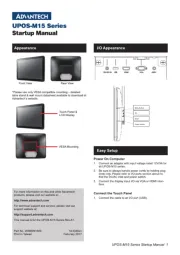
29 Juli 2025
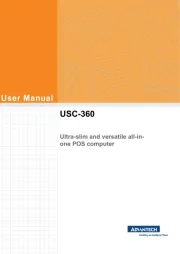
29 Juli 2025

29 Juli 2025
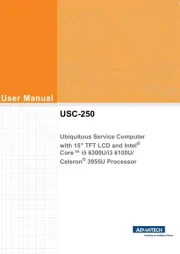
29 Juli 2025
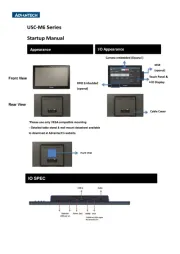
29 Juli 2025

29 Juli 2025
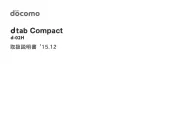
29 Juli 2025
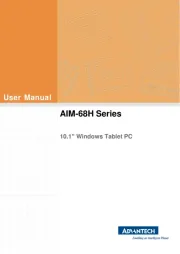
22 Juli 2025
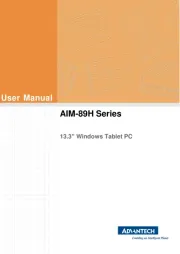
22 Juli 2025
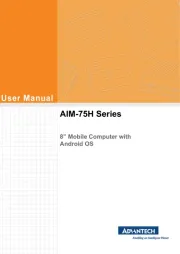
21 Juli 2025