Plustek MobileOffice D620 Handleiding
Bekijk gratis de handleiding van Plustek MobileOffice D620 (32 pagina’s), behorend tot de categorie Scanner. Deze gids werd als nuttig beoordeeld door 93 mensen en kreeg gemiddeld 4.4 sterren uit 47 reviews. Heb je een vraag over Plustek MobileOffice D620 of wil je andere gebruikers van dit product iets vragen? Stel een vraag
Pagina 1/32

Scanner User’s Guide
MobileOffice D620
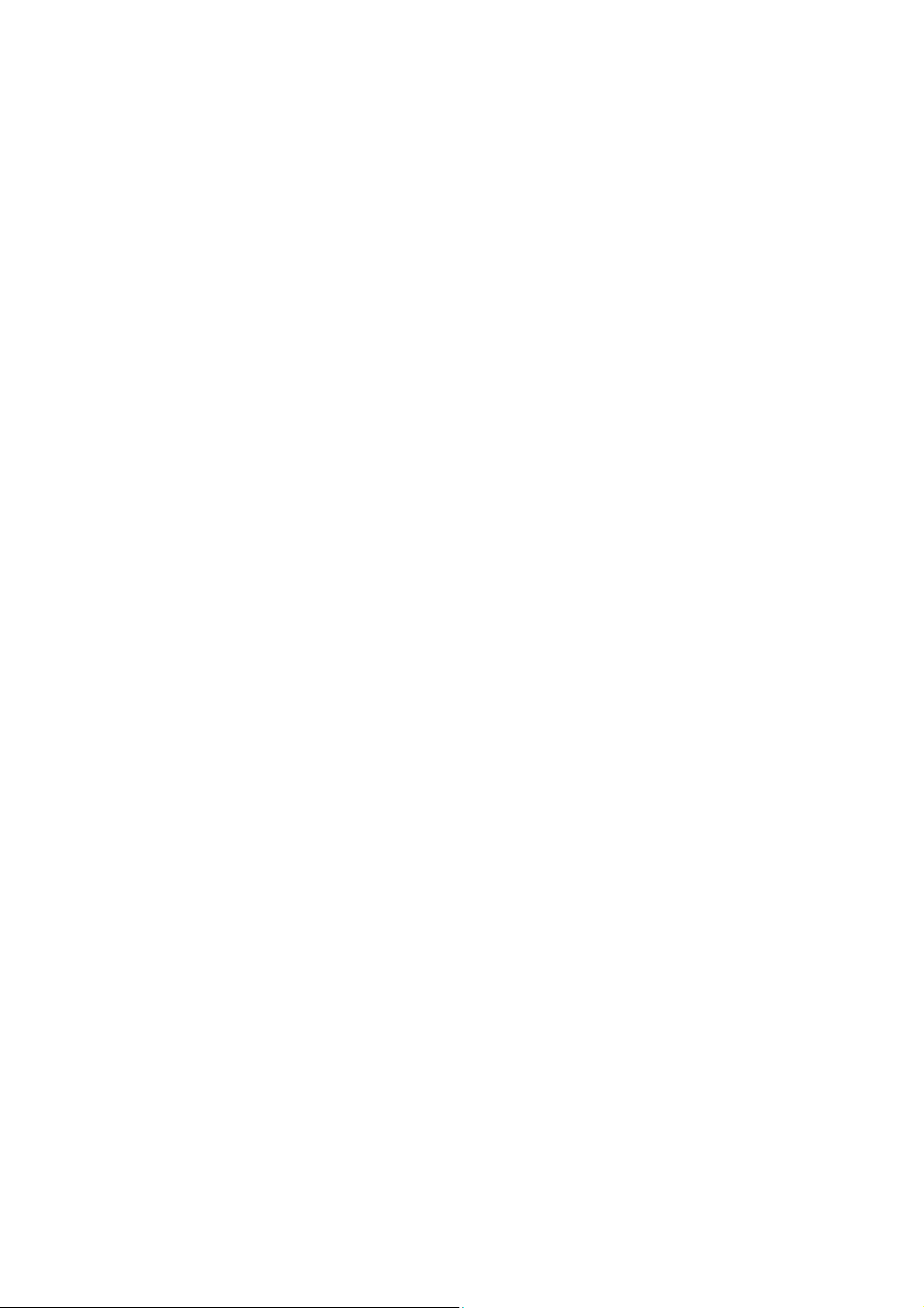
Trademarks
© 2022 Plustek Inc. All rights are reserved. No portion of this document may be
reproduced without permission.
Plustek is a registered trademark of Plustek Inc. OCR processing by ABBYY®
FineReader®, © 2022 ABBYY. ABBYY and FineReader are trademarks of ABBYY
Software, Ltd. which may be registered in some jurisdictions.
All trademarks and brand names mentioned in this publication are property of their
respective owners.
Liability
While all efforts have been made to ensure the accuracy of all contents in this
manual, we assume no liability for errors or omissions or by statements of any kind
in this manual, whether such errors are omissions or statements resulting from
negligence, accidents, or any other cause. The contents of this manual are subject
to change without notice. We will not shoulder any legal liability, if users failed to
follow the operation instructions in this manual.
Copyright
The scanning of certain documents, for example checks, bank notes, I.D. cards,
government bonds, or public documents, may be prohibited by law and/or subject
to criminal prosecution. We recommend you to be responsible and respectful of the
copyrights laws when you are scanning books, magazines, journals and other
materials.
Environmental Information
Recycle or disposal at end-of-life information, please ask local distributors or
suppliers for recycle and disposal information. The product is designed and
produced to achieve sustainable environmental improvement. We strive to produce
products in compliance with global environmental standards. Please consult your
local authorities for proper disposal.
The product packaging is recyclable.
Attention for recycling (For EU country only)
Protect your environment! This product should not be thrown into the household
waste container. Please give it to the free collecting center in your community.
Screen Examples in This Manual
The screen shots in this guide were made with Windows 7. If you are using
Windows 8 / 10 / 11, your screen will look somewhat different but functions the
same.

Table of Contents
INTRODUCTION ....................................................................................................1
How to Use This Guide............................................................................................... 1
Conventions of This Guide ................................................................................................... 1
A Note about Icons ............................................................................................................... 2
Safety Precautions...................................................................................................... 2
System Requirements ................................................................................................ 3
Box Contents .............................................................................................................. 3
Scanner Overview ...................................................................................................... 4
C S 5HAPTER I. INSTALLING THE CANNER....................................................................
Software Installation Requirements ............................................................................ 5
Hardware Requirements............................................................................................. 5
Installing and Setting up the Scanner ......................................................................... 6
Step 1. Connecting the Scanner to Your Computer............................................................. 6
Step 2. Installing the Software.............................................................................................. 6
Step 3. Testing the Scanner ................................................................................................. 8
Software Setup Troubleshooting ................................................................................ 9
Installing Additional Software...................................................................................... 9
CHAPTER II. SCANNING ..................................................................................... 10
Scanning................................................................................................................... 10
Scanning Button ................................................................................................................. 10
Card Scanning.................................................................................................................... 11
Document Scanning ........................................................................................................... 12
Scanning Methods .................................................................................................... 12
Scanning via TWAIN Interface ........................................................................................... 13
Scanning from the Scanner’s Panel or On-screen DocAction's Execute Menu................. 13
Scanning from the Icon in the Left Side of the DocAction Window.................................... 15
Scanning Tips ........................................................................................................... 16
Scanner Connection ................................................................................................. 17
C MHAPTER III. CLEAN AND AINTENANCE ............................................................. 18
Clean the Scanner .................................................................................................... 18
Cleaning Materials.............................................................................................................. 18
Clean Feed Roller and Glass ............................................................................................. 18
Calibrating the Scanner...................................................................................................... 19
Power Save ..............................................................................................................20
Usage & Maintenance Tips....................................................................................... 20
APPENDIX A: TROUBLESHOOTING........................................................................ 21
Scanning Problems................................................................................................... 21
APPENDIX B: SPECIFICATIONS............................................................................ 26
A S WPPENDIX C: CUSTOMER ERVICE AND ARRANTY................................................ 27
Service & Support Information (For EU country only)............................................... 27
Statement of Limited Warranty ................................................................................. 28
FCC Radio Frequency Statement............................................................................. 29
Product specificaties
| Merk: | Plustek |
| Categorie: | Scanner |
| Model: | MobileOffice D620 |
| Kleur van het product: | Zwart, zilver |
| Ingebouwd display: | Nee |
| Gewicht: | 450 g |
| Breedte: | 194 mm |
| Diepte: | 75 mm |
| Hoogte: | 55 mm |
| Stroom: | 0.5 A |
| USB-poort: | Ja |
| Type beeldsensor: | Dual CIS |
| Aantal per verpakking: | 1 stuk(s) |
| Ingangsspanning: | 5 V |
| Meegeleverde software: | Plustek DocAction\nPlustek DocTWAIN\nABBYY FineReader 12 Sprint |
| Ondersteunt Windows: | Windows 10, Windows 11, Windows 7, Windows 8 |
| Soort voeding: | USB |
| Ondersteunde netwerkprotocollen: | TWAIN |
| Soort scanner: | Visitekaartjesscanner |
| Optische scanresolutie: | 600 x 600 DPI |
| Papierlade mediagewicht: | 50 - 120 g/m² |
| Duplex scannen: | Ja |
| Kleurdiepte invoer: | 48 Bit |
| Maximum scanformaat: | 600 x 600 mm |
| Maximumbreedte media: | 107 |
| Uitvoer grijsschaaldiepte: | 8 Bit |
| Kleurenscans: | Ja |
| Zwart / wit scannen kleurenmodi: | Grayscale, Monochrome |
| Dagelijkse diensten cyclus (max): | - pagina's |
| Functietoetsen: | Scannen |
| Scanformaat documentinvoer (min): | 40 x 45 mm |
| Maximum scanformaat (documentinvoer): | 104.9 x 593.3 mm |
| Kleurdiepte uitvoer: | 24 Bit |
| Uitvoer monochroomdiepte: | 1 Bit |
| Kaartdikte (max): | 1.2 mm |
| Maximum media lengte: | 593.3 mm |
| Grijswaardendiepte-input: | 16 Bit |
Heb je hulp nodig?
Als je hulp nodig hebt met Plustek MobileOffice D620 stel dan hieronder een vraag en andere gebruikers zullen je antwoorden
Handleiding Scanner Plustek

28 Januari 2025

16 November 2024

5 Augustus 2024

5 Augustus 2024

4 Maart 2023

4 Maart 2023

4 Maart 2023

4 Maart 2023

21 Juni 2023

21 Juni 2023
Handleiding Scanner
- IRIS
- Brother
- Minolta
- Xerox
- Steren
- Medion
- Cartrend
- Wolverine
- Cobra
- Technaxx
- GlobalTronics
- Konica Minolta
- Creality
- Maginon
- Zebra
Nieuwste handleidingen voor Scanner

30 Juli 2025

29 Juli 2025

29 Juli 2025

5 Juli 2025

6 Juni 2025

2 Juni 2025

2 Mei 2025

1 Mei 2025

1 Mei 2025

12 April 2025