Planet XST-705A Handleiding
Planet
Niet gecategoriseerd
XST-705A
Bekijk gratis de handleiding van Planet XST-705A (4 pagina’s), behorend tot de categorie Niet gecategoriseerd. Deze gids werd als nuttig beoordeeld door 25 mensen en kreeg gemiddeld 4.7 sterren uit 13 reviews. Heb je een vraag over Planet XST-705A of wil je andere gebruikers van dit product iets vragen? Stel een vraag
Pagina 1/4

- 1 - - 2 - - 3 - - 4 -
1. Package Contents
Thank you for purchasing PLANET 10G Smart Media Converter. In the
following sections, unless specied, the term “Smart Media Converter”
mentioned in this manual refers to the XST-705A.
Open the box of the Smart Media Converter and carefully unpack it. The
box should contain the following items:
XST-705A Smart Media Converter x 1 User’s Manual x 1
Power Adapter (5V, 2A) x 1 SFP Dust Cap x 1
If any of these are missing or damaged, please contact your dealer
immediately; if possible, retain the carton including the original packing
material, and use them again to repack the product in case there is a
need to return it to us for repair.
2. Product Features
XST-705A Physical Port
One 10G/5G/2.5G/1G/100BASE-T RJ45 interface with auto MDI/
MDI-X function
One 10GBASE-X SFP+ slot
Layer 2 Features
IEEE 802.3u/802.3ab/802.3bz/802.3ae Ethernet standard compliant
Supports auto-negotiation and 100Mbps half/full duplex and
1/2.5/5/10Gbps full duplex mode
Prevents packet loss with back pressure (half-duplex) and IEEE
802.3x pause frame ow control (full-duplex)
16K jumbo frame size support
Automatic address learning and address aging
Case and Installation
External 5V DC, 2A power supply
Wall-mount design
Supports 6000 VDC Ethernet ESD protection
100 meters over Cat 6A/Cat7 at 10Gbps
0 to 50 degrees C operating temperature
Co-works with PLANET’s 19” Managed Media Converter Chassis
series (MC-1610MR/MC-1610MR48)
Plug and Play installation
3.ProductSpecications
Model XST-705A
Hardware Specications
Copper Interface 1 x 10G/5G/2.5G/1G/100BASE-T RJ45
Auto-MDI/MDI-X, auto-negotiation
Fiber Optic
Interface 1 x 10GBASE-X R SFP+ slot
LED
System:
PWR (Green)
10G/5G/2.5G/1G/100 BASE-T RJ45
Interfaces:
1G/10G LNK (Amber)
5G/2.5G/100M LNK (Green)
ESD Protection 6KV DC
Enclosure Compact-sized metal case
Installation Desktop or wall mounting
Dimensions
(W x D x H) 93.8 x 80.75 x 26.4mm
Weight 182g (device only)
Power
Requirements 5V DC, 2A max.
Power
Consumption 3.8 watts/13 BTU per hour (max.)
Converter Specications
Switch Processing
Scheme Store and Forward
Flow Control
Copper Interface:
Back pressure for half duplex
IEEE 802.3x pause frame for full duplex
Fabric 20Gbps
Jumbo Frame 16K
Network Cables
10G/5G/2.5G/1G/100M BASE-T:
10G--Cat 6A/Cat 7
5G--Cat 6/Cat 6A/Cat 7
1G/2.5G--Cat 5e/Cat 6/Cat 6A/Cat 7
100M--Cat 5/Cat 5e/Cat 6/Cat 6A/Cat 7
Cat 5/5e/6/6A/7 UTP cable (100 meters, max.)
EIA/TIA-568 100-ohm STP (100 meters, max.)
10GBASE-LR/SR/BX:
50/125μm or 62.5/125μm multi-mode ber
optic cable, up to 300m
9/125μm single-mode ber optic cable, up to
60km
Standards Conformance
Regulatory
Compliance FCC Part 15 Class A, CE
Operating
environment 0 ~ 50 degrees C
Storage
Environment -10 ~ 70 degrees C
Operating
Humidity 5 ~ 95%, relative humidity (non-condensing)
Storage Humidity 5 ~ 95%, relative humidity (non-condensing)
Standards
Compliance
IEEE 802.3u 100BASE-TX
IEEE 802.3ab 1000BASE-T
IEEE 802.3bz 2.5G/5GBASE-T
IEEE 802.3an 10GBASE-T
IEEE 802.3ae 10Gbps Ethernet
IEEE 802.3x full-duplex ow control (Copper Port)
4.4 Power Information:
The central pole of the Smart Media Converter’s power jacks measures
2.5mm wide that requires +5VDC power input. It conforms to the
bundled AC-DC adapter and PLANET’s media chassis. Should you
have the issue of power connection, please contact your local sales
representative.
Please keep the AC-DC adapter as a spare part when the XST-705A is
installed in a media chassis.
2.5mm
Width of DC Receptacle: 2.5mm
+5V for each slot
DC receptacle is 2.5mm wide that matches the central pole; the
width of the Smart Media Converter DC jack also measures 2.5mm.
Warning: Do not install any improper unit.
The device is a power-required device, meaning it will not work till it is
powered. If your networks should be active all the time, please consider
using UPS (Uninterrupted Power Supply) for your device. It will prevent
you from network data loss or network downtime.
In some areas, installing a surge suppression device may also help
to protect your Smart Media Converter from being damaged by
unregulated surge or current to the converter or the power adapter.
5. Installation
This section describes the functionalities of the Smart Media Converter’s
components and guides you to how to install it on the desktop.
Basic knowledge of networking is assumed. Please read this chapter
completely before continuing.
5.1 Stand-alone Installation
Step 1: Unpack the Smart Media Converter.
Step 2: Connect the 5V DC power adapter to the XST-705A and verify
that the Power LED lights up.
(Please refer to the section for 4.4 Power Information
power input.)
Step 3: 3-1: Prepare a twisted-pair, straight-through Category
5e/6/7 UTP cable for Ethernet connection.
3-2: Prepare a ber cable for connection to the 10GBASE-T
SFP+ slot, and make sure both sides of the SFP
transceiver are with the same media type.
(Please refer to the section for 3.5 Cable Connection
the type of connection.)
Step 4: 4-1: Insert one side of Category 5e/6/7 cable into the
Smart Media Converter Ethernet port (RJ45) while the
other side of Category 5e/6/7 cable into the network
devices’ Ethernet port (RJ45), e.g., switch, PC or server.
The UTP port (RJ45) LED on the Smart Media
Converter will light up when the cable is connected
with the network device. (Please refer to the 4.2 LED
Indicators section for the functions of LED lights.)
4-2: Connect the ber cable. Attach the duplex LC
connector on the network cable to the SFP+ transceiver.
Attach the ber cable from the XST-705A to the ber
network. TX, RX must be paired at both ends.
Step 5: When all the connections are all set and all the LED lights
show normal, the installation is complete.
4. Hardware Description
4.1 Physical Dimensions
XST-705A dimensions (W x D x H): 93.8 x 80.75 x 26.4mm
93.80
80.75
26.40
50.30
16.25
9.30
7.65 11.30
5V
10G SF P+
PW R
5G/10 0
2.5 G
10 G/1G
Unit: mm
4.2 Converter Front Panel and LED Indicators
The front panel of the Smart Media Converter shows below:
10G SFP+
PWR
5G/100
2.5G
10G/1G
System
LED Color Function
PWR Green
Lit: Power is active
O: Power is inactive
Per 10G/5G/2.5G/1G/100BASE-T Port
LED Color Function
10/2.5/1G
Green Lit: To indicate that the port is
operating at 2.5Gbps.
Amber Lit: To indicate that the port is
operating at 10/1Gbps.
5G/100M Green Lit: To indicate that the port is
operating at 5Gbps/100Mbps.
4.3 Rear Panel
The rear panel of the XST-705A consists of one DC jack, which accepts
input power with 5V DC, 2A.
5V


- 5 - - 6 - - 7 - - 8 -
5.2 Wall-mount Installation
Step 1: Please nd the wall that can mount the Smart Media Converter
Step 2: Screw two screws on the wall.
50.30
4.00
Ø7mm
XST-705A Switch Bottom Side
Step 3: Hang the Smart Media Converter on the screws from the wall.
Step 4: Refer to Chapter 4.4 Power Information on power supply to
the Smart Media Converter.
5V
Note
Before mounting the device to the wall, please check
the location of the electrical outlet and the length of the
Ethernet cable.
5.3 Slide Media Converter Module into
MC-1610MR/MC-1610MR48 Chassis
installation
To install the Smart Media Converter in a standard rack, follow 19-inch
the instructions described below.
Step 1: Unscrew and pull out the Smart Media Converter board.
Step 2: Remove a blank faceplate from an empty expansion slot on
the front of the chassis. The Smart Media Converter board can
be installed in any expansion slot.
Step 3: Slide the Smart Media Converter board into the expansion slot,
aligning it with the guide rails, until it rmly connects to the
chassis’ backplane.
Step 4: Secure the Smart Media Converter board to the chassis by
tightening the thumbscrew.
Caution
1. Never push the converter into the slot with force; it
could damage the chassis.
2. The Smart Media Converter Chassis supports hot-swap;
there is no need to turn off the whole chassis before
sliding in the new converter.
5.4 Cable Connection
Installing the SFP+ Transceiver
The sections describe how to insert an SFP+ transceiver into an SFP+
slot.
The SFP+ transceivers are hot-pluggable and hot-swappable. You can
plug in and out the transceiver to/from any SFP+ port without having to
power down the Smart Media Converter.
MTB Series
Transceiver
Figure 5-1: Plug in the SFP+ Transceiver
Note
It is recommended to use PLANET SFP+s on the Smart
Media Converter. If you insert an SFP+ transceiver that
is not supported, the Smart Media Converter will not
recognize it.
10GBASE-X SR/LR:
Before connecting the other switches, workstation or Smart Media
Converter, please do the following:
1. Make sure both sides of the SFP+ transceiver are with the same
media type; for example, 10GBASE-SR to 10GBASE-SR, 10GBASE-LR
to 10GBASE-LR.
2. Check whether the ber-optic cable type matches the SFP+ trans-
ceiver model.
To connect to 10GBASE-SR SFP+ transceiver, use the multi-mode
ber cable with one side being the male duplex LC connector type.
To connect to 10GBASE-LR SFP+ transceiver, use the single-mode
ber cable with one side being the male duplex LC connector type.
Connecting the ber cable
1. Attach the duplex LC connector of the network cable to the SFP+
transceiver.
2. Connect the other end of the cable to a device like a switch with
SFP+ installed, ber NIC on a workstation or a Smart Media
Converter.
Removing the Transceiver Module
1. Make sure there is no network activity by consulting or checking with
the network administrator. Or through the management interface of
the switch/converter (if available), disable the port in advance.
2. Remove the ber optic cable gently.
3. Turn the lever of the MTB module to a horizontal position.
4. Pull out the module gently through the lever.
MTB Series
Transceiver
1
2
Figure 5-2: Pulling Out the Transceiver from the Slot
Note
Never pull out the module without pulling the lever or the
push bolts on the module. Directly pulling out the module
with effort could damage the module and SFP+ module
slot of the Smart Media Converter.
10G/5G/2.5G/1G/100BASE-T
The 10G/5G/2.5G/1G/100BASE-T port comes with auto-negotiation
capability. It automatically supports 100BASE-TX, 1GBASE-T,
2.5GBASE-T, 5GBASE-T and 10GBASE-T networks. Users only need to
plug a working network device into the 10G/5G/2.5G/1G/100BASE-T
port, and then turn on the Smart Media Converter. The port will
automatically run at 100Mbps, 1000Mbps, 2500Mbps or 5000Mbps and
10000Mbps after the negotiation with the connected device.
Connecting the UTP Cable
The 10G/5G/2.5G/1G/100BASE-T port uses RJ45 socket -- similar to
phone jack -- for connection of unshielded twisted-pair cable (UTP). The
802.3u/802.3ab/802.3bz/802.3ae Ethernet standard requires Category
5 UTP for 100Mbps 100BASE-TX. 10G/5G/2.5G/1G/100BASE-T uses
Cat5e/6/6A/7 UTP (see table below). Maximum distance is 100 meters
(328 feet).
Standard Transfer Speed Cable Requirement (100M)
10GBASE-T 10000Mbit/s Cat 6A/7
5GBASE-T 5000Mbit/s Cat 6/6A/7
2.5GBASE-T 2500Mbit/s Cat 5e/6/6A/7
1000BASET 1000Mbit/s Cat 5e/6/6A/7
100BASE-TX 100Mbit/s Cat 5/5e/6/6A/7
Note
Be sure the connected network devices support MDI/
MDI-X. If it does not support, then use the crossover
Category 5e6/6A/7 cable.
Product specificaties
| Merk: | Planet |
| Categorie: | Niet gecategoriseerd |
| Model: | XST-705A |
| Kleur van het product: | Zwart |
| Gewicht: | 182 g |
| Breedte: | 93.8 mm |
| Diepte: | 80.75 mm |
| Hoogte: | 26.4 mm |
| Materiaal behuizing: | Metaal |
| LED-indicatoren: | Ja |
| Connectiviteitstechnologie: | Bedraad |
| Aantal Ethernet LAN (RJ-45)-poorten: | 1 |
| Certificering: | FCC Part 15 Class A, CE |
| Plug and play: | Ja |
| Temperatuur bij opslag: | -10 - 70 °C |
| Intern: | Ja |
| Luchtvochtigheid bij opslag: | 5 - 95 procent |
| Auto MDI/MDI-X: | Ja |
| Datastroombeheer: | Ja |
| Jumbo Frames ondersteuning: | Ja |
| Auto-negotiation: | Ja |
| Bedrijfstemperatuur (T-T): | 0 - 50 °C |
| Relatieve vochtigheid in bedrijf (V-V): | 5 - 95 procent |
| Jumbo frames: | 16000 |
| Store-and-forward: | Ja |
| Vezel-optische connector: | SFP+ |
| Fibre channel-poorten: | 1 |
Heb je hulp nodig?
Als je hulp nodig hebt met Planet XST-705A stel dan hieronder een vraag en andere gebruikers zullen je antwoorden
Handleiding Niet gecategoriseerd Planet
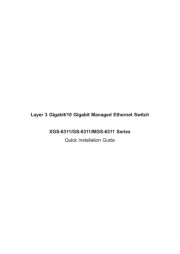
15 Juni 2025
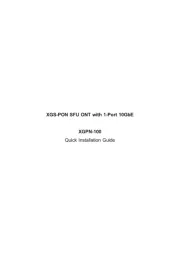
11 Juni 2025
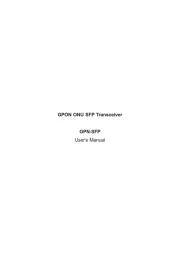
11 Juni 2025
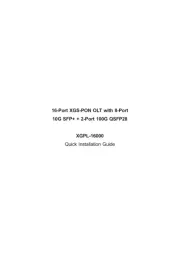
10 Juni 2025
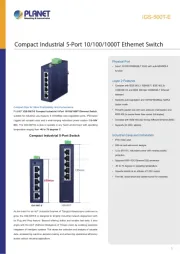
10 Juni 2025
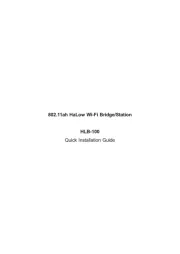
10 Juni 2025
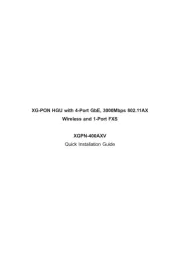
10 Juni 2025
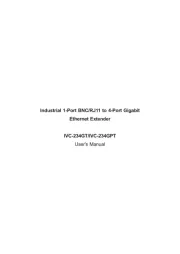
10 Juni 2025
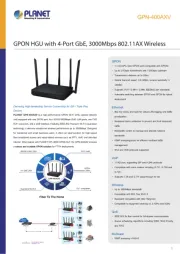
10 Juni 2025

4 April 2025
Handleiding Niet gecategoriseerd
- Hoymiles
- Raya
- OK
- Salta
- Delimano
- Enerdrive
- Somfy
- Meireles
- Spedal
- Softron
- Bigben
- Camec
- Maximum
- Festool
- Heatfab
Nieuwste handleidingen voor Niet gecategoriseerd

1 Augustus 2025
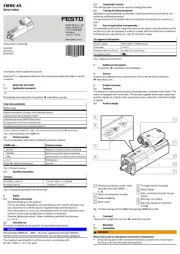
1 Augustus 2025
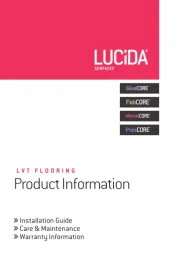
1 Augustus 2025

1 Augustus 2025
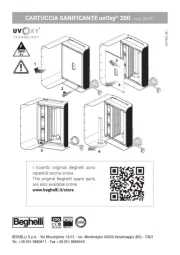
1 Augustus 2025
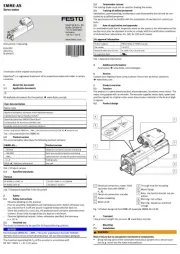
1 Augustus 2025
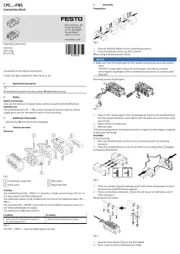
1 Augustus 2025

1 Augustus 2025

1 Augustus 2025
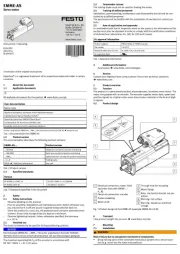
1 Augustus 2025