Planet IMG-2400T Handleiding
Planet
Niet gecategoriseerd
IMG-2400T
Bekijk gratis de handleiding van Planet IMG-2400T (2 pagina’s), behorend tot de categorie Niet gecategoriseerd. Deze gids werd als nuttig beoordeeld door 50 mensen en kreeg gemiddeld 4.3 sterren uit 25.5 reviews. Heb je een vraag over Planet IMG-2400T of wil je andere gebruikers van dit product iets vragen? Stel een vraag
Pagina 1/2

- 1 - - 2 - - 3 - - 4 -
1. Package Contents
Thank you for purchasing PLANET Industrial RS232/422/485
Modbus Gateways. The table below shows the models with the
number of serial ports:
Model Name Serial Port Ethernet Port Power Input DI/DO
IMG-2100T 1 x DB9 +
1 x 4-pin
terminal block
1 x 10/100TX
RJ45 DC 9~48V
or AC 24V
-
IMG-2105AT 1 x 100FX
SFP -
IMG-2200T 2 x DB9 2 x 10/100TX
RJ45 DC 12~48V
-
IMG-2400T 4 x DB9
“Industrial Modbus Gateway” is used as an alternative name in
this Quick Installation Guide.
Open the box of the Industrial Modbus Gateway and carefully
unpack it. The box should contain the following items:
The Industrial Modbus Gateway x 1
Quick Installation Guide x 1 Wall Mounting Kit x 1
DIN-rail Bracket w/Screws x 1 Dust Cap (RJ45/SFP)
If any item is found missing or damaged, please contact your local
reseller for replacement.
2. Requirements
The Industrial Modbus Gateway provides remote login interface for
management purposes. The following equipment is necessary for
further management:
Workstations running Windows XP/2003/Vista/7/8/2008/10, MAC
OS X or later, Linux, UNIX, or other platforms are compatible
with TCP/IP Protocols.
Ethernet Port Connection
Workstations are installed with Ethernet NIC (Network Inter-
face Card)
Network cables
Use standard network (UTP) cables with RJ45
Use Multi-mode or Single-mode ber patch cord with LC
connector and 100BASE-FX SFP transceiver (IMG-2105AT
only).
The above PC is installed with Web browser
Note
It is recommended to use Internet Explorer 8.0 or
above to access the Industrial Modbus Gateway.
Note
If the Web interface of the Industrial Modbus Gateway
is not accessible, please turn off the anti-virus
software or firewall and then try it again.
3. Hardware Introduction
3.1 Front Panels
IMG-2100T IMG-2105AT IMG-2200T IMG-2400T
PWR1 PWR2 Fault
Reset
LNK/
ACT
Rx Tx
10/100TX
RS232
TxD+
RxD+
RS422/485
PWR1 PWR2 Fault
Reset
LNK/
ACT
Rx Tx
100FX
SFP
RS232
TxD+
RxD+
RS422/485
PWR1 PWR2 Fault
SYS
E2
E1
LNK/
ACT
LNK/
ACT
Rx Tx
Rx Tx
P1
P2
RS232/422/485
P2
P1
E2
E1
P1 P3
PWR1 PWR2
I/O
Fault
P1
Rx Tx Rx Tx
Rx Tx Rx Tx
SYS
LNK/
ACT
LNK/
ACT
P3
P2 P4
P2
Modbus
RS232/422/485
P4
3.2 Wiring the Power Inputs
The upper panel of the Industrial Modbus Gateway indicates a DC
inlet power socket and consists of one terminal block connector
within 6 contacts. Please follow the steps below to insert the power
wire.
1. Insert positive/negative DC power wires into Contacts 1 and 2
for Power 1, or for . Figures 3-1 to Contacts 5 and 6 Power 2
3-3 show PWR1 and PWR2 of the Industrial Modbus Gateway.
IMG-2100T/IMG-2105AT: 9~48V DC/24V AC
V1+ V2+ V2
PWR1 PWR2Fault
Max. fault loading: 24V, 1A
DC Input: 9-48V
, 1A max.
AC Input: 24V
, 0.5A max.
1 2 3 4 5 6
Figure 3-1: IMG-2100T/IMG-2105AT Upper Panel
IMG-2200T: 12~48V DC
V1+ V1- V2+ V2-
PWR1 PWR2Fault
DC Input:
12-48V , 1Amax.
1 2 3 4 5 6
Figure 3-2: IMG-2200T Upper Panel
4.2 Logging in to the Industrial Modbus Gateway
1. Use Internet Explorer 8.0 or above for Web browser and enter IP
address http://192.168.0.100 (the factory-default IP address)
to access the Web interface.
2. When the following dialog box appears, please enter the default
user name and password (or the password “admin” “admin”
you have changed before) as shown in Figure 4-2.
Default IP Address: 192.168.0.100
Default User Name: admin
Default Password: admin
Figure 4-2: Login Screen
3. After entering the password, the main screen appears as shown
in Figure 4-3.
Figure 4-3: Web Main Screen of Industrial Modbus Gateway
4. The Server Menu on the middle of the Web page lets you access
all the functions and statuses the Industrial Modbus Gateway
provides.
Now, you can use the Web management interface to continue the
Modbus Gateway management. Please refer to the user manual for
more.
Note
1. For security reason, please change and memorize
the new password after this first setup.
2. Only accept command in lowercase letter under
web interface.
IMG-2400T: 12~48V DC
1A@24V
V1+ V1- V2+ V2-
PWR1 PWR2Fault
DI1 DO0 DO1DI0 GNDGND
DC Input:
12-48V , 1Amax.
1 2 3 4 5 6
1 2 3 4 5 6
Figure 3-3: IMG-2400T Upper Panel
2. Tighten the wire-clamp screws for preventing the wires from
loosening.
1 2 3 4 5 6
V1+ V1- V2+ V2-
Power 1 Fault Power 2
Figure 3-4: PWR1 & PWR2 pins of terminal block.
Note
The wire gauge for the terminal block should be in the
range from 12 to 24 AWG.
3.3 Serial Port PIN Assignment
4. Web Login
4.1 Starting Web Management
The following shows how to start up the of the Web Management
Industrial Modbus Gateway. Note the Industrial Modbus Gateway is
congured through an Ethernet connection. Please make sure the
manager PC must be set to the same IP subnet address.
For example, the default IP address of the Industrial Modbus
Gateway is , then the manager PC should be set 192.168.0.100
to 192.168.0.x (where x is a number between 1 and 254, except
100), and the default subnet mask is 255.255.255.0.
Ethernet
PC/Workstation with Web Browser
IP Address:192.168.0.x
RJ45 UTP Cable
IMG Modbus Gateway
IP Address:192.168.0.100
Figure 4-1: IP Management Diagram
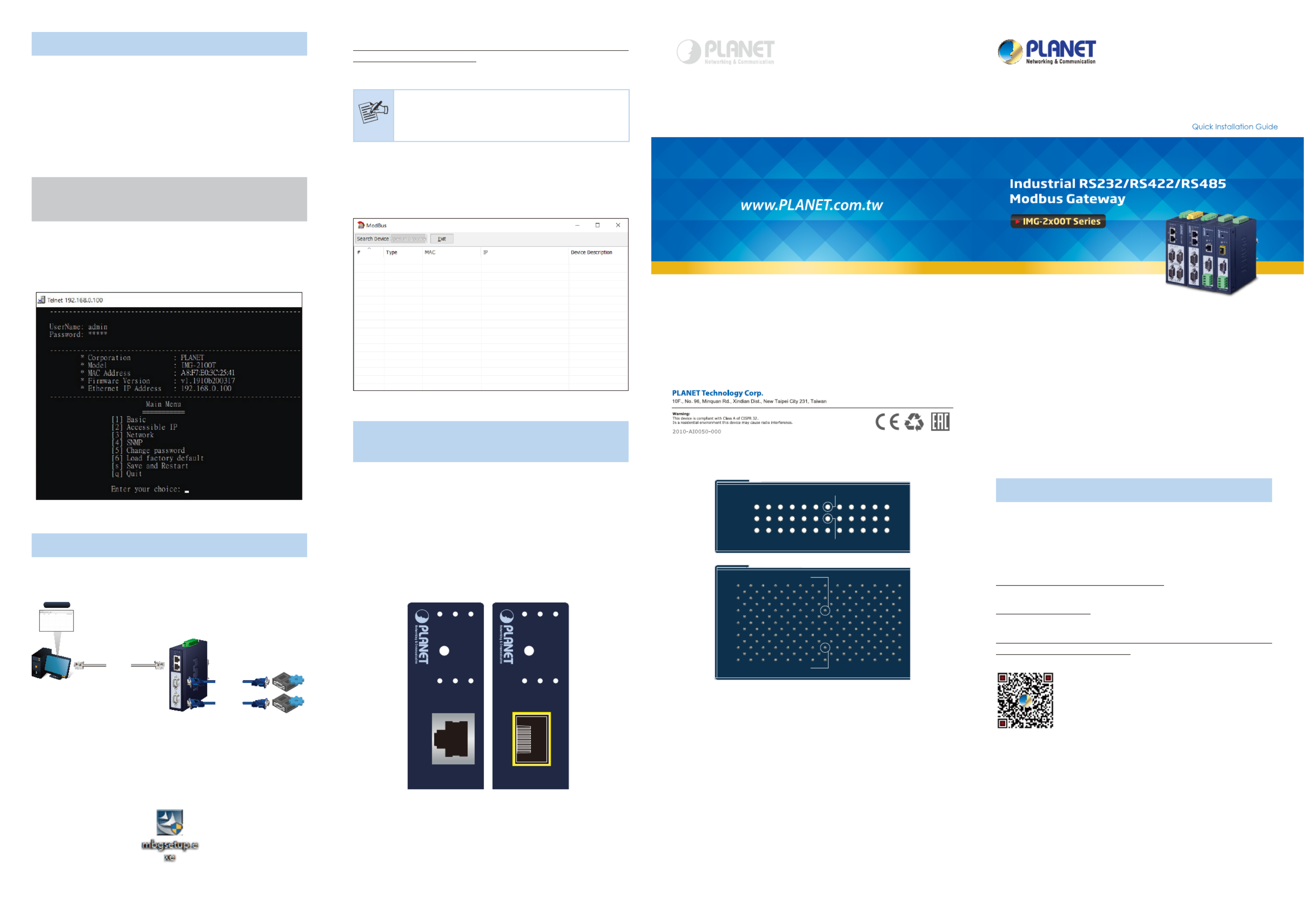
- 5 - - 6 - - 7 - - 8 -
5. Remote Telnet Login
5.1 Logging in to the Remote Command Line
Interface
The Industrial Modbus Gateway also supports Telnet for remote
management. You can use Telnet to open a terminal session over
one of the Ethernet ports. The Modbus Gateway asks for user
name and password for remote login when using Telnet; please use
the following default IP address, username and password for the
rst-time login.
Default IP Address: 192.168.0.100
Default Username: admin
Default Password: admin
You will be presented with a text menu displaying the Industrial
Modbus Gateway’s general settings, which you will be able to view
and modify. Please refer to User Manual for a description of the
available settings.
6. Getting Started with MB VCOM Utility
With MB VCOM Utility, you can easily search one or multiple IMG
device servers over the network from a remote location.
PC
Ethernet
Serial bus
Serial Device 1
Serial bus
Serial Device 2
COM1 (Port1)
COM2 (Port2)
MB VCOM
6.1 Installation of MB VCOM Utility
The MB VCOM Utility can be downloaded from PLANET Web site.
Please locate and run the setup program and “mbgsetup.exe”
follow the on-screen instructions.
download link:
https://www.planet.com.tw/en/support/downloads?&method=keywo
rd&keyword=IMG&view=6#list
After installing, rebooting your workstation/PC is required.
Note
If you have difficulty in downloading or executing
MB VCOM Utility, turn off the firewall and anti-virus
software first.
6.2 Searching Modbus Gateway
First click and then click if Modbus “Add Device” “Search”
Gateway has access to network, as shown below.
7. Recovering Back to Default
Conguration
IP Address has been changed or admin
password has been forgotten -
To reset the IP address to the default IP address “192.168.0.100”
or reset the login username and password to default value,
press the hardware-based reset button on the bottom panel
for about 5 seconds. After the device is rebooted, you can log
in the management Web interface within the same subnet of
192.168.0.xx and default password. Be noted that all the previous
setups will be disappeared after the factory default reset is made.
PWR1 PWR2 Fault
Reset
LNK/
ACT
Rx Tx
10/100TX
PWR1 PWR2 Fault
Reset
LNK/
ACT
Rx Tx
100FX
SFP
Figure7-1: IMG-2100T/IMG-2105AT Hardware-based Reset Button
System Reset
Buzzer Reset
SYSTEM RESET
BUZZER RESET
Figure7-2: IMG-2200T/IMG-2400T Hardware-based Reset Button
8. Customer Support
Thank you for purchasing PLANET products. You can browse our
online FAQ resource on PLANET web site rst to check if it could
solve your issue. If you need more support information, please
contact PLANET switch support team.
PLANET online FAQs:
http://www.planet.com.tw/en/support/faq
Switch support team mail address:
support@planet.com.tw
IMG-210x_220x series User’s Manual:
https://www.planet.com.tw/en/support/download.php?&method=key
word&keyword=IMG&view=3#list
(Please select your Industrial Modbus Gateway model from the
Product Model drop-down menu)
Copyright © PLANET Technology Corp. 2020.
Contents are subject to revision without prior notice.
PLANET is a registered trademark of PLANET Technology Corp.
All other trademarks belong to their respective owners.
Product specificaties
| Merk: | Planet |
| Categorie: | Niet gecategoriseerd |
| Model: | IMG-2400T |
| Kleur van het product: | Blauw |
| Gewicht: | 625 g |
| Breedte: | 50 mm |
| Diepte: | 87 mm |
| Hoogte: | 135 mm |
| Stroomvoorziening: | 12 - 48V DC |
| Internationale veiligheidscode (IP): | IP40 |
| LED-indicatoren: | Ja |
| Montagewijze: | DIN-rail/wandmontage |
| Aantal Ethernet LAN (RJ-45)-poorten: | 2 |
| RS-232 port: | 4 |
| Ethernet LAN, data-overdrachtsnelheden: | 10, 100 Mbit/s |
| Netwerkstandaard: | IEEE 802.3, IEEE 802.3u |
| Temperatuur bij opslag: | -40 - 85 °C |
| Web-gebaseerd management: | Ja |
| Bedrijfstemperatuur (T-T): | -40 - 75 °C |
| Relatieve vochtigheid in bedrijf (V-V): | 5 - 95 procent |
| Code geharmoniseerd systeem (HS): | 85176990 |
| Syslog: | Ja |
| Besturings -en afbeeldingseenheid: | Nee |
Heb je hulp nodig?
Als je hulp nodig hebt met Planet IMG-2400T stel dan hieronder een vraag en andere gebruikers zullen je antwoorden
Handleiding Niet gecategoriseerd Planet
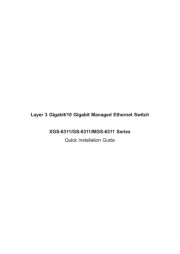
15 Juni 2025
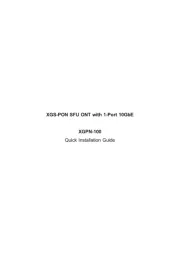
11 Juni 2025
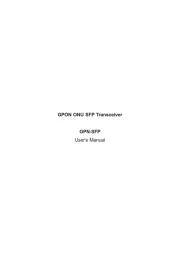
11 Juni 2025
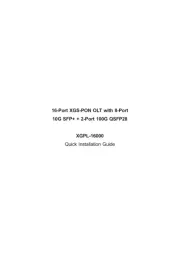
10 Juni 2025
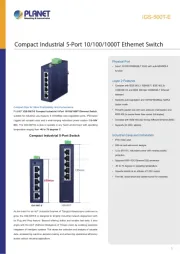
10 Juni 2025
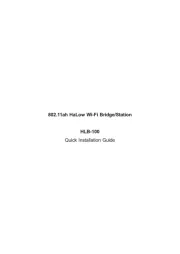
10 Juni 2025
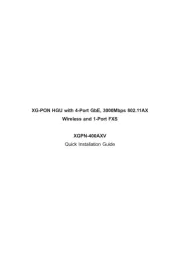
10 Juni 2025
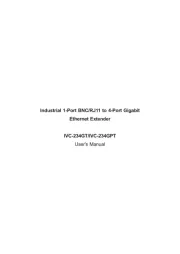
10 Juni 2025
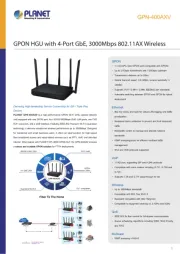
10 Juni 2025

4 April 2025
Handleiding Niet gecategoriseerd
- Showtec
- AdHoc
- Petite Chérie
- Zoofari
- Prenatal
- Aiphone
- ScaleArt
- Style Me Up
- Heitech
- Eaton
- CoolerMaster
- BEA
- Leatt
- Havis
- CRAFT + MAIN
Nieuwste handleidingen voor Niet gecategoriseerd

2 Augustus 2025

2 Augustus 2025

1 Augustus 2025

1 Augustus 2025

1 Augustus 2025

1 Augustus 2025

1 Augustus 2025

1 Augustus 2025

1 Augustus 2025

1 Augustus 2025