Pentax Optio WG-3 GPS Handleiding
Pentax
Fotocamera
Optio WG-3 GPS
Bekijk gratis de handleiding van Pentax Optio WG-3 GPS (3 pagina’s), behorend tot de categorie Fotocamera. Deze gids werd als nuttig beoordeeld door 54 mensen en kreeg gemiddeld 4.3 sterren uit 27.5 reviews. Heb je een vraag over Pentax Optio WG-3 GPS of wil je andere gebruikers van dit product iets vragen? Stel een vraag
Pagina 1/3

2
2
1
1
MENU
mm/dd/yy 24
h
00:00
Cancel
Settings complete
Date Adjustment
Date Format
Date
Time
01/01/2013
MENU
Cancel
City
DST
New York
Hometown
OK
OK
MENU
Cancel
Initial Setting
Hometown
New York
Settings complete
English
DST
OF
OF
OF
OF
OFF
F
F
FFOFF
MENU
Cancel
Initial Setting
Hometown
New York
Settings complete
English
DST
OF
OF
OF
OF
OFF
F
F
FFOFF
P
1 4 : 2
1
1
1
14
4
4
4:
:
:
:2
2
2
25
5
5
551 4 : 2 5
3
3
3
338
8
8
883 8
+ 1 .
+
+
+
+1
1
1
1.
.
.
.0
0
0
00+ 1 . 0
1 / 2 5
1
1
1
1/
/
/
/2
2
2
25
5
5
50
0
0
001 / 2 5 0
F 3 .
F
F
F
F3
3
3
3.
.
.
.5
5
5
55F 3 . 5
DATE
Names of Parts and Display Indicators
Checking the Contents of the Package
Preparing the Camera for Use Turning the Camera On
In this Quick Guide,
the arrow keys to
be pressed are
indicated as shown
on the right.
Check that your camera came complete with
the items listed below.
Operating Manual
Utilities Guide for GPS (PENTAX WG-3 GPS only)
Quick Guide (this guide)
Carabiner strap
(O-ST134 / O-ST135)
Macro stand (O-MS2)
Power adapter D-PA135
(AC plug adapter
D-PL135 attached)
Rechargeable lithium-ion
battery (D-LI92)
USB cable (I-USB7)Software (CD-ROM)
S-SW135
Camera (PENTAX WG-3
GPS / PENTAX WG-3)
The PENTAX WG-3 GPS / PENTAX WG-3 is waterproof,
dustproof, and shockproof, as shown below, so you can
use it in a wide range of outdoor activities.
Waterproof/dustproof: JIS grade 8 waterproof and grade 6
dustproof (IP68)
Shockproof: Satisfies the PENTAX drop test (2.0 m height
onto a 5 cm thick plywood surface) complying with
MIL-Standard 810F Method 516.5-Shock testing.
* Waterproof performance is not guaranteed if the camera
is exposed to impact such as being dropped or hit.
* The camera is not guaranteed to be free of trouble or
damage under every condition.
Battery Level Indicator
You can check the battery level by the indicator on the display.
Battery Status
Adequate power remains.
Battery is running low.
Battery is running very low.
Battery is exhausted.
The camera turns off after this message appears.
Screen Display
(green)
(green)
(yellow)
(red)
[Battery depleted]
Front
Back
Prepare your camera for use before you start
using it.
Attach the carabiner strap
supplied with the camera
as shown in the illustration.
Install the battery and SD
Memory Card as shown in
the illustration.
Installing the Battery and SD
Memory Card
Attaching the
Carabiner Strap
* The SD Memory Cards are sold separately.
The inside of the battery compartment is not waterproof.
In places where the camera is exposed to water or dirt such
as underwater, at the beach, in a kitchen, etc., make sure that
the battery cover lock and release latch are firmly locked so
that they won't open unexpectedly. Do not open the cover in
such places.
When removing the battery or card, avoid places where the
camera may be exposed to water or dirt, and make sure that the
camera, battery, card, and your hands are completely dry.
Thank you for purchasing this PENTAX digital camera.
Shooting mode
Flash Mode
Face Detection
Drive Mode
Focus Mode Digital zoom/
Intelligent Zoom
Electronic Level
Memory status
Built-in memory
(without card)
SD Memory Card
Card is write-protected
Focus frame Date and
time
Date imprint
setting
Eye-Fi communication status
World Time setting
Shake Reduction
Aperture
D-Range Setting
Remaining image
storage capacity
EV
Compensation
Normal Display in Still Picture Capture Mode
:No icon Hometown
: Destination
Shutter speed
Battery level
Display Indicators
Following indicators are displayed in Still Picture Capture Mode.
Pressing the Power Button 3
Continue on the reverse side.
12 Press the four-way controller (5) to select [01] (month), [01]
(day) or [2013] (year), then use the four-way controller ( 23)
to set the current date.
11 Press the four-way controller ( 5), then press the four-way
controller (3) to move the frame to [Date].
10
Use the four-way controller ( 45) to
choose a city.
5
Press the four-way controller (3) to
move the frame to [ Hometown].W
Press the four-way controller (5) to select [24h], then use
the four-way controller (23)
to select [24h] (24-hour
display) or [12h] (12-hour display).
Press the four-way controller (3) to move the frame to [DST]
(Daylight Saving Time).
6
Use the four-way controller ( 45) to select O or P and press
the button.4
The [Initial Setting] screen reappears.
7
Press the four-way controller (3) to select [Settings complete]
and press the button.4
The [Date Adjustment] screen appears.
8
Press the four-way controller (5).
The [ Hometown] screen appears.W
4
13 Press the four-way controller (5), then press the four-way
controller (3) to move the frame to [Time].
14 Set the time in the same manner as in .
15
12
Making the Initial Settings
2
Use the four-way controller ( 2345) to select the desired
language.
The camera turns on and is ready to take
still pictures. Press the power button
again to turn the camera off.
Memo
If you accidentally select the wrong
language and press the button, 4
press the four-way controller ( 5), use
the four-way controller ( 2345) to
select the desired language, and then
press the button. The [Initial 4
Setting] screen appears in the selected
language.
1
The [Language/ ] screen appears when the camera is turned on for
the first time. Select the desired language and then set the date and time.
Press the button. The [Initial Setting] screen appears.4
Press the four-way controller ( 3)
to select [Settings complete] and
press the button.4
9Press the four-way controller
(5) to select [mm/dd/yy], then
use the four-way controller
(23) to choose the date
format.
Formatting an SD Memory Card
Use this camera to format (initialize) an SD Memory Card that is
unused or has been previously used on other cameras or digital
devices. Be aware that formatting deletes all the data stored in
the SD Memory Card. On how to format an SD Memory Card,
refer to the Operating Manual (p.168).
0
0
0
04
4
4
4/
/
/
/0
0
0
04
4
4
4/
/
/
/'
'
'
'1
1
1
13
3
3
30 4 / 0 4 / ' 1 3
Cancel
MENU
mm/dd/yy 24
h
00:00
Settings complete
Date Adjustment
Date Format
Date
Time
01/01/2013
Flash
Sub-display
Microphones
Remote control
receiver
Remote control
receiver
LED Macro lights
Strap lug
Shutter
release button Self-timer lamp/
Focus assist light
Power button/Power lamp (green)
Display
Battery cover
lock
Battery cover
Release latch
HDMI terminal
USB/AV terminal
Battery lock lever
Tripod socket
Speakers
Lens
(PENTAX WG-3 GPS only)
Battery cover lock
Release latch
SD Memory Card
Battery
Battery
lock lever
Battery cover
SD Memory Card socket
2
3
54
2
3
54

3
3
Printed in Indonesia R01BAA13
54761
Selecting a Playback Mode
4
4Playing Back Images
Taking Pictures
Selecting the Flash Mode
Each time you press the four-way controller ( 4), the flash mode switches
between the following modes.
Auto
Flash Off
Flash On
Auto + Red-eye
Flash On + Red-eye
Selecting the Drive Mode
Each time you press the four-way controller ( 2), the drive mode switches
between the following modes.
Standard (single-frame)
Self-timer (10 sec.)
Remote Control (3 sec.)
Press the shutter release button halfway.
The focus frame on the display turns green when the
subject is in focus.
The picture is taken.
Aim the camera at the subject, then press the shut-
ter release button. The flash discharges automati-
cally depending on the brightness.
Frame the subject using the focus frame on the display.
Press the W
/
T button to change the captured area.
You can choose the playback mode
you want to use from the Playback
Mode Palette.
For details about how
to use the PENTAX
WG-3 GPS / PENTAX
WG-3 or instructions
on connecting the
camera to a computer,
refer to the manual
below.
Selecting a Shooting Mode
An explanation appears when you select a shooting mode.
Use the four-way controller (2345
)
to choose a shooting mode, then
press the button.4
You can choose the optimal shooting mode for your
particular situation from the Capture Mode Palette.
Press the four-way controller ( 3).
Use the four-way controller (2345)
to choose a playback mode, then
press the button.4
3
2
1
4
Memo
Memo
Memo
Memo
Memo
Selecting the Focus Mode
Each time you press the four-way controller ( ), the focus mode switches
between the following modes.
Standard
Macro
1cm Macro
Pan Focus
Infinity
Manual Focus
The available modes differ depending on the selected shooting mode.
You can select Z (2-sec. Self-timer) by pressing the four-way
controller (3) and then (5) after selecting g.
You can select h (0-sec Remote Control) by pressing the four-way
controller ( 3) and then (5) after selecting i.
For details, refer to the Operating Manual (p.74 - 78).
The available modes differ depending on the selected shooting mode,
focus mode and drive mode.
For details, refer to the Operating Manual (p.84).
Press the four-way controller (
3
) while
an image is displayed in playback mode.
An explanation appears when you
select a playback mode.
Widens the area
that is captured
by the camera.
Enlarges
the subject.
Press the shutter
release button fully.
PENTAX WG-3 GPS /
PENTAX WG-3
Operating Manual
The monitor display in 4:3 aspect ratio
When [Recorded Pixels] is set to / / / / / in [ 6fhlm A
Rec. Mode], the aspect ratio of the image is 4:3 and the monitor
display for image capture and playback is as shown below.
For details on how to select the number of recorded pixels, refer to
the Operating Manual (p.90).
The available modes differ depending on the selected shooting mode.
For details, refer to the Operating Manual (p.85).
PENTAX RICOH IMAGING CO., LTD.
http://www.pentax.jp
PENTAX RICOH IMAGING FRANCE S.A.S.
(European Headquarters)
HQ http://www.pentax.eu
http://www.pentax.frFrance
PENTAX RICOH IMAGING DEUTSCHLAND GmbH
http://www.pentax.de
PENTAX RICOH IMAGING UK LTD.
http://www.pentax.co.uk
PENTAX RICOH IMAGING
AMERICAS CORPORATION
http://www.pentaximaging.com
PENTAX RICOH IMAGING CANADA INC.
http://www.pentax.ca
PENTAX RICOH IMAGING CHINA CO., LTD.
http://www.pentax.com.cn
OKMENU
1 / 2
For c o n t inu o us ly pl a y in g
bac k images. S c r een o r
s oun d e f f e c t s c a n be s e t
OKCancel
Slideshow
1 0
1
1
1
10
0
0
00
0
0
00-
-
-
--
003
0
0
0
00
0
0
03
3
3
38
8
8
881 0 0-0 0 3 8
Edit
E
E
E
Ed
d
d
di
i
i
it
t
t
tEdit 14:25
1
1
1
14
4
4
4:
:
:
:2
2
2
25
5
5
504/04/'13
0
0
0
04
4
4
4/
/
/
/0
0
0
04
4
4
4/
/
/
/'
'
'
'1
1
1
13
3
3
314:2504/04/'13
3
3
3
338
8
8
883 8
P
The confirmation screen appears.
Play back the image you want to delete.
Press thei button.
2
1
Use the four-way controller ( 2
) to select [Delete].
3
Press the button.4
4
Memo
You can delete multiple images selected from the 6- or 12-image
display. For details, refer to the Operating Manual (p.138).
You can delete all images at once. For details, refer to the
Operating Manual (p.139).
You can protect stored images from being accidentally deleted.
For details, refer to the Operating Manual (p.140).
You can play back the captured images on the display.
Playing Back Images
The image appears on the display.
Press the Q button after shooting.
Deleting a Single Image
You can delete a single image currently displayed on the display.
Deleting Images
1
To play back the previous or next image, press the four-way
controller (45).
Pressing button during playback displays 6 thumbnail images. f
Pressing again in 6-image display switches to 12-image f
display. Pressing yet again switches to folder or calendar f
display. For details, refer to the Operating Manual (p.128).
Memo
1 0
1
1
1
10
0
0
00
0
0
00-
-
-
--
001
0
0
0
00
0
0
01
1
1
17
7
7
771 0 0 -0 0 1 7
O
O
O
OOK
K
K
KKOK
Delete
Cancel
OK
O
O
O
OK
K
K
KOK
W T
F 4 .
F
F
F
F4
4
4
4.
.
.
.6
6
6
66F 4 . 6
1 / 2 5
1
1
1
1/
/
/
/2
2
2
25
5
5
50
0
0
001 / 2 5 0
3
3
3
338
8
8
883 8
Landscape
For capturing landscape
views. Enhances colors
of sky and foliage
OK
OK
MENU
Cancel
1 / 2
Digital Camera
Operating Manual
To ensure the best performanc e from your camera, please read
the Operating Manual before using the camera.
Product specificaties
| Merk: | Pentax |
| Categorie: | Fotocamera |
| Model: | Optio WG-3 GPS |
Heb je hulp nodig?
Als je hulp nodig hebt met Pentax Optio WG-3 GPS stel dan hieronder een vraag en andere gebruikers zullen je antwoorden
Handleiding Fotocamera Pentax

17 Mei 2025
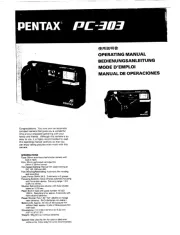
30 Maart 2025
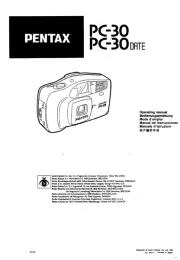
30 Maart 2025

30 Maart 2025

30 Maart 2025

30 Maart 2025

30 Maart 2025
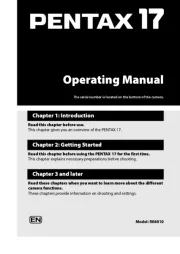
30 Januari 2025

28 Augustus 2023

28 Augustus 2023
Handleiding Fotocamera
- Lenovo
- Kyocera
- Camouflage
- Agfa
- HuddleCamHD
- Blaupunkt
- Powerfix
- Foscam
- Kodak
- Hitachi
- Lorex
- Oregon Scientific
- GoPro
- BenQ
- Aquapix
Nieuwste handleidingen voor Fotocamera
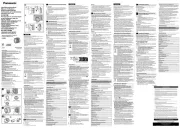
6 Augustus 2025

5 Augustus 2025
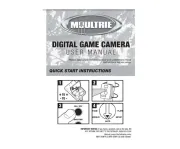
5 Augustus 2025

5 Augustus 2025
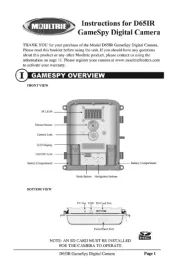
5 Augustus 2025
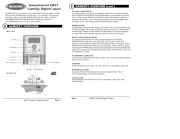
5 Augustus 2025

4 Augustus 2025
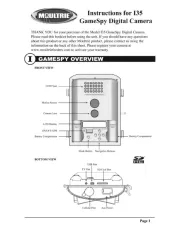
4 Augustus 2025
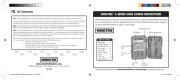
4 Augustus 2025
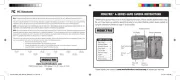
4 Augustus 2025