Panasonic WV-V2530L1 Handleiding
Panasonic
Bewakingscamera
WV-V2530L1
Bekijk gratis de handleiding van Panasonic WV-V2530L1 (4 pagina’s), behorend tot de categorie Bewakingscamera. Deze gids werd als nuttig beoordeeld door 45 mensen en kreeg gemiddeld 4.0 sterren uit 23 reviews. Heb je een vraag over Panasonic WV-V2530L1 of wil je andere gebruikers van dit product iets vragen? Stel een vraag
Pagina 1/4

Installation Guide
Network Camera
Model No. WV-V2530L1/WV-V1330L1
FDu1016-0 PGQX2137ZA
Printed in China
WV-V2530L1
(Dome type) WV-V1330L1
(Bullet type)
© Panasonic System Networks Co., Ltd. 2016
z For information about how to perform the settings and how to operate the camera, refer to the operation manual on the provided CD-ROM. zBefore attempting to connect or operate this product, please read these instructions carefully and save this manual for future use.
z
Microsoft, Windows, Windows Media, Internet Explorer, and ActiveX are either registered trademarks or trademarks of Microsoft Corporation in the United States and/or other countries.
z
Microsoft product screen shot(s) reprinted with permission from Microsoft Corporation.
z
All other trademarks identified herein are the property of their respective owners.
Disposal of Old Equipment and Batteries
Only for European Union and countries with recycling systems
These symbols on the products, packaging, and/or accompanying documents mean
that used electrical and electronic products and batteries must not be mixed with
general household waste.
For proper treatment, recovery and recycling of old products and used batteries,
please take them to applicable collection points in accordance with your national
legislation.
By disposing of them correctly, you will help to save valuable resources and prevent
any potential negative effects on human health and the environment.
For more information about collection and recycling, please contact your local
municipality.
Penalties may be applicable for incorrect disposal of this waste, in accordance with
national legislation.
Note for the battery symbol (bottom symbol)
This symbol might be used in combination with a chemical symbol. In this case it
complies with the requirement set by the Directive for the chemical involved.
Important safety instructions
1) Read these instructions.
2) Keep these instructions.
3) Heed all warnings.
4) Follow all instructions.
5) Do not block any ventilation openings. Install in accordance with the manufacturer’s instructions.
6) Do not install near any heat sources such as radiators, heat registers, stoves, or other
apparatus (including amplifiers) that produce heat.
7) Only use attachments/accessories specified by the manufacturer.
8) Unplug this apparatus during lightning storms or when unused for long periods of time.
9) Refer all servicing to qualified service personnel. Servicing is required when the apparatus has
been damaged in any way, such as power-supply cord or plug is damaged, liquid has been
spilled or objects have fallen into the apparatus, the apparatus has been exposed to rain or
moisture, does not operate normally, or has been dropped.
Main functions
●2 Megapixel Full-HD vari-focal network camera
●H.265, H.264 and MJPEG triple-stream encoding
H.265 outputs and H.264 output can be provided.
●Wide-angle lens with day/night functionality and built-in IR-LED
Limitation of liability
THIS PUBLICATION IS PROVIDED “AS IS” WITHOUT WARRANTY OF ANY KIND, EITHER
EXPRESS OR IMPLIED, INCLUDING BUT NOT LIMITED TO, THE IMPLIED WARRANTIES OF
MERCHANTABILITY, FITNESS FOR ANY PARTICULAR PURPOSE, OR NON-INFRINGEMENT OF
THE THIRD PARTY’S RIGHT.
THIS PUBLICATION COULD INCLUDE TECHNICAL INACCURACIES OR TYPOGRAPHICAL
ERRORS. CHANGES ARE ADDED TO THE INFORMATION HEREIN, AT ANY TIME, FOR THE
IMPROVEMENTS OF THIS PUBLICATION AND/OR THE CORRESPONDING PRODUCT (S).
Disclaimer of warranty
IN NO EVENT SHALL Panasonic System Networks Co., Ltd. BE LIABLE TO ANY PARTY OR ANY
PERSON, EXCEPT FOR REPLACEMENT OR REASONABLE MAINTENANCE OF THE PRODUCT,
FOR THE CASES, INCLUDING BUT NOT LIMITED TO BELOW:
(1) ANY LOSS OR DAMAGE, INCLUDING WITHOUT LIMITATION, DIRECT OR INDIRECT, SPECIAL,
CONSEQUENTIAL OR EXEMPLARY, ARISING OUT OF OR RELATING TO THE PRODUCT;
(2) ANY INCONVENIENCE, LOSS, OR DAMAGE CAUSED BY INAPPROPRIATE USE OR
NEGLIGENT OPERATION OF THE USER;
(3) ALL MALFUNCTIONS OR TROUBLES FROM UNAUTHORIZED DISASSEMBLE, REPAIR OR
MODIFICATION OF THE PRODUCT BY THE USER, REGARDLESS OF THE CAUSE OF THE
MALFUNCTION OR TROUBLE;
(4) INCONVENIENCE OR ANY LOSS ARISING WHEN IMAGES ARE NOT DISPLAYED, DUE TO
ANY REASON OR CAUSE INCLUDING ANY FAILURE OR PROBLEM OF THE PRODUCT;
(5) ANY PROBLEM, CONSEQUENTIAL INCONVENIENCE, OR LOSS OR DAMAGE, ARISING OUT
OF THE SYSTEM COMBINED BY THE DEVICES OF THIRD PARTY;
(6) ANY CLAIM OR ACTION FOR DAMAGES BROUGHT BY ANY PERSON OR ORGANIZATION
AS A PHOTOGRAPHED SUBJECT DUE TO VIOLATION OF PRIVACY CONCERNING A
SURVEILLANCE CAMERA’S PICTURE OR SAVED DATA, FOR SOME REASON (INCLUDING
USE WHEN USER AUTHENTICATION ON THE AUTHENTICATION SETTING SCREEN IS SET
TO OFF), BECOMING PUBLIC OR BEING USED FOR ANY PURPOSE;
(7) LOSS OF REGISTERED DATA CAUSED BY ANY FAILURE (INCLUDING INITIALIZATION OF
THE PRODUCT DUE TO FORGOTTEN AUTHENTICATION INFORMATION SUCH AS A USER
NAME AND PASSWORD).
Network security
As you will use this unit connected to a network, your attention is called to the following security risks.
1 Leakage or theft of information through this unit
2 Use of this unit for illegal operations by persons with malicious intent
3 Interference with or stoppage of this unit by persons with malicious intent
It is your responsibility to take precautions such as those described below to protect yourself
against the above network security risks.
zUse this unit in a network secured by a firewall, etc.
zIf this unit is connected to a network that includes PCs, make sure that the system is not
infected by computer viruses or other malicious entities (using a regularly updated anti-virus
program, anti-spyware program, etc.).
zTo prevent unauthorized access, use user-authentication, set user names and passwords, and
limit which users can log in.
zApply measures such as user authentication to protect your network against leakage or theft of
information, including image data, authentication information (user names and passwords), alarm
E-mail information, FTP server information and DDNS server information.
zAfter the unit is accessed by the administrator, make sure to close the browser.
zChange the administrator password periodically. Additionally, save user authentication information
(user names and passwords) in such a way that it is kept out of the hands of third parties.
zDo not install the camera in locations where the camera or the cables can be destroyed or
damaged by persons with malicious intent.
Precautions
WARNING
•Refer installation work to the dealer.
Installation work requires technique and experiences. Failure to observe this may cause fire,
electric shock, injury, or damage to the product.
• Be sure to consult the dealer.
•Turn the power off when do wiring of this product.
Failure to observe this may cause electric shock. In addition, short circuit or wrong wiring may cause fire.
•Correctly perform all wiring.
Short circuits in the wiring or incorrect wiring may cause fire or electrical shock.
•Stop the operation immediately when something is wrong with this product.
When smoke goes up from the product, the smell of smoke comes from the product, or the
exterior of the product has deteriorated, continued use will cause a fire or fall of the product
resulting in injury, or damage to the product.
• In this case, turn the power off immediately and contact qualified service personnel for service.
•Select an installation area that can support the total weight.
Selecting an inappropriate installation surface may cause this product to fall down or topple over,
resulting in injury or accidents.
• Installation work shall be started after sufficient reinforcement.
•Periodic inspections shall be conducted.
Rust on the metal parts or screws may cause a fall of the product resulting in injury or accidents.
• Consult the dealer for the inspections.
•Do not install this product in locations subject to vibration.
Loosening of mounting screws or bolts may cause a fall of the product resulting in injury or accidents.
•Install this product in a location high enough to avoid people and objects from
bumping the product.
Failure to observe this may cause injury.
•Do not attempt to disassemble or modify this product.
Failure to observe this may cause fire or electric shock. Consult the dealer for the repair or inspections.
•The screws and bolts must be tightened to the specified torque.
Failure to observe this may cause a drop resulting in injury or accidents.
•Do not insert any foreign objects.
Fire or electrical shock may be caused if water or any foreign objects, such as metal objects, enter
inside the unit. Turn the power off immediately and contact qualified service personnel for service.
•Do not use this product in an inflammable atmosphere.
Failure to observe this may cause an explosion resulting in injury.
•Avoid installing this product in the locations where salt damage occurs or
corrosive gas is produced.
Otherwise, the mounting portions will deteriorate and accidents such as a fall of the product may occur.
•Do not strike or give a strong shock to this product.
Failure to observe this may cause fire or injury.
•Do not install or clean the camera, or touch this product, the power cable or the
connected cables during thunder storms.
Failure to observe this may cause electric shock.
•Keep SDXC/SDHC/SD memory cards away from infants and children.
Otherwise, they may swallow the cards by mistake. In this case, consult a doctor immediately.
CAUTION
•Turn the power off when cleaning this product.
Failure to observe this may cause injury.
Precautions for use
This product has no power switch.
When turning off the power, disconnect the power supply from the12 V DC power supply or the PoE device.
To keep on using with stable performance
Do not use this camera in hot and humid conditions for a long time. Failure to observe this causes
component degradation resulting in life shortening of this product.
Do not expose this camera to direct heat sources such as a heater.
Do not touch the lens with your bare hands.
A dirty lens causes deterioration of picture quality.
Handle this camera with care.
Do not drop this camera, nor apply shock or vibration to this camera. Failure to observe this may
cause trouble. If a strong shock or vibration is applied to the enclosure, it may cause damage or
allow water to enter this product.
About the battery
A battery is installed inside the camera. Do not leave the battery exposed in environments of
excessive heat as a result of sunlight or fire.
Product disposal/transfer
Data saved on this product or a storage device used with this product may lead to personal
information leakage. When it is necessary to dispose or give this product to someone, even when
for repair, make sure that there is no data on this product. When abandoning the memory media, it
is recommended to destroy it physically after deleting data by PC.
Cleaning this product body
Be sure to turn off the power before cleaning. Failure to observe this may cause injury. Do not use benzine,
thinner, alcohol, or any other types of solvents or detergents. Otherwise, it may cause discoloration. When
using a chemical cloth for cleaning, read the caution provided with the chemical cloth product.
About the MOS image sensor
zWhen continuously shooting a bright light source such as a spotlight, the color filter of the MOS
image sensor may have deteriorated and it may cause discoloration. Even when changing the
fixed shooting direction after continuously shooting a spotlight for a certain period, the
discoloration may remain.
zWhen shooting fast-moving subjects or performing panning/tilting operations, objects crossing
the shooting area may look to be bending askew.
AVC Patent Portfolio License
THIS PRODUCT IS LICENSED UNDER THE AVC PATENT PORTFOLIO LICENSE FOR THE
PERSONAL USE OF A CONSUMER OR OTHER USES IN WHICH IT DOES NOT RECEIVE
REMUNERATION TO
(i) ENCODE VIDEO IN COMPLIANCE WITH THE AVC STANDARD (“AVC VIDEO”) AND/OR
(ii) DECODE AVC VIDEO THAT WAS ENCODED BY A CONSUMER ENGAGED IN A PERSONAL
ACTIVITY AND/OR WAS OBTAINED FROM A VIDEO PROVIDER LICENSED TO PROVIDE AVC
VIDEO. NO LICENSE IS GRANTED OR SHALL BE IMPLIED FOR ANY OTHER USE.
ADDITIONAL INFORMATION MAY BE OBTAINED FROM MPEG LA, L.L.C.
SEE HTTP://WWW.MPEGLA.COM
z For information about how to perform the settings and how to operate the camera,
refer to the operation manual on the provided CD-ROM.
zBefore attempting to connect or operate this product, please read these instructions
carefully and save this manual for future use.
Panasonic Corporation
http://www.panasonic.com
Panasonic System Networks Co., Ltd.
Fukuoka, Japan
Authorised Representative in EU:
Panasonic Testing Centre
Panasonic Marketing Europe GmbH
Winsbergring 15, 22525 Hamburg, Germany
For Europe and other countries:For U.S. and Canada:
Panasonic System Communications
Company of North America,
Unit of Panasonic Corporation
of North America
www.panasonic.com/business/
For customer support, call 1.800.528.6747
Two Riverfront Plaza, Newark, NJ 07102-5490
Panasonic Canada Inc.
5770 Ambler Drive, Mississauga,
Ontario, L4W 2T3 Canada
(905)624-5010
www.panasonic.ca
: Direct current symbol
WARNING:
zTo prevent injury, this apparatus must be
securely attached to the wall/ceiling in
accordance with the installation guide.
zAll work related to the installation of this
product should be made by qualified
service personnel or system installers.
zThe installation shall be carried out in
accordance with all applicable installation
rules.
zThe connections should comply with
local electrical code.
zBatteries (battery pack or batteries
installed) shall not be exposed to
excessive heat such as sunlight, fire or
the like.
CAUTION:
zAny changes or modifications not
expressly approved by the party
responsible for compliance could void
the user’s authority to operate the
equipment.
zThe network camera is only intended for
a connection to an ethernet or PoE
network without routing to the outside
plant.
NOTE: This equipment has been tested and
found to comply with the limits for a Class A
digital device, pursuant to Part 15 of the
FCC Rules.
These limits are designed to provide
reasonable protection against harmful
interference when the equipment is
operated in a commercial environment.
This equipment generates, uses, and can
radiate radio frequency energy and, if not
installed and used in accordance with the
instruction manual, may cause harmful
interference to radio communications.
Operation of this equipment in a residential
area is likely to cause harmful interference in
which case the user will be required to
correct the interference at his own expense.
FCC Caution: To assure continued
compliance, (example - use only shielded
interface cables when connecting to
computer or peripheral devices). Any
changes or modifications not expressly
approved by the party responsible for
compliance could void the user’s authority
to operate this equipment.
For U.S.A.
The model number and serial number of this
product may be found on the surface of the
unit.
You should note the model number and
serial number of this unit in the space
provided and retain this book as a
permanent record of your purchase to aid
identification in the event of theft.
Model No.
Serial No.
For U.S.A.
CAN ICES-3(A)/NMB-3(A)
For Canada
Equipment classification and power source indication label
Refer to the indication label on the bottom side of this unit for the equipment classification, power
source, and other information.
Specifications
●Basic
WV-V2530L1 WV-V1330L1
Power source:* 12 V DC, PoE (IEEE802.3af compliant)
Power consumption:* 12 V DC: 1 A
PoE 48 V DC: 180 mA
(Class 0 device)
12 V DC: 1 A
PoE 48 V DC: 230 mA
(Class 0 device)
Operating environment
Ambient operating
temperature:
Ambient operating humidity:
-30 °C to +60 °C {-22 °F to 140 °F},
10 % to 90 % (no condensation)
Storage environment
Storage temperature:
Storage humidity:
-30 °C to +60 °C {-22 °F to 140 °F}
10 % to 95 % (no condensation)
Waterproof: Main body: IP66
Shock resistance: Compliant with IK10 (IEC62262) Not supported
Dimensions: ø122 mm × 89 mm (H)
{ø4-13/16 inches × 3-1/2 inches (H)}
90 mm (W) × 214 mm (D) × 90 mm (H)
{3-17/32 inches inches (W) × 8-7/16
(D) × 3-17/32 inches (H)}
Mass: Approx. 460 g {1.01 lbs} Approx. 700 g {1.54 lbs}
* Refer to our website (http://security.panasonic.com/library/v/en/) for further information about
Power source and Power consumption.
●Camera
Image sensor: Approx. 1/2.8" type MOS image sensor
Effective pixels: Approx. 2 mega pixels
Scanning system: Progressive
Minimum illumination:
0.2lx/F1.4 (Color)*, 0lx/F1.4 (IR on)
* [Image Adjust] Shutter: (0-)80ms, Gain: (0-)100”
Gain: Auto/ Manual
Back light compensation: OFF/ BLC/ HLC/ WDR
Shutter speed: Auto/ Manual, 1/3 sec~1/100000 sec
Day/Night: Auto(ICR)/ Color/ Black & White
IR LED Light: Irradiation distance: 30 m
{Approx. 98 ft}
Irradiation distance: 60 m
{Approx. 196 ft}
White balance: Auto/ Natural/ Street Lamp/ Outdoor/ Manual
Digital noise reduction: 3DNR ON/ OFF
Privacy masking: Up to 4 areas
Video Motion Detection
(VMD):
Off/ On (4 Zone, Rectangle)
Tampering detection Off/ On
Image rotation 0 °/ 90 °/ 180 °/ 270 °
●Lens
Zoom ratio: 4.4x Optical (Motorized zoom/ Motorized focus)
Focal length: 2.7~12 mm
Aperture: 1 : 1.4
Angular field of view: H : 99
º (WIDE)~37
º (TELE)
V : 52
º (WIDE)~21
º (TELE)
●Network
Network: 10BASE-T/ 100BASE-TX, RJ45 connector
Resolution: 1080P (1920x1080)/ 1.3 M (1280x960)/ 720P (1280x720)/ 640x480/
640x360/ 320x240
Image compression method:
H.265/ H.264/ MJPEG
Frame Rate: 1 ~ 25/30 fps
Protocol: IPv4/ IPv6, HTTP, HTTPS, SSL, TCP/ IP, UDP, UPnP, ICMP, IGMP,
SNMP, RTSP, RTP, SMTP, NTP, DHCP, DNS, DDNS, FTP, QoS,
802.1x, Multicast
Maximum concurrent
access number:
20 users (Number of sessions that can connect to cameras at the
same time)
OS: Microsoft® Windows® 10
Microsoft® Windows® 8.1
Microsoft® Windows® 8
Microsoft® Windows® 7
Browser: Windows® Internet Explorer® 11
Compatible micro SDXC/
SDHC memory card:*1 *2
4 ~ 128 GB
*1 When repeatedly recording images on a micro SD memory card using the auto overwrite
function, make sure to use a micro SD memory card with high reliability and durability.
*2 Use the micro SD memory card that complies with UHS-I (Ultra High Speed-I) and SD Speed
Class 10. Refer to our websight (http://security.panasonic.com/library/v/en/) in detail.
Trademarks and registered trademarks
zMicrosoft, Windows, Windows Media, Internet Explorer, and ActiveX are either registered
trademarks or trademarks of Microsoft Corporation in the United States and/or other countries.
zMicrosoft product screen shot(s) reprinted with permission from Microsoft Corporation.
zAll other trademarks identified herein are the property of their respective owners.

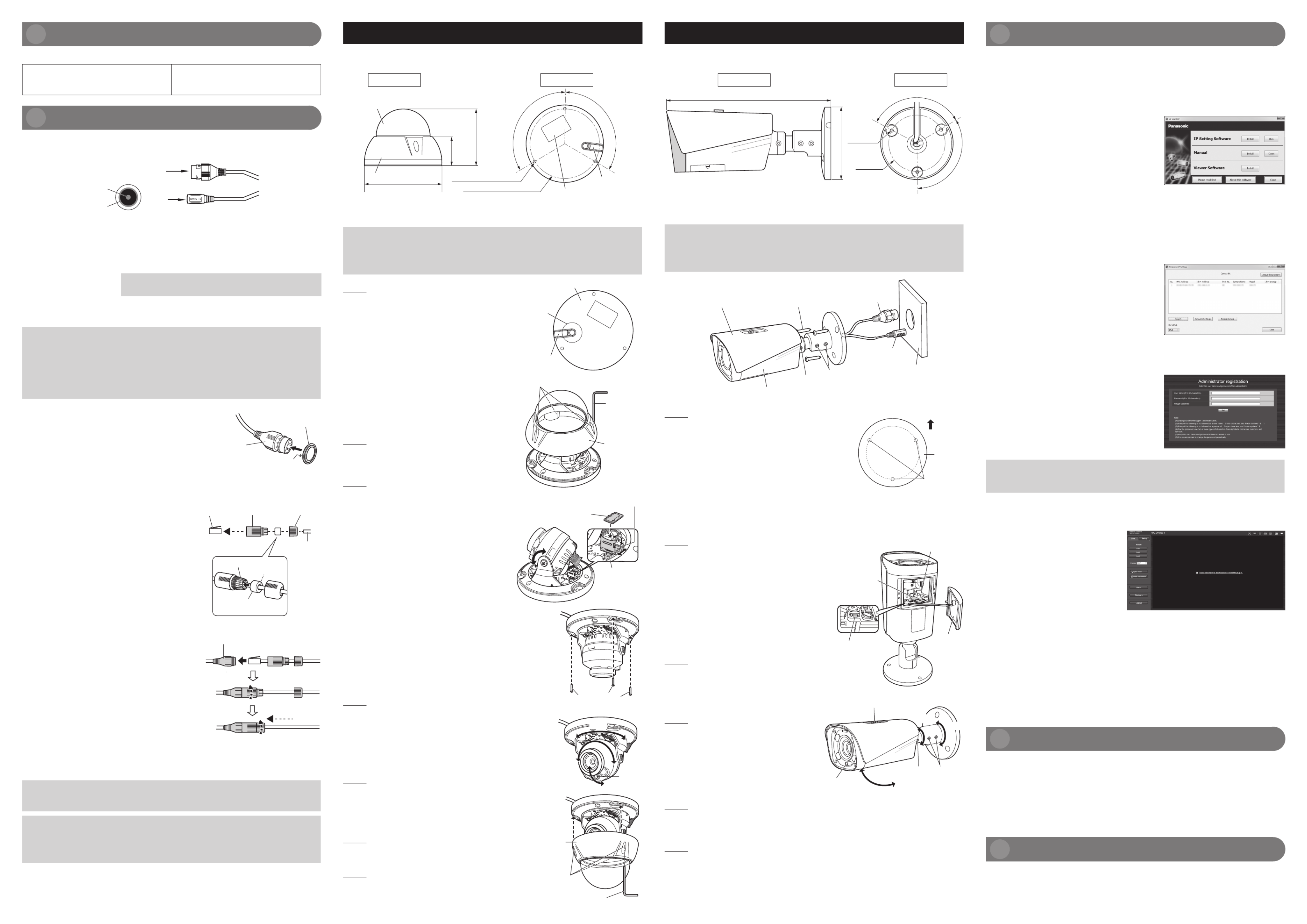
Standard accessories
Confirm the following items are included in the camera’s packaging.
Installation Guide (this document) 1 pc. ..........
Warranty card 1 set ........................................
RJ45 waterproof connector 1 bag. .................
Template 1 pc. ................................................
CD-ROM 1 pc. ...............................................
Hexagonal wrench (3mm {1/8 inches}) ... 1 pc.
Connection
Device external cable
You can refer to the following figure for cable information.
1
2
12V DC
GND
1. LAN (Network port) RJ45 waterproof jack. Connect to standard Ethernet cable. ................
NOTE:
Some devices do not support PoE power supply.
2. 12V DC (Power input port) Power port. Input 12V DC. .....
When a PoE power supply is used to power the camera, the
power input port is not used. Process the jack as indicated below.
IMPORTANT:
zApply appropriate waterproofing.
Assembling RJ45 waterproof connector
IMPORTANT:
zThe maximum cable length is 100 m.
zMake sure that the PoE device in use is compliant with IEEE802.3af standard.
zUse all 4 pairs (8 pins) of the Ethernet cable.
zThe external dimensions of the Ethernet cable are ø5 mm to ø6.5 mm.
zIf the procedure for the RJ45 waterproof connector (accessory) part is not correctly followed,
the waterproofing may be compromised. Do not install the camera where the RJ45
waterproof connector is exposed to constant rain or moisture.
1 Attach the rubber ring (accessory) to the RJ45
waterproof jack connected to the camera as shown.
zAttach with the flat surface of the rubber ring facing
the RJ45 waterproof jack.
2 First pass the Ethernet cable through the RJ45
waterproof connector cap (accessory), the inner rubber
(accessory) and then RJ45 waterproof connector cover
(accessory).
Next, use a specialized tool (locally procured) to crimp
the RJ45 plug (locally procured) to the end of the
Ethernet cable.
zPass the inner rubber over the cable so that the
grooved surface faces the RJ45 plug and the flat
surface faces the Ethernet cable.
3 Insert the inner rubber into the far end of the waterproof
connector cover (the direction in which multiple tabs
are open) to secure it temporarily inside the multiple
tabs.
The following steps illustrate how to attach the connector
to a camera as it is being installed.
4 Connect the RJ45 plug to the RJ45 waterproof jack
and then rotate and tighten firmly the RJ45 waterproof
connector cover.
5 Connect the RJ45 waterproof connector cap to the
RJ45 waterproof connector cover and rotate the RJ45
waterproof connector cap until there is no gap between
it and the RJ45 waterproof connector cover.
Connect 12 V DC AC adaptor to the power port (if necessary)
When the camera will run on an external power supply, use an AC adaptor that can provide a 12 V
DC 1.5 A or higher power supply.
IMPORTANT:
When cables are used outdoors, there is a chance that they may be affected by lightning.
In this case, install a lightning arrester just before where the cables connect to the camera.
CAUTION:
zA READILY ACCESSIBLE DISCONNECT DEVICE SHALL BE INCORPORATED TO THE
EQUIPMENT POWERED BY 12 V DC POWER SUPPLY.
zONLY CONNECT 12 V DC CLASS 2 POWER SUPPLY (UL1310/CSA 223) or LIMITED
POWER SOURCE (IEC/EN/UL/CSA 60950-1).
INITIAL SET button
When you need to reset the camera, press and hold the “INITIAL SET button” for about 10 seconds
while the power is connected. The button is shown in the illustration for Step 3 of the instructions for
WV-V2530L1 and in the illustration for Step 5 of the instructions for WV-V1330L1.
RJ45
waterproof jack
Rubber ring
Flat surface
RJ45 plug
(locally
procured)
RJ45
waterproof
connector
cover
(accessory)
RJ45
waterproof
connector
cap
(accessory)
Ethernet
cable
(locally
procured)
Flat surface
Inner rubber
(accessory)
Multiple tabs
RJ45 waterproof
jack
Framework and dimension
Please refer to the following figure for dimension information.
Side view Bottom view
120°
120°
46 mm
89 mm
3-ø4.5 mm {3/16 inches}
ø110 mm {ø4-11/32 inches}
ø122 mm {ø4-3/16 inches}
{1-3/16 inches}
{3-1/2 inches}
Enclosure
Dome cover
Nameplate
External cable
Device Installation
Secure the camera with 3 screws (M4) (locally procured).
IMPORTANT:
zBefore starting the connection, turn off the power of the devices to be connected.
zProcure 3 screws (M4) to secure the camera to a ceiling or a wall, according to the material of
the installation area. In this case, wood screws and nails should not be used.
zRequired pull-out capacity of a single screw or anker is 196 N {44 lbf} or more.
Step 1 Open a hole for installing and cabling
the camera on the ceiling or wall.
Remove the template from the carton box and use it to
open holes in the positions for installation screws and
the wiring opening to pass cabling through.
NOTE:
zThe position of the Panasonic logo when the enclosure is
attached is roughly halfway between the mounting holes.
Orient the template to match the desired logo position.
zDetermine the screw hole diameter based on screw
specifications.
zTo run cabling or make connections behind a ceiling
or wall, drill a hole in the wiring opening position
indicated on the template. If it is necessary to run
the cabling to the side, it can be arranged in the side
wiring direction shown on the template. Orient the
template to match the desired wiring direction.
Step 2 Remove the enclosure from the camera.
Use the hexagonal wrench (accessory) to loosen the
three enclosure fixing screws. Then remove the
enclosure from the camera.
Step 3 If necessary, install a Micro SD memory
card in the camera.
1 Confirm the position of the Micro SD memory card
socket.
2 Tilt the camera slightly on the tilt axis as shown in
the figure to create an opening to access the Micro
SD memory card socket.
3 Slide the cover of the Micro SD memory card socket
and raise it as shown in the figure.
4 Place the Micro SD memory card in the slot, close
the cover, and slide it back to its original position to
secure the Micro SD memory card.
NOTE:
zBe careful not to touch the wiring portion of the
circuit board when you raise the cover of the Micro
SD memory card socket.
zMake sure the Micro SD memory card is mounted
with its label side visible.
Step 4 Connect the camera.
Connect the RJ45 waterproof connector to the camera's RJ45
waterproof jack. (Refer to steps 4 and 5 in “Assembling
RJ45 waterproof connector”.)
If necessary, also connect the plug of an AC adaptor for 12 V
DC power to the power port.
Step 5 Attach the camera to the ceiling or wall.
Attach the camera using the three screws (locally procured) on
the ceiling or wall.
NOTE:
zRequired pull-out capacity of a single screw or anker is
196 N {44 lbf} or more.
zAfter connection, push extra cabling through the hole in the
ceiling or wall to adjust the length.
Step 6 Turn the power on and check the screen on
the computer.
Turn on power from the 12 V DC power supply or PoE device
and operate the camera. Check video from the camera on the
computer screen and refer to “Network Configuration” on the
right side of this document.
Step 7 Adjust the camera angle.
Adjust the camera angle by moving it on the PAN, TILT, and
YAW axes as you check the video on the computer screen.
Step 8 Attach the enclosure.
Use the hexagonal wrench (accessory) to tighten the three
enclosure fixing screws to secure the enclosure on the
camera. Finally, remove the protective sheet.
(Recommended tightening torque: 0.78N·m {0.58lbf·ft})
Template
Wiring
opening
Side wiring
Hexagonal
wrench
(accessory)
Enclosure fixing screws × 3
Enclosure
INITIAL SET
button
Micro SD memory card
(Label side)
Micro SD
memory card socket
Three screws
(locally procured)
Sensor
YAW
PAN
TILT
Hexagonal wrench
(accessory)
Enclosure fixing
screws × 3
Enclosure
WV-V2530L1 WV-V1330L1
Framework and dimension
Please refer to the following figure for dimension information.
Side view Rear view
120°
120°
214 mm {8-7/16 inches}
3-ø4.7 mm
ø70 mm
90 mm
{3-17/32 inches}
{3/16
inches}
{ø2-3/4 inches}
Device Installation
Secure the camera with 3 screws (M4) (locally procured).
IMPORTANT:
zBefore starting the connection, turn off the power of the devices to be connected.
zProcure 3 screws (M4) to secure the camera to a ceiling or a wall, according to the material of
the installation area. In this case, wood screws and nails should not be used.
zRequired pull-out capacity of a single screw is 196 N {44 lbf} or more.
Screw (M4) ×3
(locally procured)
Wall or Ceiling
YAW
locking
screw
RJ45
Waterproof jack
Power port
PAN/TILT
locking screws
Sunshade
Camera body
Step 1 Open a hole for installing the camera and
cabling in the ceiling or wall.
Remove the template from the carton box and use it to
open holes in the positions for installation screws and the
wiring opening to pass cabling through.
NOTE:
zTo mount the camera on a wall, orient the template such
that the camera can be secured in place using two of the
three securing screws on the top. (See figure at right.)
zDetermine the screw hole diameter based on screw
specifications.
zTo run cabling or make connections behind a ceiling or wall, drill a hole in the center position
indicated on the template. If it is necessary to run the cabling to the side, it can be fed through
the base in a direction. Orient the wiring connection direction to match the camera base.
Step 2 If necessary, install a Micro SD memory
card in the camera.
1
Use a Phillips screwdriver to loosen two screws on the
bottom of the camera. Then remove the lower cover.
2 Insert the Micro SD memory card into the Micro SD
memory card socket.
3 Replace the lower cover removed in step 1 above,
and secure it in place.
NOTE:
zBe careful not to touch the wiring portion of the circuit
board when you install the Micro SD memory card.
zMake sure the Micro SD memory card is mounted
with its label side visible.
Step 3 Connect the camera.
Connect the RJ45 waterproof connector to the
camera’s RJ45 waterproof jack. (Refer to steps 4 and
5 in “Assembling RJ45 waterproof connector”.)
If necessary, also connect the plug of an AC adaptor for
12 V DC power to the power port.
Step 4 Installing the camera.
Use the hexagonal wrench (accessory) to loosen
the PAN/TILT locking screws (one each). Then
secure the camera to the ceiling or wall with three
screws (M4) while panning and tilting the camera
as shown in the figure at right.
NOTE:
After connection, push extra cabling through the
hole in the ceiling or wall to adjust the length.
Step 5 Turn the power on and check the screen on the computer.
Turn on power from the 12 V DC power supply or PoE device and operate the camera. Check
video from the camera on the computer screen and refer to “Network Configuration” on the right
side of this document.
Step 6 Adjust the camera angle.
Adjust the camera angle as you check video on the computer screen. Turn the base of the camera
to pan, or move the camera itself to adjust tilt or yaw, as shown at upper right.
Adjust the PAN, TILT and YAW angles of the camera so that the sunshade fixing screw is positioned
immediately above the camera.
Finally, tighten the PAN/TILT locking screws and YAW locking screw to secure the camera’s
position.
(Recommended tightening torque: 0.78N·m {0.58lbf·ft})
Micro SD
memory
card socket
Micro SD memory card
(Label side)
Lower
coverINITIAL SET
button
TILT
Sensor
YAW
locking
screw
PAN/TILT
locking
screws
PAN
YAW
Sunshade fixing screw
Securing
holes × 3
Top
Mounting the camera on a wall
Template
Network Configuration
Configure the setting of the camera after temporarily invalidating the firewall software. Once the
camera configuration is completed, return to the original state.
Contact the network administrator or your Internet service provider for information about configuring
the settings of the network.
[1] Insert the provided CD-ROM into the CD-ROM drive of your PC.
Double click the “CDLauncher.exe” file on the CD-ROM.
zThe License Agreement will be displayed. Read the
Agreement and choose “I accept the term in the
license agreement”, and click [OK].
The launcher window will be displayed.
NOTE:
zRefer to “Using the CD-ROM” in the Operating
Instructions on the provided CD-ROM for further
information about CDLauncher.
[2] Click the [Run] button next to [IP Setting Software].
[Panasonic IP Setting] screen will be displayed. The MAC Address / IP address of the detected
camera will be displayed.
[3] Select the camera you want to configure ( ), and click [Access Camera] ( ).1 2
NOTE:
zSelect the camera with same MAC address as the
MAC address printed on the camera that you want to
configure.
zTo change the IP address in step , select [Network [3]
Settings] (3) and set the address before clicking
[Access Camera] (2).
[4] When the administrator registration window is displayed, enter “User name”,
“Password” and “Retype password” by following the instructions displayed on
the screen, and then click the [Set] button.
Please keep your user name and password in a safe
place free from public view to ensure security. After
completing the registration, the camera will automatically
be re-connected and the authentication window will be
displayed. Enter the registered user name and password.
The default setting of user authentication is “On”.
IMPORTANT:
zWhen the camera is used over the Internet, setting user authentication to “Off” may lead to
unintended access by a third party. Please leave user authentication set to “On”.
[5] If “Please click here to download and install the plug-in.” is displayed in Live
screen, follow the instructions to start the installation.
[6] When the live video of the camera is displayed, the network access is complete.
NOTE:
For more information on the following content, refer to the Operating Instructions.
zPlease set [Date/time] on the [Basic] screen of “Setup” before using the camera.
zIf images are not displayed, set the Web browser to compatibility view. For details on how to
configure, refer to our website (http://security.panasonic.com/library/v/en/).
zTo register to a Panasonic network recorder, select WV-SW558, the model number required for
the WV-V2530L1 and WV-V1330L1.
Refer to the Panasonic support website for details.
http://security.panasonic.com/library/v/en/
Open Source Software
zThis product contains open source software licensed under GPL (GNU General Public License),
LGPL (GNU Lesser General Public License), etc.
zCustomers can duplicate, distribute and modify the source code of the software under license of
GPL and/or LGPL.
zRefer to the “readme.txt” file on the provided CD-ROM for further information about open source
software licenses and the source code.
zPlease note that Panasonic shall not respond to any inquiries regarding the contents of the
source code.
Copyright
Except for open source software licensed under GPL/LGPL and so on, distributing, copying,
disassembling, reverse compiling and reverse engineering of the software provided with this
product are all expressly prohibited. In addition, exporting any software provided with this product
violating export laws is prohibited.
1
23
Product specificaties
| Merk: | Panasonic |
| Categorie: | Bewakingscamera |
| Model: | WV-V2530L1 |
| Kleur van het product: | Wit |
| Soort: | IP-beveiligingscamera |
| Internationale veiligheidscode (IP): | IP66 |
| Maximale capaciteit van de geheugenkaart: | 128 GB |
| Vormfactor: | Dome |
| Ondersteuning voor plaatsing: | Buiten |
| Connectiviteitstechnologie: | Bedraad |
| Ethernet LAN: | Ja |
| Montagewijze: | Plafond |
| Ondersteunde video-modi: | 1080p |
| Videocompressieformaten: | H.264, H.265, MPEG |
| Type stroombron: | Power over Ethernet (PoE) |
| Stroomuitvoer (volt): | 12 |
| Minimale belichting: | 0.2 Lux |
| Aantal cameras: | 1 |
| Geïntegreerde geheugenkaartlezer: | Ja |
| Compatibele geheugenkaarten: | SD |
| Ingebouwde HDD: | Nee |
| Nachtvisie: | Ja |
| LED-type: | IR |
| Zoomcapaciteit: | Ja |
| Brandpuntbereik: | 2.7 - 12 mm |
| Volledige HD: | Ja |
| Omvang optische sensor: | 1/2.8 " |
| Type beeldsensor: | CMOS |
| Optische zoom: | 4.4 x |
| Veiligheidsfunties: | Dust resistant, Water resistant |
| Maximaal 30 frames per seconde: | 30 fps |
| Power over Ethernet (PoE): | Ja |
| Nachtkijker afstand: | 30 m |
| Wide Dynamic Range (WDR): | Ja |
| Wifi: | Nee |
| Bedrijfstemperatuur (T-T): | -30 - 60 °C |
| Kijkhoek lens, horizontaal: | 62 ° |
| Kijkhoek lens, verticaal: | 31 ° |
Heb je hulp nodig?
Als je hulp nodig hebt met Panasonic WV-V2530L1 stel dan hieronder een vraag en andere gebruikers zullen je antwoorden
Handleiding Bewakingscamera Panasonic

8 April 2025
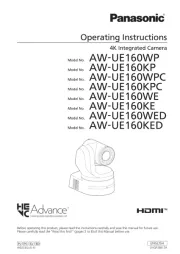
21 Februari 2025
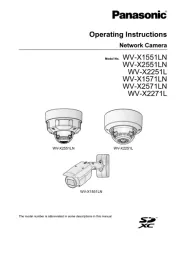
23 November 2024
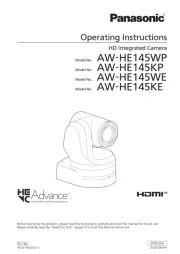
5 September 2024
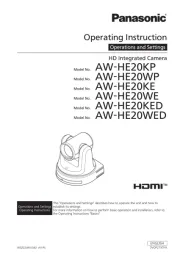
17 Mei 2024

27 Maart 2024

15 November 2023

4 Juli 2023

29 April 2023

28 April 2023
Handleiding Bewakingscamera
- Videcon
- Insteon
- Summer Infant
- EMOS
- Beafon
- Victure
- Aldi
- Raymarine
- Tecno
- Uniden
- Niceboy
- Logilink
- Inovonics
- Withings
- DSC
Nieuwste handleidingen voor Bewakingscamera

2 September 2025

2 September 2025

2 September 2025

2 September 2025

1 September 2025

1 September 2025

1 September 2025

1 September 2025

1 September 2025

1 September 2025