Panasonic WV-SFN611L Handleiding
Panasonic
Bewakingscamera
WV-SFN611L
Bekijk gratis de handleiding van Panasonic WV-SFN611L (4 pagina’s), behorend tot de categorie Bewakingscamera. Deze gids werd als nuttig beoordeeld door 42 mensen en kreeg gemiddeld 4.7 sterren uit 21.5 reviews. Heb je een vraag over Panasonic WV-SFN611L of wil je andere gebruikers van dit product iets vragen? Stel een vraag
Pagina 1/4

Network Camera
Model No. WV-SFR631L/WV-SFR611L
WV-SFN631L/WV-SFN611L
WV-SFN631L
(This illustration represents WV-SFN631L)
● This manual describes the installation procedures, network camera installation, cable connections,
and the angle of view adjustment.
● Before reading this manual, be sure to read the Important Information.
● This manual describes how to install the network camera using model WV-SFN631L as an
example.
PGQX1457YA Cs0114-1024 Printed in China
Standard accessories
Important Information ............................... 1 pc.
Installation Guide (this document) ............ 1 set
Warranty card ........................................... 1 set
CD-ROM*1 ................................................ 1 pc.
Code label*2 .............................................. 1 pc.
*1 The CD-ROM contains the operating instructions and different kinds of tool software programs.
*2 This label may be required for network management. The network administrator shall retain the
code label.
The following parts are used during installation procedures.
A Attachment plate .................................. 1 pc.
B Bit ......................................................... 1 pc.
C
Template A (for the attachment plate)
1 sheet.
D Power cord plug ................................... 1 pc.
E External I/O terminal plug .................... 1 pc.
F MONITOR OUT conversion plug ......... 1 pc.
G Cable tie ............................................. 2 pcs.
(of them, 1 for spare)
B D E
4321
Enclosure
Camera xing screw
Dome cover IR LED
Tilting table
Azimuth
adjustment ring
Panning table
Camera A Attachment plate
(accessory)
Major operating controls
The component names of the camera are as follows. Refer to the illustration when installing or
adjusting the camera.
● The MONITOR OUT terminal output can be switched for the NTSC monitor/PAL monitor.
● How to initialize the camera
Follow the steps below to initialize the network camera.
q Turn off the power of the camera. When using a PoE hub, disconnect the LAN cable from
the camera. When using an external power supply, disconnect the power cable plug from
the 12 V DC power supply terminal.
w Turn on the power of the camera while holding down the INITIAL SET button, and then
keep holding down the button for 5 seconds or more. About 2 minutes later, The camera will
start up and the settings including the network settings will be initialized.
● When data is being sent via the network camera Blinks green (accessing)
●
When the camera is able to communicate with the connected device
Lights orange
● When an SD memory card*1 is inserted and could Lights off → Blinks green →
be recognized Lights off
● When data can be saved after the SD memory card is Lights off → Lights green
inserted and the SD ON/OFF button is pressed
● When data can be saved to the SD memory card Lights green
● When the SD memory card is removed after holding down
Lights green → Blinks green → Lights off
the SD ON/OFF button for about 2 seconds
●
When data cannot be saved to the SD memory card because
Lights off
an abnormality was detected or the SD memory card is
configured not to be used
● When AF (Auto Focus) operation is being executed
Blinks red (Interval of 1 time/ second)
● When the set is being started Lights red
● When an SD memory card is recognized normally Lights red → Lights off
● When an abnormality is detected in both SD1 and Lights red
SD2 cards after the camera has started
● When an abnormality is only detected in the SD1 card Lights red → Blinks red
after the camera has started (Interval of 1 time/ 3 seconds)
● When an abnormality is only detected in the SD2 card Lights red → Blinks red
after the camera has started (Interval of 2 times/ 3 seconds)
IMPORTANT:
● This is valid if the [Monitor out] is set to [Switch priority] ([Switch priority] is selected by
default).
For details, refer to the Operating Instructions (included in the CD-ROM).
IMPORTANT:
● When the camera is initialized, the settings including the network settings will be initial-
ized. Note that the CRT key (SSL encryption key) used for the HTTPS protocol will not
be initialized.
● Before initializing the settings, it is recommended to write down the settings in advance.
● Do not turn off the power of the camera during the process of initialization. Otherwise, it
may fail to initialize and may cause malfunction.
*1 SDXC/SDHC/SD memory card is described as SD memory card.
*2 Depending on the scanning application used, the Data Matrix may not be able to be
read correctly. In this case, access the site by directly entering the following URL.
http://security.panasonic.com/pss/security/support/qr_sp_select.html
● FRONT must positioned
in front of the camera
(on the Panasonic logo
side).
Making connections
Turn off each system’s power supply before making a connection. Before making connections,
prepare the required peripheral devices and cables.
Before starting the installation, check the entire system configuration. The following illustration
gives a wiring example of how to connect the camera to the network via a PoE device (hub).
<Required cable>
LAN cable (category 5 or better, straight, STP: For Europe)
Use a LAN cable (category 5 or better, cross) when directly connecting the camera to a PC.
*1 Recommended cable length from the speaker : less than 10 m {32.8 feet}
Recommended cable length from the microphone : less than 1 m {3.28 feet}
When connecting to a network using a PoE hub
Note:
● Since the connector storage section
does not have a sufficient space, use
audio cables and a LAN cable that do
not exceed the sizes described in the
illustrations.
Straight section
17 mm {21/32 inches}
30 mm
{1-3/16 inches}
ø9 mm
{11/32 inches}
Example of
audio cable connector
40 mm {1-9/16 inches}
Straight section
30 mm {1-3/16 inches}
9 mm
{11/32 inches}
13 mm {1/2 inches}
Example of LAN cable
connector
+
-
IMPORTANT:
● Connect/disconnect the audio cables and turn on the power of the camera after turning
off the power of the audio output devices. Otherwise, loud noise may be heard from
the speaker.
● Make sure that the stereo mini plug is connected to this cable. When a monaural mini
plug is connected, audio may not be heard.
When connecting a monaural speaker with amplifier, use a locally procured conversion
cable (mono-stereo).
Connect an external amplifier-embedded speaker to the audio output cable
Connect a stereo mini plug (ø3.5 mm) (Audio output is monaural.). Use an external powered speaker.
● Output impedance : Approx. 600 Ω (unbalanced)
● Recommended cable length : Less than 10 m {32.8 feet}
● Output level : –20 dBV
Microphone/line input cable
Connect a monaural mini plug (ø3.5 mm).
● Input impedance: Approx. 2 kΩ (unbalanced)
● Recommended cable length: Less than 1 m {3.28 feet} (for microphone input)
Less than 10 m {32.8 feet} (for line input)
● Recommended microphone: Plug-in power type (option) ●Supply voltage: 2.5 V ±0.5 V
● Recommended sensitivity of microphone: –48 dB ±3 dB (0 dB=1 V/Pa,1 kHz)
● Input level for the line input: Approx. –10 dBV
IMPORTANT:
● Use all 4 pairs (8 pins) of the LAN cable.
● The maximum cable length is 100 m {328 feet}.
● Make sure that the PoE device in use is compliant with IEEE802.3af standard.
● When connecting both the 12 V DC power supply and the PoE device for power
supply, 12 V DC will be used for power supply.*
* If a 12 V DC power supply and a PoE hub or router are used at the same time,
network connections may not be possible. In this case, disable the PoE settings.
Refer to the operating instructions of the PoE hub or router in use.
● When the LAN cable is disconnected once, reconnect the cable after around
2 seconds. When the cable is quickly reconnected, the power may not be supplied
from the PoE device.
IMPORTANT:
● Do not connect 2 wires or more directly to a terminal. When it is necessary to con-
nect 2 or more wires, use a splitter.
● Off, input, and output of the external I/O terminal 2 and 3 can be switched by con-
figuring the setting. Refer to the Operating Instructions on the provided CD-ROM
for further information about the EXT I/O terminal 2 and 3 (ALARM IN2, 3) settings
(“Off”, “Alarm input”, “Alarm output” or “AUX output”).
● Install external devices so that they do not exceed the rating of the network camera.
● When using the EXT I/O terminals as the output terminals, ensure they do not
cause signal collision with external signals.
IMPORTANT:
● The adjustment monitor is used for checking the adjustment of the angular field of
view when installing the camera or when servicing. It is not provided for recording/
monitoring use.
● Depending on the monitor, some characters (camera title, preset ID, etc.) may not
be displayed on the screen.
● Use a switching hub or a router which is compliant with 10BASE-T/100BASE-TX.
● If a PoE hub is not used, each network camera must be connected to a 12 V DC
power supply.
● When using 12 V DC, power supply from a PoE hub or router is not required.
Connect a LAN cable (category 5 or better, straight, STP: For Europe)
Connect the alarm input/output cable
Connect a LAN cable (category 5 or better, straight, STP: For Europe) to the network connector.
Connect the cables of external devices to the EXT I/O terminal plug (accessory).
q When connecting an external device, remove 8 mm - 9 mm {5/16 inches - 11/32 inches} of
the outer jacket of the cable and twist the cable core to prevent the short circuit first.
Specification of cable (wire): 20 AWG - 26 AWG, Single core, twisted
w Push down the button of the desired terminal on the external I/O terminal plug with a ball-
point pen, and release the button when the cable of the external device is fully inserted
into the terminal hole.
PoE device (hub)
PC
LAN cable (category 5
or better, straight,
STP: For Europe)
Adjustment monitor
Adjustment monitor
LAN cable
(category 5 or better, straight,
STP: For Europe)
LAN cable
(category 5 or better, straight,
STP: For Europe)
Powered speaker
Microphone
Powered speaker
Microphone
Recommended total extended
cable length*1
Note:
● Check whether the stripped part of the wire is not exposed and is securely connected.
<Ratings>
● ALARM IN1(DAY/NIGHT IN), ALARM IN2, ALARM IN3
Input specication : No-voltage make contact input (4 V - 5 V DC, internally pulled up)
OFF : Open or 4 V - 5 V DC
ON : Make contact with GND (required drive current: 1 mA or more)
● ALARM OUT, AUX OUT
Output specication
: Open collector output (maximum applied voltage: 20 V DC)
Open : 4 V - 5 V DC by internal pull-up
Close : Output voltage 1 V DC or less (maximum drive current: 50 mA)
* The default of EXT I/O terminals is “Off”.
IMPORTANT:
● The 12 V DC power supply shall be insulated from the commercial AC power.
● Be sure to use the power cable plug provided with this product.
● Be sure to fully insert the power cable plug into the 12 V DC power supply terminal.
Otherwise, it may damage the camera or cause malfunction.
● When installing the camera, make sure that excessive force is not applied to the
power cable.
● Be sure to use an AC adaptor compliant with the Specifications (written in the indi-
cation label on the bottom side of this unit) regarding power source and power con-
sumption.
Caution:
● A READILY ACCESSIBLE DISCONNECT DEVICE SHALL BE INCORPORATED
TO THE EQUIPMENT POWERED BY 12 V DC POWER SUPPLY.
● ONLY CONNECT 12 V DC CLASS 2 POWER SUPPLY (UL 1310/CSA 223) or
LIMITED POWER SOURCE (IEC/EN/UL/CSA 60950-1).
Connect the power cable
Connect the output cable to the power cable plug (accessory).
q Loosen the screw of the power cable plug (accessory), strip 3 mm to 7 mm {1/8 inches to
9/32 inches} from the end of the wire, twist the stripped part of the wire sufficiently to avoid
short circuit, and then connect the output cable to the power cable plug (accessory).
w Tighten the screw of the power cable plug. (Recommended tightening torque: 0.34 N·m
{0.25 lbf·ft})
Note:
● Check whether the stripped part of the wire is not exposed and is securely con-
nected.
● When connecting an external power supply to the camera, use the 16 AWG to 24
AWG single-wired or stranded wired cables.
(Screw size 6.35 mm
{1/4 inches} torx wrench)
SD slot 1 (SD1)
SD slot 2 (SD2)
MONITOR OUT terminal
(factory shipment:
NTSC monitor)
12 V DC power
supply terminal
Direction marker for installation
( TOP)
● Points up when installing to a wall.
Data Matrix: To
our website*2
Direction marker
for installation
(FRONT )
Auto focus (AF)
button
SD MOUNT indicator
SD ERROR/AF indicator
NTSC/PAL switch
INITIAL SET button
ACT indicator
LINK indicator
WIDE button
(moves the camera to the “Wide” side)
TELE button
(moves the camera to the “Tele” side)
4321
ALARM IN3, AUX OUT
(Alarm input terminal 3, AUX output terminal)
GND
ALARM IN1, DAY/NIGHT IN
(Alarm input terminal 1, DAY/NIGHT input terminal)
ALARM IN2, ALARM OUT
(Alarm input terminal 2, Alarm output terminal)
External I/O terminal plug (accessory)E
button
For U.S. and Canada:
Panasonic System Communications
Company of North America,
Unit of Panasonic Corporation
of North America
www.panasonic.com/business/
For customer support, call 1.800.528.6747
Two Riverfront Plaza, Newark, NJ 07102-5490
Panasonic Canada Inc.
5770 Ambler Drive, Mississauga,
Ontario, L4W 2T3 Canada
(905)624-5010
www.panasonic.ca
For Europe and other countries:
Panasonic Corporation
http://panasonic.net
Panasonic System Networks Co., Ltd.
Fukuoka, Japan
Authorised Representative in EU:
Panasonic Testing Centre
Panasonic Marketing Europe GmbH
Winsbergring 15, 22525 Hamburg, Germany
SD ON/OFF button
Installation Guide
Included Installation Instructions
Screen display
top (TOP)
● As necessary, use a cable tie
(accessory) to tie the cables
together.
Panasonic System Networks Co., Ltd. 2013
Light-blocking
rubber ring
* The external I/O terminal plug and power cord plug are attached to the camera.


Installation
The installation tasks are explained using 5 steps.
Step1
Make sure all items are prepared
before beginning installation.
Step2
Mount the brackets to a ceil-
ing or wall.
Step3
Connect cables, and then attach
the camera to the mount bracket.
Step4
Adjust the angle of view and focus,
and then mount the enclosure.
Step1 Preparations
Step3 Mount the camera to the attachment plate Step5 Configure the network settings
There are 4 methods to install the camera to a ceiling or wall as described below. Prepare the
required parts for each installation method before starting the installation. The following are the
requirements for the various installation methods.
Installation method Recommend-
ed screw
Minimum pull-
out strength
(per 1 pc.)
(1) Mount the camera on the two-gang junction box using
the attachment plate. M4 screws x 4 196 N {44 lbf}
(2) Directly mount the camera onto the ceiling or wall us-
ing the attachment plate (when wiring can be installed
in the ceiling or wall).
M4 screws x 4 196 N {44 lbf}
(3) Mount the camera in the ceiling using WV-Q174B ceil-
ing mount brackets (approx. 280 {0.62 lbs}).*g 1—
There is suf-
cient strength in
the ceiling
(4) When mounting the camera on an insufciently strong
ceiling using the WV-Q105 ceiling mount brackets (ap-
proximately 150 {0.33 lbs})*g 1
anchor bolt x 2 *2
*1 For information on mounting the camera using WV-Q174B or WV-Q105, refer to the In-
struction Manual provided with the WV-Q174B or WV-Q105.
*2 Make sure that the installed mount bracket can support more than 5 times of the weight of
the camera.
IMPORTANT:
● Procure 4 screws (M4) to secure the attachment plate (accessory) to a ceiling or a
wall.
● The minimum required pull-out capacity of a single screw or anchor bolt is 196 N
{44 lbf} or more when mounting with the installation method [1] and [2] above.
● When mounting the camera on a concrete ceiling, use an AY plug bolt (M4) for securing.
(Recommended tightening torque: 1.6 N·m {1.18 lbf·ft})
● Select screws according to the material of the ceiling that the camera will be mounted
to. In this case, wood screws and nails should not be used.
● If a ceiling board such as plaster board is too weak to support the total weight, the
area shall be sufficiently reinforced.
46 mm {1-13/16 inches} 83.5 mm {3-9/32 inches}
Attachment plate (accessory)
Fixing screws for attachment plate: p2-x4 (M4, locally procured)
Two-gang junction box
46 mm Ø25.4 mm
{1 inch}
Ø73 mm
{2-7/8 inches}
83.5 mm
FRONT
(2) Using the Attachment plate (accessory)
1 Loosen 2 enclosure xing screws
of the enclosure.
When installing the camera directly on the ceil-
ing or wall with cables exposed, or when
mounting the camera using the ceiling mount
bracket WV-Q174B (option), cut out a portion of
the dome cover to open a cable access hole.
2 Remove the enclosure from the camera. Connect cables to the camera according to the 3
instructions in “Making connections”, and temporar-
ily x the camera by inserting attachment mounting
screws into the holes of the attachment plate.
4 Secure the camera using the
camera xing screws.
4321
Camera fixing screw
Attachment mounting screws
Tab of the attachment plate
Side cable access hole
Note:
● Loosen 2 enclosure fixing screws using
the bit (accessory).
Note:
● After cables have been connected to the camera, align the OPEN mark of the cam-
era side panel with the tab of the attachment plate, insert 2 attachment mounting
screws into the attachment plate, and rotate the camera by approximately 15°. The
LOCK mark is moved to the tab position of the attachment plate and the camera is
temporarily secured.
IMPORTANT:
● Disconnect either the 12 V DC power source or
PoE power source to prevent power from being
supplied during mounting work.
IMPORTANT:
● Be sure to tighten the camera fixing
screw. Failure to observe this may cause
camera trouble due to camera falling.
(Recommended tightening torque:
0.78 N·m {0.58 lbf·ft})
Using the side cable access hole
Step4 Adjustment
1 Turn on power for the camera by either connecting
a LAN cable or a 12 V DC power cable. Remove the
cover lm on the lens.
2 Connect the MONITOR OUT conversion plug (acces-
sory) to the MONITOR OUT terminal of the camera,
and then connect the monitor for adjustment with a
RCA pin cable (locally procured).
The following are descriptions for when the camera with default settings is configured. If you are using fire-
wall software on your PC, the Setup Program may not be able to find any cameras on your network.
Configure the setting of the camera after temporarily invalidating the firewall software. Contact the network
administrator or your Internet service provider for information about configuring the settings of the network.
1 Insert the provided CD-ROM into the CD-ROM drive of your PC.
2 Click the [Run] button next to [IP Setting Software].
[Panasonic IP Setting] screen will be displayed. When a camera is found, information
about it, such as its MAC address and IP address, is displayed.
3 Select the camera you want to congure, and click [Access Camera].
● The camera is set to be connected to the NTSC
monitor for adjustment at factory shipment.
● Insert the SD memory card with its label
facing down.
3 Adjust the angle of the camera with the tilt
table, pan table, and azimuth adjustment
ring, and then adjust the viewing angle by
pressing the WIDE or TELE buttons.
Horizontal position (Panning): ±180°
Vertical position (Tilting): 0° to 85°
Image tilt adjustment:
-45°(Left) to +300°(Right)
4 Insert an SD memory card into the slot, if
necessary.
5 Disconnect the monitor for adjustment after
adjusting the focus by pressing the AF
button.
6 Attach the enclosure.
(Attach the enclosure by aligning the
Panasonic logo to the direction marker
(FRONT ) on the camera.)
NTSC⇔PAL WIDE TELE
SD1 SD2 Direction marker
for installation
(FRONT )
AF
TOP
Note:
● When the screen size is adjusted using the WIDE TELE button, the camera’s focus is auto-⇔
matically adjusted with the basic focus adjustment function each time the WIDE TELE but-⇔
ton is pressed.
● Depending on the adjustable range or the optical zoom, it must be noted that the shadow of
the enclosure may be projected.
● When mounting the camera on a ceiling, adjust the tilt angle so that the TOP mark above the
lens always comes to the top side.
● When the camera is installed to a wall, the image is reversed in the default settings. To cor-
rect the way the image is displayed, rotate the azimuth adjustment ring 180° clockwise, or
select "On" for "Upside-down" from the setup menu. For information about performing the
"Upside-down" setting from the setup menu, refer to the Operating Instructions (included in
the CD-ROM).
● Remove the camera using the reverse order of the installation procedures.
Note:
● Refer to “Using the CD-ROM” in the Operating Instructions on the provided
CD-ROM for further information about CDLauncher.
Note:
● When no image is displayed on the “Live” page, refer to the Troubleshooting in
the Operating Instructions on the provided CD-ROM.
● It is possible to enhance the network security by encrypting the access to camer-
as using the HTTPS function. Refer to the Operating instructions on the provided
CD-ROM for how to configure the HTTPS settings.
● Click the [Setup] button on the “Live” page, the user authentication window will be
displayed. Enter the default user name and password as follows, and log in.
User name: admin
Password: 12345
● When changing settings related to the network settings, such as connection
mode, IP address, and subnet mask, click the [Network Settings] button in
[Panasonic IP Setting] screen as shown in step
3, then change each setting.
● Due to security enhancements in “IP Setting Software”, “Network settings” of the
camera to be configured cannot be changed when around 20 minutes have
passed after turning on the power of the camera. (When the effective period is set
to “20 min” in the “Easy IP Setup accommodate period”.)
However, settings can be changed after 20 minutes for cameras in the initial set
mode.
● “Network Camera Recorder with Viewer Software Lite” which supports live moni-
toring and recording images from multiple cameras is available. For further infor-
mation, refer to our website
(http://security.panasonic.com/pss/security/support/info.html).
Note:
● When cameras are displayed in [Panasonic IP Setting] screen, click the cam-
era with same MAC address as the MAC address printed on the camera that
you want to configure.
IMPORTANT:
● Securely tighten all the enclosure fixing screws (x2) of enclosure. Otherwise, camera drop-
ping may result in injury. (Recommended tightening torque: 0.59 N·m {0.44 lbf·ft}
● Defocus may be caused by the reinstalled enclosure. In this case, perform the auto focus
function from the setup menu.
● Remove the cover film from the dome cover.
Configuring the camera so that it can be accessed from a PC 4 If the installation screen of the viewer software “Network Camera View 4S” is displayed,
follow the instructions of the wizard to start the installation. (The viewer software is in-
stalled from the camera.)
● The License Agreement will be displayed. Read the Agreement and choose “I accept
the term in the license agreement”, and click [OK].
● The launcher window will be displayed. If the launcher window is not displayed, double
click the “CDLauncher.exe” le on the CD-ROM.
● The “Live” page will be displayed.
●
If you cannot install the viewer software “Network Camera View 4S” or if images are not
displayed, click the [Install] button next to [Viewer Software] on the launcher window to
install the software.
● Perform the [Time & date] settings in the “Setup” - “Basic” page before using the camera.
Step5
Conguring the camera so that
it can be accessed from a PC.
Step2 Fixing the attachment plate
(1) Using a two-gang junction box
①
①
Attachment plate (accessory)
Fixing screws for
attachment plate: p2-x4
(M4, locally procured)
● If the mounting direction of the camera has already been determined
Align the FRONT direction (the direction of FRONT marker on the camera that indicates the
installation direction when installing the camera) of C template A with the desired direction, and
drill through a 25.4 mm {1 inch} diameter hole.
● If the mounting direction of the camera is not determined yet or if you want to change
the direction of the camera after it has been installed
If you want to be able to change the direction of the camera, drill through a 73 mm {2-7/8 inches} diameter
hole in the center. By doing so you can adjust the mounting direction of the camera in 90° increments.
F MONITOR OUT conversion plug
(accessory)
● When adjusting the viewing angle, make sure not to
touch the light-blocking rubber ring or IR LED cover. Fin-
gerprints or dirt can reduce the quality of viewed images.
● To remove the SD memory card, hold down the
SD ON/OFF button for about 2 seconds. When the
ashing SD MOUNT indicator goes out, you can
remove the SD memory card.
● After the SD memory card has been replaced,
press the SD ON/OFF button, and make sure
the SD MOUNT indicator is continually lit. (If you
replace both SD memory cards, press the SD ON/
OFF button after replacing the cards.)
● If you do not press the SD ON/OFF button after
replacing the SD memory card, the SD MOUNT
indicator is continually lit approximately 5 minutes
later.
● Remove the external I/O terminal plug
and power cord plug attached to the
camera.
● Tighten the cross slot tilting lock screw.
(Recommended tightening torque:
0.59 N·m {0.44 lbf·ft})
● The enclosure and installation auxiliary wire may be
displayed on the screen depending on the direction
the camera is facing. Move them so that they are not
displayed on the screen.
Installation auxiliary wire
(WV-SFR631L, WV-SFR611L)
Tilting lock screw
● Do not remove the auxiliary wire.
(WV-SFR631L, WV-SFR611L)
● The camera is xed only with special screws. Please be
careful about the handling when you wish to remove.
(WV-SFN631L, WV-SFN611L)
Product specificaties
| Merk: | Panasonic |
| Categorie: | Bewakingscamera |
| Model: | WV-SFN611L |
| Kleur van het product: | Wit |
| Gewicht: | 500 g |
| Breedte: | 129.5 mm |
| Diepte: | 129.5 mm |
| Hoogte: | 101 mm |
| AC invoer frequentie: | 50 - 60 Hz |
| Typisch stroomverbruik: | 80.2 W |
| Temperatuur, in bedrijf: | -10 - 50 °C |
| Ondersteunde videoformaten: | H.264,M-JPEG |
| Vormfactor: | Dome |
| Ondersteuning voor plaatsing: | Buiten |
| Connectiviteitstechnologie: | Bedraad |
| Ethernet LAN: | Ja |
| Ondersteunde video-modi: | 1080p,720p |
| Maximum resolutie: | 1280 x 960 Pixels |
| Totaal aantal megapixels: | 1.3 MP |
| Diameter: | 129.5 mm |
| Type stroombron: | Power over Ethernet (PoE) |
| Stroomuitvoer (volt): | +12V |
| Minimale belichting: | 0.01 Lux |
| Kijkhoek, horizontaal: | 95.1 ° |
| Kijkhoek, verticaal: | 52.3 ° |
| Meegeleverde kabels: | AUX |
| Geïntegreerde geheugenkaartlezer: | Ja |
| Compatibele geheugenkaarten: | SD,SDHC,SDXC |
| Ingebouwde HDD: | Nee |
| Nachtvisie: | Ja |
| LED-type: | IR |
| Video bewegings-detectie: | Ja |
| HTTPS-encryptie: | Ja |
| Snelstartgids: | Ja |
| Aantal Ethernet LAN (RJ-45)-poorten: | 1 |
| Brandpuntbereik: | 2.8 - 10 mm |
| Hoofdtelefoonuitgangen: | 1 |
| Formaat analoog signaal: | NTSC,PAL |
| Omvang optische sensor: | 1/3 " |
| Aansluiting voor netstroomadapter: | Ja |
| Type beeldsensor: | MOS |
| Digitale zoom: | 4 x |
| Optische zoom: | - x |
| Camera sluitertijd: | 1/30000 s |
| Interface: | RJ-45 |
| Witbalans: | ATW,Auto |
| Type camerasluiter: | Elektronisch |
| Ondersteunde grafische resoluties: | 160 x 120,320 x 240,1280 x 960,800 x 480 (WVGA),800 x 600 (SVGA) |
| Relatieve luchtvochtigheid, in bedrijf: | 20 - 90 procent |
| Bekabelingstechnologie: | 10/100Base-T(X) |
| Ondersteunt Windows: | Ja |
| Hoek schuine stand bereik: | -45 - 300 ° |
| Maximaal 30 frames per seconde: | 60 fps |
| Ondersteunde netwerkprotocollen: | TCP/IP, UDP/IP, HTTP, HTTPS, FTP, SMTP, DNS, NTP, SNMP, DHCPv6, RTP, MLD, ICMP, ARP |
| Stroomverbruik: | 690 mA |
| Progressive scan: | Ja |
| Signaal/ruis-verhouding: | 133 dB |
| Power over Ethernet (PoE): | Ja |
| Normal focusing bereik: | 0.3 m |
| PTZ control: | Ja |
| Dag/nacht modus: | Ja |
| Nachtkijker afstand: | 30 m |
| Alarm ingang/uitgang: | Ja |
| Wide Dynamic Range (WDR): | Ja |
| AC-ingangsfrequentie: | 50 - 60 Hz |
| Stroomverbruik (typisch): | 80.2 W |
| Bedrijfstemperatuur (T-T): | -10 - 50 °C |
| Relatieve vochtigheid in bedrijf (V-V): | 20 - 90 procent |
| Bereik kantelhoek: | -45 - 300 ° |
| Kijkhoek lens, horizontaal: | 95.1 ° |
| Kijkhoek lens, verticaal: | 52.3 ° |
Heb je hulp nodig?
Als je hulp nodig hebt met Panasonic WV-SFN611L stel dan hieronder een vraag en andere gebruikers zullen je antwoorden
Handleiding Bewakingscamera Panasonic

8 April 2025
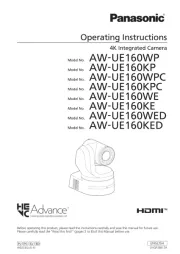
21 Februari 2025
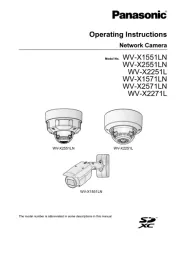
23 November 2024

27 Maart 2024

15 November 2023

4 Juli 2023

29 April 2023

28 April 2023

20 April 2023

7 April 2023
Handleiding Bewakingscamera
- Sir Gawain
- Nest
- Konig
- Reolink
- Ricoh
- Milestone Systems
- Guxou
- Megasat
- Comtrend
- SereneLife
- Dedicated Micros
- Valueline
- ZTE
- Petcube
- Kguard
Nieuwste handleidingen voor Bewakingscamera

29 Juli 2025

29 Juli 2025

29 Juli 2025

29 Juli 2025

29 Juli 2025

29 Juli 2025

29 Juli 2025

29 Juli 2025

29 Juli 2025

29 Juli 2025