NUU Mobile A3 Handleiding
Bekijk gratis de handleiding van NUU Mobile A3 (5 pagina’s), behorend tot de categorie Smartphone. Deze gids werd als nuttig beoordeeld door 49 mensen en kreeg gemiddeld 4.6 sterren uit 25 reviews. Heb je een vraag over NUU Mobile A3 of wil je andere gebruikers van dit product iets vragen? Stel een vraag
Product specificaties
| Merk: | NUU Mobile |
| Categorie: | Smartphone |
| Model: | A3 |
Heb je hulp nodig?
Als je hulp nodig hebt met NUU Mobile A3 stel dan hieronder een vraag en andere gebruikers zullen je antwoorden
Handleiding Smartphone NUU Mobile

8 Februari 2024

8 Februari 2024

7 Februari 2024

27 Juni 2023

27 Juni 2023

27 Juni 2023

27 Juni 2023

27 Juni 2023

27 Juni 2023

27 Juni 2023
Handleiding Smartphone
- Xiaomi
- Ulefone
- Neffos
- Orbic
- Wileyfox
- UMi
- Mitsubishi
- Dell
- Bury
- Kogan
- Sanyo
- Realme
- Bluebird
- Opticon
- Geemarc
Nieuwste handleidingen voor Smartphone
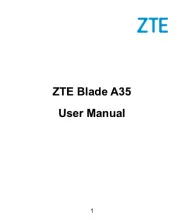
16 September 2025
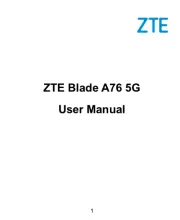
16 September 2025
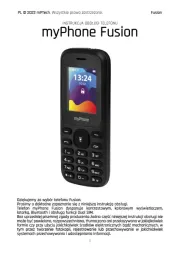
15 September 2025
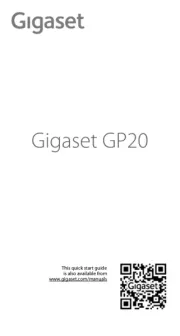
8 September 2025
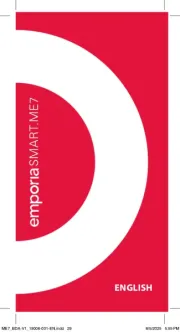
4 September 2025

3 September 2025

3 September 2025
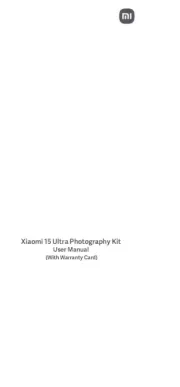
2 September 2025
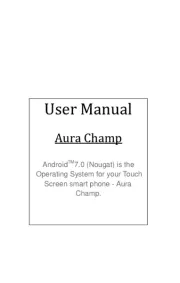
2 September 2025

2 September 2025