Numark Mixtrack Quad Handleiding
Numark
Mengpaneel
Mixtrack Quad
Bekijk gratis de handleiding van Numark Mixtrack Quad (32 pagina’s), behorend tot de categorie Mengpaneel. Deze gids werd als nuttig beoordeeld door 78 mensen en kreeg gemiddeld 3.9 sterren uit 39.5 reviews. Heb je een vraag over Numark Mixtrack Quad of wil je andere gebruikers van dit product iets vragen? Stel een vraag
Pagina 1/32

USER GUIDE
ENGLISH ( 3 – 6 )
GUÍA DEL USUARIO
ESPAÑOL
GUIDE D’UTILISATION
FRANÇAIS
GUIDA PER L'USO
ITALIANO
BENUTZERHANDBUCH
DEUTSCH
USER GUIDE
ENGLISH ( 3 – 6 )
GUÍA DEL USUARIO
ESPAÑOL
GUIDE D’UTILISATION
FRANÇAIS
GUIDA PER L'USO
ITALIANO
BENUTZERHANDBUCH
DEUTSCH
USER GUIDE
ENGLISH ( 2 – 6 )
GUÍA DEL USUARIO
ESPAÑOL ( 7 – 12)
GUIDE D’UTILISATION
FRANÇAIS ( 13 – 18 )
GUIDA PER L'USO
ITALIANO ( 19 – 24 )
BENUTZERHANDBUCH
DEUTSCH ( 25 – 30 )
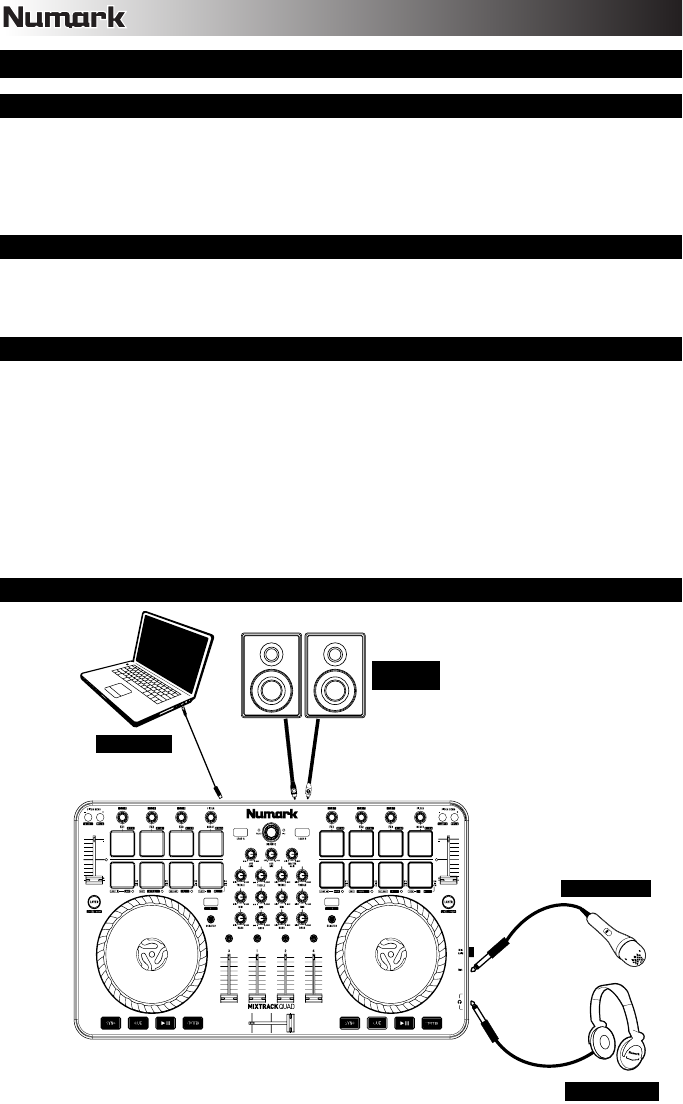
2
USER GUIDE (ENGLISH)
BOX CONTENTS
• Mixtrack Quad
• USB Cable
• Software CD
• User Guide
• Safety & Warranty Manual
REGISTRATION
Please go to www.numark.com to register your Mixtrack Quad. Registering your product ensures that we
can keep you up-to-date with any new product developments and provide you with world-class technical
support, should you run into any problems.
FEATURES
• 16 backlit rubber drum pads with Loop Mode, Sample Mode, and Hot Cue Mode
• Platters lit with RGB LEDs
• Touch-activated illuminated platters for precise scratching and control
• Complete mixer section with a crossfader, 3-band EQ, and music library navigation controls
• 16 dedicated effects controls to add and manipulate flanger, phaser, echo, and more
• Built-in audio system for headphone cueing, microphone input, and PA system output
• Pitch and Sync controls for seamless and easy mixing
• VirtualDJ LE software included
• Standard MIDI for use with most popular DJ software
• Class-compliant with both Mac and PC; no driver required
• USB-powered; no power adapter required
CONNECTION DIAGRAM
HEADPHONES*
MICROPHONE*
HOUSE
SPEAKERS*
COMPUTER*
*
n
ot included

3
MIXTRACK QUAD SETUP
1. Place Mixtrack Quad on a flat, stable surface.
2. Make sure all devices are turned off and all faders and gain knobs are set to “zero”.
3. If using a microphone, connect it to Mixtrack Quad’s mic input.
4. Connect Mixtrack Quad’s outputs to power amplifiers, tape decks, and/or other audio sources.
5. Plug all devices into AC power.
6. When powering everything on, power on your devices in the following order:
• Your computer
• Any amplifiers, speakers, or output devices
7. Locate the included VirtualDJ LE software disc and install the software.
8. Open your software program and load music to the decks.
9. Start DJ’ing!
10. When powering everything off, power off your devices in the following order:
• Any amplifiers, speakers, or output devices
• Your computer
MIXTRACK QUAD AND VIRTUALDJ LE SETUP
WINDOWS
Before you can begin using Mixtrack Quad with your computer, install the VirtualDJ LE software:
1. Insert the installation disc into your computer's CD-ROM drive. (Free updates to the VirtualDJ LE software are
available online at www.virtualdj.com. We recommend checking the website for the latest version of VirtualDJ
LE before installing it on your computer.)
2. Open the CD to view its contents.
3. Open the folder titled "PC."
4. Double-click the VirtualDJ installer file (.msi).
5. Select your preferred language and when done press "OK."
6. Read the information screen then press "Next."
7. Read the User Agreement, select "I accept the agreement," then click "Next."
8. You will be asked to choose a location to install. (We recommend using the default location for most users.)
Once you have selected the location, click "Next."
9. The installation procedure will begin. Follow the on-screen instructions.
10. Once the installation is complete, click "Finish."
To start using Mixtrack Quad:
1. Connect Mixtrack Quad to an available USB port on your computer. (If possible, use a USB port on the rear
panel of your computer.)
2. Open VirtualDJ LE by double-clicking the icon on your computer's Desktop (if you created a Desktop shortcut)
or by going to Start f All Programs f VirtualDJ.
For more information on how to use VirtualDJ LE, see the VirtualDJ manual.
MAC
Before you can begin using Mixtrack Quad with your computer, install the VirtualDJ LE software:
1. Insert the installation disc into your computer's CD-ROM drive. (Free updates to the VirtualDJ LE software are
available online at www.virtualdj.com. We recommend checking the website for the latest version of VirtualDJ
LE before installing it on your computer.)
2. Open the CD to view its contents.
3. Open the folder titled "Mac."
4. Double-click the VirtualDJ installer file (.pkg).
5. Once you see the installer welcome screen, click "Continue."
6. Read the User Agreement, select "I accept the agreement," then click "Continue," then "Agree."
7. You will be asked to choose a location to install. By default, your hard disk will be selected. (We recommend
using this for most users.) Once you have selected the location, click "Install" to begin the installation.
8. Enter your password and click "OK."
9. Once the installation is complete, click "Close."
To start using Mixtrack Quad:
1. Connect Mixtrack Quad to an available USB port on your computer. (If possible, use a USB port on the rear
panel of your computer.)
2. Open VirtualDJ LE by going to Applications f VirtualDJ.
For more information on how to use VirtualDJ LE, see the VirtualDJ manual.
Product specificaties
| Merk: | Numark |
| Categorie: | Mengpaneel |
| Model: | Mixtrack Quad |
Heb je hulp nodig?
Als je hulp nodig hebt met Numark Mixtrack Quad stel dan hieronder een vraag en andere gebruikers zullen je antwoorden
Handleiding Mengpaneel Numark

29 Juni 2023

21 Juni 2023

18 November 2022

8 Mei 2023

18 November 2022

18 November 2022

18 November 2022

1 April 2023

21 Maart 2023

12 Maart 2023
Handleiding Mengpaneel
- Glemm
- Apart
- Efbe-schott
- Comfee
- OSD Audio
- Stirling
- Silvercrest
- Warm Audio
- Gorenje
- DNA
- Camry
- Exquisit
- Bifinett
- Bomann
- Clatronic
Nieuwste handleidingen voor Mengpaneel
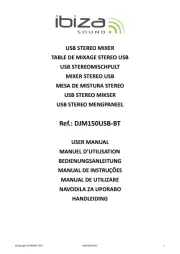
28 Juli 2025

15 Juli 2025
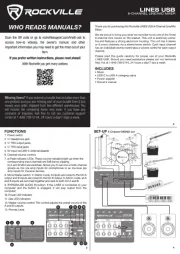
15 Juli 2025

15 Juli 2025
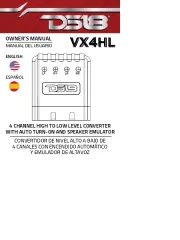
15 Juli 2025
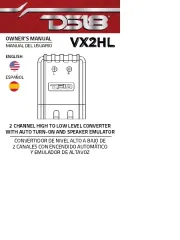
15 Juli 2025
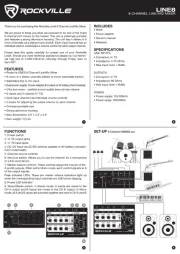
14 Juli 2025
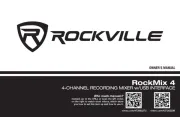
14 Juli 2025
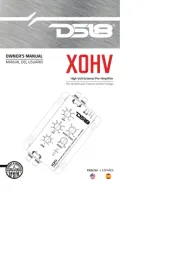
14 Juli 2025
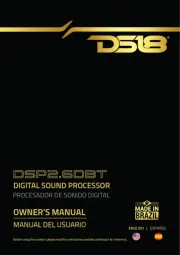
14 Juli 2025