Numark Mixtrack II Handleiding
Numark
Mengpaneel
Mixtrack II
Bekijk gratis de handleiding van Numark Mixtrack II (32 pagina’s), behorend tot de categorie Mengpaneel. Deze gids werd als nuttig beoordeeld door 95 mensen en kreeg gemiddeld 4.6 sterren uit 48 reviews. Heb je een vraag over Numark Mixtrack II of wil je andere gebruikers van dit product iets vragen? Stel een vraag
Pagina 1/32

USER GUIDE
ENGLISH ( 2 – 6 )
GUÍA DEL USUARIO
ESPAÑOL
GUIDE D’UTILISATION
FRANÇAIS
GUIDA PER L'USO
ITALIANO
BENUTZERHANDBUCH
DEUTSCH
II
USER GUIDE
ENGLISH ( 2 – 6 )
GUÍA DEL USUARIO
ESPAÑOL ( 7 – 12 )
GUIDE D’UTILISATION
FRANÇAIS ( 13 – 18 )
GUIDA PER L'USO
ITALIANO ( 19 – 24 )
BENUTZERHANDBUCH
DEUTSCH ( 25 – 30 )

2
USER GUIDE (ENGLISH)
BOX CONTENTS
• Mixtrack II
• USB Cable
• Software CD
• User Guide
• Safety & Warranty Manual
REGISTRATION
Please go to www.numark.com to register your Mixtrack II. Registering your product ensures that we can keep you
up-to-date with any new product developments and provide you with world-class technical support, should you run
into any problems.
FEATURES
• 16 backlit rubber drum pads with Loop Mode, Sample Mode, and Hot Cue Mode
• Touch-activated illuminated platters for precise scratching and control
• Complete mixer section with a crossfader, 3-band EQ, and music library navigation controls
• 16 dedicated effects controls to add and manipulate flanger, phaser, echo, and more
• Pitch and Sync controls for seamless and easy mixing
• VirtualDJ LE software included
• Standard MIDI for use with most popular DJ software
• Class-compliant with both Mac and PC; no driver required
• USB-powered; no power adapter required
CONNECTION DIAGRAM
COMPUTER*
*
n
ot included

3
MIXTRACK II SETUP
1. Place Mixtrack II on a flat, stable surface.
2. Power on your computer.
3. Once the computer has fully booted up, connect Mixtrack II to your computer with the included USB cable.
4. Open your software program and load music to the decks.
5. Turn on your computer speakers and adjust their volume.
6. Start DJ’ing!
MIXTRACK II AND VIRTUALDJ LE SETUP
WINDOWS
Before you can begin using Mixtrack II with your computer, install the VirtualDJ LE software:
1. Insert the installation disc into your computer's CD-ROM drive. (Free updates to the VirtualDJ LE software are
available online at www.virtualdj.com. We recommend checking the website for the latest version of VirtualDJ
LE before installing it on your computer.)
2. Open the CD to view its contents.
3. Open the folder titled "PC."
4. Double-click "Install Virtual DJ LE v7.3 PC.msi.”
5. Select your preferred language and when done press "OK."
6. Read the information screen then press "Next."
7. Read the User Agreement, select "I accept the agreement," then click "Next."
8. You will be asked to choose a location to install. (We recommend using the default location for most users.)
Once you have selected the location, click "Next."
9. The installation procedure will begin. Follow the on-screen instructions.
10. Once the installation is complete, click "Finish."
To start using Mixtrack II:
1. Connect Mixtrack II to an available USB port on your computer. (If possible, use a USB port on the rear panel
of your computer.)
2. Open VirtualDJ LE by double-clicking the icon on your computer's Desktop (if you created a Desktop shortcut)
or by going to Start VirtualDJ
f
f
f
ff All Programs f
f
f
ff .
For more information on how to use VirtualDJ LE, please visit www.virtualdj.com.
MAC
Before you can begin using Mixtrack II with your computer, install the VirtualDJ LE software:
1. Insert the installation disc into your computer's CD-ROM drive. (Free updates to the VirtualDJ LE software are
available online at www.virtualdj.com. We recommend checking the website for the latest version of VirtualDJ
LE before installing it on your computer.)
2. Open the CD to view its contents.
3. Open the folder titled "Mac."
4. Double-click "Install Virtual DJ LE v7.3 Mac.pkg.”
5. Once you see the installer welcome screen, click "Continue."
6. Read the User Agreement, select "I accept the agreement," then click "Continue," then "Agree."
7. You will be asked to choose a location to install. By default, your hard disk will be selected. (We recommend
using this for most users.) Once you have selected the location, click "Install" to begin the installation.
8. Enter your password and click "OK."
9. Once the installation is complete, click "Close."
To start using Mixtrack II:
1. Connect Mixtrack II to an available USB port on your computer. (If possible, use a USB port on the rear panel
of your computer.)
2. Open VirtualDJ LE by going to Applications f
f
f
ff VirtualDJ.
For more information on how to use VirtualDJ LE, please visit www.virtualdj.com.
Product specificaties
| Merk: | Numark |
| Categorie: | Mengpaneel |
| Model: | Mixtrack II |
| Kleur van het product: | Zilver |
| Ingebouwd display: | Nee |
| Gewicht: | 2000 g |
| Breedte: | 457 mm |
| Diepte: | 259 mm |
| Hoogte: | 32 mm |
| USB-poort: | Ja |
| USB-connectortype: | USB Type-B |
| Meegeleverde kabels: | USB |
| Snelstartgids: | Ja |
| Aantal USB-aansluitingen: | 1 |
| USB-versie: | 2.0 |
| Ingangsspanning: | 5 V |
| Equalizer-instellingen: | Ja |
| Soort voeding: | USB |
| Backlight toetsen: | Ja |
| Aantal banden equalizer: | 3 |
| USB: | Ja |
| Apple docking-compatibiliteit: | Niet ondersteund |
| Ingebouwde optical-drive: | Nee |
| Mixersectie: | Ja |
| Aantal mixerkanalen: | 2 kanalen |
| Crossfader: | Ja |
| Aantal drumpads: | 16 |
| Achtergrondverlichting drumpads: | Ja |
| Achtergrondverlichting platter: | Ja |
| Aantal dedicated effect-besturingen: | 16 |
| Materiaal drumpads: | Rubber |
Heb je hulp nodig?
Als je hulp nodig hebt met Numark Mixtrack II stel dan hieronder een vraag en andere gebruikers zullen je antwoorden
Handleiding Mengpaneel Numark

29 Juni 2023

21 Juni 2023

18 November 2022

8 Mei 2023

18 November 2022

18 November 2022

18 November 2022

1 April 2023

21 Maart 2023

12 Maart 2023
Handleiding Mengpaneel
- Sony
- Valcom
- PreSonus
- TC Helicon
- DNA
- Allen & Heath
- Efbe-schott
- Turmix
- ADB
- American Audio
- Korona
- CAD Audio
- Elysia
- Ecler
- Pyle Pro
Nieuwste handleidingen voor Mengpaneel
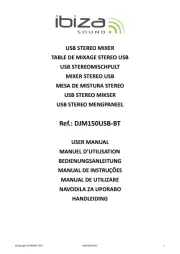
28 Juli 2025

15 Juli 2025
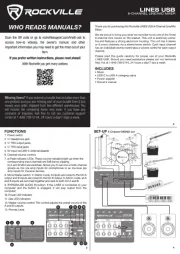
15 Juli 2025

15 Juli 2025
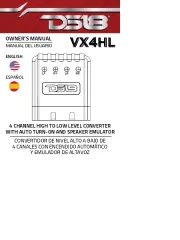
15 Juli 2025
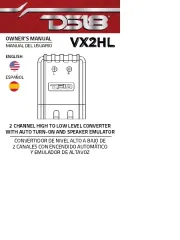
15 Juli 2025
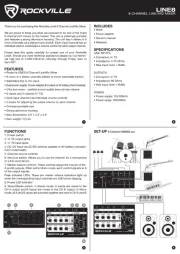
14 Juli 2025
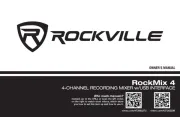
14 Juli 2025
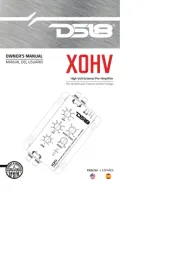
14 Juli 2025
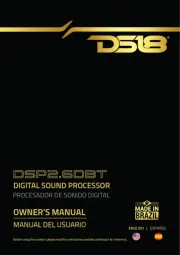
14 Juli 2025