Numark Mixtrack Handleiding
Numark
Mengpaneel
Mixtrack
Bekijk gratis de handleiding van Numark Mixtrack (20 pagina’s), behorend tot de categorie Mengpaneel. Deze gids werd als nuttig beoordeeld door 137 mensen en kreeg gemiddeld 4.5 sterren uit 69 reviews. Heb je een vraag over Numark Mixtrack of wil je andere gebruikers van dit product iets vragen? Stel een vraag
Pagina 1/20

QUICKSTART GUIDE
ENGLISH ( 1 – 3 )
GUÍA DE INICIO RÁPIDO
ESPAÑOL ( 4 – 6 )
GUIDE D'UTILISATION RAPIDE
FRANÇAIS ( 7 – 9 )
GUIDA RAPIDA
ITALIANO ( 10 – 12 )
KURZANLEITUNG
DEUTSCH ( 13 – 15 )


1
BOX CONTENTS
MIXTRACK
Software CD
Quickstart Guide
Safety & Warranty Information Booklet
REGISTRATION
Please go to http://www.numark.com to register your MIXTRACK. Registering your product ensures that
we can keep you up-to-date with any new product developments and provide you with world-class technical
support, should you run into any problems.
INSTALLING TRAKTOR LE
To install Traktor LE:
1. Insert the included software CD into your computer.
2. Open the CD contents from your computer's explorer window.
3. Double-click the Traktor LE installer file.
4. Follow the instructions on the screen to begin the installation process.
5. Open the latest version of Traktor LE!
SETUP
PC
MIXTRACK is a plug-and-play device, which means that the first time you connect the controller to your
computer all necessary drivers will be installed automatically. Please use the attached USB cable to connect
the MIXTRACK controller to an available USB port on your PC. If connecting through a USB hub, however,
we recommend that you use a powered hub.
You will see a few pop-up windows, similar to the one on the right, displayed in the bottom right corner of
your screen. Please allow MIXTRACK to automatically initialize all the necessary drivers. When the
installation is complete, you will see “Your new hardware is installed and ready to use” message, shown on
the right. The installation is now complete and the controller is ready to use.
To set up MIXTRACK to work with Traktor LE:
1. Open Traktor LE. A window will appear prompting you to select "Demo," "Purchase" or "Activate."
Click "Activate." Follow any on-screen instructions.
2. Enter the serial number you received with the CD. Follow any on-screen instructions.
3. After activating the software, the Start Setup Wizard will appear. Choose "Numark" as your "setup" and
MIXTRACK as your "device."
4. Click "Apply." MIXTRACK is now mapped to control Traktor LE.
MAC
Under Mac OS X, MIXTRACK is a plug-and-play device and will be ready to use as soon as it is connected.
Please use the attached USB cable to connect the MIXTRACK controller to an available USB port on your
Mac.
To set up MIXTRACK to work with Traktor LE:
1. Open Traktor LE. A window will appear prompting you to select "Demo," "Purchase" or "Activate."
Click "Activate." Follow any on-screen instructions.
2. Enter the serial number you received with the CD. Follow any on-screen instructions.
3. After activating the software, the Start Setup Wizard will appear. Choose "Numark" as your "setup" and
MIXTRACK as your "device."
4. Click "Apply." MIXTRACK is now mapped to control Traktor LE.
Product specificaties
| Merk: | Numark |
| Categorie: | Mengpaneel |
| Model: | Mixtrack |
Heb je hulp nodig?
Als je hulp nodig hebt met Numark Mixtrack stel dan hieronder een vraag en andere gebruikers zullen je antwoorden
Handleiding Mengpaneel Numark

29 Juni 2023

21 Juni 2023

18 November 2022

8 Mei 2023

18 November 2022

18 November 2022

18 November 2022

1 April 2023

21 Maart 2023

12 Maart 2023
Handleiding Mengpaneel
- Yorkville
- Inter-M
- Audiophony
- Roland
- Allen-Heath
- Nordland
- Scott
- Flama
- Exquisit
- Harman Kardon
- Beachtek
- Santos
- DS18
- IDance
- Fredenstein
Nieuwste handleidingen voor Mengpaneel
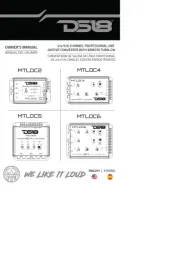
8 September 2025
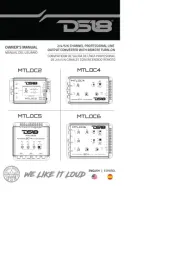
8 September 2025
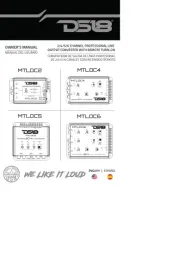
8 September 2025
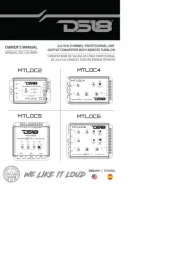
8 September 2025

12 Augustus 2025
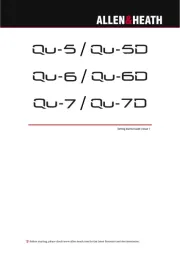
12 Augustus 2025

11 Augustus 2025
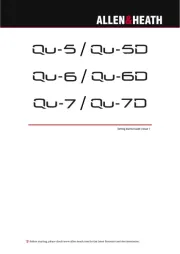
11 Augustus 2025
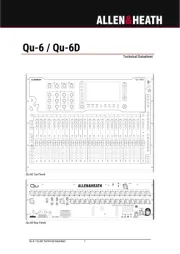
11 Augustus 2025

11 Augustus 2025