Nextbase In-Car Cam 512G Ultra Handleiding
Bekijk gratis de handleiding van Nextbase In-Car Cam 512G Ultra (44 pagina’s), behorend tot de categorie Dashcam. Deze gids werd als nuttig beoordeeld door 141 mensen en kreeg gemiddeld 4.9 sterren uit 71 reviews. Heb je een vraag over Nextbase In-Car Cam 512G Ultra of wil je andere gebruikers van dit product iets vragen? Stel een vraag
Pagina 1/44

Instruction Manual


INTRODUCTION TO USING AN iN-CAR CAM
The Nextbase range of cameras have been designed specifically with ease of use in mind, it is
recommended NOT to change the default settings, which have been carefully selected to give the
best performance for day to day use. The polarising filter (after adjustment) will significantly improve
the recorded picture quality, by removing reflections from the windscreen itself.
Basic operation.
The iN-CAR CAM is set to record video continuously, in files of just 3 minutes in length. There is no
gap between each video file. This means that each video file is a manageable size should you need
to download and send to your insurance company etc. Eventually your MicroSD card will fill up with
video files but don't worry, the camera automatically deletes the oldest file to make space for new
recordings. This way you never run out of space and have plenty of driving historical evidence saved.
Typically a 16Gb card will store the last 2 hours of driving footage.
The Time and Date are automatically set upon the camera from satellite data, however it will always
set Greenwich Mean Time (GMT). For summer months where the clocks are brought forward or for
driving in other countries, adjust the time in the General Settings Menu (Time Zone / DST) to
account for the time difference from GMT by adding or subtracting 1 hour etc, if required.
There are 3 modes of camera operation. Press the MODE button to select accordingly.
Video - the default mode when the camera is turned on, for video recording.
Photo - allows you to take still photographs.
Playback - allows you to view recorded video or photographs upon the cameras LCD screen.
Automatic Start / Stop Technology. The iN-CAR CAM senses power supplied to the cigarette power
socket as soon as the vehicle ignition is turned on and will start to record automatically.
When the ignition is turned off, the iN-CAR CAM will perform an automatic shutdown process.
1. Tips for capturing best video footage:
1.1 Position the iN-CAR CAM in the centre of the windscreen and ideally behind the rear view
mirror so it is not a distraction to the driver.
1.2 Reduce the amount of sky in the picture, by angling the view of the camera towards the road.
Too much sky will make the road appear darker due to the automatic exposure compensation.
1.3 The purpose of the Polarising filter is capture light from outside the vehicle NOT reflections
from within. To set the polarising filter, place a piece of paper on your dashboard below the rear
view mirror, but away from the windscreen. With the camera turned ON, you will see the
reflection of the paper in the LCD screen. Rotate the front ring of the polarising filter to reduce
reflection to the lowest possible level. This dramatically improves the recorded image quality.
2. Tips for stable memory card performance:
2.1 Periodically reformat the memory card. Every 2-3 weeks we recommend that you reformat
the memory card. This will wipe any files from the card and set it up afresh for continued use
with your iN-CAR CAM.
Of course, you should only do this AFTER you've downloaded any files from the card that you
may want to keep, as formatting the card will remove all content.
2.1 Format your memory card using the iN-CAR CAM. This will make sure that the card is
structured specifically for your camera. Press MENU twice and choose the Format Card
option. Follow the on-screen instructions accordingly.
2.2 To prevent the chance of damage being caused to the memory card or the files stored upon it,
turn OFF the iN-CAR CAM before removing or inserting the memory card.
3. Tips for using the playback software:
3.1 Copy files from the memory card to your PC and view the files from your PC directly, using
the supplied playback software.
03
Product specificaties
| Merk: | Nextbase |
| Categorie: | Dashcam |
| Model: | In-Car Cam 512G Ultra |
Heb je hulp nodig?
Als je hulp nodig hebt met Nextbase In-Car Cam 512G Ultra stel dan hieronder een vraag en andere gebruikers zullen je antwoorden
Handleiding Dashcam Nextbase

1 Augustus 2023

20 Juni 2023

20 Juni 2023

20 Juni 2023

19 Juni 2023

18 Juni 2023

17 Juni 2023

15 Juni 2023

15 Juni 2023

15 Juni 2023
Handleiding Dashcam
- Blow
- Lamax
- NAV-TV
- Dashmate
- HP
- Salora
- Swann
- DOD
- Eufab
- Crimestopper
- Technaxx
- Prestigio
- Transcend
- DriveSense
- Osram
Nieuwste handleidingen voor Dashcam
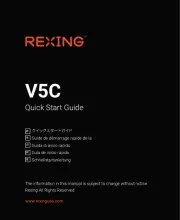
11 Augustus 2025

29 Juli 2025

15 Juli 2025

1 Juli 2025
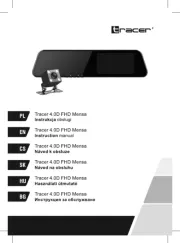
30 Juni 2025
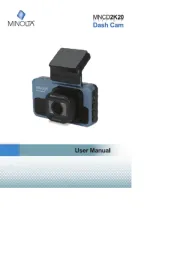
10 Juni 2025
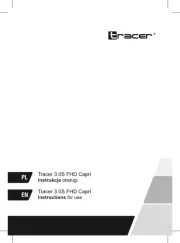
9 Juni 2025

9 Juni 2025

8 Juni 2025
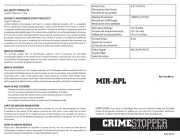
22 Mei 2025