Newstar NS831D Handleiding
Bekijk gratis de handleiding van Newstar NS831D (14 pagina’s), behorend tot de categorie Overige computer accessoire. Deze gids werd als nuttig beoordeeld door 46 mensen en kreeg gemiddeld 4.5 sterren uit 23.5 reviews. Heb je een vraag over Newstar NS831D of wil je andere gebruikers van dit product iets vragen? Stel een vraag
Pagina 1/14

Table of Contents
■
■
■
■ ■ Introduction
Overview 1
Features 2
Configurations 3
■
■
■
■ ■ Installation
Device Connection 6
Initial Power-up 8
Optional Rack Mount Accessories 9
■
■
■
■ ■ Operation
Front Panel Push Buttons 10
OSD(On-Screen Display)Operation 11
Hot-key Commands 17
■
■
■
■ ■ Cascade Configuration
Connection 19
Change Configuration while Running 21
■
■
■
■ ■ Appendices
Specifications 22
Troubleshooting 23
Please read this manual thoroughly and follow the
Installation procedures to prevent any damage to the
NewStar KVM Switch or any connecting device.

1
Introduction
Introduction
Introduction
Introduction Introduction
Overview
One-Console NewStar Switches
The NewStar KVM Switch allows you to access multiple computers
from one keyboard, mouse and monitor. There is no interface card or
software to configure. Installation is as easy as connecting cables
between the NewStar KVM Switch and your computers. Operation is
as simple as pressing push button, entering hot-key command and
navigating through the user-friendly on-screen menu (available on
models with OSD support). Depending on the model you have, it
switches up to 4 (NS431D), 8 (NS831D) or 16 (NS1631D)
IBM-compatible computers. The NewStar KVM Switch is independent
of the computer operating system.
On-Screen Display (OSD) Menu
For NS431D, NS831D and NS1631D models
For NewStar KVM Switchs with built-in OSD control, you can name
your computers, switch to a computer from a list, configure settings
with easy-to-use menus, view the name of the selected computer
on-screen with programmable time interval. The OSD displays the
system status throughout operation.
Automatic Mouse Conversion
The NewStar KVM Switch Switch enable you to connect computers
with PS/2 or serial mouse ports (using adapters supplied with each
NewStar KVM Switch Switch) and control the computers from one
PS/2 mouse. The NewStar KVM Switch automatically identifies the
mouse and switches to proper mouse protocol.
2
High Video Quality
NewStar KVM Switch supports VGA resolution up to 1920 x 1440
without any degradation. Advanced VGA circuit design guarantees
smooth and flicker-free switching from one computer to the other with
distance up to 100ft (30M)* at both Console and PC sides.
NOTE: This User's Manual is written for the following models.
NewStar KVM Switch Switch Models
No. of console supported 1 1 1
No. of PC supported 4 8 16
OSD NS431D NS831D NS1631D
Tested with high-quality UL2919-rated, low-loss and shielded cables.
Features
Supports both PS/2 and serial mouse
Cascade configuration expands system capability
Auto-scan automatically selects computers sequentially
Supports Microsoft IntelliMouse (Pro)
Hot-key functions allow easy computer access
Keyboard states automatically saved and restored when
switching computers
Operating system independent, transparent to all applications
Plug and play system configuration
Keyboard and mouse can be hot plugged at any time
High VGA resolution 1920 x 1440
DDC2B compatible
Optional standard 19 inch rack mounting kit available
Supports optional multimedia module for microphones and
stereo speakers
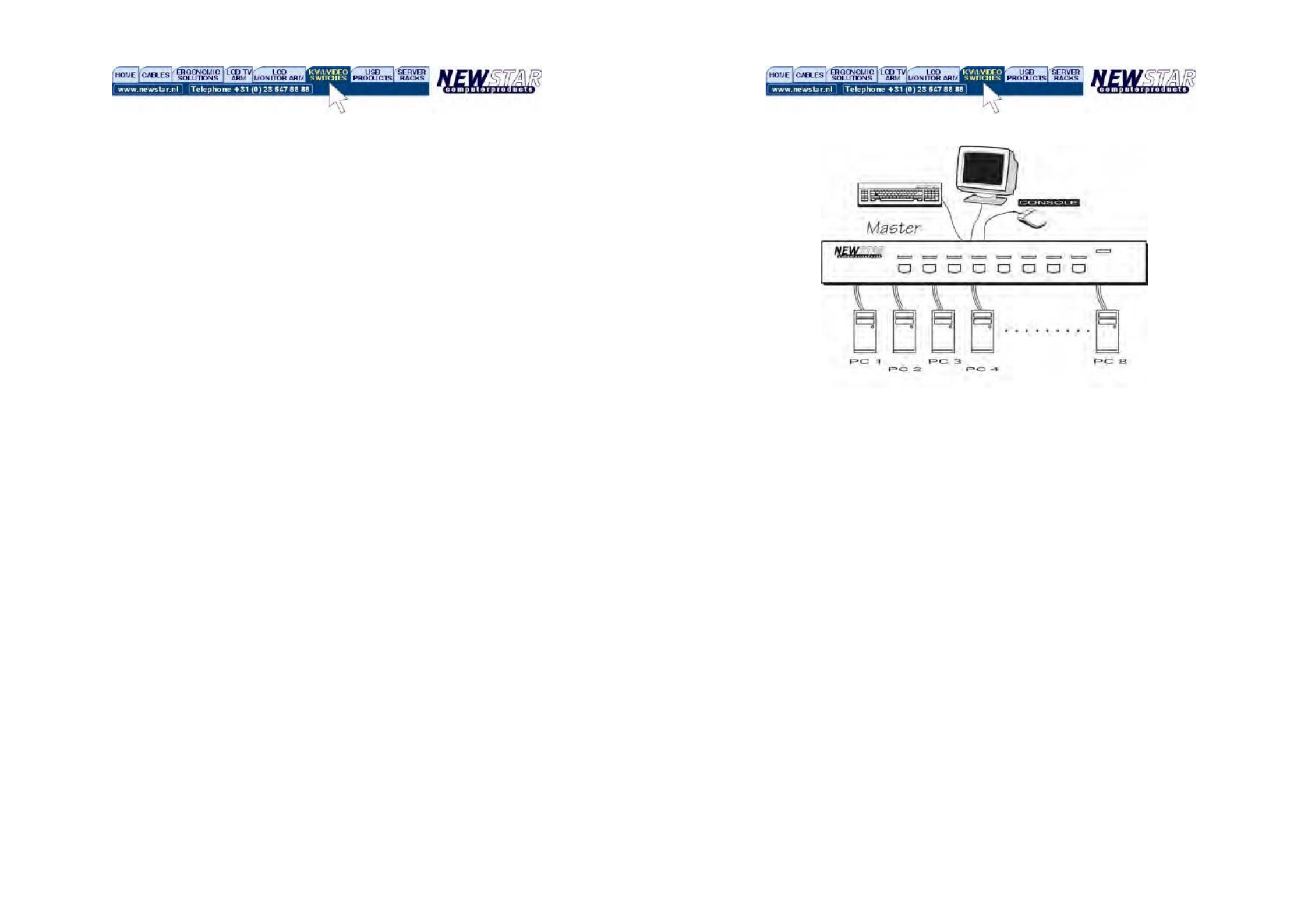
3
Extra features for On-Screen Display model
Assign computers with unique and meaningful names
Identify and select computers by the names
Programmable scan filters unused computers
Store system settings and name entries to non-volatile memory
Password security locks computer from unauthorized access
Gain complete control with easy-to-use OSD interface
More features for multi-access models
Manage multiple computers from two locations
Different Console may have different type of mouse i.e. generic
PS/2 mouse and scroll mouse
Selectable User Timeout
Configurations
NewStar KVM Switch has several models each supporting a different
number of computers. For applications with a large number of
computers, NewStar KVM Switchs can be cascaded in a
Master/slave configuration to support even more computers.
Single NewStar KVM Switch Configuration
Connect a PS/2 keyboard, a PS/2 mouse and a VGA multi-sync
monitor directly to the Master’s CONSOLE port. Then, connect
multiple sets of keyboard, mouse and monitor cables to the “PC x”
ports of the NewStar KVM Switch, as shown in figure 1.
4
Figure 1: A single NewStar KVM Switch configuration
Cascade (Master/Slave) Configuration
You can connect a second level of one or more NewStar KVM
Switchs to “PC 1”~”PC 4” (NS431D) or "PC 1"~”PC 8” ports (NS831D
& NS1631D) of a Master unit. Cascade configuration expands system
ability allowing you to select computers connected to the Master or
Slaves. There is only one Master, which has a mouse, a keyboard
and a monitor connected to its CONSOLE port directly operated by a
user.
Once connected, NewStar KVM Switchs automatically configure
themselves to either Master or Slave. Slaves of different NewStar
KVM Switch models can be mixed in cascade configuration. [NOTE:
Master must have equal or more PC ports than that of Slaves, i.e., if
NS831D is a master, NS831D and NS431D can be Slaves, but
NS1631D can not.]
Product specificaties
| Merk: | Newstar |
| Categorie: | Overige computer accessoire |
| Model: | NS831D |
| Kleur van het product: | Zwart |
| Connectiviteitstechnologie: | Bedraad |
| Maximum resolutie: | 2048 x 1536 Pixels |
| Rack-montage: | Ja |
| Aansluiting video: | VGA |
| Rackcapaciteit: | 1U |
| Bevestigingsstandaard: | 19" |
| Datalink-protocollen: | PS/2 |
| Aantal poorten: | 8 |
| Aansluiting toetsenbord: | PS/2 |
| Aansluiting muis: | PS/2 |
| Aantal computers: | 8 |
Heb je hulp nodig?
Als je hulp nodig hebt met Newstar NS831D stel dan hieronder een vraag en andere gebruikers zullen je antwoorden
Handleiding Overige computer accessoire Newstar

4 Augustus 2023

21 Juni 2023

20 Juni 2023

14 Juni 2023

13 Juni 2023

11 Juni 2023

8 Juni 2023

7 Juni 2023

5 Juni 2023

1 Juni 2023
Handleiding Overige computer accessoire
- HP
- D-Link
- Akasa
- Sabrent
- ProXtend
- ATen
- C2G
- Gembird
- SMK-Link
- Onkyo
- Manhattan
- InLine
- Kindermann
- WyreStorm
- PureLink
Nieuwste handleidingen voor Overige computer accessoire
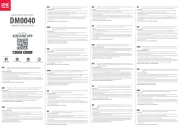
29 Juli 2025
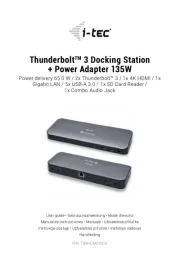
27 Juli 2025

7 Juli 2025

17 Juni 2025
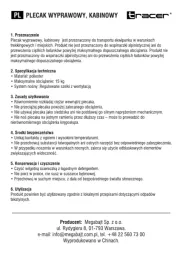
14 Juni 2025

14 Juni 2025
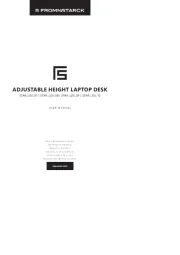
25 Mei 2025
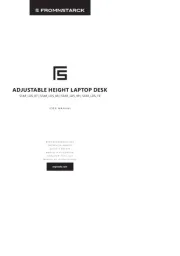
24 Mei 2025
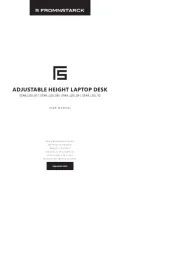
23 Mei 2025

23 Mei 2025