Netgear WG511U Handleiding
Netgear
Wifi-hotspot
WG511U
Bekijk gratis de handleiding van Netgear WG511U (2 pagina’s), behorend tot de categorie Wifi-hotspot. Deze gids werd als nuttig beoordeeld door 79 mensen en kreeg gemiddeld 4.8 sterren uit 40 reviews. Heb je een vraag over Netgear WG511U of wil je andere gebruikers van dit product iets vragen? Stel een vraag
Pagina 1/2

)NSTALLATION'UIDE
NETGEAR Double 108 Mbps Wireless PC Card 32-bit CardBus WG511U
Start Here
These basic setup instructions assume that you will connect to an access point using the
default security options. Please refer to the online help and the User’s Manual on your CD
for instructions on security, Ad-hoc mode, or advanced options.
Note: WPA-PSK security is enabled by default.
Estimated Completion Time: 5-15 minutes.
Minimum System Requirements
Before installing the NETGEAR Double 108 Mbps Wireless PC Card 32-bit CardBus
WG511U, please make sure that your computer system has the following:
• A computer with a 32-bit CardBus slot. Not all notebook PC Card slots are CardBus.
Please check your computer’s reference guide for more details.
• Windows® 98/ME/2000/XP. Some versions of Windows will ask for the Windows
Installation CD-ROM during installation. Windows 2000 and XP may require you to
be logged in as an administrator.
• At least 5 Megabytes disk space.
If you are using a Windows XP, use the instructions that start here. If your are using a
Windows 2000, Me, or 98, use the instructions that start on the back page.
If you are using Windows XP ...
1. First, install the WG511U software.
a. Power on your notebook, let the operating system boot up completely, and log in
as an administrator, if needed.
b. Insert the Resource CD for the WG511U into your CD-ROM drive. The CD main
page shown here will load.
c. Click the Install Driver & Utility link.
d. Follow the InstallShield Wizard steps, and click Finish when done to restart your
computer.
2. NEXT, INSERT THE WG511U WIRELESS PC CARD.
a. Hold the PC Card with the NETGEAR logo facing up and insert it into a
CardBus slot. After a short delay, the Found New Hardware Wizard displays.
b. You will be prompted to enable the NETGEAR Smart Wireless Settings Utility
configuration utility.
Click Yes to accept this option. If you choose No, read the Windows XP
documentation for an explanation of how to use the Windows XP wireless
network configuration utility.
Note: If this page does not automatically load,
browse to the CD, and double-click on
autorun.exe.
Note: If a Windows XP logo testing warning
appears, click Continue Anyway to proceed.
c. Click Finish to complete the installation and restart the computer. You will
see the WG511U system tray icon on the lower right portion of the
Windows task bar.
3. NOW, CONFIGURE THE WG511U AND .SAVE THE PROFILE
a. Click the WG511U icon in the Windows system tray to open the Wizard.
The utility opens to the Settings tab page.
b. Change the Network Name SSID to match your network.
Tip: To view the available wireless networks, use the drop-down list or the
Networks tab and choose the one you want.
Note: WPA-PSK security is enabled by default.
c. Click Apply to activate the connection.
Tip: Create work and home profiles. Then, activate whichever one you need for
your current location.
4. FINALLY, VERIFY WIRELESS NETWORK CONNECTIVITY.
a. Verify that the status monitor information at the bottom of the utility
matches your wireless network.
a. Check the WG511U LEDs: both blinking alternately means attempting to
connect; both blinking together indicates a good connection (fast blinking means
data transmission); off means the card is not plugged in.
a. Verify connectivity to the Internet or network resources.
Note: If you are unable to connect, see troubleshooting tips in the Basic
Installation section of the User’s Manual on the NETGEAR Double 108 Mbps
Wireless PC Card 32-bit CardBus WG511U Resource CD.

August 2004
If you are using Windows 2000, Me, or 98 ...
1. FIRST, INSTALL THE WG511U SOFTWARE.
a. Power on your notebook, let the operating system boot up completely, and log in
as an administrator, if needed.
b. Insert the Resource CD for the WG511U into your CD-ROM drive. The CD main
page shown below will load.
c. Click the Install Driver & Utility link.
d. Follow the InstallShield Wizard steps, click Finish when done, and if prompted,
restart your computer.
2. NEXT, INSERT THE WG511U WIRELESS PC CARD.
a. Hold the PC Card with the NETGEAR logo facing up and insert it into a
CardBus slot.
After a short delay, the Found New Hardware Wizard displays.
Note: If this page does not automatically
load, browse to the CD, and double-click on
autorun.exe.
b. Follow the Found New Hardware Wizard steps, click Finish when done, and if
prompted, restart your computer.
c. You will now see the WG511U system tray icon in the lower right area of
the Windows task bar.
3. NOW, CONFIGURE THE WG511U AND SAVE THE PROFILE.
a. Click the WG511U icon in the Windows system tray to open the Wizard.
The utility opens to the Settings tab page.
b. Change the Network Name SSID to match your network.
Tip: To view the available wireless networks, use the drop-down list or the
Networks tab and choose the one you want.
Note: WPA-PSK security is enabled by default.
c. Click Apply to activate the connection.
Tip: Create work and home profiles. Then, activate whichever one you need for
your current location.
4. FINALLY, VERIFY WIRELESS NETWORK CONNECTIVITY.
a. Verify that the status monitor information at the bottom of the utility matches
your wireless network.
Note: If Windows 2000 displays a Digital
Signature Not Found warning, click to Yes
continue the installation. b. Check the WG511U LEDs: both blinking alternately means attempting to
connect; both blinking together indicates a good connection (fast blinking means
data transmission); off means the card is not plugged in.
c. Verify connectivity to the Internet or network resources.
Note: If you are unable to connect, see troubleshooting tips in the Basic
Installation section of the User’s Manual on the NETGEAR Double 108 Mbps
Wireless PC Card 32-bit CardBus WG511U Resource CD.
Technical Support
PLEASE REFER TO THE SUPPORT INFORMATION CARD THAT SHIPPED WITH
YOUR PRODUCT.
By registering your product at www.NETGEAR.com/register, we can provide you with
timely expert technical support.
NETGEAR, INC. Support Information
Phone: 1-888-NETGEAR (For US & Canada only) - 24 p2-x7 phone support. See Support
Information card for other countries.
E-mail: support@NETGEAR.com - 24 x 7 online support.
Attention: When you configure the wireless settings of this
device please make sure to select the correct country settings.
Due to EU law, the country settings must be identical to the
country where the device is operating. Important, due to non-harmonized frequencies in
the EU, observe these 802.11b restrictions: European standards dictate maximum radiated
transmit power of 100 mW EIRP and frequency range of 2.400 ~ 2.4835 GHz. In France,
the equipment must be restricted to 2.44654 ~ 2.4835 GHz frequency range and must be
restricted to indoor use.
©2004 NETGEAR, Inc. NETGEAR, the Netgear logo, The Gear Guy, Auto Uplink and Everybody's Connecting
are trademarks or registered trademarks of NETGEAR, Inc. in the United States and/or other countries.
Microsoft and Windows are registered trademarks of Microsoft Corporation in the United States and/or other
countries. Other brand and product names are trademarks or registered trademarks of their respective holders.
Information is subject to change without notice. All rights reserved.
0336
Product specificaties
| Merk: | Netgear |
| Categorie: | Wifi-hotspot |
| Model: | WG511U |
Heb je hulp nodig?
Als je hulp nodig hebt met Netgear WG511U stel dan hieronder een vraag en andere gebruikers zullen je antwoorden
Handleiding Wifi-hotspot Netgear
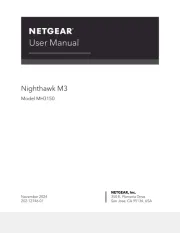
24 December 2024

26 November 2024

27 Augustus 2024

27 Februari 2024

22 Mei 2023

8 Mei 2023

20 April 2023

11 April 2023

9 April 2023

8 April 2023
Handleiding Wifi-hotspot
Nieuwste handleidingen voor Wifi-hotspot

18 Juli 2025

17 Juli 2025
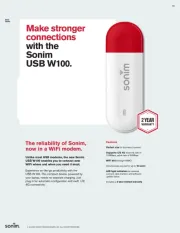
17 Juli 2025

17 Juli 2025

23 November 2024

23 November 2024

5 Juli 2024

10 Juni 2024

19 Maart 2024

19 April 2023