Netgear GS324v2 Handleiding
Netgear
Niet gecategoriseerd
GS324v2
Bekijk gratis de handleiding van Netgear GS324v2 (2 pagina’s), behorend tot de categorie Niet gecategoriseerd. Deze gids werd als nuttig beoordeeld door 33 mensen en kreeg gemiddeld 4.3 sterren uit 17 reviews. Heb je een vraag over Netgear GS324v2 of wil je andere gebruikers van dit product iets vragen? Stel een vraag
Pagina 1/2
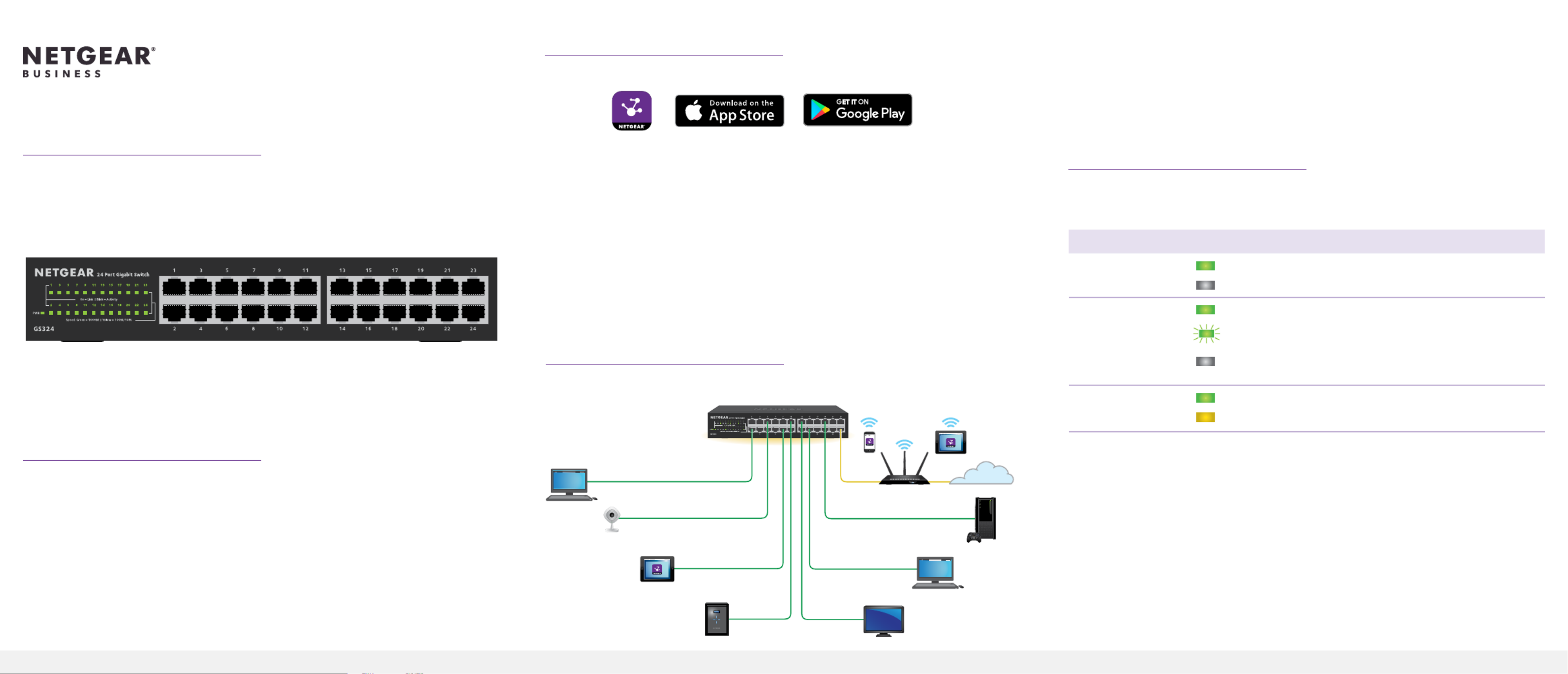
Installation Guide
Package contents
• Switch model GS324v2
• Detachable power cord (varies by region)
• Wall-mount kit screws
• Rack-mount kit
• Four rubber footpads
• Installation guide
Note: We recommend that you use Category 5e (Cat 5e) cable or higher for
Gigabit Ethernet connections.
1. Register with the NETGEAR Insight app
1. Search for NETGEAR Insight and download the latest app.
2. Set up a NETGEAR account if you do not have one.
3. Tap the menu in the upper-left corner.
4. Tap REGISTER ANY NETGEAR DEVICE.
5. Use the camera on your mobile device to scan the serial number bar code, or
enter the serial number located on the bottom of the switch.
6. Tap .GO
The switch is registered and added to your account. You can now view the
switch in the NETGEAR Insight app.
Note: Because this is an unmanaged switch, you cannot congure or manage it
in NETGEAR Insight.
2. Connect the switch
Sample connections
24-Port Gigabit Ethernet Unmanaged Switch
GS324v2
This switch is designed for indoor use only. If you want to connect it to a device
located outdoors, the outdoor device must be properly grounded and surge
protected, and you must install an Ethernet surge protector inline between the
switch and the outdoor device. Failure to do so can damage the switch.
Before connecting this switch to outdoor cables or devices, see
https://kb.netgear.com/000057103 for safety and warning information.
3. Check the LEDs
When you connect the power adapter to the switch and plug it into an electrical
outlet, the LEDs indicate the status.
LED Description
Power LED
On. The switch is receiving power.
Off. The switch is not receiving power.
Port Number LEDs
(Link Activity)
Link. Link on this port.
Activity (Blinking). Activity on this port.
No link (off). No activity on this port.
Port speed LEDs
1000 Mbps
100/10 Mbps
Internet
GS324v2 switch
Router
IP camera
Desktop
Desktop
Laptop
Gaming console
ReadyNAS SmartTV
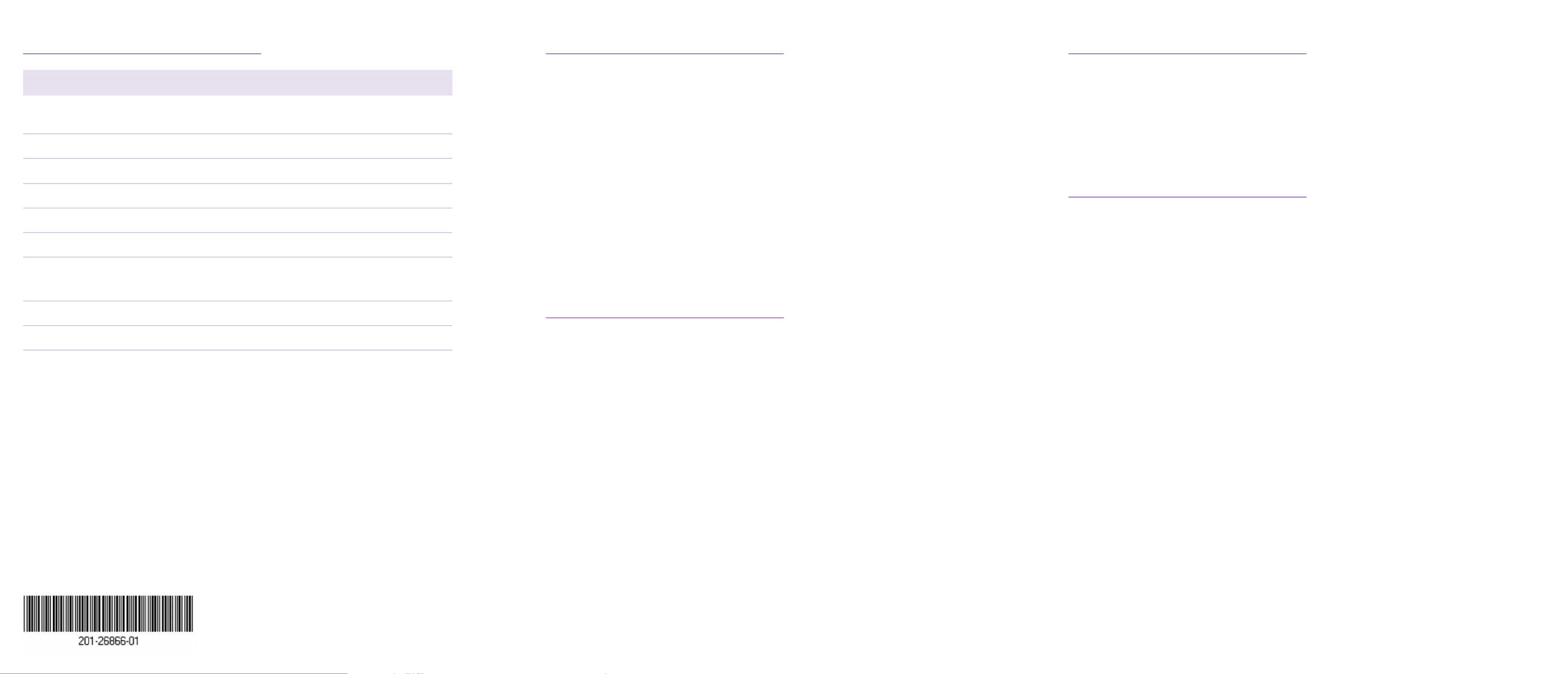
NETGEAR, Inc.
350 East Plumeria Drive
San Jose, CA 95134, USA
NETGEAR INTERNATIONAL LTD
Floor 1, Building 3,
University Technology Centre
Curraheen Road, Cork,
T12EF21, Ireland
Support and Community
Visit netgear.com/support to get your questions answered and access the latest
downloads.
You can also check out our NETGEAR Community for helpful advice at
community.netgear.com.
Regulatory and Legal
Si ce produit est vendu au Canada, vous pouvez accéder à ce document en
français canadien à https://www.netgear.com/support/download/.
(If this product is sold in Canada, you can access this document in Canadian
French at https://www.netgear.com/support/download/.)
For regulatory compliance information including the EU Declaration of
Conformity, visit https://www.netgear.com/about/regulatory/.
See the regulatory compliance document before connecting the power supply.
For NETGEAR’s Privacy Policy, visit https://www.netgear.com/about/privacy-policy.
By using this device, you are agreeing to NETGEAR’s Terms and Conditions at
https://www.netgear.com/about/terms-and-conditions. If you do not agree, return
the device to your place of purchase within your return period.
Specications
Specication Description
Network Interface RJ-45 connector for 10BASE-T,
100BASE-TX, or 1000BASE-T
Network cable Category 5 (Cat 5) or better Ethernet cable
Ports 24
Power 100-240VAC 50/60 Hz. 0.7A
Power consumption 12W max.
Weight 1.21 kg (2.67 lb.)
Dimensions (W x D x H) 252 x 180 x 44 mm.
9.92 x 7.09 x 1.73 in.
Operating temperature 0-50°C (32-122°F)
Operating humidity 10%-90% relative humidity, noncondensing
Mount the switch in a rack
We recommend that you use the brackets and screws that came with the switch.
1. Attach the supplied mounting brackets to the sides of the switch.
2. Insert the supplied small screws through each bracket and into the bracket
mounting holes in the switch.
3. Tighten the screws with a No. 1 Phillips screwdriver to secure each bracket.
4. Align the mounting holes in the brackets with the holes in each rack, and
insert the provided two pan-head screws (you can choose from two types of
two pan-head screws) with nylon washers through each bracket and into the
rack.
5. Tighten the screws with a No. 2 Phillips screwdriver to secure mounting
brackets to the rack.
Mount the switch on a wall
We recommend that you use the wall-mount screws that came with the switch.
1. Locate the two mounting holes on the bottom panel of the switch.
2. Mark and drill two mounting holes in the wall where you want to mount the
switch.
The two mounting holes must be 7.01 in. (178 mm) apart, center-to-center.
3. Insert the supplied anchors into the wall and tighten the screws with a No. 2
Phillips screwdriver.
Leave about 0.125 in. (4 mm) of each screw protruding from the wall so that
you can insert the screws into the holes on the bottom panel.
Note: GS324v2 screws are 6.3 mm in diameter, 27 mm in length.
June 2020
© NETGEAR, Inc., NETGEAR and the NETGEAR Logo
are trademarks of NETGEAR, Inc. Any non-NETGEAR
trademarks are used for reference purposes only.
Product specificaties
| Merk: | Netgear |
| Categorie: | Niet gecategoriseerd |
| Model: | GS324v2 |
Heb je hulp nodig?
Als je hulp nodig hebt met Netgear GS324v2 stel dan hieronder een vraag en andere gebruikers zullen je antwoorden
Handleiding Niet gecategoriseerd Netgear
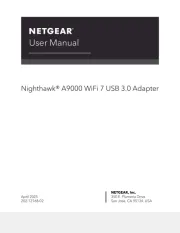
28 Juli 2025
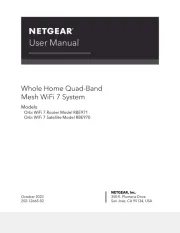
4 Juli 2025
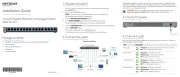
15 Juni 2025

15 Juni 2025
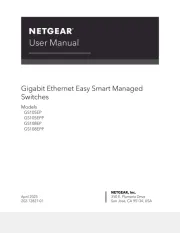
24 Mei 2025
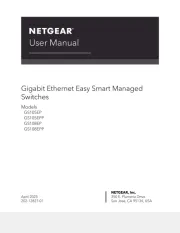
24 Mei 2025
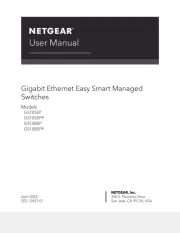
24 Mei 2025
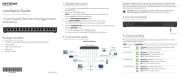
24 Mei 2025

26 Maart 2025

28 Januari 2025
Handleiding Niet gecategoriseerd
- Majestic
- Saki
- Aqua Medic
- AV Tool
- MARTOR
- Enerdrive
- Kryptonite
- Membantu
- Polsen
- InAlto
- LOQED
- CM Storm
- POWEREX
- Allsee
- Enrock Marine
Nieuwste handleidingen voor Niet gecategoriseerd
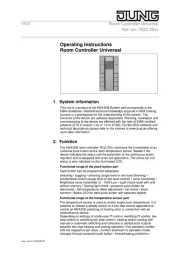
2 Augustus 2025
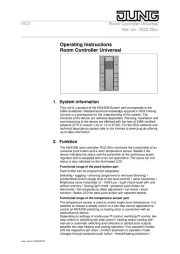
2 Augustus 2025

2 Augustus 2025

2 Augustus 2025

2 Augustus 2025

2 Augustus 2025

2 Augustus 2025

2 Augustus 2025

2 Augustus 2025

1 Augustus 2025