Nec MultiSync ME651 Handleiding
Bekijk gratis de handleiding van Nec MultiSync ME651 (5 pagina’s), behorend tot de categorie Monitor. Deze gids werd als nuttig beoordeeld door 36 mensen en kreeg gemiddeld 4.8 sterren uit 18.5 reviews. Heb je een vraag over Nec MultiSync ME651 of wil je andere gebruikers van dit product iets vragen? Stel een vraag
Pagina 1/5

Quick Start Guide
AirServer® Embedded Screen Mirroring Solution
1. e Installing th MPi4 Kit AirServer
For installation and usage instructions of the MPi4 Kit AirServer, refer to the setup guide of the Raspberry Pi Compute Module 4.
https://assets.sharpnecdisplays.us/documents/installationguides/nec_raspberry_pi_compute_module4_setup_guide.pdf
2. Connections
Plug in an Ethernet cable to the LAN port of the MPi4 Kit AirServer.
NOTE recommend Ethernet: AirServer works using Wi-Fi or without network connectivity, but we for optimal performance.
3. Turn on the NEC display and select the correct source
Once the display is turned on select the source COMPUTE MODULE on the remote control. There the AirServer Quick Setup screen will ,
be displayed.
4. AirServer Quick Setup
To start the configuration, follow the on-screen instructions.
If the AirServer Raspberry Pi Compute Module 4 (MPi4 Kit AirServer) is connected to a network using an Ethernet cable, Quick Setup can
be done through a web browser on a computer or mobile device on the same network. Type in the IP address shown in the instructions and
at the bottom left of the homescreen. Once the Device Management page has loaded, type in the setup PIN to get started.

If the MPi4 Kit AirServer is not connected using an Ethernet cable, you must first connect a computer or a mobile device to the Guest Wi-Fi
shown in the Guest Access section on the on-screen menu. You can then type the IP address shown in the instructions into your browser
to start the Quick Setup.
The Quick Setup guides you through the basic settings for the MPi4 Kit AirServer:
▪ Password protection for Device Management
▪ Device/Room name
▪ Homescreen layout
▪ Country
▪ Language
▪ Time zone
▪ Screen mirroring preferences
Once setup is completed, all settings can be accessed by selecting Advanced Settings. The on-screen display will no longer show the
Quick Setup instructions.
It is recommended to log into advanced settings and check for updates in the Updates section, as new firmware may be available.
5. Recommended Display Settings
5.1. Make AirServer your DEFAULT INPUT
1. Open the monitor OSD using the remote control and select
▪ INPUT »
▪ INPUT SETTINGS » CUSTOM DETECT
2. Set the INPUT PRIORITY as follows:
1. DisplayPort
2. HDMI1
3. COMPUTE MODULE

5.2. Enable QUICK START for AirServer running on the MPi4 Kit AirServer*
1. Open the monitor OSD using the remote control and select
▪ PROTECT » POWER SAVE SETTINGS
2. Set QUICK START to ENABLE
*When Quick Start is enabled, the monitor will quickly return to the ON state when a signal is detected. Enabling
this option increases standby power consumption.
5.3. Enable CEC (Consumer Electronics Control)
This setting will automatically wake- -by mode once someone is trying to connect a device to AirServer. up the display from stand
1. Open the monitor OSD using the remote control and select
▪ INPUT » INPUT-ADVANCED » CEC
2. Set CEC to MODE1
If you need help, you can find additional information on . www.airserver.com/support
Product specificaties
| Merk: | Nec |
| Categorie: | Monitor |
| Model: | MultiSync ME651 |
Heb je hulp nodig?
Als je hulp nodig hebt met Nec MultiSync ME651 stel dan hieronder een vraag en andere gebruikers zullen je antwoorden
Handleiding Monitor Nec
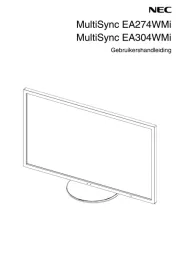
4 Juli 2025

4 Juli 2025

14 Mei 2025
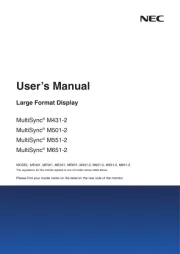
25 Februari 2025
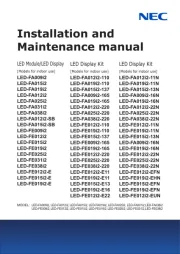
10 Februari 2025
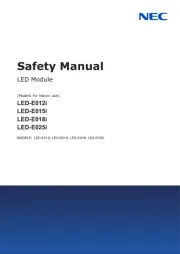
10 Februari 2025
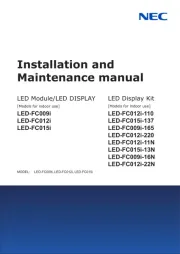
10 Februari 2025
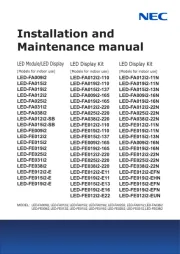
10 Februari 2025
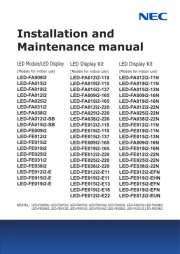
10 Februari 2025
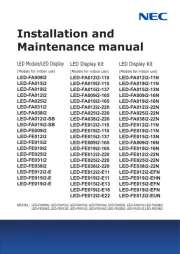
10 Februari 2025
Handleiding Monitor
- Sceptre
- SPL
- Huawei
- Eizo
- Vaxis
- Japannext
- Plantronics
- JBL
- Newline
- Vidi-Touch
- Triton
- Olympus
- Insignia
- IFM
- ElectriQ
Nieuwste handleidingen voor Monitor

16 September 2025
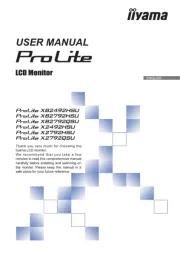
16 September 2025

15 September 2025
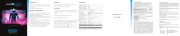
15 September 2025
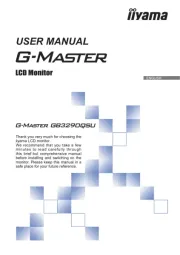
15 September 2025
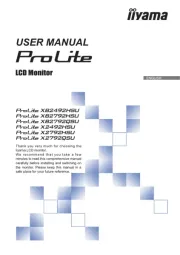
15 September 2025

15 September 2025

14 September 2025

14 September 2025

12 September 2025