Natec GX77 Handleiding
Bekijk gratis de handleiding van Natec GX77 (22 pagina’s), behorend tot de categorie Muis. Deze gids werd als nuttig beoordeeld door 34 mensen en kreeg gemiddeld 5.0 sterren uit 17.5 reviews. Heb je een vraag over Natec GX77 of wil je andere gebruikers van dit product iets vragen? Stel een vraag
Pagina 1/22

Natec Genesis GX77 1
EN NATEC GENESIS GX77 USER MANUAL – –
I. Introduction
Natec Genesis GX77 is a wired gaming mouse with 9 fully customizable buttons, high precision
laser engine and comfortable design.
II. Features
- High-end laser engine, precise positioning
- Adjustable resolution up to 5670DPI
- Different LED indicator colors
- Two modes of LED lightning: full lightened and breathing.
- 9 fully programmable keys more than 40 settings to choose for each –
- Adjustable polling rate: 125/250/500/1000 Hz.
- Advanced profiles management
- Ergonomic design
III. Driver description
A. System
- Compatible with Windows XP/Vista/7 operation system
- USB (1.1/2.0) port
- -ROM drive (for installing the driver from CD attached) / internet connection (for CD
downloading the driver)
- 50 MB of hard disk space
- Screen resolution: minimum 1024x768
B. Windows XP/Vista/7 installation guide
1. Insert the Genesis GX77 gaming mouse USB plug into the computer USB port
2. Insert the Genesis GX77 driver CD into the CD-ROM drive (or download the driver from
www.natec-europe.com)
3. Launch the setup application and click on the window displayed next
4. Select the install path, then click next
5. Wait for the end of the installing process
6. Click finish
7. You are ready to use the device.
IV. Mouse configuration
A. Button settings
Button settings tab allows you to assign individual functions to each button.
You can bind one of more than 40 functions to keys labeled by numbers on the schema above. In
the right side of the window, you can see actual configuration of the buttons. Each position on the
list is in fact a combo box, from which you can choose a preferred function for an individual button.

Natec Genesis GX77 2
On- - To Go
The On- -Go function works similarly to the fire button but, as fire button simulates repeating To –
presses of left button of the mouse, the On- -Go can do so with any button of the mouse. To use To
this function:
1. Assign to any button in the On Go- -To Button Settings
2. Click Apply
3. Hold down the On- -Go button and the button that you want to press repeatedly. To
Defining Macros
In brief speaking, a macro is a series of actions that you can bind to the mouse. More precisely,
macro is a recorded sequence of key presses, releases and time delays between them. Output delays
can be recorded or predefined by user.
To define a macro, you have to choose from available function list , and then assign macro macro
manager.
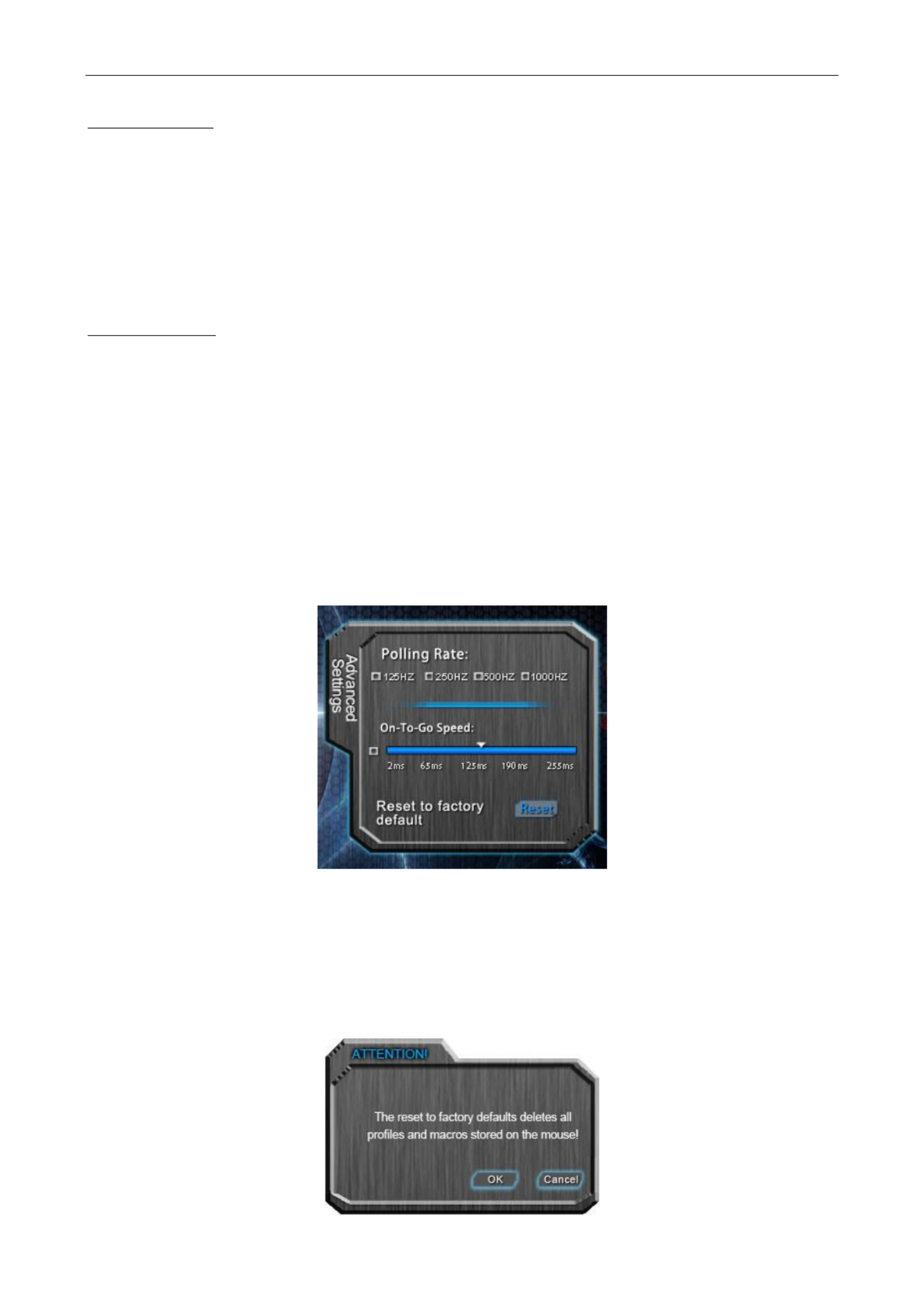
Natec Genesis GX77 3
Adding a macro:
1. Click new
2. Choose name for your macro
3. Click start record
4. Press desired sequence of keys
5. Press stop record
Now you can assign your macro to the key by selecting it from group on the list assign macro
related to the programmed key.
Deleting macros:
1. Open macro manager
2. Choose a macro from the list
3. Click delete
Additional options:
Record delays between key commands you can choose whether to record time intervals between –
pressing and releasing the keys
Loop times you can define how many times macro should be used after single button press. –
B. Advanced Settings
In this tab, you can adjust advanced settings of the mouse.
Polling rate defines how often the mouse sends information of its position to the computer. –
Available options: 125/250/500/1000Hz
On- -Go SpeedTo defines time intervals between key presses simulated by the On- -Go function –To
Restoring factory defaults
To restore factory defaults, click in the tab. Warning resetting the reset advanced settings –
configuration will delete all settings and macros stored in the driver!
Product specificaties
| Merk: | Natec |
| Categorie: | Muis |
| Model: | GX77 |
| Kleur van het product: | Black, Red |
| Gewicht: | - g |
| Snoerlengte: | 2 m |
| LED-indicatoren: | Ja |
| Vormfactor: | Rechtshandig |
| Bedoeld voor: | Gamen |
| Plug and play: | Ja |
| Aanbevolen gebruik: | PC/notebook |
| Aantal knoppen: | 7 |
| Aansluiting: | USB Type-A |
| Ondersteunt Mac-besturingssysteem: | Mac OS X 10.10 Yosemite, Mac OS X 10.5 Leopard, Mac OS X 10.6 Snow Leopard, Mac OS X 10.7 Lion, Mac OS X 10.8 Mountain Lion, Mac OS X 10.9 Mavericks |
| Ondersteunt Linux: | Ja |
| Oppervlakte kleur: | Monochromatisch |
| Scroll type: | Wiel |
| Bewegingsresolutie: | 5670 DPI |
| Soort knoppen: | Drukknoppen |
| Bewegingsdetectietechnologie: | Laser |
| Scroll: | Ja |
| Aantal scroll wheels: | 1 |
| Scroll richtingen: | Verticaal |
| Programmeerbare muisknoppen: | Ja |
Heb je hulp nodig?
Als je hulp nodig hebt met Natec GX77 stel dan hieronder een vraag en andere gebruikers zullen je antwoorden
Handleiding Muis Natec
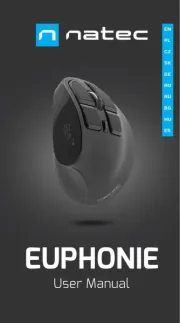
17 November 2024

26 Maart 2024

26 Maart 2024

26 Maart 2024

26 Maart 2024

26 Maart 2024

26 Maart 2024

26 Maart 2024

26 Maart 2024

15 November 2023
Handleiding Muis
- NPLAY
- DeepCool
- Genius
- SPC
- Mitsai
- KeepOut
- Speed-Link
- Logilink
- Asus
- Seal Shield
- ILive
- Bigben Interactive
- Watson
- Turtle Beach
- Lexibook
Nieuwste handleidingen voor Muis

13 September 2025

12 September 2025
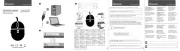
12 September 2025
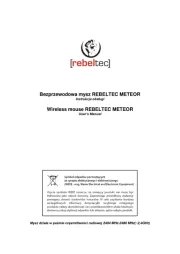
12 September 2025
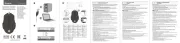
12 September 2025

12 September 2025
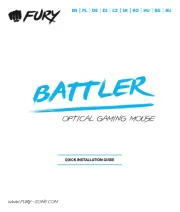
11 September 2025
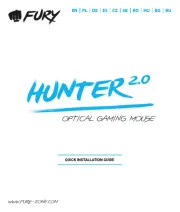
11 September 2025

8 September 2025

8 September 2025