Natec GX68 Handleiding
Bekijk gratis de handleiding van Natec GX68 (12 pagina’s), behorend tot de categorie Muis. Deze gids werd als nuttig beoordeeld door 68 mensen en kreeg gemiddeld 3.9 sterren uit 34.5 reviews. Heb je een vraag over Natec GX68 of wil je andere gebruikers van dit product iets vragen? Stel een vraag
Pagina 1/12



The Genesis GX68 mouse designed specially for gaming users. With its help, winning will be yet
easier and more enjoyable. The mouse is equipped with the highest performance laser engine with
ultimate precision, no tracking lag, and highest resolution.
Another unique feature of this gaming mouse are the extra gaming buttons which will enable gamers
to create their own shortcuts to make the gaming even more comfortable.
The included gaming software tool provides an unique platform for gamers to record, read, and edit
gamers' desired scripts which include complicated keyboard and mouse commands. The recorded
Scripts or Macros can be saved and assigned to any gaming button of the mouse. The PC
gamer just presses certain button, and the mouse will response with the exact, programmed behavior.
This powerful function will help gamers getting rid of repeated practice, reducing burdens,
and having more fun.
1 2
Features:
Wheel light indicator
* : Light off400 dpi
* : Green light on800 dpi
* : Blue light on (factory default) 1700 dpi
* : Red light on3400 dpi
1. Press the dpi switch button to change to different resolution.
2. The default dpi setting:
3.Users can change default dpi settings from
400~3400 dpi with the gaming software tool
included.
Tips for In-play Sensitivity Switching
1. Try the default settings in practice games first before changing these settings.
2. Practice using the In-game dpi Increase/Decrease buttons on the mouse before engaging in serious combat.
3. In first-person shooter games, programming the mouse to use only two tracking sensitivities may work better than using three or more.
Use a smaller dpi tracking sensitivity (e.g., 400 dpi) for sniping and shooting, and a higher setting (e.g.,3400 dpi) for quicker movements.
4. Customize each game according to your specific sensitivity switching needs.
2. Dpi Setting
Introduction
1. Hardware Installation
Connect the Mouse to the USB port.
※ Users need to wait around 10~15 senceds for moving the cursor at the first time usage.
Mouse
Button 7
Tilt Wheel button
Dpi button
Button 6
This product complies with IEC 60825-1, Class I laser product. (for Laser mouse models only.)
Your product complies with FCC and CE rules.
Safety Notice
Please DO NOT direct the
laser beam at anyone's eyes.
● 9+1 buttons USB Gaming Mouse.
● Unique gaming software tool features for gaming users.
● Unique 7 programmable buttons.
● 16 bit ultra-data path for ultimate performance.
● Full speed USB.
● 400/800/1700/3400 dpi switchable.
● Tracking Speed: 30-inch/sec
● 6600 Frame Rate.
● Rubber side.
● Programmable buttons feature as both gaming buttons or Internet buttons.
● Stylish, ergonomic and comfortable shape.
Button 4
Forward button
Button 5
Backward button
Product specificaties
| Merk: | Natec |
| Categorie: | Muis |
| Model: | GX68 |
| Kleur van het product: | Black, Red |
| Gewicht: | - g |
| Snoerlengte: | 2 m |
| Vormfactor: | Rechtshandig |
| Bedoeld voor: | Gamen |
| Plug and play: | Ja |
| Aanbevolen gebruik: | PC/notebook |
| Aantal knoppen: | 8 |
| Aansluiting: | USB Type-A |
| Ondersteunt Mac-besturingssysteem: | Mac OS X 10.10 Yosemite, Mac OS X 10.5 Leopard, Mac OS X 10.6 Snow Leopard, Mac OS X 10.7 Lion, Mac OS X 10.8 Mountain Lion, Mac OS X 10.9 Mavericks |
| Ondersteunt Linux: | Ja |
| Oppervlakte kleur: | Monochromatisch |
| Scroll type: | Wiel |
| Bewegingsresolutie: | 3400 DPI |
| Soort knoppen: | Drukknoppen |
| Bewegingsdetectietechnologie: | Laser |
| Scroll: | Ja |
| Aantal scroll wheels: | 1 |
| Scroll richtingen: | Verticaal |
| Functietoetsen: | DPI-schakelaar |
| Programmeerbare muisknoppen: | Ja |
Heb je hulp nodig?
Als je hulp nodig hebt met Natec GX68 stel dan hieronder een vraag en andere gebruikers zullen je antwoorden
Handleiding Muis Natec
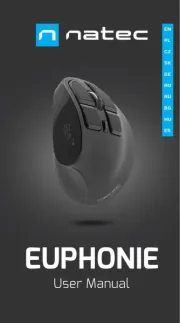
17 November 2024

26 Maart 2024

26 Maart 2024

26 Maart 2024

26 Maart 2024

26 Maart 2024

26 Maart 2024

26 Maart 2024

26 Maart 2024

15 November 2023
Handleiding Muis
- BakkerElkhuizen
- Bakker Elkhuizen
- Dell
- HyperX
- Corsair
- KeepOut
- G-Cube
- X9 Performance
- Basetech
- Equip
- Fantech
- Haier
- Gigabyte
- T'nB
- Eminent
Nieuwste handleidingen voor Muis

28 Juli 2025

28 Juli 2025

22 Juli 2025

22 Juli 2025

22 Juli 2025

22 Juli 2025

22 Juli 2025

22 Juli 2025

21 Juli 2025

17 Juli 2025