Natec GX57 Handleiding
Bekijk gratis de handleiding van Natec GX57 (31 pagina’s), behorend tot de categorie Muis. Deze gids werd als nuttig beoordeeld door 28 mensen en kreeg gemiddeld 3.9 sterren uit 14.5 reviews. Heb je een vraag over Natec GX57 of wil je andere gebruikers van dit product iets vragen? Stel een vraag
Pagina 1/31

1
GX57
GX57
GX57
GX57 GX57
EN - USER MANUAL
DE BEDIENUNGSANLEITUNG –
PL - INSTRUKCJA OBSŁUGI
CZ - NÁVOD K POUŽITÍ
SK - NÁVOD NA POUŽITIE
RO MANUAL DE UTILIZARE –

2
GENESIS GX57 USER MANUAL - –EN
FEATURES
- Precise optical sensor (AVAGO 3050) with 4000 DPI resolution,
- Gaming software with profile/macro editor,
- 6 programmable buttons,
- Adjustable illumination modes,
- Polling rate 1000 Hz,
- Tracking speed: 60 inch/sec.
- Maximum acceleration: 20G
- Full Speed USB 2.0
INSTALLATION
1. Connect mouse to the USB port, for first time usage wait around 15 seconds until drivers will be
installed.
2. To set the programmable buttons and DPI settings you need to download and install the latest software
version from our website www.genesis-zone.com,
3. Open the installation folder, double click the icon setup.exe.
4. Follow the instruction to install the program.
5. When the installation has been completed successfully the icon at taskbar will be displayed.
6. Double click the icon to pop up setting interface.
BASIC SETTINGS
Basic settings tab allows you to assign individual functions to each button.
1. Each button can be set individually by ick on list of programmable buttons, after this action the cl
pop-up window will show available functions which can be selected left click. by
2. Select required function and click “Apply” to save the settings.

3
Single Key
This function allows you assign any to
button from the keyboard. Click on
“Single key”, when the pop-up window
will come out press any button on
keyboard which you want to assign e.g.
“Ctrl”, then click “OK” to finish and
close the window. Click “Apply” to save
settings.
Fire Key
This function allows you to assign any button from your keyboard/mouse as a “Fire key”.
1. To set “Fire key” click the list of programmable buttons and then on select “Fire key”.
2. When pop-up window will come out select required button which you want to assign e.g. “A”. In the
pop-up window you can also set the speed and number of how many times you want to use fire key by
single button press.
3. Click “OK” to finish and close the window, then click “Apply” to save the settings.
Com Key bo
This function allows you to assign combination of buttons from your keyboard or mouse. Click on “Combo
Key”, when the pop-up window will come out select required combination of buttons which you want to
assign e.g. “Ctrl+A+Alt”, then click “OK” to finish and close the window. Click “Apply” to save settings.
Product specificaties
| Merk: | Natec |
| Categorie: | Muis |
| Model: | GX57 |
| Kleur van het product: | Black, Red |
| Gewicht: | 160 g |
| Breedte: | 80 mm |
| Diepte: | 125 mm |
| Hoogte: | 41 mm |
| Snoerlengte: | 1.8 m |
| Stroombron: | Kabel |
| Gebruiksaanwijzing: | Ja |
| Vormfactor: | Rechtshandig |
| Bedoeld voor: | Gamen |
| Plug and play: | Ja |
| Ergonomisch ontwerp: | Ja |
| Aanbevolen gebruik: | PC/notebook |
| Aantal knoppen: | 6 |
| Maximaal 30 frames per seconde: | 6666 fps |
| Aansluiting: | USB Type-A |
| Ondersteunt Mac-besturingssysteem: | Mac OS X 10.10 Yosemite, Mac OS X 10.11 El Capitan, Mac OS X 10.5 Leopard, Mac OS X 10.6 Snow Leopard, Mac OS X 10.7 Lion, Mac OS X 10.8 Mountain Lion, Mac OS X 10.9 Mavericks |
| Ondersteunt Linux: | Ja |
| Scroll type: | Wiel |
| Bewegingsresolutie: | 4000 DPI |
| Soort knoppen: | Drukknoppen |
| Bewegingsdetectietechnologie: | Optisch |
| Aantal scroll wheels: | 1 |
| Scroll richtingen: | Verticaal |
| Functietoetsen: | DPI-schakelaar |
| Stemmingsrato: | 1000 Hz |
Heb je hulp nodig?
Als je hulp nodig hebt met Natec GX57 stel dan hieronder een vraag en andere gebruikers zullen je antwoorden
Handleiding Muis Natec
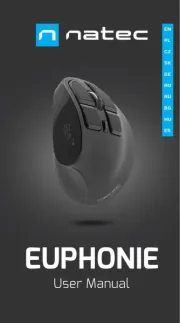
17 November 2024

26 Maart 2024

26 Maart 2024

26 Maart 2024

26 Maart 2024

26 Maart 2024

26 Maart 2024

26 Maart 2024

26 Maart 2024

15 November 2023
Handleiding Muis
- Digitus
- Xtrfy
- Approx
- Buffalo
- Ozone
- Asus
- Vultech
- Vorago
- Basetech
- Nacon
- BakkerElkhuizen
- UGo
- ILive
- Nedis
- Cougar
Nieuwste handleidingen voor Muis

28 Juli 2025

28 Juli 2025

22 Juli 2025

22 Juli 2025

22 Juli 2025

22 Juli 2025

22 Juli 2025

22 Juli 2025

21 Juli 2025

17 Juli 2025