Natec GX55 Handleiding
Bekijk gratis de handleiding van Natec GX55 (14 pagina’s), behorend tot de categorie Muis. Deze gids werd als nuttig beoordeeld door 26 mensen en kreeg gemiddeld 3.8 sterren uit 13.5 reviews. Heb je een vraag over Natec GX55 of wil je andere gebruikers van dit product iets vragen? Stel een vraag
Pagina 1/14

Natec Genesis GX55 1
EN NATEC GENESIS GX55 USER MANUAL – –
I. Introduction
Natec Genesis GX55 is a wired gaming mouse with 9 fully customizable
buttons, high precision optical engine and comfortable design.
II. Features
- High-end optical engines, positioning precision
- Adjustable resolution up to 3200DPI
- Different LED indicator colors, which depend on resolution
- Two modes of LED lightning: full lightened and breathing.
- 9 fully programmable keys more than 40 setting to choose for each –
- Adjustable polling rate: 125/250/500/1000 Hz.
- Advanced profiles management
- Ergonomic design.
III. Driver description
A. System
- Compatible with Windows XP/Vista/7 operation system
- USB (1.1/2.0) port
- -ROM drive CD
- 30 MB of hard disk space
B. Windows XP/Vista/7 installation guide
1. Insert the Genesis GX55 gaming mouse USB plug into the computer USB
port
2. Insert the Genesis GX55 driver CD into the CD-ROM drive
3. When the screen shows install the program next, click
4. Select the install path, then click next
5. Installing
6. When the screen shows installation finished finish, click
7. Restart the computer.

Natec Genesis GX55 2
IV. Mouse configuration
A. Main Control
Main control tab allows you to assign individual functions to each button and
restore default settings.
You can bind one of more than 40 functions to keys labeled by numbers on the
schema above. In the middle of the window, you can see actual configuration of
the buttons. Each position on the list is in fact a combo box, from which you can
choose a preferred function for an individual button.
Restoring factory defaults
To restore factory defaults, click on the window. Warning reset main control –
resetting the configuration will delete all settings and macros stored in the
driver!

Natec Genesis GX55 3
Defining Macros
In brief speaking, a macro is a series of actions that you can bind to the
keyboard. More precisely, macro is a recorded sequence of key presses, releases
and time delays between them. Output delays can be recorded or predefined by
user.
To define a macro, you have to choose from available function list assign
macro macro manager, and then .
Adding a macro:
1. Click new
2. Choose name for your macro
3. Click start record
4. Press desired sequence of keys
5. Press stop record
Now you can assign your macro to the key by selecting it from group assign
macro on the list related to the programmed key.
Deleting macros:
1. Open macro manager
Product specificaties
| Merk: | Natec |
| Categorie: | Muis |
| Model: | GX55 |
| Kleur van het product: | Black, Red |
| Gewicht: | - g |
| Breedte: | 124 mm |
| Diepte: | 70 mm |
| Hoogte: | 40 mm |
| Snoerlengte: | 2 m |
| Vormfactor: | Ambidextrous |
| Bedoeld voor: | Gamen |
| Plug and play: | Ja |
| Ondersteunt Windows: | Ja |
| Aanbevolen gebruik: | PC/notebook |
| Aantal knoppen: | 7 |
| Aansluiting: | USB Type-A |
| Scroll type: | Wiel |
| Bewegingsresolutie: | 3200 DPI |
| Soort knoppen: | Drukknoppen |
| Bewegingsdetectietechnologie: | Optisch |
| Scroll: | Ja |
| Aantal scroll wheels: | 1 |
| Scroll richtingen: | Verticaal |
| Programmeerbare muisknoppen: | Ja |
| Laserkleur: | Rood |
Heb je hulp nodig?
Als je hulp nodig hebt met Natec GX55 stel dan hieronder een vraag en andere gebruikers zullen je antwoorden
Handleiding Muis Natec
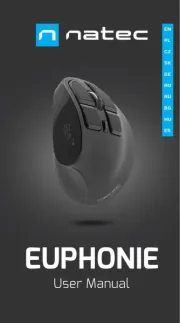
17 November 2024

26 Maart 2024

26 Maart 2024

26 Maart 2024

26 Maart 2024

26 Maart 2024

26 Maart 2024

26 Maart 2024

26 Maart 2024

15 November 2023
Handleiding Muis
- Rapoo
- Anker
- MSI
- LG
- Best Buy
- Roccat
- Vivanco
- Silver Eagle
- Madcatz
- Keychron
- Konig
- Mad Catz
- CoolerMaster
- Tracer
- Eminent
Nieuwste handleidingen voor Muis

28 Juli 2025

28 Juli 2025

22 Juli 2025

22 Juli 2025

22 Juli 2025

22 Juli 2025

22 Juli 2025

22 Juli 2025

21 Juli 2025

17 Juli 2025