Motorola Bravo Handleiding
Motorola
Smartphone
Bravo
Bekijk gratis de handleiding van Motorola Bravo (1 pagina’s), behorend tot de categorie Smartphone. Deze gids werd als nuttig beoordeeld door 118 mensen en kreeg gemiddeld 4.8 sterren uit 59.5 reviews. Heb je een vraag over Motorola Bravo of wil je andere gebruikers van dit product iets vragen? Stel een vraag
Pagina 1/1
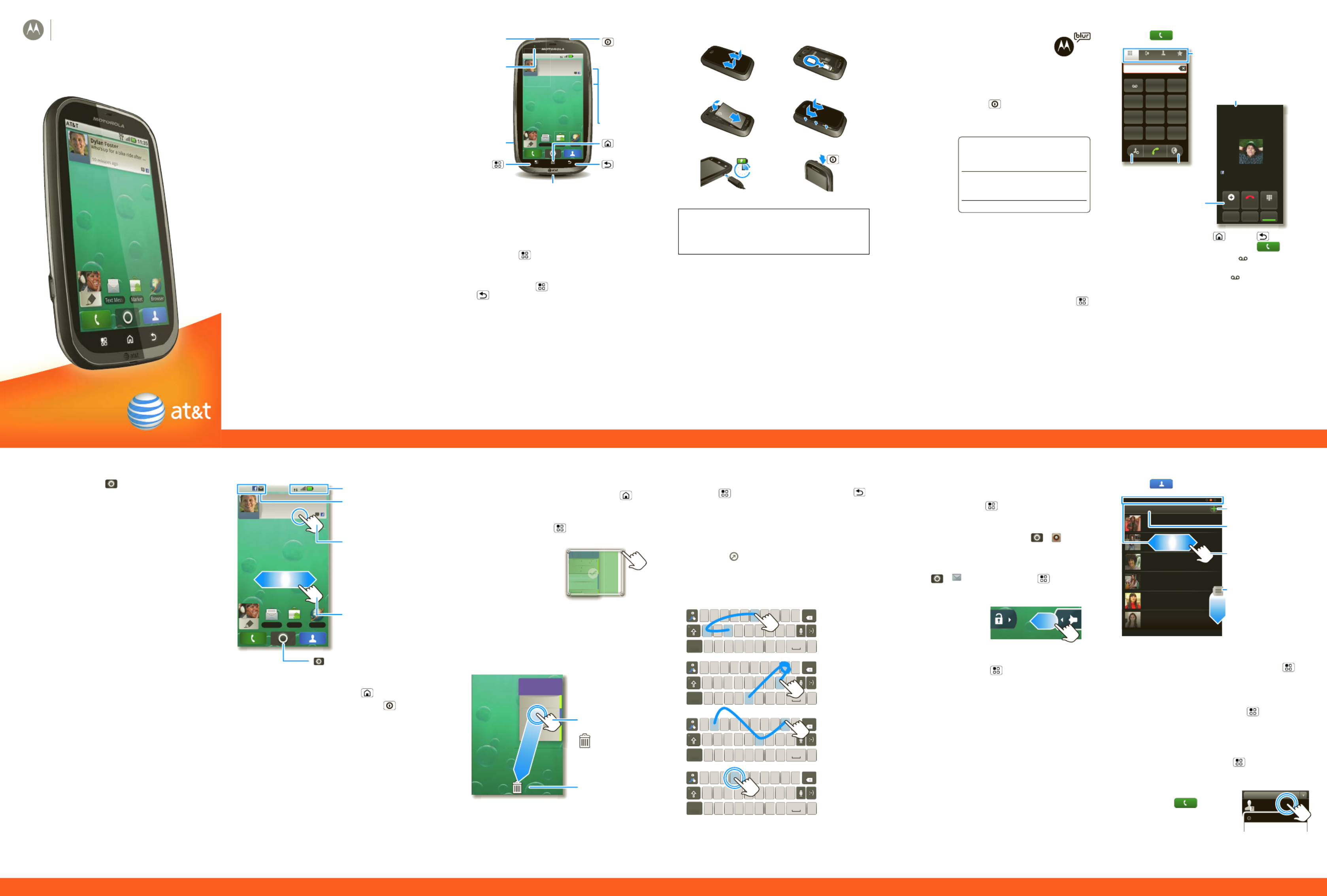
Quickstart
MOTOROLA BRAVOTM
with MOTOBLURTM
Q
u
i
c
c
k
k
s
s
t
art
Welcome to AT&T
Please use this quickstart to get a brief overview of
the major features and services available with your
MOTOROLA BRAVO with MOTOBLUR.
You can also use our interactive web tutorial
available at
att.com/Tutorials
for the most complete and up to date information
available for setting up and using your new
smartphone and all the services available. The online
tutorials include step-by-step instructions and screen
shots to assist your learning as well as providing an
easy search function.
Your Phone
Tip: Your phone can automatically switch to vibrate
mode whenever you place it face-down. To change
this, touch Menu > Settings > Sound & display
> Smart Profile: Face Down to Silence Ringer.
To open the display keypad, touch a text field, or
touch and hold Menu . To close the keypad, touch
Back .
Note: Your phone might look a little different.
Device Setup
As s e mbl e & Charge
Start MOT OBLU R
When you first turn on your phone, you
need to create or log into your
MOTOBLUR account. MOTOBLUR syncs
your contacts, posts, feeds, messages,
emails, and photos from your other accounts.
Registration is secure and should only take a few
minutes:
1. Press and hold Power on top of your phone to
turn it on.
2. Select a language.
3. Log in or
register:
Enter your
name, your
current
email
address
(where
MOTOBLUR
can send account information), and a new
MOTOBLUR account password.
4. To add an account to MOTOBLUR, touch the
account type, then enter the account’s user name
(or email) and password.
5. When you’re done, touch Done adding
accounts.
Tip: To see the accounts you added, touch Menu
> Settings > Accounts.
Your MOTOBLUR Ac co unt
You can log into your MOTOBLUR account from a
computer to upload contacts, reset your password,
get help, or even locate your phone:
www.motorola.com/mymotoblur
Calls
Qui ck St art : Ca lls
Find it: Dialer
Tip: You can touch Home or Back to hide the
active call display. To reopen it, touch Dialer.
Voi cema il
When you have a new voicemail, shows at the top
of your screen. To hear the voicemail, flick down the
notification bar and touch the .
11:35
3G
AT&T
9
Dylan Foster
Who’s up for a bike ride after
10 minutes ago
A
T
&
T
DD
DD
D
D
Dy
D
D
D
D
DD
D
D
D
D
DD
D
l
an F
o
WWW
W
Wh
o’s u
p
1
1
10
minute
Text Messa Browser
Market
Microphone
Home
Micro
USB
Connect
charger
or PC.
Volume
3.5mm
Headset
Message
Indicator
Back
Menu
Power /
Sleep
Hold=
power
Press=
sleep
1. Cover off 2. SIM in
3. Battery in 4. Cover on
5. Charge up 6. Power up & log in
Caution: Before assembling, charging or using
your phone for the first time, please read the
Safety, Regulatory, & Legal Information
provided
with your phone.
3H
My MOTOBLUR Account Login
User ID (my valid email address)
Password Hint
FavoritesContactsRecentDialer
TUVPQRS WXYZ
87 9
*
+
#
0
GHI MNO
4 65
JKL
ABC DEF
1 2 3
Active call ( 00:12 )
Alex Pico
Mobile (555) 555-2505
Just found $100 on the street! Drinks
on p1-me tonight!
DialpadEnd CallAdd Call
SpeakerMuteBluetooth
Call Timer
Conference Call
Call Lists
Store
Number
Voice
Dial
More Information
On your phone—Touch > Help Center.
On the web—You can also get support online:
•Interactive web tutorials are available at
att.com/Tutorials. Select Manufacturer: Motorola
and Model: BRAVO from the drop-down menus.
•For help with MOTOBLUR go to
www.motorola.com/mymotoblur
•For detailed support information including device
specifications, the user manual, troubleshooting,
user forums and knowledgebase articles, go to
att.com/DeviceSupport
•For information about your wireless account,
service plan or network, go to att.com/Wireless
On any phone—Call AT&T Customer Care at
1-800-331-0500 or dial 611 from any AT&T mobile
phone for assistance with your service or device.
Accessories
You can find accessories for your phone at
att.com/WirelessAccessories or visit your local AT&T
store.
Home Screen
Quick Start : Home S cre en
The home screen gives you all your latest
information in one place. It’s what you see when you
turn on the phone or touch Home from a menu.
If your screen goes to sleep, press Power to wake
it up.
Us e & Change Yo ur Ho me Scr e e n
In your home screen:
•To open something, touch it. Touch Home to
return to the home screen.
•To change widget options (if available), open the
widget and touch Menu . You can choose an
account in messaging widgets.
•To resize a Motorola
widget, touch and hold
it until you feel a
vibration, then release.
Drag a corner to resize.
•To add something to the
screen, touch and hold
an empty spot until the menu opens—you can add
shortcuts, widgets, or folders, or change wallpaper.
•To move or delete something, touch and hold it
until you feel a vibration, then drag it to another
place, another panel, or to the trash can.
Text Entry
Touchscree n Keyp ad
To open a keypad, touch a text field, or touch and
hold Menu . To close the keypad, touch Back .
To change the Input method to Multi-touch
keyboard or Swype, touch and hold a blank spot in
the text box.
Tip: Turn your phone sideways for a larger keypad.
When you open a text message in a Messages
widget, touch to open the conversation and then
turn your phone sideways.
Swype™ text entr y
Swype lets you enter a word with one continuous
motion. To enter a word, just drag your finger over
the letters of the word.
Ringtones & Settings
Quick St ar t: Ringt ones & Se ttings
You can customize sound and display settings:
•To change your ringtone, notifications, and display
settings, touch Menu > Settings > Sound &
display. Notification LED is the green flashing
light at the top of your phone.
To use a song as a ringtone, touch > Music,
touch and hold the song name, then touch Use as
phone ringtone.
•To set notifications for different message types,
touch > Messaging > Menu >
Messaging Settings > Text Messaging, Email,
or Social Messaging.
•To switch to silent
mode when you
have Screen lock
turned on, you can
slide the silence
switch on the unlock screen.,
You can also try Menu > Settings > Sound &
display > Double-Tap to Silence or
Smart
Profile: Face Down to Silence Ringer.
Contacts
Quick Sta rt: Contacts
Find it: Contacts
In your contacts list:
•To edit a contact, open it and touch Menu >
Edit.
•To quickly send an email, delete, and more, touch
and hold a contact.
•To search, touch and hold Menu to open the
touchscreen keypad, then type a name.
Tip: You can hide a contact’s social status updates,
or name (so their name appears for incoming calls
and messages, but not in your in your Contacts).
Open the contact, touch Menu > Edit >
Additional info, then choose Hide in Contacts
list or Hide social activity.
Sav e rec e nt cal ls as c ont acts
To save a recent call as a
contact, touch Dialer >
Recent, touch the call, then
choose Add to contacts.
11:35
3G
AT&T
9
Dylan Foster
Who’s up for a bike ride after
10 minutes ago
&
T
DDD
D
DD
D
D
DD
D
DD
D
DD
y
la
n
W
W
W
WW
WW
W
W
WWW
W
WW
W
W
W
W
WWW
W
ho’s
1
1
1
0 min
Text Messa
Browser
Market
Phone Status
Widgets
Touch to open
Touch & hold to
move items (or
show options in
lists)
Drag flick or to
open panels (or
scroll in lists)
Open the app menu
Flick this bar
down to see
notifications
THURSDAY
08
JULY
1:30 pm to 2:30 pm
Lunch wit h Ray Smith
3:00 pm to 4:00 pm
T eam Me et ing: De sign Re view
+2 more
+2 more
1:30 pm to 2:30 pm
Lunch wit h Ray Smith
5th and Broadway
2:00 pm to 3:00 pm
Busine ss Plan dis cuss ion with te am
3:00 pm to 4:00 pm
T eam Me et ing: De sign Re view
T
H
UR
SD
AY
0
8
J
U
LY
1:30
30
pm to
pm to
2:30
2:30
pm
pm
nch
nch
with
with
Ray
Ray
Smit h
Smit h
3:00
p
m to 4:00
pm
Te
m
Mee t in
g
: De si
g
n Re view
+2 m
o
re
+2 m
o
re
1:30
p
m to 2:30
pm
Lu
ch
wit h Ra
y
Smit
h
5t
a
nd Broadwa
y
2:00
pm to
3:00
pm
Bu
usin
es s Plan dis c us s io n with t e a
3:00
pm to 4:
00
pm
Te
m
Mee t i
ng: D
es ig n
Re view
te am
00000
0
00000
1:1:
LLLL
3:00 pm to 4:00 pm
Team Meeting: Design
1:30 pm to 2:30 pm
Lunch with Ray Smith
5th and Broadway
2:00 pm to 3:00 pm
Business Plan
08
THU
JUL
Touch & hold
then drag to
move
Drag a widget or
icon here to
delete it from
your screen
q w
a
EN @ # 1 2 3
_
% ( )
! 7 8 9 0
/
?
s d f g h j k
z
SYM x c v b n m , .
l
e r t y u i o p
8 $ 4 5 6
+
:;“
q w
a
EN @ # 1 2 3
_
% ( )
! 7 8 9 0
/
?
s d f g h j k
z
SYM x c v b n m , .
l
e r t y u i o p
8 $ 4 5 6
+
:;“
q w
a
EN @ # 1 2 3
_
% ( )
! 7 8 9 0
/
?
s d f g h j k
z
SYM x c v b n m , .
l
e r t y u i o p
8 $ 4 5 6
+
:;“
h
+
w
@
(
o
k
;
0
b
o
(
d
4
3
y
a
8
q w
a
EN @ # 1 2 3
_
% ( )
! 7 8 9 0
/
?
s d f g h j k
z
SYM x c v b n m , .
l
e r t y u i o p
8 $ 4 5 6
+
:;“
1
r
For double
letters, circle
the letter.
To capitalize,
go above the
keypad.
book
Who
For quick
symbols,
touch and
hold.
123...
day
Contacts: A-Z
Contacts: All contacts
Arthur Baudo
Mary Morgan
Kristin Cullen
Barry Smyth
Kat Bleser
Jim Somers
M
M
M
M
a
a
a
a
r
r
r
r
y
y
y
y
y
M
M
M
M
o
o
o
o
r
r
r
g
g
g
g
g
a
a
a
n
n
n
Add a contact
Touch to show
groups
When you flick
up or down, a
scroll tab
appears. Drag it
to scroll faster.
Flick left or right
to show updates
or history
03:33
555-1212
1:05 PM
All calls
5551212
Add to contacts
Product specificaties
| Merk: | Motorola |
| Categorie: | Smartphone |
| Model: | Bravo |
Heb je hulp nodig?
Als je hulp nodig hebt met Motorola Bravo stel dan hieronder een vraag en andere gebruikers zullen je antwoorden
Handleiding Smartphone Motorola

5 Juli 2025
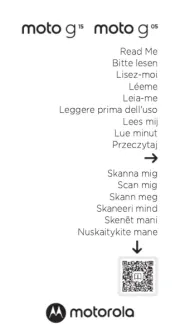
1 Juli 2025
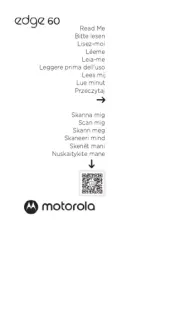
30 Juni 2025

13 Mei 2025
27 April 2025

25 Februari 2025

10 Januari 2025

19 December 2024

19 December 2024
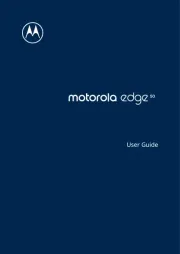
13 December 2024
Handleiding Smartphone
- Polaroid
- Blaupunkt
- Profoon
- Konrow
- SweetLink
- Honor
- AQISTON
- Brigmton
- Verykool
- Hammer
- Telstra
- BenQ
- Opticon
- Lumigon
- Emporia
Nieuwste handleidingen voor Smartphone

5 Augustus 2025
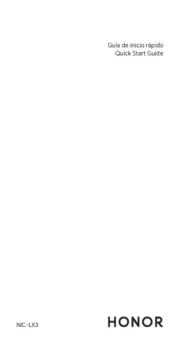
4 Augustus 2025

30 Juli 2025

29 Juli 2025

24 Juli 2025

24 Juli 2025

24 Juli 2025

22 Juli 2025

21 Juli 2025

16 Juli 2025