Mobile Pixels Duex Plus DS Handleiding
Mobile Pixels
Monitor
Duex Plus DS
Bekijk gratis de handleiding van Mobile Pixels Duex Plus DS (4 pagina’s), behorend tot de categorie Monitor. Deze gids werd als nuttig beoordeeld door 52 mensen en kreeg gemiddeld 5.0 sterren uit 26.5 reviews. Heb je een vraag over Mobile Pixels Duex Plus DS of wil je andere gebruikers van dit product iets vragen? Stel een vraag
Pagina 1/4
1 . 1 Monitor & accessories
1
Duex Plus DS Magnetic Plates
Metallic Plates
Screen
Usb Type-C Port
Mini HDMI Port
Menu Buttons
1
2
3
4
5
6
First connect the
original power cable
of your switch/an-
droid device to Duex
Plus DS, then connect
Switch/Android de
vice to Duex Plus DS.
3 . 5 Nintendo Switch & Android mode Duex Plus DS Only
1.
Front of the
laptop
Monitor Side
1
2
3
4
5
6
1 Connection Options
2Monitor positioning guide
3
1
2
3
4
Accessories
1
3 . 1 Attachment mode
Open the laptop monitor
3 . 3 Portrait Mode
3 . 2 Rotated monitor
3 . 4 Presentation Mode
To use it on the other side, rotate 180
degrees. Snap into the back of the laptop.
Slide it and you are ready to work.
Slide Duex Plus DS Rotate around 110°
degrees
Slide Duex Plus DS and rotate it To access presentation mode, simply swivel
Duex Plus DS 180 degrees to the back of
the laptop. *USB Cable omitted
2.
Slide Duex Plus DS and swivel the
screen.*USB Cable omitted
Place the magnetic plates towards
the monitor side and remove the
adhesive stickers
1. Make sure that Duex Plus DS is centered
in the back of the laptop
Connect Duex Plus DS to the Pc and use
it in portrait mode Go to Display settings
to rotate display *USB Cable omitted
42
Usb-A
Usb-C
Mini-HDMI
HDMI
3
Using USB-C to C cable and
Type-A adapter with HDMI
cable
Note: For laptop has only
USB-A and HDMI port
Using only USB-C to C
cable
Note: For laptop has USB-C port
with DP ALT mode
Using USB-C to C cable with
HDMI cable
Note: For laptop has USB-C
port without DP ALT mode
USB Type-C cable with
USB-A to C adapter
HDMI Cable
Magnetic Plates
Adhesive stickers
Package overview
DUEX
R
PLUS DS
Portable Laptop Monitor
5
5 . 2 Safety and Handling
Model
Size
Weight
Thickness
Thinnest
Signal Type
Eye-Care Mode
Auto-Rotation
Nintendo Switch
Android Phones
Duex Plus DS
*Specifications are subject to change without notice.
13.3 In
1.8 lbs
0.60 In
0.35In
yes
yes
yes
yes
yes
DUEX Plus DS and accessories contain small parts that
may present a choking hazard to small children, please
keep them out of reach from small children.
CHOKING HAZARD
The DUEX Plus DS contains magnets. The DUEX Plus DS
also contain components and radios that emit
electromagnetic fields. It may interfere with personal
medical devices, e.g. pacemakers or defibrillators. Keep a
safe distance between the DUEX Plus DS and your medical
device. Consult a physician or medical device
manufacturer for specific details of your medical device.
Stop using DUEX Plus DS if the interference is observed
with your personal medical devices. Items with
magnetically-stored data such as credit cards and hard
drives may be sensitive to magnetic or electromagnetic
fields, hence should be kept at a distance from DUEX Plus
DS.
MEDICAL DEVICE INTERFERENCE
Carefully go through the user manual and other
documentation before setting up the DUEX Plus DS. If any
part is broken or damaged, do not try to open DUEX Plus
DS or attempt to fix it yourself, please contact the retailer,
a qualified service technician or email us directly at
contact@mobilepixels.us. Store DUEX Plus DS under
appropriate conditions, avoid exposure to extreme heat,
moisture and dust. We recommend you to place DUEX
Plus DS on a stable surface and keep your DUEX Plus DS
in a sleeve to protect it during transport. Never spill liquid
of any kind onto the surface or into the openings of the v.
Do not spray any cleaner on the screen to avoid an
electric shock. If your DUEX Plus DS gets wet, unplug all
cables and reconnect till the DUEX Plus DS is completely
dry. Carefully unplug all cables before cleaning DUEX Plus
DS. Clean with a soft, dry, lint-free cloth. To ensure
satisfactory experience, use the DUEX Plus DS with
recommended display size of your laptop. Please
disconnect the cables when you reverse the position of
DUEX Plus DS, decouple the DUEX Plus DS from the
backplane of your laptop, rotate 180 About a vector。
normal to the backplane, and re-couple to the backplane
of the laptop computer.
IMPORTANT SAFETY INFORMATION
For detailed troubleshooting information, contact:
SUPPORT
CONTACT@MOBILEPIXELS.US
Mobile Pixels INC warrants this product for a period of 1
year upon the original date of purchase. Product or
service warranty will not be extended to any losses or
damages that are due to improper installation, misuse,
neglect, modification, alteration by non-authorized third
party, improper environment, or other irregularities.
This device complies with Part 15 of the FCC Rules.
Operation is subject to the following two conditions:
1_This device may not cause harmful interference.
2_This device must accept any interference received
including interference that may cause undesired
operation. Note: This equipment has been tested and
found to comply with the limits for a Class B digital
device, pursuant to Part 15 of the FCC Rules. These limits
are designed to provide reasonable protection against
harmful interference in a residential installation.This
equipment generates, uses, and can radiate radio
frequency energy, and if not installed and used in
accordance with the instructions, may cause harmful
interference to radio communications. However, there is
no guarantee that interference will not occur in a
particular installation. If this equipment does cause
harmful interference to radio or television reception,
which can be determined by turning the equipment off
and on, the user is encouraged to try to correct the
interference by one or more of the following measures:
1_Reorient or relocate the receiving antenna.
2_Increase the separation between the equipment and
receiver. 3_Connect the equipment into an outlet on
acircuit different from that to which the receiver is
connected. 4_Consult the dealer or an experienced
radio/TV technician for help.
FCC COMPLIANCE STATEMENT
WARRANTY
User Guide
MP
4 . 1 Duplicate Mode to Extend Mode for Windows
Display Settings
4
-Right click on your desktop while Duex Plus DS Is
connected and choose “Display Setting”
-Then you should either see this screen or the one at
next Section
-If you have a duplicate screen and want to change it
to extend mode, click on the “Duplicate these
displays” from the drop down box
-When the drop down box is opened, choose
“Extend these displays”
-Then click “Apply”
-Now you are in Extend Mode
4 . 2 Duplicate Mode to Extend Mode for Mac OS
4 . 3 Rotate Display and Layout set up for Windows
4 . 4 Rotate Display and Layout set up for Mac OS
4 . 5 Change Display Settings to Adjust Content Size for Windows
4 . 6 Change Display Settings to Adjust Content Size for Mac OS
-Click on system preference and go to Displays - Checking the “Mirror Displays” box will switch
between duplicate and extend mode for Duex Plus DS
#1
#2
#3
First click on the 2nd screen icon
Then open the Orientation drop down box and
change it from “Landscape” to “Landscape
(flipped)”; Choose "Portrait" for Portrait Mode".
Then click “Apply”
-Now your screen is upside down and ready to be
use on the left with 1 extra step.
-Move the 2nd display icon from the right to the left
of the 1st display by simply “Drag and Drop” it.
-Click “Apply” to finish the setting of the lay out.
If you are already in “Extend mode” and want to use
Duex Plus DS on the left
-To position the display on either left or right, simply
drag
DRAG AND DROP
- To rotate the display, go to the Duex Plus DS display
and drop it to the side you want.
TRIO/TRIO M AX
Scroll Down
To adjust content size on Duex Plus DS monitor, first
click on the number “2” monitor under Display
setting.
Scroll down and look for “scale and layout” options
Default size of text is set at 125% and user can
increase it up to 175% or reduce back to 100%
base on user preference.
3.
Click System Preferences Click Displays
Hold down “Option” key and click “Scaled”3. Select the resolution that fits your need
4.
Product specificaties
| Merk: | Mobile Pixels |
| Categorie: | Monitor |
| Model: | Duex Plus DS |
Heb je hulp nodig?
Als je hulp nodig hebt met Mobile Pixels Duex Plus DS stel dan hieronder een vraag en andere gebruikers zullen je antwoorden
Handleiding Monitor Mobile Pixels

11 Juni 2024

11 Juni 2024

11 Juni 2024

29 Februari 2024

29 Februari 2024

28 Februari 2024
Handleiding Monitor
Nieuwste handleidingen voor Monitor

16 September 2025
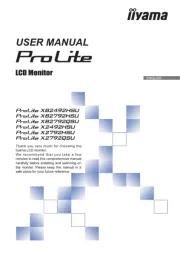
16 September 2025

15 September 2025
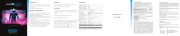
15 September 2025
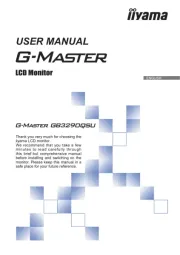
15 September 2025
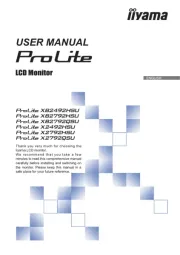
15 September 2025

15 September 2025

14 September 2025

14 September 2025

12 September 2025