Microchip SHA104 Handleiding
Microchip
Niet gecategoriseerd
SHA104
Bekijk gratis de handleiding van Microchip SHA104 (3 pagina’s), behorend tot de categorie Niet gecategoriseerd. Deze gids werd als nuttig beoordeeld door 17 mensen en kreeg gemiddeld 4.7 sterren uit 9 reviews. Heb je een vraag over Microchip SHA104 of wil je andere gebruikers van dit product iets vragen? Stel een vraag
Pagina 1/3
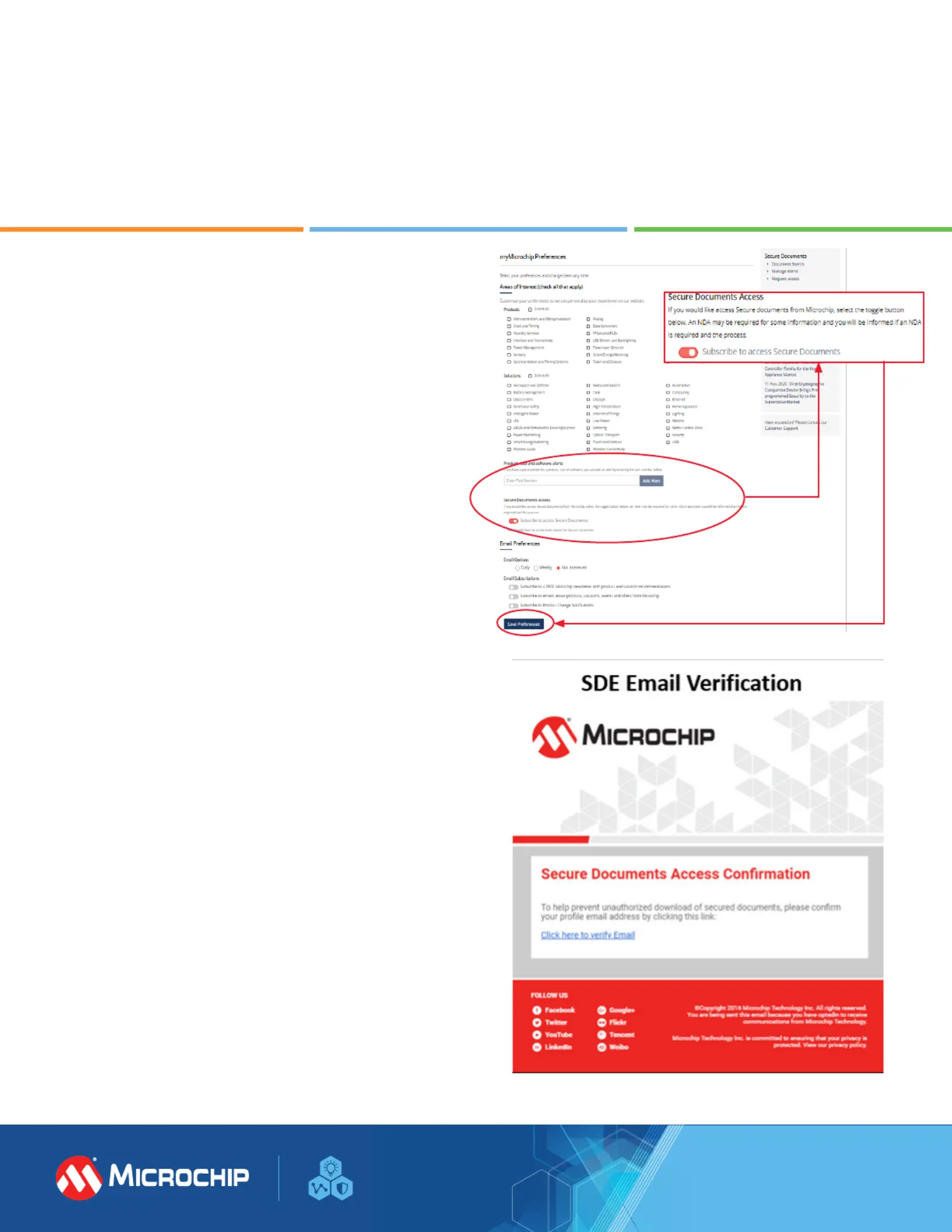
Accessing Microchip’s Secure Documents
via myMicrochip
1. If you are a new user, please register
microchip.com/mymicrochip. If you already have an
account, log into your myMicrochip account.
2. In your account’s Preferences page, go the “Secure Document
Access” section. By default, the “Subscribe to Access Secure
Documents” toggle button is o. Click on this button to turn
on access to secure documents. Don’t forget to click the “Save
Preferences” button at the bottom of the page.
3. For new users, we will grant you regular access to
myMicrochip after we complete the export compliance check
4. To complete your access to our secure documents, you
will receive an email to verify your email address. After
this step is completed, you will see a Secure Documents
drop-down menu on the left side of your myMicrochip
dashboard and you will have access to your assigned
resources.
5. To complete access to Secure Document Exchange (SDE),
a verication email is sent to the user to verify their email
address. Once completed, they now have access to
assigned resources.
6. For current myMicrochip users, visit your prole preferences,
turn on the Subscribe toggle to access secure documents and
save your preferences, as shown in the rst image.
7. Upon verication, with a screen refresh, users now have
access to the Secure Documents navigation.
8. To request additional resources, navigate to your
myMicrochip dashboard and click the drop-down menu
titled Secure Documents and select Request Access.
microchip.com
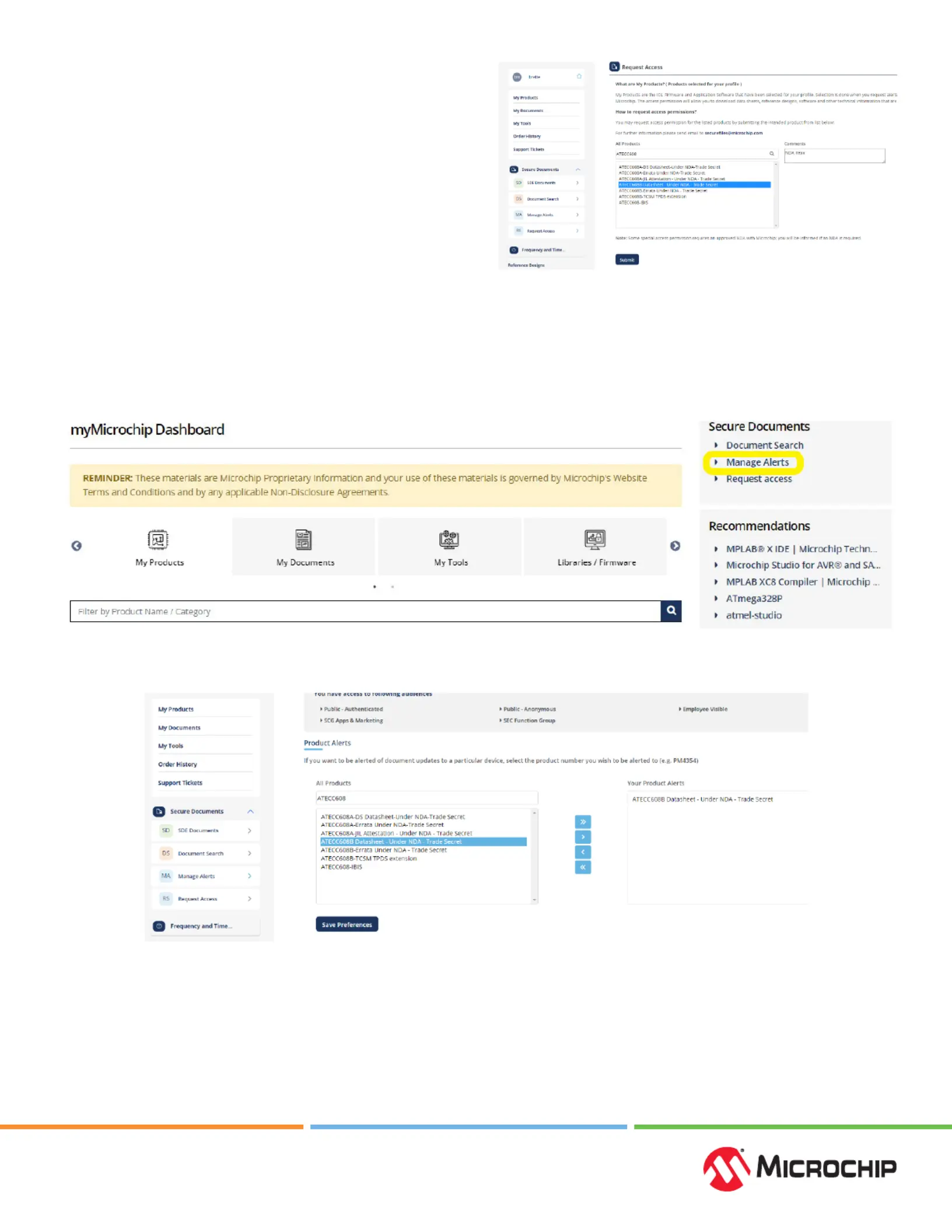
Request Access
Steps to Request Access
1. Enter the title or part number you seek documentation for
in the search bar.
2. When the correct document appears, select the document.
3. In the comments box, enter your NDA number and then
click submit.
Turning on Nocaons
1. Under the same Secure Documents drop-down menu, select Manage Alerts.
2. Search the product informaon you wish to receive update nocaons for.
3. Select the applicable documents and press the arrow poinng right to add the document to your product alerts. You
can press the double arrow to add all the documents related to a certain product at once.
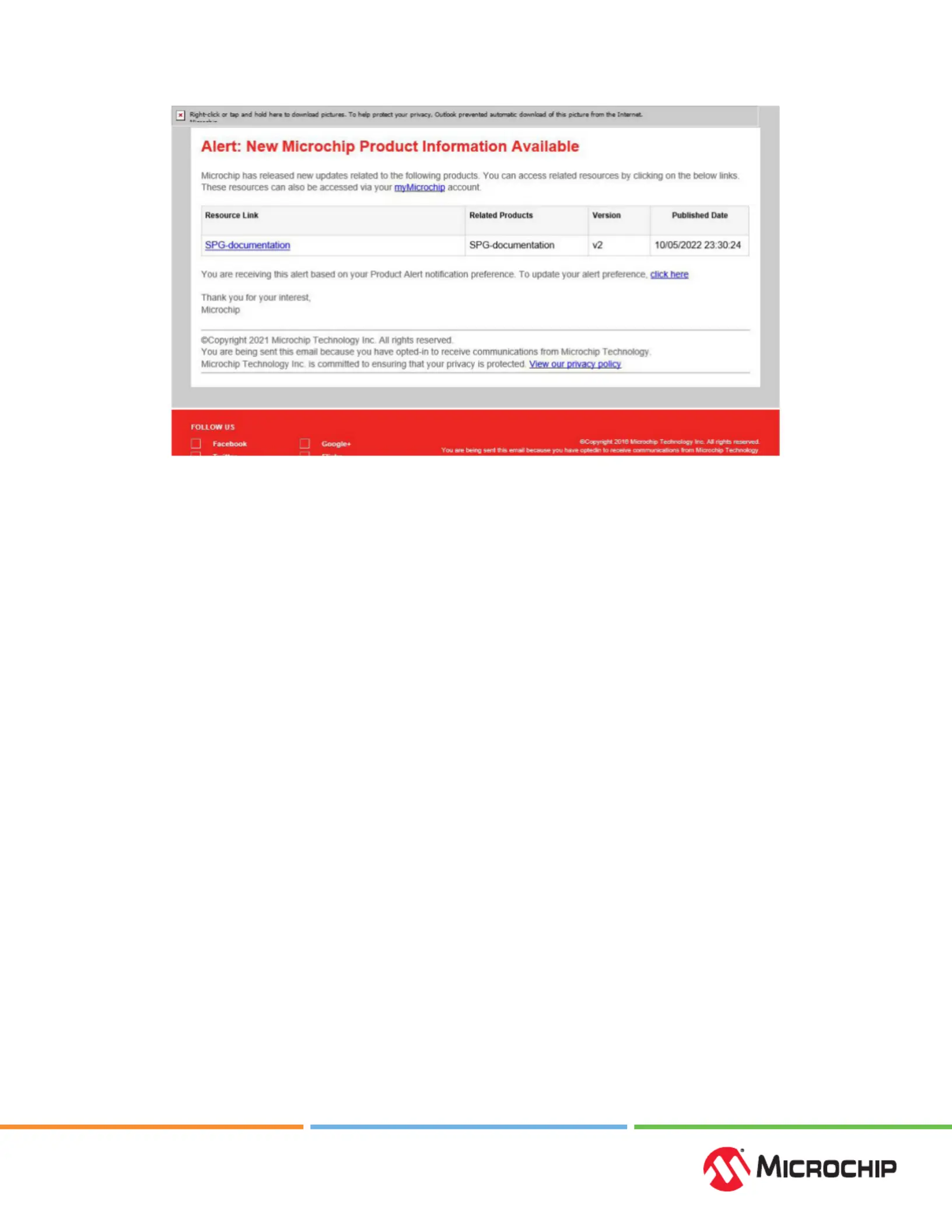
The Microchip name and logo and the Microchip logo are registered trademarks of Microchip Technology Incorporated in the
U.S.A. and other countries. All other trademarks mentioned herein are property of their respective companies.
© 2023, Microchip Technology Incorporated and its subsidiaries. All Rights Reserved. 8/23 DS00004722B
4. Lastly, click Save Preferences to nalize the process. Email nocaons pertaining to updates about product
documentaon will appear as below:
Product specificaties
| Merk: | Microchip |
| Categorie: | Niet gecategoriseerd |
| Model: | SHA104 |
Heb je hulp nodig?
Als je hulp nodig hebt met Microchip SHA104 stel dan hieronder een vraag en andere gebruikers zullen je antwoorden
Handleiding Niet gecategoriseerd Microchip
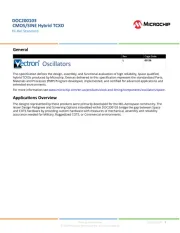
14 Mei 2025
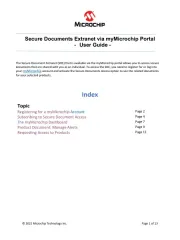
6 Mei 2025
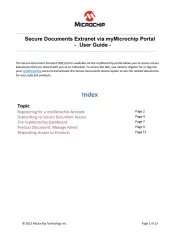
6 Mei 2025
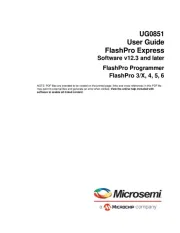
6 Mei 2025
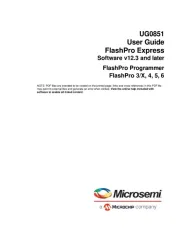
6 Mei 2025
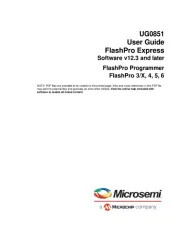
6 Mei 2025
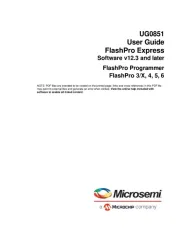
6 Mei 2025
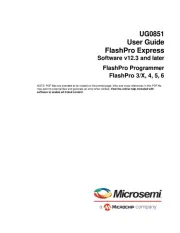
6 Mei 2025
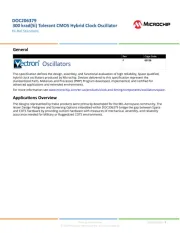
6 Mei 2025

6 Mei 2025
Handleiding Niet gecategoriseerd
- Danby
- Durex
- Glyph
- Talkaphone
- Aiper
- Genaray
- Soundsphere
- Foppapedretti
- WOLF-Garten
- Sonos
- HIOAZO
- Piet Boon
- Ultimate
- Premier Mounts
- Profoon
Nieuwste handleidingen voor Niet gecategoriseerd
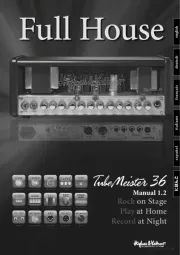
17 September 2025
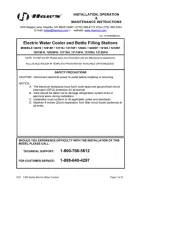
17 September 2025
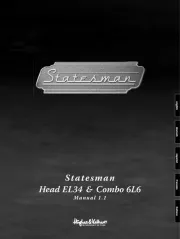
17 September 2025

17 September 2025

17 September 2025

17 September 2025

17 September 2025

17 September 2025

17 September 2025

17 September 2025