Metra GMOS-LAN-10 Handleiding
Metra
Niet gecategoriseerd
GMOS-LAN-10
Bekijk gratis de handleiding van Metra GMOS-LAN-10 (4 pagina’s), behorend tot de categorie Niet gecategoriseerd. Deze gids werd als nuttig beoordeeld door 37 mensen en kreeg gemiddeld 4.9 sterren uit 19 reviews. Heb je een vraag over Metra GMOS-LAN-10 of wil je andere gebruikers van dit product iets vragen? Stel een vraag
Pagina 1/4

CAUTION!
All accessories, switches, climate
controls panels, and especially air bag indicator
lights must be connected before cycling the
ignition. Also, do not remove the factory radio
with the key in the on position, or while the
vehicle is running.
GMOS-LAN-10
I N S TA L L AT I O N I N S T R U C T I O N S
AxxessInterfaces.com © COPYRIGHT 2018 METRA ELECTRONICS CORPORATION REV. 7/3/18 INSTGMOS-LAN-10
INTERFACE COMPONENTS
TOOLS REQUIRED
• Crimping tool and connectors, or solder gun,
solder, and heat shrink
• Tape • Wire cutter • Zip ties
TABLE OF CONTENTS
Connections to be made .......................................2
Installing the GMOS-LAN-10 ..................................3
Programming the GMOS-LAN-10 ..........................3
Adjusting the GMOS-LAN-10 ..................................3
Troubleshooting .....................................................3
GM Data Interface 2016-up*
APPLICATIONS
CHEVROLET
Colorado (with IOB radio) 2017-up
Cruze, Cruze Hatchback
(with IOA radio) 2016-up
Equinox (with IOB radio) 2018-up
Malibu (with IOA radio) 2016-up
Silverado (with IOB radio) 2016-up
GMC
Canyon (with IOB radio) 2017-up
Sierra (with IOB radio) 2016-up
• GMOS-LAN-10 interface • GMOS-LAN-10 harness
• 16-pin harness with stripped leads
*Visit AxxessInterfaces.com for up-to-date vehicle specific applications.
* The IOA/IOB code, if applicable, can be found in the “Service Parts Identification” label located:
• Glovebox – Canyon/Colorado/Cruze/Equinox/Silverado/Sierra • Rear compartment floor – Malibu
INTERFACE FEATURES
• Provides accessory power (12-volt 10-amp)
• Retains R.A.P. (retained accessory power)
• Provides NAV outputs (parking brake, reverse, and speed sense)
• Retains chimes
• Pre-wired ASWC-1 harness (ASWC-1 sold separately)
• Retains OnStar / OE Bluetooth
• Adjustable OnStar level
• Retains the factory backup camera†
• Can be used in both amplified and non-amplified models (excluding Bose)
• Retains balance and fade
• Micro “B” USB updatable
† Excluding Trucks 2018-up

2
CONNECTIONS TO BE MADE
From the 16-pin harness with stripped leads to the aftermarket radio:
• Connect the wire to the accessory wire.Red
If installing an ASWC-1 (sold separately), there will be an accessory wire on the Note:
GMOS-LAN-10 harness to connect as well.
• If
the vehicle is equipped with a factory amplifier (excluding Bose), connect the wire Blue/White
to the amp turn on wire. This wire must be connected to hear sound from the factory amplifier
.
• If the aftermarket radio has an illumination wire, connect the Orange/White wire to it.
• If the aftermarket radio has a mute wire, connect the wire to it. If the mute wire is Brown
not connected, the radio will turn off when OnStar is activated.
• Connect the wire to the right front positive speaker output.Gray
• Connect the Gray/Black wire to the right front negative speaker output.
• Connect the wire to the left front positive speaker output.White
• Connect the wire to the left front negative speaker output.White/Black
The following (3) wires are only for multimedia/navigation radios that require these wires.
• Connect the wire to the VSS/speed sense wire.Blue/Pink
• Connect the wire to the reverse wire.Green/Purple
• Connect the wire to the parking brake wire.Light Green
• Tape off and disregard the following (4) wires, they will not be used in this application.
Green Green/Black Purple Purple/Black, , ,
From the GMOS-LAN-10 harness to the aftermarket radio:
• Connect the wire to the ground wire.Black
• Connect the Yellow wire to the battery wire.
• If installing an ASWC-1 (sold separately), connect the wire to accessory power.Red
• Connect the wire to the left rear positive speaker output.Green
• Connect the wire to the left rear negative speaker output.Green/Black
• Connect the wire to the right rear positive speaker output.Purple
• Connect the wire to the right rear negative speaker output.Purple/Black
•
The Black/Yellow wire is used for OnStar level adjustment for models that do not come equipped
with steering wheel controls. See the OnStar level Adjustment section for further instructions
.
•
If retaining the factory backup camera, connect the Yellow RCA jack to the reverse camera input
.
12-pin pre-wired ASWC-1 harness:
• This harness is to be used along with the optional ASWC-1 (not included) to retain steering
wheel audio controls. If the ASWC-1 is not being used, disregard this harness. If it will be
used, please refer to the ASWC-1 instructions for radio connections and programming.
Disregard the harness that comes with the ASWC-1.
Note: The relay attached to the GMOS-LAN-10 harness is only for audible turn signal clicks. No
extra steps are required to retain this feature, so leave the relay as-is.

3
REV. 7/3/2018 INSTGMOS-LAN-10
With the key in the off position:
• Connect the 16-pin harness with stripped leads, and the GMOS-LAN-10 harness, into the
interface.
• If an ASWC-1 (sold separately) will be used, do not connect it until the GMOS-LAN-10 is
programmed and fully functional.
Attention! Do not connect the GMOS-LAN-10 harness to the wiring harness in the vehicle just yet.
For the steps below, the L.E.D. located inside the interface can only be seen while active. The
interface does not need to be opened to see the L.E.D.
1. Start the vehicle.
2. Connect the GMOS-LAN-10 harness to the wiring harness in the vehicle. The L.E.D. will initially
be to indicate the interface is powered.Green
3. After a few seconds the L.E.D. will turn on solid while the interface automatically Red
programs to the vehicle. The radio will shut off at this point. This process should take 5 to 30
seconds.
4. After the interface is programmed, the L.E.D. will turn on solid , and the radio will Green
come back on, indicating programming was successful.
5. Test all functions of the installation for proper operation, before reassembling the dash.
6. If the interface fails to function, refer to “Troubleshooting”.
Resetting the Axxess interface
1. The reset button is located inside the Axxess interface, between the two connectors. Blue
The button is accessible outside the Axxess interface, no need to open the Axxess interface.
2. Press and hold the reset button for two seconds, then let go to reset the Axxess interface.
3. Refer to “Programming the Axxess Interface” from this point.
Chime level adjustment:
• With the vehicle on, turn it off and leave the keys in ignition. Open the driver’s door;
chimes will be heard.
• Wait 10 seconds, and then with a small screwdriver, turn the potentiometer clockwise to
raise the chime level; counterclockwise to lower the chime level.
• When the chime is at a desired level, remove the keys from the ignition. This will lock the
chime volume at its current level.
OnStar level adjustment:
• Press the OnStar button to activate it.
• While OnStar is speaking, press the VOLUME UP or VOLUME DOWN buttons on the steering
wheel to raise or lower the OnStar level.
• If the vehicle does not come equipped with steering wheel controls, locate the Black/
Yellow wire on the GMOS-LAN-10 harness.
• While OnStar is speaking, tap the Black/Yellow wire to ground. Once the OnStar level is
set, it will stay at that level until the Black/Yellow wire is tapped to ground again.
INSTALLING THE GMOS-LAN-10
PROGRAMMING THE GMOS-LAN-10
TROUBLESHOOTING
ADJUSTING THE GMOS-LAN-10
Product specificaties
| Merk: | Metra |
| Categorie: | Niet gecategoriseerd |
| Model: | GMOS-LAN-10 |
Heb je hulp nodig?
Als je hulp nodig hebt met Metra GMOS-LAN-10 stel dan hieronder een vraag en andere gebruikers zullen je antwoorden
Handleiding Niet gecategoriseerd Metra
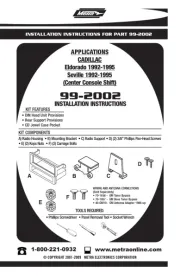
17 Juni 2025

17 Juni 2025

14 Juni 2025

14 Juni 2025

14 Juni 2025
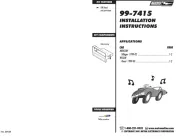
14 Juni 2025
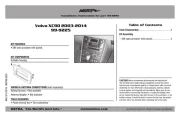
14 Juni 2025
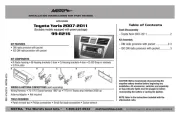
3 Juni 2025

2 Mei 2025
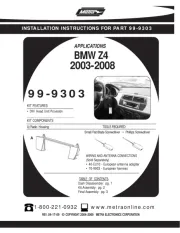
2 Mei 2025
Handleiding Niet gecategoriseerd
- Parallels
- Vroomshoop
- Unify
- Berg
- ClimeMET
- Proline
- X Rocker
- YoLink
- Digital Juice
- BrightSign
- Acti
- Maestro
- Cecotec
- Expressive E
- MaedHawk
Nieuwste handleidingen voor Niet gecategoriseerd

15 September 2025

15 September 2025

15 September 2025

15 September 2025

15 September 2025

15 September 2025

15 September 2025

15 September 2025

15 September 2025

15 September 2025