Media-tech MT1083 Handleiding
Media-tech
Muis
MT1083
Bekijk gratis de handleiding van Media-tech MT1083 (6 pagina’s), behorend tot de categorie Muis. Deze gids werd als nuttig beoordeeld door 91 mensen en kreeg gemiddeld 4.7 sterren uit 46 reviews. Heb je een vraag over Media-tech MT1083 of wil je andere gebruikers van dit product iets vragen? Stel een vraag
Pagina 1/6

BLUETOOTH
OPTICAL MOUSE
Instructions Manual
Hi-Res Wireless Optical Mouse
MT1083
EN
Package contents
¯ Bluetooth Optical Mouse
¯ 2 AAA NI-MH rechargeable batteries
¯ User manual
System requirements
¯ Windows ME, 2000, XP, Vista, 7
¯ Built-in Bluetooth function
Installation
Installing batteries
1. Remove the battery cover.
2. Insert two AAA batteries into the battery compart-
ment, make sure to properly orient the positive (+)
and negative (-) ends as speci ed by the marks in
the battery compartment. Replace the battery cov-
er and make sure it is locked.
3. Switch on the mouse, LED light will blink
Connecting the Bluetooth mouse
1. Before you install the Bluetooth mouse, please
make sure that your computer supports Bluetooth
function, and nished the Bluetooth software in-
stallation. Software is available like Wincomm, IVT
or the Microsoft built-in software.
2. Connect rechargeable cable to computer, the LED
light shines by 3 times, then being charging status;
the LED light is shining when charging; charging
nished, the LED light will be shining constantly.
1. Make sure that the Bluetooth
function has been activated.
Double click the Bluetooth
Icon on the Task Bar or in the
Control Panel, click “Add a
Bluetooth device”.
2. Select “My device is set up
and ready to be found”, click
“Next”.
3. Select Bluetooth mouse, click
“Next”.
4. Select „Don’t use a passkey”,
click „Next” and then „Finish”.
Description of keys and DPI Adjustment
Using “DPI-adjusting key”, the resolution of mouse can
be switched between 800DPI, 1000DPI and 1200DPI in
turn. That LED light in “DPI-adjusting key”
blinks slowly indicates 800DPI, faster 1000DPI and fast-
est 1200DPI.
Backward and Forward
Backward and Forward keys for your easily navigating
forward and backward on the Internet.
Low-voltage alarming function
When batteries have been used for some time and
discover the LED light in “DPI-adjusting key” blinks au-
tomatically, which reminds you that batteries voltage
is becoming low, suggested you replace the batteries
with new ones.
Note: If you use other Bluetooth software, the install-
ing procedure may be similar. You need to try and un-
derstand it by yourself.
Note: Do not use mouse before charging nished.
Simultaneously press connect button, the LED light in
“DPI-adjusting key” will shine, it’s now searching the
Bluetooth device. And please follow the below proce-
dures to install the mouse.
Scrolling
wheel
DPI-adjusting key
Right key
Rechargeable
Cable Left key
Forward
Backward
ON/OFF switch
Battery cover
Connect
Button

BLUETOOTH
OPTICAL MOUSE
Instrukcja obsługi
Hi-Res Wireless Optical Mouse
MT1083
Zawartość opakowania
¯ optyczna mysz Bluetooth
¯ 2 x AAA akumulator Ni-MH
¯ kabel USB (do ładowania)
¯ instrukcja obsługi
Wymagania systemowe
¯ Windows ME, 2000, XP lub Vista, 7
¯ Aktywny interfejs Bluetooth
Instalacja
1. Upewnij się, że funkcja Bluetooth
w Twoim komputerze jest aktywna.
Kliknij dwukrotnie ikonę Bluetooth
na pasku zadań Windows, z listy
wybierz pozycję „Dodaj urządzenie
Bluetooth”.
2. Wybierz „Moje urządzenie jest włą-
czone i gotowe do wyszukania”,
kliknij „Dalej”.
3. Na liście znalezionych urządzeń
wybierz mysz Bluetooth i kliknij
„Dalej”.
4. Wybierz pozycję „Nie używaj klucza”,
kliknij „Dalej” a następnie „Zakończ”.
Ważne! Jeżeli do obsługi Bluetooth używasz innego opro-
gramowania procedura instalacji może wyglądać inaczej.
Zapoznaj się z instrukcją obsługi dołączoną do tego opro-
gramowania.
Opis przycisków oraz zmiany rozdzielczości pracy
Aby zmienić rozdzielczość pracy myszki wciśnij przy-
cisk DPI aby kolejno przełączać między trybem 800 DPI,
1000DPI oraz 1200DPI. Zmianę potwierdza miganie diody
LED pod przyciskiem DPI, wolne błyśnięcia oznaczają tryb
800DPI, szybsze 1000DPI, najszybsze błyśnięcia 1200DPI.
Przyciski Wstecz i Wprzód
Podczas korzystania z przeglądarki internetowej wciśnij
odpowiednio aby przejść do poprzedniej/następnej stro-
ny www.
Funkcja ostrzegania o niskim napięciu
Gdy akumulatory są już wyczerpane dioda LED pod przy-
ciskiem DPI zacznie samoczynnie mrugać. Podłącz kabel
USB aby naładować akumulatory.
Informacja! Na jednym zestawie akumulatorów mysz po-
winna pracować przez ok. 7 dni. Podczas procesu ładowa-
nia można normalnie korzystać z myszy.
Ważne! Zanim użyjesz myszy po raz pierwszy naładuj aku-
mulatory do pełna.
Wciśnij przycisk „connect”, dioda LED pod przyciskiem
DPI zacznie migać oznaczając przejście w tryb parowa-
nia. Poniżej przedstawiono proces parowania za pomocą
wbudowanej funkcji obsługi urządzeń Bluetooth systemu
Windows.
PL
Przycisk
CPI
Przycisk lewy
Wprzód
Wstecz
Rolka
przewijania
Przycisk
prawy
Rechargeable
Cable
Przełącznik
zasilania
Pokrywa akumulatorów
Przycisk
Connect
Instalacja
akumulatorów
1. Otwórz pokrywę akumulatorów
2. Włóż odpowiednio akumulatory zwracając uwagę na
znaki polaryzacji (-/+). Zamknij pokrywę akumulatorów.
3. Włącz mysz przesuwając przełącznik w pozycję ON, dio-
da LED zacznie migać.
Podłączanie myszy Bluetooth
1. Zanim rozpoczniesz instalację myszy upewnij się, że
Twój komputer posiada zainstalowany i aktywny in-
terfejs Bluetooth oraz zainstalowane oprogramowanie
takie jak Wincomm, IVT lub wbudowana obsługa Blu-
etooth w systemie Microsoft Windows.
2. Naładuj akumulatory w myszy. Jeden koniec kabla USB
podłącz do wolnego portu USB w komputerze, drugi
koniec podłącz do portu ładowania w myszce. Dioda
LED zabłyśnie 3 razy i rozpocznie się proces ładowania.
Podczas ładowania dioda mruga nieustannie, gdy aku-
mulatory są naładowane dioda świeci się na stałe.
Ważne! Zanim użyjesz myszy po raz pierwszy naładuj aku-
mulatory do pełna.

BLUETOOTH
OPTICAL MOUSE
Gebrauchsanleitung
Hi-Res Wireless Optical Mouse
MT1083
DE
Lieferumfang
¯ 1x optische Bluetooth Maus
¯ 1x Gebrauchsanleitung
¯ 2x wiederau adbare AAA NI-MH Batterien
Systemvoraussetzung
¯ Windows ME, 2000, XP oder Vista, 7
¯ PC Computer mit einer Bluetooth Anbindung
Installation
1. Klicken Sie mit der rechten Maustas-
te in der Tastleiste auf das Bluetooth
Symbol und wählen Sie “Add a Blue-
tooth device” (Bluetooth Gerät hin-
zufügen)
2. Wählen Sie “My device is set up and
ready to be found” (Mein Gerät steht
zur Benutzung bereit und kann ent-
deckt werden) und klicken Sie auf
“Next” (Weiter)
3. Wählen Sie “Bluetooth mouse” aus
der Tre erliste und klicken Sie auf
“Next” (Weiter)
4. Auf folgendem Bildschirmhinweiss
wählen Sie „Don’t use passkey” (Kein
Sicherheitsschlüssel verwenden)
und klicken Sie auf “Next”(Weiter)
5. Klicken Sie auf “Finish” (Fertig), um
mit der Installation abzuschließen
CPI Au ösung ändern
Drücken Sie den CPI Knopf, um zwischen einer Au ösung
von 800, 1000 und 1200 CPI zu wählen. Die LED Status-
anzeige unter dem CPI Knopf, wird ein paar mal blinken
– langsames blinken = 800 CPI, schnelleres blinken = 1000
CPI, am schnellsten blinkend =1200CPI.
Vor-/Rückwärtstasten
Beim surfen im Internet, können Sie sich entsprechend die
vorherige oder die nächste Seite anzeigen lassen.
Stromsparen
Die Maus ist mit einem automatischen Stromsparmodus
ausgestattet. Wir empfehlen Ihnen, bei längerer nicht Be-
nutzung, den Schalter auf die Position „OFF“ zu stellen.
Sobald die Batterien entladen sein sollte, wird Ihnen dies
durch eine blinkende CPI LED Statusanzeige signalisiert.
Bitte ersetzen Sie die Batterien durch ein neues paar Bat-
terien.
Halten Sie den Knopf, an der Unterseite der Maus, zum
Verbindungsaufbau so lange gedrückt, bis LED Statusan-
zeige unterhalb des CPI Knopfs leuchtet – die Maus ist zu
Verbindung bereit.
Batterien einlegen
1. Ö nen Sie das Batteriefach
2. Setzen Sie die zwei AAA Batterien in das Batteriefach
ein – Achten Sie bitte auf die Polarität (+/-). Schließen
Sie anschließend das Batteriefach
3.
Schalten Sie die Maus ein – eine LED Diode wird blinken.
Bluetooth Maus verbinden
1. Stellen Sie sicher, dass Ihr Computer Bluetooth-
Verbindungen unterstützt und der Bluetooth-
Anschluss aktiviert ist. Sie können als Beispiel fol-
gende Software benutzen: Wincomm, IVT oder die
intrigierte Microsoft Bluetooth Software.
2. Schließen Sie das Ladekabel an den PC an, eine LED
Diode wird drei mal aufblinken um den Ladevor-
gang zu signalisieren. Sobald der Ladevorgang be-
endet ist, wird die LED Diode dauerhaft leuchten.
Bitte beachten – Nehmen Sie die Maus nicht in den
Gebrauch bevor der Ladevorgang vollständig beendet
ist.
Scroll Rad CPI Knopf
rechte
Taste
Anschluss
Ladekabel linke Taste
Vorwärts
Rückwärts
Ein-/Ausschalter
Batteriefach
Verbindungsaufbau
Product specificaties
| Merk: | Media-tech |
| Categorie: | Muis |
| Model: | MT1083 |
| Kleur van het product: | Zwart |
| Gewicht: | 65 g |
| Aansluitbereik: | 10 m |
| Aantal knoppen: | 3 |
| Aansluiting: | Bluetooth |
| Compatibele besturingssystemen: | Windows XP/VISTA/7 |
| Bewegingsdetectietechnologie: | Optisch |
| Scroll: | Ja |
| Batterijtechnologie: | Nikkel-Metaalhydride (NiMH) |
| Type batterij: | AAA |
Heb je hulp nodig?
Als je hulp nodig hebt met Media-tech MT1083 stel dan hieronder een vraag en andere gebruikers zullen je antwoorden
Handleiding Muis Media-tech

28 Juni 2024

28 Juni 2024

16 November 2023

16 November 2023

16 November 2023

16 November 2023

15 November 2023

15 November 2023

15 November 2023

15 November 2023
Handleiding Muis
- Posturite
- Spirit Of Gamer
- Manhattan
- Tesoro
- SilverStone
- Defender
- Xiaomi
- Connect IT
- Razer
- LG
- ISY
- Atlantis Land
- Asus
- Conceptronic
- Konix
Nieuwste handleidingen voor Muis

13 September 2025

12 September 2025
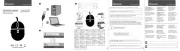
12 September 2025
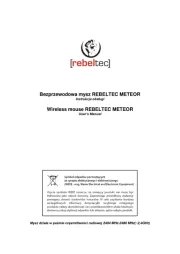
12 September 2025
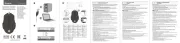
12 September 2025

12 September 2025
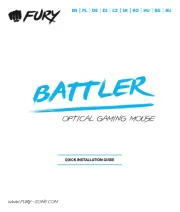
11 September 2025
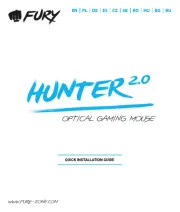
11 September 2025

8 September 2025

8 September 2025