Marshall VS-PTC-IP Handleiding
Marshall
Controller
VS-PTC-IP
Bekijk gratis de handleiding van Marshall VS-PTC-IP (21 pagina’s), behorend tot de categorie Controller. Deze gids werd als nuttig beoordeeld door 18 mensen en kreeg gemiddeld 4.4 sterren uit 9.5 reviews. Heb je een vraag over Marshall VS-PTC-IP of wil je andere gebruikers van dit product iets vragen? Stel een vraag
Pagina 1/21

B r o a d c a s t A / V D i v i s i o n
VS-PTC-IP
PTZ Camera Remote Controller
User Manual

1
Table of Contents
Trademark Acknowledgement .............................................................................................................................................................. 2
1. IMPORTANT INFORMATION .................................................................................................................................................. 2
2. WHAT’S IN THE BOX 4 ...............................................................................................................................................................
3. MODELS ................................................................................................................................................................................... 6
4. KEYBOARD DIAGRAMS ......................................................................................................................................................... 7
VS-PTC-IP ..................................................................................................................................................................................................... 7
SYSTEM OVERVIEW .................................................................................................................................................................................... 10
CONNECTION ............................................................................................................................................................................................. 10
INITIAL SETUP ............................................................................................................................................................................................. 11
Power ................................................................................................................................................................................................... 11
CONNECTOR PINOUT DEFINITION ........................................................................................................................................................... 12
IP CONNECTION ......................................................................................................................................................................................... 12
RS232 CONNECTION.................................................................................................................................................................................. 13
RS422 CONNECTION ................................................................................................................................................................................. 15
RS485 CONNECTION ................................................................................................................................................................................. 17
5. KEYBOARD CONFIGURATION ............................................................................................................................................ 18
Interacting with the VS-PTC-IP ........................................................................................................................................................... 18
Setup Button........................................................................................................................................................................................ 18
Keyboard Setup ................................................................................................................................................................................... 19
Button Light ......................................................................................................................................................................................... 20
Assign keys .......................................................................................................................................................................................... 21
Factory Default .................................................................................................................................................................................... 22
GPI I/O .................................................................................................................................................................................................. 22
6. PASSWORD SETTING ..........................................................................................................................................................23
Model Info ............................................................................................................................................................................................ 23
HOW TO ASSIGN CAMERA ........................................................................................................................................................................ 24
Manually adding cameras ................................................................................................................................................................... 24
ADDING AN ONVIF CAMERA TO KEYBOARD ........................................................................................................................................... 25
Adding manually from Local Area Network (LAN) .............................................................................................................................. 25
Scanning Local Area Network (LAN) for available ONVIF cameras ................................................................................................... 25
Adding ONVIF cameras to be controlled via WAN ............................................................................................................................. 27
ADDING A VISCA OVER IP CAMERA TO KEYBOARD ............................................................................................................................... 28
Adding manually from Local Area Network (LAN) .............................................................................................................................. 28
Scanning local network for available VISCA over IP cameras............................................................................................................ 29
Adding VISCA over IP cameras to be controlled via WAN ................................................................................................................. 30
7. INTERACTING WITH CAMERAS .......................................................................................................................................... 31
RS422 A BUTTON AND RS422 B BUTTON................................................................................................................................................ 31
OPTIONS FOR CALLING CAMERA ............................................................................................................................................................ 31
CONTROLLING A CAMERA ........................................................................................................................................................................ 32
Engaging the Camera OSD Menu for non-IP cameras ...................................................................................................................... 32
Engaging the Camera OSD Menu for PELCO-D or ONVIF-IP Cameras ............................................................................................ 32
MANUAL MOVEMENTS .............................................................................................................................................................................. 32
SET TING AND CALLING PRESETS ............................................................................................................................................................ 33
Setting / creating presets: ................................................................................................................................................................... 33
Calling presets: .................................................................................................................................................................................... 34
Resetting / Clearing presets: ............................................................................................................................................................... 34
ADJUSTING IMAGE PARAMETERS ........................................................................................................................................................... 35
8. FIRMWARE UPGRADE .........................................................................................................................................................36
9. DIMENSIONS ......................................................................................................................................................................... 37
Junction Box ................................................................................................................................................................................................ 37
VS-PTC-IP ................................................................................................................................................................................................... 38

3
Safety Information
WARNING!
Installation and removal of the unit and its accessories must be carried out by qualified personnel. You must read
all of the Safety Instructions supplied with your equipment before installation and operation.
Warnings:
• If the product does not work properly, please contact your dealer. Never attempt to disassemble the unit yourself.
(We will not assume any responsibility for problems caused by unauthorized repair or maintenance.)
• This installation should be made by a qualified service person and should conform to all the local codes.
• When shipping, the unit should be packed in its original packaging.
• Make sure the power supply voltage is correct before connecting to the unit.
• Do not drop or subject the unit to physical shock.
Maintenance Precautions:
• Ensure that no moisture or liquid comes into contact with any surface of the keyboard, as liquid may damage
the functions of the keyboard.
• Keep the RJ-45 ports free from dust and moisture
• Only use the original, uncut (not spliced) power supply that is included with the keyboard
Regulatory Compliance
FCC Part 15
This equipment has been tested and found to comply with the limits for digital device, pursuant to part 15 of the FCC
Rules. These limits are designed to provide reasonable protection against harmful interference when the equipment
is operated in a commercial environment. This equipment generates, uses, and can radiate radio frequency energy
and, if not installed and used in accordance with the instruction manual, may cause harmful interference to radio
communications. Operation of this equipment in a residential area is likely to cause harmful interference in which case
the user will be required to correct the interference at his own expense.
This product complies with Part 15 of the FCC Rules. Operation is subject to the following two conditions:
This device may not cause harmful interference.
This device must accept any interference received, including interference that may cause undesired operation.
LVD/EMC Directive
This product complies with the European Low Voltage Directive 2006/95/EC and EMC Directive 2004/108/EC.
WEEE Directive–2002/96/EC
The product this manual refers to is covered by the Waste Electrical & Electronic Equipment (WEEE) Directive and
must be disposed of in a responsible manner.
Product specificaties
| Merk: | Marshall |
| Categorie: | Controller |
| Model: | VS-PTC-IP |
Heb je hulp nodig?
Als je hulp nodig hebt met Marshall VS-PTC-IP stel dan hieronder een vraag en andere gebruikers zullen je antwoorden
Handleiding Controller Marshall

20 Februari 2023
Handleiding Controller
- Nicolaudie Architectural
- EtiamPro
- Irritrol
- Manta
- Rain Bird
- Tru Components
- Gamesir
- Yamaha
- Gioteck
- LSI
- Fostex
- AirTurn
- Juniper
- Tangent
- Valcom
Nieuwste handleidingen voor Controller
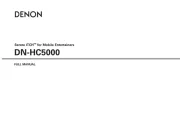
29 Juli 2025
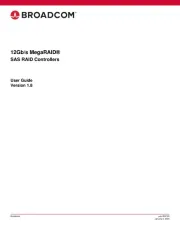
29 Juli 2025
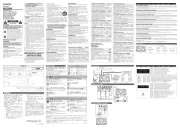
29 Juli 2025
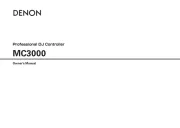
29 Juli 2025
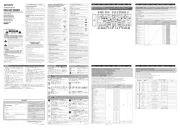
29 Juli 2025

29 Juli 2025
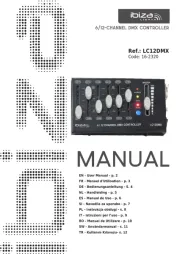
28 Juli 2025
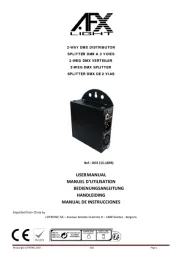
28 Juli 2025
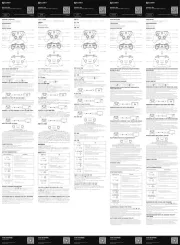
22 Juli 2025
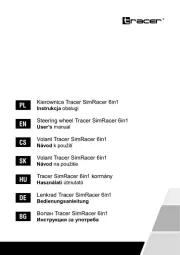
21 Juli 2025