Line 6 Echo Farm 3.0 Handleiding
Line 6
Niet gecategoriseerd
Echo Farm 3.0
Bekijk gratis de handleiding van Line 6 Echo Farm 3.0 (3 pagina’s), behorend tot de categorie Niet gecategoriseerd. Deze gids werd als nuttig beoordeeld door 64 mensen en kreeg gemiddeld 4.3 sterren uit 32.5 reviews. Heb je een vraag over Line 6 Echo Farm 3.0 of wil je andere gebruikers van dit product iets vragen? Stel een vraag
Pagina 1/3
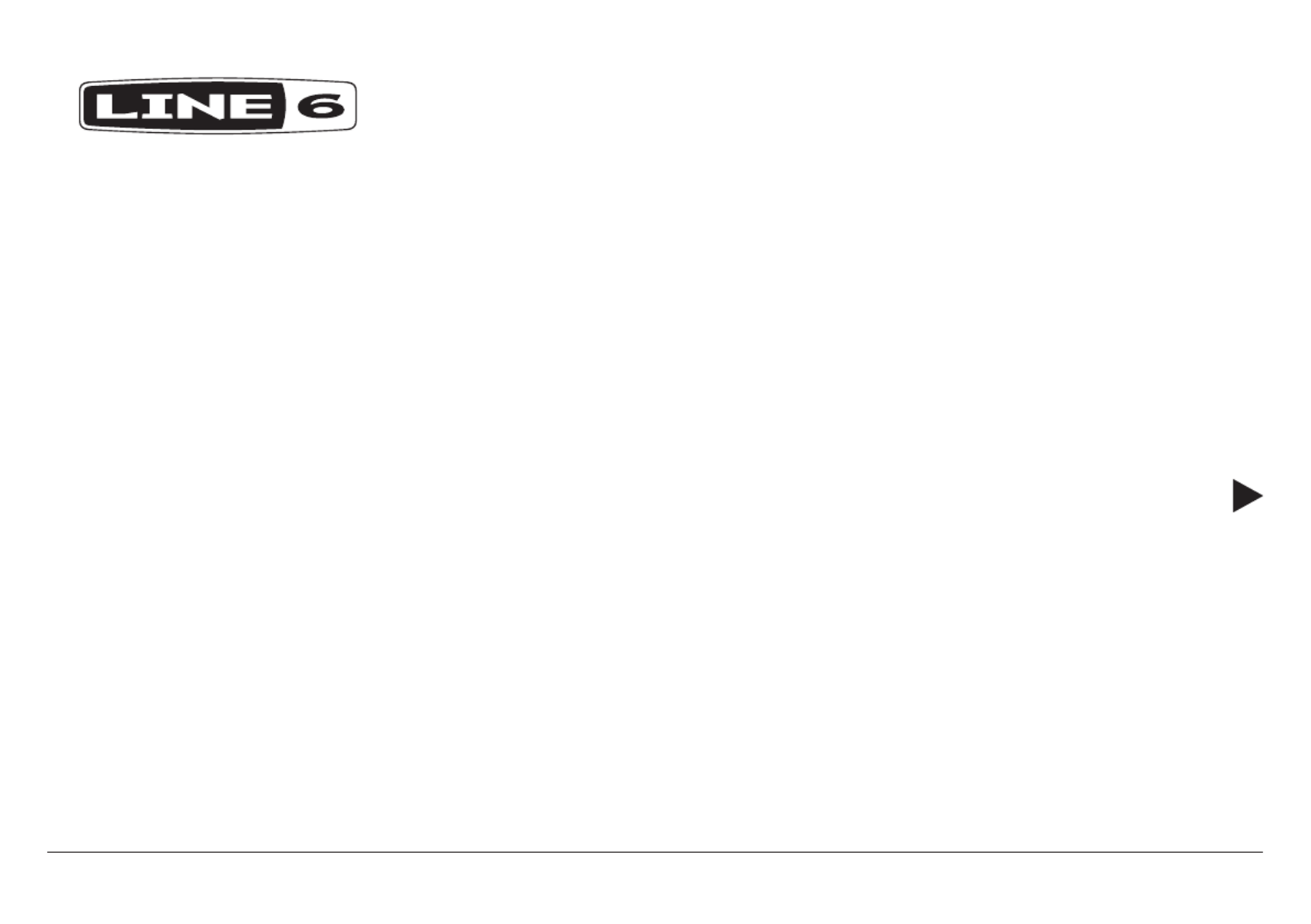
Echo Farm 3.0
PILOT’S GUIDE
40-00-0481 Version 3.0.1 - Rev. B Pilot’s Guide also available at www.line6.com/manuals ©2018 Line 6, Inc.
A guide to the features and functionality of the Line 6 Echo Farm plug-in

5
Windows:
• Choose Start > Control Panel (or Settings on Windows 10).
• Click Programs and Features (or System, then Apps & Features
on Windows 10).
• Select the Echo Farm plug-in from the list of installed applications
• Click Uninstall and follow the on-screen instructions to remove
the Echo Farm plug-in (this uninstalls all plug-in formats).
Using Echo Farm
Now that you’re all set for Echo Farming, we’ll use the next few pages to
go through the various Echo Farm controls and see what they do.
The Basics of Mouse Control
All the Echo Farm plug-in's knob controls are designed to be adjusted
using a straight left-to-right or up-and-down mouse motion. Click on any
knob and drag to the left or down to lower the parameter's value. Drag to
the right or up to increase the value. For best results, avoid clicking and
dragging a knob in a circular motion.
TIP: For most knob controls, simply double-click directly on the
knob itself to reset it to its default value.
The Echo Farm buttons are generally congured for single-click
operation. Click on a button to change the parameter to its opposite
state, and click again to change it back. The exception is the Note
button; click and hold on the Note button for a pop-up selection and
choose the desired note division value. Additional model-specic
details follow on the next few pages.
Echo Farm Controls
1
2
8
9
3 4 5 6 7
Echo Farm plug-in window (Pro Tools)
1. Echo Model Menu - This is where you select the echo model you
would like the plug-in to use.
2. Echo Model Info Button (the question mark button) - Click for
additional details and to get a peek at the inspiration for the currently
selected model.
3. Delay Time Knob and Display - Use to set the delay time, or simply
click on the display and type in a numerical value (displayed in
milliseconds).
4. BPM Tempo Display - In addition to the Delay Time controls, you
can alternatively set the delay time by entering the tempo (Beats
Per Minute) of your tune. Or, click the little lock icon to the left of the
Tempo title to sync to the session timeline tempo. Never worry again
about your delay repeats falling out of sync!
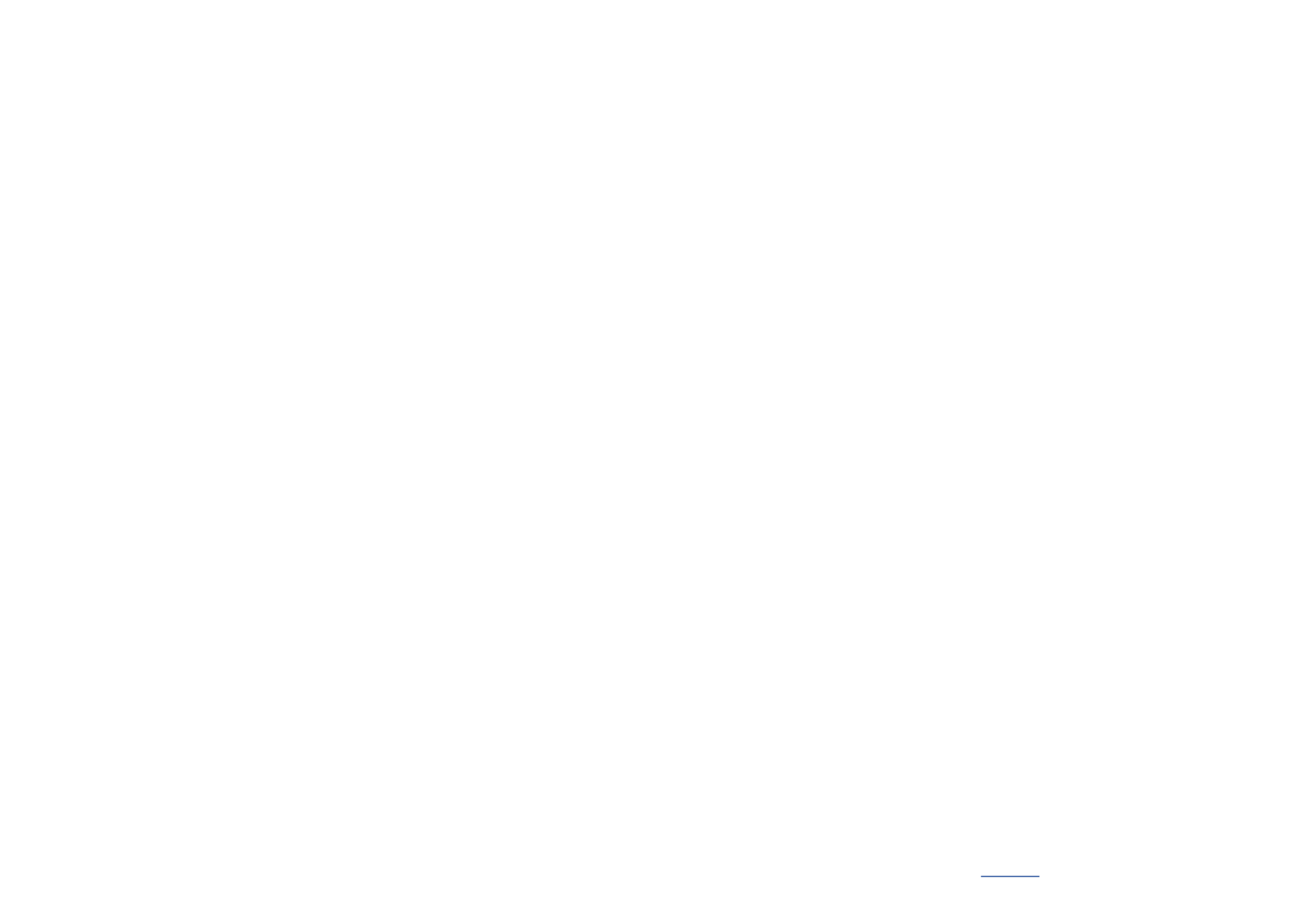
9
Ping Pong
This model is a Line 6 original.
The Ping Pong model has two separate channels of delay, with the
output of each channel (when the plug-in is utilized in stereo) owing into
the other, going back and forth like a game of ping pong. The Delay Time
controls set the time for the main delay line, and the Oset knob sets the
time for the right side delay line as a percentage of the main Delay Time.
Sound too tricky? Just turn the Delay Time knob (or type in a delay time,
or select a tempo and note value, or, heck, just click a few times on the
Tap button) to adjust the longer delay time you hear, and turn Oset to
adjust the shorter delay time. If you set Oset straight up at 12 o’clock,
your left and right delays are evenly spaced.
Reverse
This model is a Line 6 original.
!seltaeB eht dna xirdneH imiJ ekil tsuJ... Take a step back in time with
your cool new Reverse delay. Whatever you play in comes back at you
backwards, delayed by the time you set with the Delay Time knob (1.25
seconds max). Sure, if you didn’t have the Echo Farm Reverse model, you
could play a whole track in, reverse it, and then listen to the playback, but
that's not nearly as much fun. To use this little wonder most eectively,
try playing a legato lick, ignoring the reverse playback as well as you can.
Longer licks can translate into very cool reverse phrases. Also, when
using Reverse, try setting Mix to its maximum, fully clockwise position
(100% wetness) so all you hear is the reversed sound – welcome to the
world of instant backwards guitar solo madness! Some nifty things to
try: Set a very short delay time – this will give you a weird “resonant lter”
eect. And, for you advanced sonic explorers: Start playback and sweep
the delay time from short to long for the hippest time warp ever available
on a digital audio workstation.
Dynamic Delay
Based on* the TC Electronic® 2290.
The TC Electronic 2290 Dynamic Digital Delay helped to make this breed
of delay eect popular. It’s a sort of “smart” volume control for your delay
repeats which dynamically sets the loudness of the delay echoes based
on how hard/loud you play your instrument. While you play (or sing,
or bang trash can lids around), the Dynamic Delay keeps the volume
of the echoes turned down, so that the echoes don’t overwhelm what
you’re doing. Then, when you stop playing for a moment, the volume
level of the repeats turns up to allow the echoes to be heard. Nifty, huh?
The Threshold knob sets the breakpoint where this automatic volume
control stops working and allows the echoes through at full volume. The
Ducking knob adjusts the level of the “ducked” repeats – higher settings
will duck the delay level down more. Try setting Threshold and Ducking
to reasonably high values, and hear how the delay eect gets partially
muted while you play/sing/drum/chant/scratch/push keys, helping to
avoid that unwanted “muddy” sound.
Auto-Volume Delay
This model is a Line 6 original.
This model gives you two eects in one. The Auto Volume part of the
equation is a volume fade-in swell, like the attack time on a synthesizer’s
envelope generator. This can be used for a bowing eect, like the one
you get by turning the volume knob on a guitar quickly up from zero just
after you pick a note. Higher settings for the Swell Time knob will give
you a longer fade-in time, so that the sound slowly fades in, like a wave.
The other eect is an echo set by the regular delay time and repeats
controls, complete with tape-style wow & utter modulation, adjustable
via the model’s Wow & Flutter knob.
*All product names are trademarks of their respective owners, which are in no way associated or aliated with Line 6. These product names, descriptions and images are
provided for the sole purpose of identifying the specic products that were studied during Line 6’s sound model development. See page 10 for further details.
Product specificaties
| Merk: | Line 6 |
| Categorie: | Niet gecategoriseerd |
| Model: | Echo Farm 3.0 |
Heb je hulp nodig?
Als je hulp nodig hebt met Line 6 Echo Farm 3.0 stel dan hieronder een vraag en andere gebruikers zullen je antwoorden
Handleiding Niet gecategoriseerd Line 6

15 November 2024

28 Mei 2024

4 September 2023

8 Juli 2023

8 Juli 2023

6 Juli 2023

21 Juni 2023

18 Juni 2023

7 Juni 2023

30 Mei 2023
Handleiding Niet gecategoriseerd
- Spanninga
- 3Doodler
- Armcross
- Alphacool
- Interstuhl
- Voltcraft
- Sharkbite
- Cretors
- Lawn Star
- Be Quiet!
- Hohner
- Sideclick
- BIOS Living
- Beam Electronics
- Bialetti
Nieuwste handleidingen voor Niet gecategoriseerd

13 September 2025

13 September 2025

13 September 2025

13 September 2025

13 September 2025

13 September 2025

13 September 2025

13 September 2025

13 September 2025

13 September 2025