Liftmaster 889LM Handleiding
Bekijk gratis de handleiding van Liftmaster 889LM (12 pagina’s), behorend tot de categorie Niet gecategoriseerd. Deze gids werd als nuttig beoordeeld door 52 mensen en kreeg gemiddeld 4.4 sterren uit 26.5 reviews. Heb je een vraag over Liftmaster 889LM of wil je andere gebruikers van dit product iets vragen? Stel een vraag
Pagina 1/12
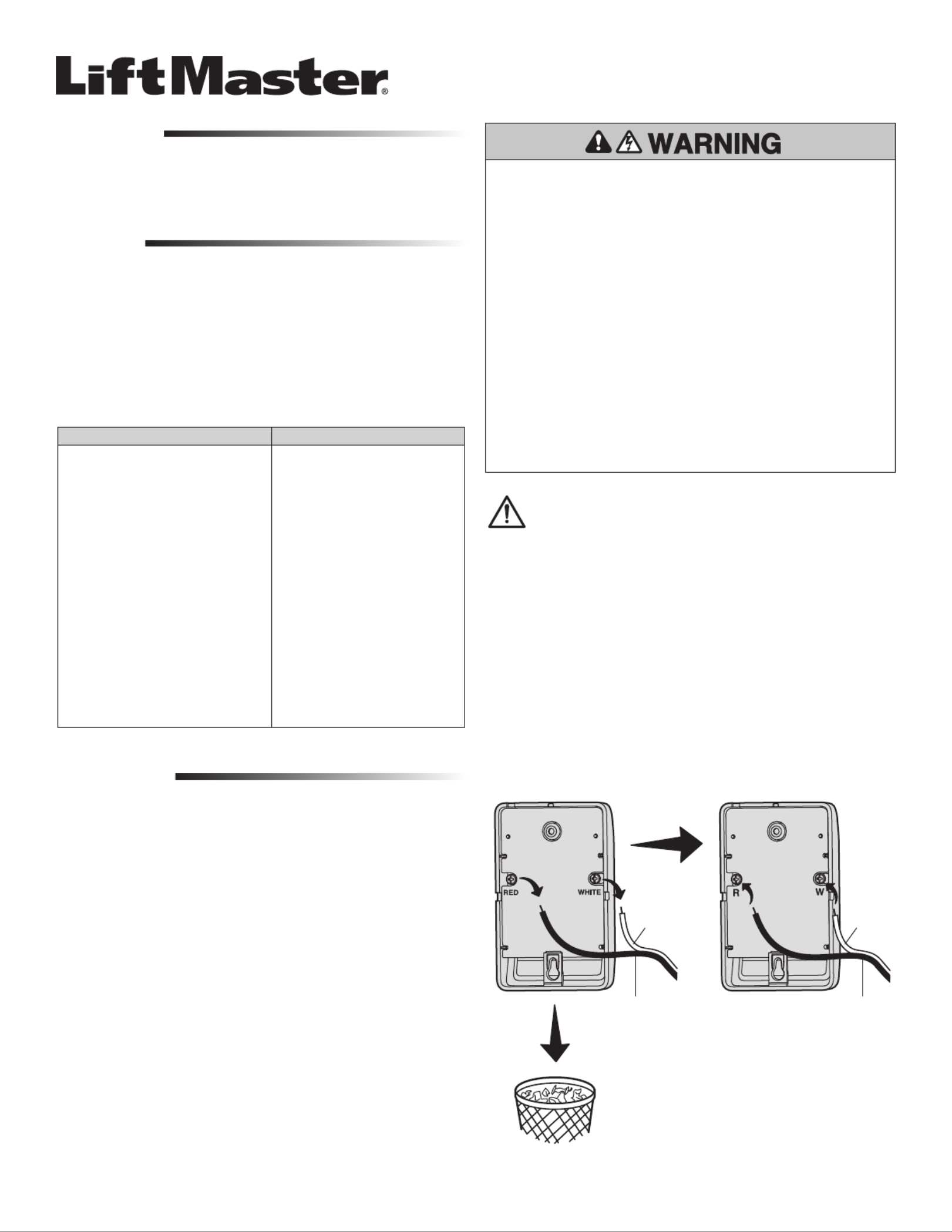
1
MyQ® CONTROL PANEL
MODEL 889LM
To prevent possible SERIOUS INJURY or DEATH from electrocution:
• Be sure power is NOT connected BEFORE installing door control.
• Connect ONLY to 7-28 VOLT low voltage wires.
To prevent possible SERIOUS INJURY or DEATH from a closing garage door:
• Install door control within sight of garage door, out of reach of children at a
minimum height of 5 feet (1.5 m) above floors, landings, steps or any other
adjacent walking surface, and away from ALL moving parts of door.
• NEVER permit children to operate or play with door control push buttons or
remote control transmitters.
• Activate door ONLY when it can be seen clearly, is properly adjusted, and
there are no obstructions to door travel.
• ALWAYS keep garage door in sight until completely closed. NEVER permit
anyone to cross path of closing garage door.
• DO NOT install this door control on garage door opener systems controlling
one-piece or swing doors.
To provide an adequate visual alert, the garage door opener light bulb(s) MUST
be a minimum of 40 Watt (or equivalent).
The MyQ Control Panel is intended to be installed with Security+® Garage Door
Openers manufactured between 1998 and present. The MyQ Control Panel is NOT
compatible with Security+ 2.0® Garage Door Openers. DO NOT install this door
control on garage door opener systems controlling one-piece or swing doors.
APPLICATION
The MyQ Control Panel offers a quick and convenient way to add Security+ 2.0 and
MyQ technology to your existing garage door opener. MyQ technology uses a
900MHz signal to provide two-way communication between the garage door
opener and MyQ enabled accessories. When programmed to the LiftMaster®
Internet Gateway you can monitor and control your garage door from any internet
enabled computer or smartphone. You may program up to 12 Security+ 2.0
remote controls, 2 Security+ 2.0 keyless entries and a combination of 16 MyQ
accessories to the MyQ control panel.
COMPATIBLE ACCESSORIES
Security+ 2.0® Accessories: MyQ Accessories:
Model 891LM
1- Button Remote Control
Model 823LM
Remote Light Switch
Model 893LM
3-Button Remote Control
Model 825LM
Remote Light Control
Model 890MAX
3-Button Mini MAX Remote Control
Model 828LM
LiftMaster® Internet Gateway
Model 893MAX
3-Button MAX Remote Control
Model 827LM
myQ Remote LED Light
Model 895MAX
3-Button Premium MAX Remote Control
Model 877LM
Wireless Keyless Entry
Model 878MAX
Wireless MAX Keyless Entry
OVERVIEW
Install the MyQ Control Panel in place of the existing door control, within sight of
garage door, out of reach of small children at a minimum height of 5 feet (1.5 m)
above floors, landings, steps or any other adjacent walking surface, and away from
ALL moving parts of door. Due to power consumption the MyQ Control Panel
cannot be used in conjunction with another wired door control connected to your
garage door opener. If an additional door control is needed, the wireless door
control model 885LM can be programmed to the MyQ Control Panel.
To program the 885LM to the MyQ Control Panel, follow the remote control
programming steps. When in battery back-up mode, any feature using unattended
operation such as Timer-to-Close, closure from a garage door and gate monitor or
remote operation utilizing the LiftMaster® Internet Gateway will be disabled.
1. Disconnect all electrical and battery power (if applicable) to the garage door
opener.
2. Remove the existing door control from the wall.
3. Note the polarity of the wires connected to the existing door control.
• Label the wire connected to the RED terminal.
• Label the wire connected to the WHITE terminal.
Disconnect the wires from the existing door control.
4. Connect the wires to the new MyQ Control Panel. Make sure the polarity is
correct.
• Red wire to the R terminal.
• White wire to the W terminal.
INSTALLATION Existing Door Control
Discard, donate
or recycle
Wire from
RED terminal
Connect
RED wire to
R terminal
Wire from
WHITE
terminal
Connect
WHITE
wire to W
terminal
MyQ Control Panel
5. Mount the MyQ Control Panel to the wall.
6. Reconnect power. The yellow command LED and the red learn LED will
blink quickly for up to 5 minutes as the control panel recharges. When the
control panel is operational, the yellow command LED will glow steadily.
7. To test the control panel, press the push bar to activate the garage door
opener.
WARNING: This product can expose you to chemicals including
lead, which are known to the State of California to cause cancer or
birth defects or other reproductive harm. For more information go to
www.P65Warnings.ca.gov.
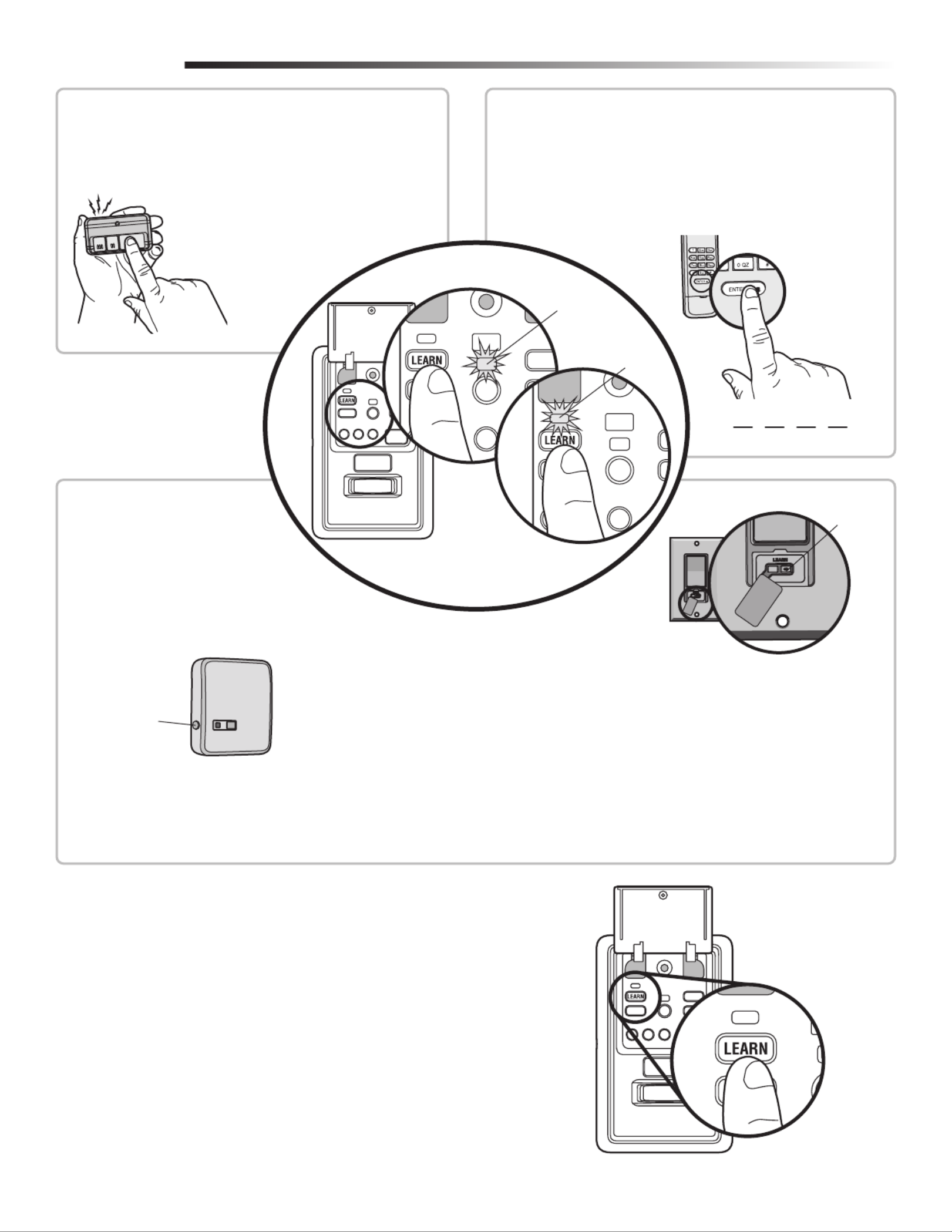
2
PIN
? ? ? ?
PROGRAMMING
REMOTE CONTROL 1. Press the MyQ Control Panel LEARN
button twice, the red learn LED will turn
on.
2. Press the button on the remote control
that you wish to operate your garage
door.
3. The garage door opener lights will flash
(or two clicks will be heard) when the
code has been programmed.
1. Press the MyQ Control Panel LEARN button twice, the red learn LED
will turn on.
2. Enter a 4-digit personal identification number (PIN) of your choice
on the keyless entry keypad. Then press the ENTER button.
3. The garage door opener lights will flash (or two clicks will be heard)
when the code has been programmed.
KEYLESS ENTRY
LEARN
Button
LEARN
Button
Model 825LM - Remote Light Control
Light module can be synchronized with the
garage door opener light bulbs.
Model 823LM - Remote Light Switch
Light module can be synchronized with
the garage door opener light bulbs.
MyQ ENABLED
ACCESSORIES
1. Press the MyQ Control Panel LEARN
button twice, the red learn LED will
turn on.
2. Press the LEARN button on the MyQ
device.*
* MyQ accessories may be programmed to the
LiftMaster® Internet Gateway (Model 828LM) the or
MyQ control panel. For instructions on programming
to the internet gateway refer to the manual.
Command
LED (yellow)
Learn
LED
(Red)
LIFTMASTER ® INTERNET GATEWAY (NOT PROVIDED)
The LiftMaster Internet Gateway gives you control of your garage door from your internet
connected computer or mobile device.
To program your MyQ Control Panel to the LiftMaster Internet Gateway:
1. Download the MyQ App.
2. Set up an account and connect.
3. Select “Internet Gateway” and follow the instructions in the app.
IMPORTANT: When instructed to press the “Learn” Button this will be located on the MyQ
Control Panel and the “Learn” button must be pressed 2 times.
For more information on connecting your garage door opener, visit
LiftMaster.com/Customer-Support.

3
PUSH BAR
Press the push bar to open or close the door.
LIGHTS
Press the LIGHT button to turn the garage door opener lights on or off. When the
lights are turned on they will stay on until the LIGHT button is pressed again, or
until the garage door opener is activated. Once the garage door opener is activated
the lights will turn off after the specified period of time (the factory setting is 4-1/2
minutes). The LIGHT button will not control the lights when the door is in motion.
To change the amount of time the garage door opener lights will stay on:
Press and hold the LOCK button until the garage door opener lights flash.* The
time interval is indicated by the number of flashes.
To cycle through the time intervals repeat the step above.
* Approximately 10 seconds
MOTION SENSOR
This feature will automatically turn on the garage door opener lights when motion
is sensed. The lights will come on for the set period of time, then shut off.
Activate/Deactivate:
Slide the motion sensor switch ON or OFF.
TIMER-TO-CLOSE (TTC)
NOTE: DO NOT install this door control on garage door opener systems controlling one-
piece or swing doors.
The TTC feature automatically closes the door after a specified time period (1, 5, or
FUNCTIONS
NUMBER OF TIMES GARAGE
DOOR OPENER LIGHTS FLASH TIME THE GARAGE DOOR OPENER LIGHT STAYS ON
1 1 ½
Minutes
2 2 ½
Minutes
3 3 ½
Minutes
4 4 ½
Minutes
10 minutes). Once the TTC has been set and the door is open, the LED for the
selected close interval will blink and begin to count down to close the door. The
control panel will beep and the garage door opener lights will flash before closing
the door.
The TTC feature will deactivate if the garage door encounters an obstruction twice;
or the safety reversing sensors are incorrectly installed. The garage door will
reverse open and WILL NOT close until the obstructions are clear or the safety
reversing sensors are correctly installed. When the obstruction has been cleared or
the safety reversing sensors have been aligned, the door will close when the
garage door opener is activated.
Activate:
Press and hold the ON button until one of the TTC LEDs light up. Then press the
ON button again to cycle through the time interval options (the corresponding
TTC LED will light for each time interval). The garage door opener light bulbs
will blink as confirmation.
Deactivate:
Press and hold the OFF button until all TTC LEDs turn off and a beep is heard
from the control panel.
Temporarily hold door open (suspend TTC):
Press and release the HOLD OPEN button. The HOLD OPEN button will begin to
flash. Press the HOLD OPEN button again to resume normal TTC operation.
LOCK
Your remote controls will NOT work when LOCK mode is active, however your
keyless entry will still allow access to your garage.
Activate*:
Press and hold the LOCK button for 2 seconds. The command LED will flash as
long as the lock feature is activated and your handheld remote control will not
operate your door at this time.
Deactivate:
Press and hold the LOCK button again for 2 seconds. The command LED will
stop flashing and normal operation will resume.
* Your LiftMaster® keypad will continue to work when the LOCK has been
activated.
LIGHT
Button
1 Minute
TTC LED
5 Minute
TTC LED
10 Minute
TTC LED
ON Button
Command
LED (yellow)
OFF Button
HOLD OPEN
Button
Motion
Sensor
LEARN
button
Learn LED
(Red)
LOCK
button
Push Bar
Product specificaties
| Merk: | Liftmaster |
| Categorie: | Niet gecategoriseerd |
| Model: | 889LM |
Heb je hulp nodig?
Als je hulp nodig hebt met Liftmaster 889LM stel dan hieronder een vraag en andere gebruikers zullen je antwoorden
Handleiding Niet gecategoriseerd Liftmaster
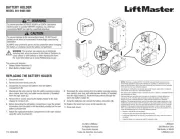
10 Juni 2025

5 Augustus 2024

8 Juli 2024

8 Juli 2024

11 Juni 2024

11 Juni 2024

11 Juni 2024

11 Juni 2024

11 Juni 2024

11 Juni 2024
Handleiding Niet gecategoriseerd
- Lyman
- Akasa
- Rockboard
- ABE Arnhold
- Moen
- Fiber Novelty
- Bellelli
- Storcube
- Esdec
- Nikon
- Livoo
- Magewell
- Louis Tellier
- Memphis Audio
- Zafferano
Nieuwste handleidingen voor Niet gecategoriseerd

16 September 2025
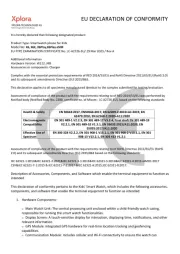
16 September 2025

16 September 2025

16 September 2025
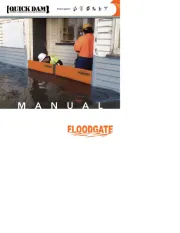
16 September 2025
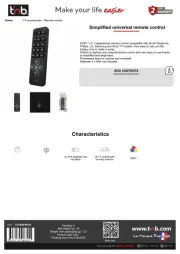
16 September 2025

16 September 2025
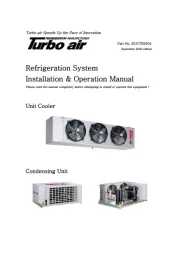
16 September 2025
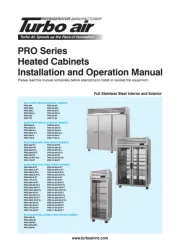
16 September 2025
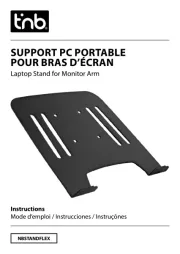
16 September 2025