Liftmaster 828LM Internet Gateway Handleiding
Liftmaster
Garagepoortopener
828LM Internet Gateway
Bekijk gratis de handleiding van Liftmaster 828LM Internet Gateway (16 pagina’s), behorend tot de categorie Garagepoortopener. Deze gids werd als nuttig beoordeeld door 83 mensen en kreeg gemiddeld 5.0 sterren uit 42 reviews. Heb je een vraag over Liftmaster 828LM Internet Gateway of wil je andere gebruikers van dit product iets vragen? Stel een vraag
Pagina 1/16
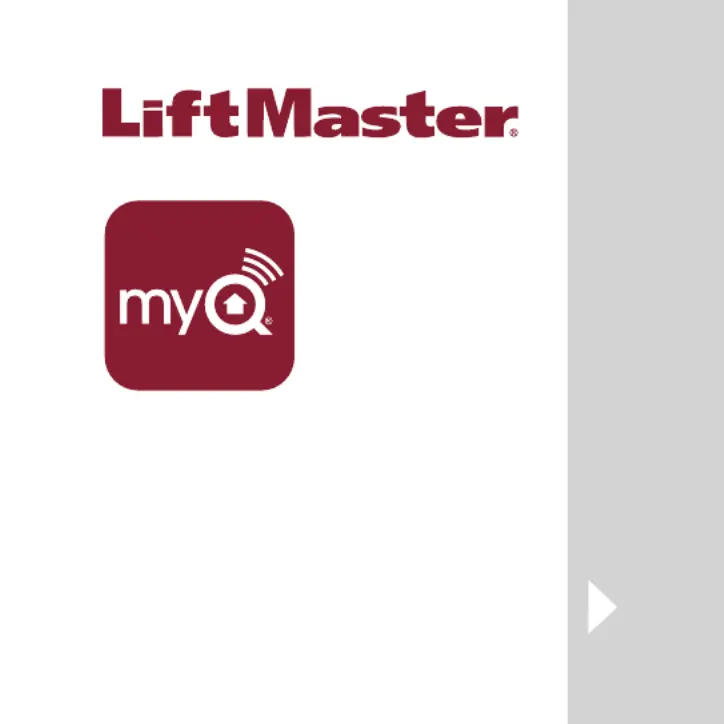
INTERNET
GATEWAY
QUICK START
MODEL 828LM
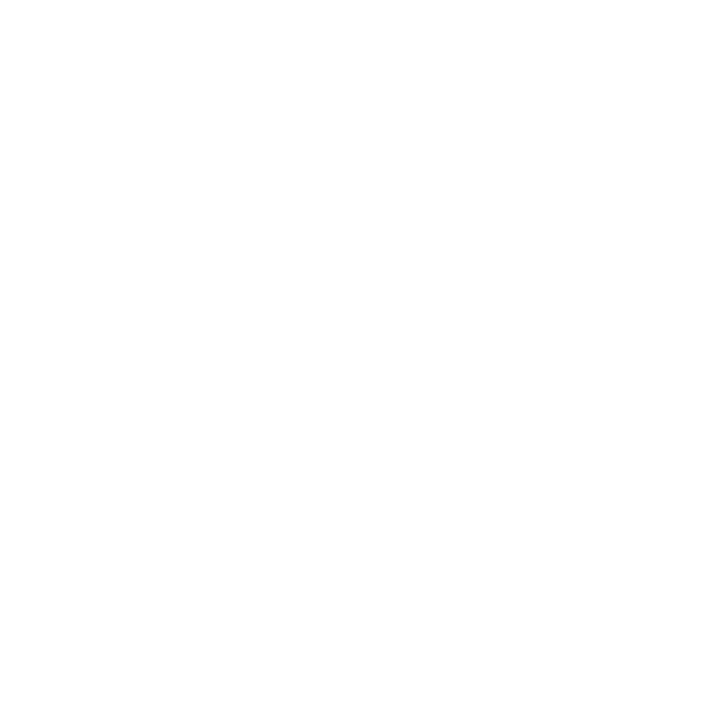
Thank you for purchasing a LiftMaster
®
Internet
Gateway enabled with MyQ
®
technology. Once you
have created your account and added your MyQ
®
devices, you will be able to monitor and control your
LiftMaster
®
MyQ
®
garage door openers, commercial
door operators, gate operators and lights from your
smartphone anytime, anywhere. Greater freedom,
control and peace of mind than you have ever
imagined possible.
With the 828LM Internet Gateway you can add up to
16 MyQ
®
devices including LiftMaster
®
MyQ
®
garage
door openers, commercial door operators, gate
operators, remote light switches (model 823LM), and
remote lamp controls (model 825LM).
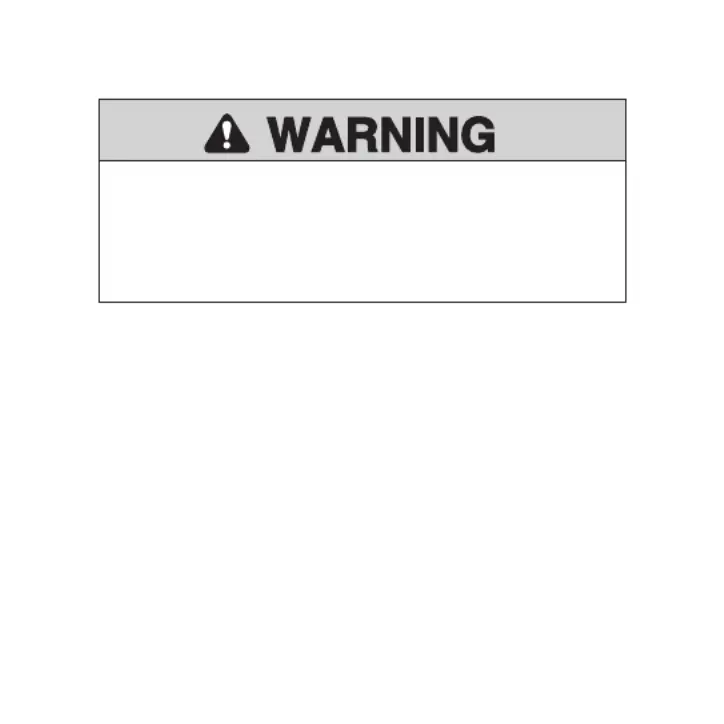
Before starting...
YOU MUST HAVE:
• Router
• Broadband Internet Connection
• Internet Gateway Serial Number (located on the
bottom of the Internet Gateway)
To prevent possible SERIOUS INJURY or DEATH:
• When the LiftMaster
®
Internet Gateway is used
with a residential garage door opener, the opener
MUST ONLY be installed with sectional doors.
Product specificaties
| Merk: | Liftmaster |
| Categorie: | Garagepoortopener |
| Model: | 828LM Internet Gateway |
Heb je hulp nodig?
Als je hulp nodig hebt met Liftmaster 828LM Internet Gateway stel dan hieronder een vraag en andere gebruikers zullen je antwoorden
Handleiding Garagepoortopener Liftmaster

4 Mei 2024

7 Juli 2023

6 Juli 2023

28 Juni 2023

24 Juni 2023

24 Juni 2023

23 Juni 2023

21 Juni 2023

27 Maart 2023

27 Maart 2023
Handleiding Garagepoortopener
- Chamberlain
- Goris
- Silver
- Entrematic
- MSW
- Geba Tronic
- Budgetgaragedeuren
- Seculux
- Craftsman
- FAAC
- Univer
- Berner
- Novotecnica
- Hormann
- Marantec
Nieuwste handleidingen voor Garagepoortopener
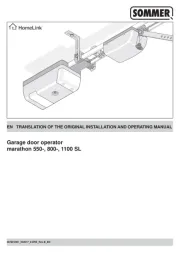
14 Augustus 2025
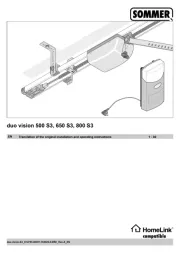
14 Augustus 2025

15 Juli 2025
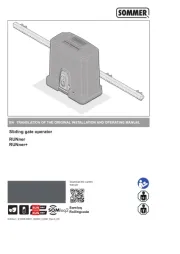
15 Juli 2025

14 Juli 2025
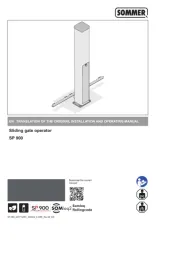
14 Juli 2025
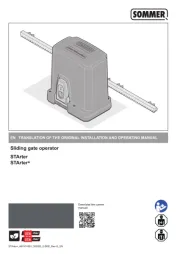
14 Juli 2025
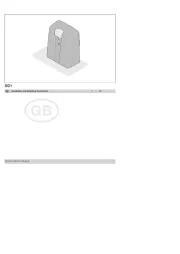
14 Juli 2025

5 Juli 2025
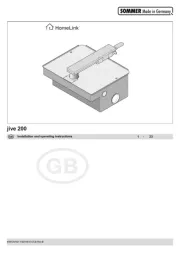
29 Maart 2025