Lexmark Z1320 Handleiding
Bekijk gratis de handleiding van Lexmark Z1320 (53 pagina’s), behorend tot de categorie Printer. Deze gids werd als nuttig beoordeeld door 49 mensen en kreeg gemiddeld 4.0 sterren uit 25 reviews. Heb je een vraag over Lexmark Z1320 of wil je andere gebruikers van dit product iets vragen? Stel een vraag
Pagina 1/53

Lexmark 1300 Series
User's Guide
December 2006 www.lexmark.com
Lexmark and Lexmark with diamond design are trademarks of Lexmark International, Inc., registered in the United States and/or other countries.
All other trademarks are the property of their respective owners.
© 2007 Lexmark International, Inc.
All rights reserved.
740 West New Circle Road
Lexington, Kentucky 40550

Important safety information
Use only the power supply and power supply cord provided with this product or the manufacturer's authorized replacement power supply and power supply
cord.
Connect the power supply cord to an electrical outlet that is near the product and easily accessible.
Refer service or repairs, other than those described in the user documentation, to a professional service person.
This product is designed, tested, and approved to meet strict global safety standards with the use of specific Lexmark components. The safety features of
some parts may not always be obvious. Lexmark is not responsible for the use of other replacement parts.
CAUTION: Do not set up this product or make any electrical or cabling connections, such as the power supply cord or telephone, during a lightning
storm.
SAVE THESE INSTRUCTIONS.
Operating system notice
All features and functions are operating system-dependent. For complete descriptions:
•Windows users—See the User's Guide.
•Macintosh users—If your product supports Macintosh, see the Mac Help installed with the printer software.

Contents
Finding information about the printer.............................................. ............7................
Setting up the printer................................ ....................................................... ............11
Checking the box contents................................................................................................................11
Learning about the printer............................................ .................................. ............12
Understanding the parts of the printer...............................................................................................12
Learning about the software.......................................................................................14
Using the printer software..................................................................................................................14
Using the Imaging Studio..................................................................................................................14
Using the Solution Center..................................................................................................................15
Using Print Properties........................................................................................................................16
Opening Print Properties ............................................................................................................................16
Using the Save Settings menu ...................................................................................................................17
Using the I Want To menu..........................................................................................................................17
Using the Options menu.............................................................................................................................17
Using the Print Properties tabs...................................................................................................................17
Using the Toolbar..............................................................................................................................17
Resetting printer software settings to defaults..................................................................................18
Loading paper and various paper types....................................................................20
Loading paper....................................................................................................................................20
Loading various paper types.............................................................................................................20
Printing.........................................................................................................................23
Printing a document...........................................................................................................................23
Printing a banner...............................................................................................................................23
Printing cards.....................................................................................................................................23
Printing collated copies......................................................................................................................24
Printing envelopes.............................................................................................................................24
Printing iron-on transfers...................................................................................................................25
Printing multiple pages on one sheet................................................................................................25
Printing the last page first (reverse page order)................................................................................25
Printing transparencies......................................................................................................................25
Printing a Web page..........................................................................................................................26
Printing photos or images from a Web page.....................................................................................26
3
Product specificaties
| Merk: | Lexmark |
| Categorie: | Printer |
| Model: | Z1320 |
| Gewicht: | 2320 g |
| Breedte: | 429 mm |
| Diepte: | 212.5 mm |
| Hoogte: | 120.6 mm |
| Kleur: | Ja |
| Markt positionering: | Thuis & kantoor |
| Afmetingen verpakking (BxDxH): | 488 x 296 x 183 mm |
| Aantal USB 2.0-poorten: | 1 |
| Certificering: | FCC Class B, UL 60950 3rd Edition, CE Class B, CB IEC 60950 IEC 60825-1, C-tick mark Class B, CCC Class B, CSA, ICES Class B, GS (TÜV), SEMKO. |
| Interface: | USB 2.0 |
| Compatibele besturingssystemen: | Microsoft Windows XP \nMicrosoft Windows XP Professional x64 \nMicrosoft Windows Vista \nApple Mac OS X (10.4.4-10.4.x Intel) \nApple Mac OS X (10.3.x-10.4.x Power PC) \nMicrosoft Windows 2000 5.00.2195 + |
| Mac-compatibiliteit: | Ja |
| Maximale resolutie: | 4800 x 1200 DPI |
| Aantal printcartridges: | 4 |
| Papierlade mediatypen: | Card stock,Coated paper,Envelopes,Glossy paper,Iron-On Transfers,Labels,Photo paper,Plain paper,Transparencies |
| Printtechnologie: | Inkjet |
| Printsnelheid (zwart, standaardkwaliteit, A4/US Letter): | 12 ppm |
| Printsnelheid (kleur, standaard, A4/US Letter): | 5 ppm |
| Gebruiksindicatie (maximaal): | 3000 pagina's per maand |
| Maximum invoercapaciteit: | 100 vel |
| Maximale ISO A-series papierformaat: | A4 |
| ISO A-series afmetingen (A0...A9): | A4,A5 |
| ISO B-series afmetingen (B0...B9): | B5 |
| Afmetingen enveloppen: | 6 3/4,7 3/4,9,10,B5,C5,C6,DL |
| A6 Card: | Ja |
| Formaten afwijkende media: | 216 x 432 mm - |
| Non-ISO print papierafmetingen: | 2l,Executive (184 x 267mm),hagaki card,index card,l,Legal (media size),Statement (140 x 216mm),Letter (media size) |
| Media-afmetingen voor afdrukken zonder witrand: | 2L,Hagaki Card,L |
| Kakugata afmetingen (3...6): | 3, 4, 5, 6 |
| Chokei afmetingen (3...40): | 3, 4, 40 |
Heb je hulp nodig?
Als je hulp nodig hebt met Lexmark Z1320 stel dan hieronder een vraag en andere gebruikers zullen je antwoorden
Handleiding Printer Lexmark
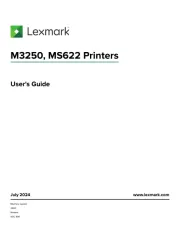
18 Augustus 2025
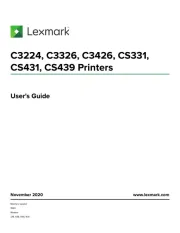
27 Januari 2025
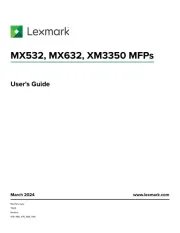
22 Januari 2025
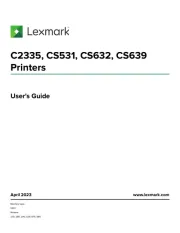
15 November 2024
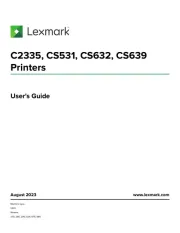
15 November 2024
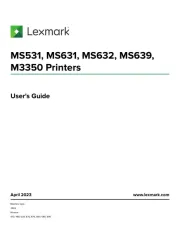
15 November 2024
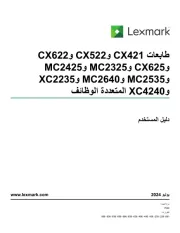
21 Juli 2024
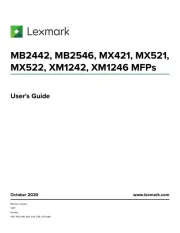
21 Juli 2024

26 Juni 2024

26 Februari 2024
Handleiding Printer
- Star Micronics
- TSC
- Metapace
- Kogan
- Plustek
- Huawei
- Kodak
- Thomson
- Bixolon
- Olympia
- Datamax O'Neil
- Brother
- Edikio
- Royal Sovereign
- Oce
Nieuwste handleidingen voor Printer

9 September 2025

9 September 2025

9 September 2025

8 September 2025

8 September 2025

8 September 2025

7 September 2025

7 September 2025

7 September 2025

7 September 2025