Lexmark XM7155x Handleiding
Bekijk gratis de handleiding van Lexmark XM7155x (60 pagina’s), behorend tot de categorie Printer. Deze gids werd als nuttig beoordeeld door 36 mensen en kreeg gemiddeld 3.9 sterren uit 18.5 reviews. Heb je een vraag over Lexmark XM7155x of wil je andere gebruikers van dit product iets vragen? Stel een vraag
Pagina 1/60

Lexmark XM7100 Quick
Reference
Learning about the printer
Using the printer control panel
Use the To
1Display •View the printer status and messages.
•Set up and operate the printer.
2Home button Go to the home screen.
3Sleep button Enable Sleep mode or Hibernate mode.
Do the following to wake the printer from
Sleep mode:
•Touch the screen or press any hard
button.
•Open a door or cover.
•Send a print job from the computer.
•Perform a power on reset (POR) with the ‑
main power switch.
•Attach a device to the USB port on the
printer.
4Keypad Enter numbers, letters, or symbols.
5Start button Start a job, depending on which mode is
selected.
Use the To
6Clear all /
Reset button
Reset the default settings of a function,
such as copying, faxing, or scanning.
7Stop or
Cancel
button
Stop all printer activity.
8Indicator light Check the status of the printer.
Understanding the home screen
When the printer is turned on, the display shows a basic screen,
referred to as the home screen. Touch the home screen buttons
and icons to initiate an action such as copying, faxing, or scanning;
to open the menu screen; or to respond to messages.
Note: Your home screen may vary depending on your home
screen customization settings, administrative setup, and active
embedded solutions.
Touch To
1Change
Language
Launch the Change Language pop up ‑
window that lets you change the
primary language of the printer.
2Copy Access the Copy menus and make
copies.
3Fax Access the Fax menus and send fax.
4E-mail Access the E-mail menus and send
e mails.‑
Learning about the printer
1
Learning about the printer...................
Contents
Setting up and using the home
screen applications............................
Loading paper and specialty media....
Printing ...................................................
Copying...................................................
E-mailing..................................................
Faxing......................................................
Scanning ................................................
Clearing jams .........................................
1
22
20
19
18
18
16
6
3


Touch To
5FTP Access the File Transfer Protocol (FTP)
menus and scan documents directly to
an FTP server.
6Arrows Scroll up or down.
7Forms and
Favorites
Quickly find and print frequently used
online forms.
8Menu icon Access the printer menus.
Note: The menus are available only
when the printer is in Ready state.
9Bookmarks Create, organize, and save a set of
bookmarks (URL) into a tree view of
folders and file links.
Note: The tree view supports only
bookmarks created from this function,
and not from any other application.
10 USB Drive View, select, print, scan, or e mail ‑
photos and documents from a flash
drive.
Note: This icon appears only when
you return to the home screen while a
memory card or flash drive is
connected to the printer.
11 Held Jobs Display all current held jobs.
12 Status/Supplies •Show a warning or error message
whenever the printer requires
intervention to continue
processing.
•Access the messages screen for
more information on the message,
and how to clear it.
13 Tips Open a context-sensitive Help dialog.
14 Search Held Jobs Search for one or more of the following
items:
•User name for held or confidential
print jobs
•Job names for held jobs, excluding
confidential print jobs
•Profile names
•Bookmark container or print job
names
•USB container or print job names
for supported file types
Features
Feature Description
Menu trail line
Example:
Menus > Settings >
Copy Settings >
Number of Copies
A menu trail line is located at the top of each
menu screen. This feature shows the path
taken to arrive at the current menu.
Touch any of the underlined words to return
to that menu.
Number of Copies is not underlined because
it is the current screen. If you touch an
underlined word on the “Number of Copies”
screen before the number of copies is set
and saved, then the selection is not saved,
and it does not become the default setting.
Attendance
message alert
If an attendance message affects a function,
then this icon appears and the red indicator
light blinks.
Warning If an error condition occurs, then this icon
appears.
Status message bar •Show the current printer status such as
Ready Busy or .
•Show printer conditions such as Toner
Low Cartridge Low or .
•Show intervention messages so the
printer can continue processing.
Printer IP address
Example:
123.123.123.12
3
The IP address of your network printer is
located at the upper left corner of the home
screen and appears as four sets of numbers
separated by periods. You can use the IP
address when accessing the Embedded Web
Server so you can view and remotely
configure printer settings even when you are
not physically near the printer.
Using the touch-screen buttons
Note: Your home screen, icons, and buttons may vary,
depending on your home screen customization settings,
administrative setup, and active embedded solutions.
Touch To
1Arrows View a list of options.
2Copy It Print a copy.
3Advanced Options Select a copy option.
4Home Go to the home screen.
5Increase Select a higher value.
6Decrease Select a lower value.
7Tips Open a context-sensitive Help dialog.
Other touch-screen buttons
Touch To
Accept Save a setting.
Cancel •Cancel an action or a selection.
•Exit a screen and return to the previous
screen without saving changes.
Learning about the printer
2
Product specificaties
| Merk: | Lexmark |
| Categorie: | Printer |
| Model: | XM7155x |
| Soort bediening: | Touch |
| Kleur van het product: | Black, White |
| Ingebouwd display: | Ja |
| Gewicht: | 112037 g |
| Breedte: | 610.87 mm |
| Diepte: | 657.86 mm |
| Hoogte: | 1203.96 mm |
| Beeldscherm: | LCD |
| Beeldschermdiagonaal: | 10 " |
| Touchscreen: | Ja |
| Frequentie van processor: | 800 MHz |
| Wi-Fi-standaarden: | 802.11g, 802.11b, Wi-Fi 4 (802.11n) |
| USB-poort: | Ja |
| Ethernet LAN: | Ja |
| Markt positionering: | Bedrijf |
| Aantal USB 2.0-poorten: | 4 |
| Intern geheugen: | 1024 MB |
| Ondersteund beeldformaat: | JPG, TIF |
| Duurzaamheidscertificaten: | ENERGY STAR |
| Ethernet LAN, data-overdrachtsnelheden: | 10,1000,100 Mbit/s |
| Bekabelingstechnologie: | 10/100/1000Base-T(X) |
| Ondersteunde beveiligingsalgoritmen: | HTTPS, MSCHAPv2, LEAP, MD5, PEAP, SSL/TLS |
| Ondersteunt Windows: | Ja |
| Ondersteunt Mac-besturingssysteem: | Ja |
| Ondersteunt Linux: | Ja |
| Maximale resolutie: | 1200 x 1200 DPI |
| Printkleuren: | Zwart |
| Papierlade mediatypen: | Card stock, Envelopes, Labels, Plain paper, Transparencies |
| Hoogte, in bedrijf: | 0 - 2896 m |
| Andere ondersteundende systemen: | Ja |
| Printtechnologie: | Laser |
| Standaard interfaces: | Ethernet, USB 2.0 |
| Printsnelheid (zwart, standaardkwaliteit, A4/US Letter): | 55 ppm |
| Printen: | Zwart-wit afdrukken |
| Paginabeschrijving talen: | PDF 1.7, PostScript 3, PPDS, PCL 5e, Microsoft XPS, PCL 6 |
| Gebruiksindicatie (maximaal): | 300000 pagina's per maand |
| Digital Sender: | Nee |
| Kopieën vergroten/verkleinen: | 25 - 400 procent |
| Kopieersnelheid (zwart, standaard, A4): | 55 cpm |
| Tijd voor eerste kopie (zwart, normaal): | 4.5 s |
| Maximale kopieerresolutie: | - DPI |
| Kopiëren: | Zwart-wit kopiëren |
| Scannen: | Scannen in kleur |
| Soort scanner: | Flatbed scanner |
| Scantechnologie: | CCD |
| Optische scanresolutie: | 600 x 600 DPI |
| Scan snelheid (mono): | 132 duim/min |
| Ondersteunde documentformaten: | XPS, PDF |
| Modemsnelheid: | 33.6 Kbit/s |
| Faxen: | Zwart-wit faxen |
| Totale invoercapaciteit: | 550 vel |
| Maximum invoercapaciteit: | 2750 vel |
| Totale uitvoercapaciteit: | 550 vel |
| Maximale uitvoercapaciteit: | 1050 vel |
| Maximale ISO A-series papierformaat: | A4 |
| ISO A-series afmetingen (A0...A9): | A4, A5, A6 |
| Gemiddeld stroomverbruik ( bedrijfsresultaat ): | - W |
| Mobiele printing technologieën: | Apple AirPrint |
| Direct printen: | Ja |
| Tijdsduur tot de eerste pagina (zwart, normaal): | 4.8 s |
| Afdrukbereik: | 4.24 mm |
| Ondersteunde network protocollen (IPv4): | TCP/IP IPv4, AppleTalk |
| Ondersteunde network protocollen (IPv6): | TCP/IP IPv6, TCP, UDP |
| Optionele connectiviteit: | Parallel, Serial (RS-422), Wireless LAN |
| Geluidsdrukniveau (afdrukken): | 55 dB |
| Maximaal intern geheugen: | 3072 MB |
| Totaal aantal invoerladen: | 3 |
| Maximumaantal invoerladen: | 3 |
| JIS B-series maten (B0...B9): | B5 |
| Maximale printafmetingen: | 210 x 297 mm |
| Afmetingen enveloppen: | 7 3/4, 9,10, C5, DL |
| Non-ISO print papierafmetingen: | Executive (184 x 267mm), Folio (media size), Legal (media size), Letter (media size), Oficio (media size), Statement (140 x 216mm) |
| Duplex scannen: | Ja |
| Dubbelzijdig faxen: | Ja |
| Aanbevolen gebruiksindicatie: | 3000 - 50000 pagina's per maand |
| Scan snelheid (kleur): | 132 duim/min |
| Multifunctionele ladecapaciteit: | 100 vel |
| Multifunctionele lade: | Ja |
| Verzendsnelheid fax: | 3 sec/pagina |
| Ondersteunde server operating systems: | Windows Server 2008 x64, Windows Server 2012, Windows Server 2008 R2, Windows Server 2003, Windows Server 2012 R2, Windows Server 2003 x64, Windows Server 2008 |
| Auto document feeder (ADF) output capaciteit: | 100 vel |
| Automatische documentinvoer (ADF): | Ja |
| Capaciteit automatische documentinvoer: | 150 vel |
| Beheerprotocollen: | HTTP HTTPs (SSL/TLS) SNMPv1, SNMPv2c SNMPv3 WINS IGMP BOOTP, RARP APIPA (AutoIP) DHCP ICMP DNS Bonjour DDNS mDNS ARP NTP Telnet Finger |
| Geluidsvermogens (stand-by): | 30 dB |
| All-in-one-functies: | Copy, Fax, Print, Scan |
| Kleurenfuncties all-in-one: | Scannen |
| Bedrijfstemperatuur (T-T): | 16 - 32 °C |
| Relatieve vochtigheid in bedrijf (V-V): | 8 - 80 procent |
| Geluidsdrukniveau (kopiëren): | 55 dB |
| Geluidsdrukniveau (scannen): | 57 dB |
| Autenticatiemethode: | 802.1x |
| Duplex scan snelheid (kleur): | 66 ppm |
| Duplex scan speed (black): | 66 ppm |
| Netwerkprintmethodes: | LPR/LPD Direct IP (Port 9100) Enhanced IP (Port 9400) FTP, TFTP ThinPrint .print integration Telnet IPP 1.0, 1.1, 2.0 (Internet Printing Protocol) |
| Geluidsdrukniveau (dubbelzijdig afdrukken): | 54 dB |
Heb je hulp nodig?
Als je hulp nodig hebt met Lexmark XM7155x stel dan hieronder een vraag en andere gebruikers zullen je antwoorden
Handleiding Printer Lexmark
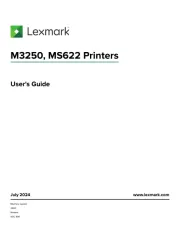
18 Augustus 2025
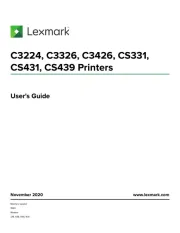
27 Januari 2025
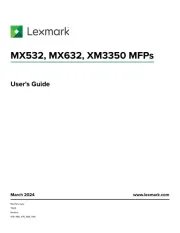
22 Januari 2025
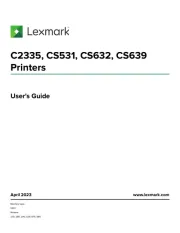
15 November 2024
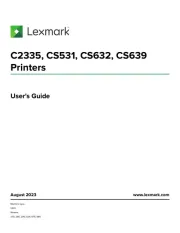
15 November 2024
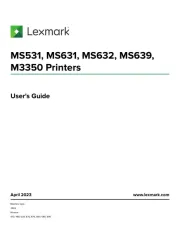
15 November 2024
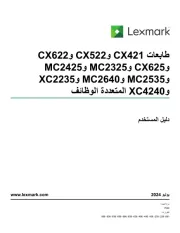
21 Juli 2024
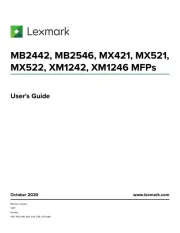
21 Juli 2024

26 Juni 2024

26 Februari 2024
Handleiding Printer
- Edikio
- Fujitsu
- Videology
- Polaroid
- Toshiba TEC
- Digitus
- Bixolon
- GG Image
- Nec
- Honeywell
- Sagem
- AVM
- Middle Atlantic
- Nisca
- Nilox
Nieuwste handleidingen voor Printer

9 September 2025

9 September 2025

9 September 2025

8 September 2025

8 September 2025

8 September 2025

7 September 2025

7 September 2025

7 September 2025

7 September 2025