Lexmark X7350 Handleiding
Bekijk gratis de handleiding van Lexmark X7350 (112 pagina’s), behorend tot de categorie Printer. Deze gids werd als nuttig beoordeeld door 80 mensen en kreeg gemiddeld 4.3 sterren uit 40.5 reviews. Heb je een vraag over Lexmark X7350 of wil je andere gebruikers van dit product iets vragen? Stel een vraag
Pagina 1/112

7300 Series All-In-One
User's Guide
November 2005 www.lexmark.com
Lexmark and Lexmark with diamond design are trademarks of Lexmark International, Inc., registered in the United States and/or other countries.
All other trademarks are the property of their respective owners.
© 2006 Lexmark International, Inc.
All rights reserved.
740 West New Circle Road
Lexington, Kentucky 40550

Edition: November 2005
The following paragraph does not apply to any country wh
ere such provisions are inconsistent with local law:
LEXMARK INTERNATIONAL, INC.,
PROVIDES THIS PUBLICATION “AS IS” WITHOUT WARRANTY OF ANY KIND, EITHER EXPRESS OR IMPLIED, INCLUDING, BUT NOT LIMITED TO,
THE IMPLIED WARRANTIES OF MERCHANTABILITY OR FITNESS FOR A PARTICULAR PURPOSE. Some states do not allow disclaimer of express
or implied warranties in certain transactions; therefore, this statement may not apply to you.
This publication could include technical inaccuracies or typographical errors. Changes are periodically made to the information herein; these changes will
be incorporated in later editions. Improvements or changes in the products or the programs described may be made at any time.
Comments about this publication may be addressed to Lexmark International, Inc., Department F95/032-2, 740 West New Circle Road, Lexington, Kentucky
40550, U.S.A. In the United Kingdom and Eire, send to Lexmark International Ltd., Marketing and Services Department, Westhorpe House, Westhorpe,
Marlow Bucks SL7 3RQ. Lexmark may use or distribute any of the in
formation you supply in any way
it believes appropriate without incurring any obligation
to you. You can purchase additional copies of publications related to this product by calling 1-800-553-9727. In the United Kingdom and Eire, call +44 (0)
8704 440 044. In other countries, contact your point of purchase.
References in this publication to products, programs, or services do not imply that the manufacturer intends to make these available in all countries in which
it operates. Any reference to a product, program, or service is not intended to state or imply that only that product, program, or service may be used. Any
functionally equivalent product, program, or service that does not infringe any existing intellectual property right may be used instead. Evaluation and
verification of operation in conjunction with other products, programs, or services, except those expressly designated by the manufacturer, are the user’s
responsibility.
© 2006 Lexmark International, Inc.
All rights reserved.
UNITED STATES GOVERNMENT RIGHTS
This software and any accompanying documentation provided under this agreement are commercial computer software and documentation developed
exclusively at private expense.
Safety information
•Use only the power supply and power cord provided with this product or the manufacturer's authorized replacement power supply and power cord.
•Connect the power supply cord to a properly grounded electrical outlet that is near the product and easily accessible.
•Refer service or repairs, other than those described in the user documentation, to a professional service person.
•Use only a 26 AWG or larger telecommunications (RJ-11) cord when connecting this product to the public switched telephone network.
CAUTION: Do not use the fax feature during a lightning storm. Do not set up
this product or make any electr
ical or cabling connections, such as the power
cord or telephone, during a lightning storm.

Contents
Finding information about the printer.............................................. ............9................
Setting up the printer................................ ....................................................... ............11
Checking the box contents................................................................................................................11
Installing another language control panel..........................................................................................11
Getting the printer ready to fax..........................................................................................................12
Choosing a fax connection..........................................................................................................................12
Connecting directly to a telephone wall jack...............................................................................................13
Connecting to a telephone..........................................................................................................................13
Connecting to an answering machine.........................................................................................................14
Connecting to a computer with a modem...................................................................................................16
Learning about the printer............................................ .................................. ............18
Understanding the parts of the printer...............................................................................................18
Using the control panel buttons and menus......................................................................................20
Using the control panel...............................................................................................................................20
Navigating the control panel menus............................................................................................................22
Using the Copy menu.................................................................................................................................23
Using the Scan menu..................................................................................................................................24
Using the Fax menu....................................................................................................................................24
Learning about the software.......................................................................................26
Using the printer software..................................................................................................................26
Using the Productivity Suite...............................................................................................................26
Using the All-In-One Center..............................................................................................................27
Opening the All-In-One Center...................................................................................................................27
Using the Scanning & Copying tab.............................................................................................................28
Using the Saved Images tab.......................................................................................................................29
Using the Maintain/Troubleshoot link..........................................................................................................29
Using the Solution Center..................................................................................................................30
Using Print Properties........................................................................................................................31
Opening Print Properties.............................................................................................................................31
Using the Save Settings menu....................................................................................................................31
Using the I Want To menu..........................................................................................................................31
Using the Options menu.............................................................................................................................31
Using the Print Properties tabs...................................................................................................................32
Using the Photo Editor.......................................................................................................................32
Using the Fax Setup Utility................................................................................................................33
3
Product specificaties
| Merk: | Lexmark |
| Categorie: | Printer |
| Model: | X7350 |
| Gewicht: | 7800 g |
| USB-poort: | Ja |
| Markt positionering: | Thuis & kantoor |
| Afmetingen verpakking (BxDxH): | 472.4 x 538.5 x 327.7 mm |
| Certificering: | Energy Star, FCC Class B, UL 60950 3rd Edition, CE Class B, CB IEC 60950 IEC 60825-1, C-tick mark Class B, CCC Class B, CSA, ICES Class B, GS (TÜV), SEMKO |
| Meegeleverde software: | Productivity Suite |
| Compatibele besturingssystemen: | Windows 2000\nWindows 98 \nWindows Me \nWindows XP\nWindows XP Professional x64 |
| Aantal printcartridges: | 4 |
| Ondersteunde mediatypen: | Card Stock, Coated Paper, Envelopes, Labels, Plain paper, Transparencies, Banner, Hagaki card, Index Card (3"x5"), Photo paper |
| Printtechnologie: | Inkjet |
| Standaard interfaces: | USB 2.0 |
| Afdruk Resolutie in kleur: | 4800 x 1200 DPI |
| Printsnelheid (zwart, standaardkwaliteit, A4/US Letter): | 13 ppm |
| Printsnelheid (zwart, concept, A4/US Letter): | 25 ppm |
| Printsnelheid (kleur, standaard, A4/US Letter): | 5 ppm |
| Printen: | Afdrukken in kleur |
| Gebruiksindicatie (maximaal): | 5000 pagina's per maand |
| Digital Sender: | Nee |
| Kopieersnelheid (zwart, standaard, A4): | 2 cpm |
| Kopieersnelheid (standaard, kleur, A4): | 1 cpm |
| Kopiëren: | Kopiëren in kleur |
| Scannen: | Scannen in kleur |
| Soort scanner: | Flatbed scanner |
| Max. scangebied: | 216 x 356 mm |
| Modemsnelheid: | 33.6 Kbit/s |
| Faxen: | Zwart-wit faxen |
| Maximum invoercapaciteit: | 100 vel |
| Maximale ISO A-series papierformaat: | A4 |
| Printsnelheid (kleur, concept, A4/US Letter): | 19 ppm |
| Netwerkgereed: | Nee |
| Geluidsdrukniveau (afdrukken): | 53 dB |
| Maximale printafmetingen: | 210 x 297 mm |
| PictBridge: | Ja |
| Formaten afwijkende media: | 216 x 432mm |
| Afmetingen (B x D x H): | 379 x 254 x 448 mm |
| Media-afmetingen voor afdrukken zonder witrand: | 2L,A4,A5,A6,B5,Hagaki Card,L,Legal,Letter |
| All-in-one-functies: | Fax,Scan |
| Kleurenfuncties all-in-one: | copy,print,scan |
| Beeld schalings-/vergrotingsbereik: | 25 - 400 % |
| Maximum kopieersnelheid (zwart, A4): | 24 cpm |
| Maximum kopieersnelheid (kleur, A4): | 16 cpm |
Heb je hulp nodig?
Als je hulp nodig hebt met Lexmark X7350 stel dan hieronder een vraag en andere gebruikers zullen je antwoorden
Handleiding Printer Lexmark
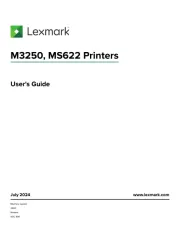
18 Augustus 2025
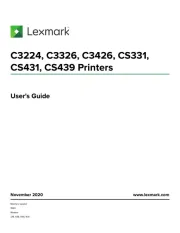
27 Januari 2025
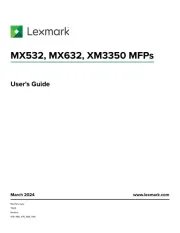
22 Januari 2025
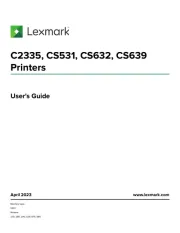
15 November 2024
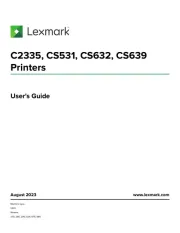
15 November 2024
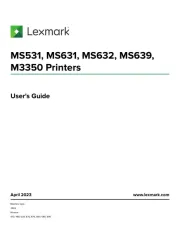
15 November 2024
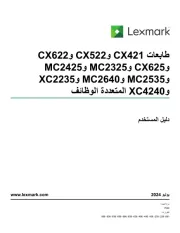
21 Juli 2024
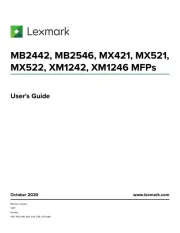
21 Juli 2024

26 Juni 2024

26 Februari 2024
Handleiding Printer
- Star
- Renkforce
- Nilox
- Kern
- LG
- Intermec
- Middle Atlantic
- Agfaphoto
- Badgy
- Panduit
- DTRONIC
- Fujifilm
- Lenovo
- Fujitsu
- Brother
Nieuwste handleidingen voor Printer

9 September 2025

9 September 2025

9 September 2025

8 September 2025

8 September 2025

8 September 2025

7 September 2025

7 September 2025

7 September 2025

7 September 2025