Lexmark X5070 Handleiding
Bekijk gratis de handleiding van Lexmark X5070 (171 pagina’s), behorend tot de categorie Printer. Deze gids werd als nuttig beoordeeld door 56 mensen en kreeg gemiddeld 4.3 sterren uit 28.5 reviews. Heb je een vraag over Lexmark X5070 of wil je andere gebruikers van dit product iets vragen? Stel een vraag
Pagina 1/171

5000 Series User's Guide
May 2007 www.lexmark.com

Safety information
Use only the power supply and power supply cord provided with this product or the manufacturer's authorized replacement power supply
and power supply cord.
Connect the power supply cord to a properly grounded electrical outlet that is near the product and easily accessible.
CAUTION: Do not twist, bind, crush, or place heavy objects on the power cord. Do not subject the power cord to abrasion or stress.
Do not pinch the power cord between objects such as furniture and walls. If the power cord is misused, a risk of fire or electrical shock
results. Inspect the power cord regularly for signs of misuse. Remove the power cord from the electrical outlet before inspecting it.
Refer service or repairs, other than those described in the user documentation, to a professional service person.
This product is designed, tested, and approved to meet strict global safety standards with the use of specific Lexmark components. The
safety features of some parts may not always be obvious. Lexmark is not responsible for the use of other replacement parts.
CAUTION: Do not use the fax feature during a lightning storm. Do not set up this product or make any electrical or cabling connections,
such as the power supply cord or telephone, during a lightning storm.
CAUTION: The receiver earpiece may attract pins, staples, or other metallic objects. Do not place the receiver near such objects,
and check the receiver before using it.
SAVE THESE INSTRUCTIONS.

Contents
Safety information............................. ........................................................... .................2
Finding more information.............................................................................................9
Finding information about the printer...................................................................................................9
Operating system notice....................................................................................................................12
Setting up the printer................................ ....................................................... ............13
Checking the box contents................................................................................................................13
Understanding the parts of the printer...............................................................................................14
Getting the printer ready to fax..........................................................................................................16
Choosing a fax connection .........................................................................................................................16
Using an RJ11 adapter...............................................................................................................................17
Connecting directly to a telephone wall jack...............................................................................................20
Connecting directly to a telephone wall jack in Germany ........................................................................... 20
Connecting to a telephone..........................................................................................................................21
Connecting to an answering machine ........................................................................................................22
Connecting to a computer with a modem ...................................................................................................23
Using a digital phone service......................................................................................................................25
Understanding the control panel.......................................................................................................25
Using the control panel...............................................................................................................................25
Saving settings ...........................................................................................................................................28
Understanding the Settings menu ..............................................................................................................28
Installing another language control panel....................... ............................................................... .............30
Installing the printer software.............................................................................................................30
Understanding the printer software...................................................................................................31
Turning printing voice notification on or off........................................................................................33
Security Information...........................................................................................................................34
Loading paper and original documents.....................................................................35
Loading paper....................................................................................................................................35
Using the automatic paper type sensor.............................................................................................35
Loading envelopes............................................................................................................................35
Loading labels...................................................................................................................................36
Loading greeting cards, index cards, photo cards, and postcards....................................................36
Loading transparencies.....................................................................................................................37
Loading iron-on transfers...................................................................................................................37
Loading custom-size paper...............................................................................................................37
Loading banner paper.......................................................................................................................37
Loading original documents into the Automatic Document Feeder (ADF)........................................38
3
Product specificaties
| Merk: | Lexmark |
| Categorie: | Printer |
| Model: | X5070 |
| Gewicht: | 5090 g |
| Ethernet LAN: | Ja |
| Markt positionering: | Thuis & kantoor |
| Certificering: | FCC B, UL 60950, CE B, CB IEC 60950 IEC 60825-1, C-tick mark Class B, CCC B, CSA, ICES B, GS (TÜV), SEMKO |
| Compatibele besturingssystemen: | Microsoft Windows XP \nMicrosoft Windows XP Professional x64 \nMicrosoft Windows Vista \nApple Mac OS X (10.4.4-10.4.x Intel) \nApple Mac OS X (10.3.x-10.4.x Power PC) \nMicrosoft Windows 2000 5.00.2195\nMicrosoft Windows Vista x64 |
| Maximale resolutie: | 1200 x 1200 DPI |
| Papierlade mediatypen: | Card stock, Coated paper, Envelopes, Labels, Photo paper, Plain paper, Transparencies |
| Printtechnologie: | Inkjet |
| Afdruk Resolutie in kleur: | 4800 x 1200 DPI |
| Printsnelheid (zwart, standaardkwaliteit, A4/US Letter): | 15 ppm |
| Printsnelheid (zwart, concept, A4/US Letter): | 24 ppm |
| Printsnelheid (kleur, standaard, A4/US Letter): | 3.5 ppm |
| Printen: | Afdrukken in kleur |
| Gebruiksindicatie (maximaal): | 3000 pagina's per maand |
| Digital Sender: | Nee |
| Kopieersnelheid (zwart, standaard, A4): | 5.5 cpm |
| Kopieersnelheid (standaard, kleur, A4): | 0.85 cpm |
| Kopiëren: | Kopiëren in kleur |
| Scannen: | Scannen in kleur |
| Soort scanner: | Flatbed scanner |
| Scantechnologie: | CIS/CCD |
| Max. scangebied: | 216 x 355 mm |
| Modemsnelheid: | 33.6 Kbit/s |
| Faxen: | Zwart-wit faxen |
| Maximale ISO A-series papierformaat: | A4 |
| ISO A-series afmetingen (A0...A9): | A4, A5, A6 |
| Printsnelheid (kleur, concept, A4/US Letter): | 18 ppm |
| Tijdsduur tot de eerste pagina (zwart, normaal): | 20.8 s |
| Tijdsduur tot de eerste pagina (kleur, normaal): | 58.9 s |
| Ondersteunde network protocollen (IPv4): | Lexmark N4000e Fast Ethernet |
| Geluidsdrukniveau (afdrukken): | 50 dB |
| ISO B-series afmetingen (B0...B9): | B5 |
| Afmetingen enveloppen: | 6 3/4, 7 3/4, 9,10, B5, C5, C6, DL |
| PictBridge: | Ja |
| A6 Card: | Ja |
| Standaard mediaformaten: | 5 x 7" \n13 x 18 cm \n10 x 15 cm \n10 x 20 cm \n4 x 8" |
| Non-ISO print papierafmetingen: | 2l, a2 baronial, Executive (184 x 267mm), hagaki card, index card, l,Letter (media size) |
| Maximum scanresolutie: | 19200 x 19200 DPI |
| Kleurdiepte invoer: | 48 Bit |
| Draadloze technologie: | Lexmark N4050e 802.11g |
| Afmetingen (B x D x H): | 454 x 325 x 193 mm |
| Automatische documentinvoer (ADF): | Ja |
| Capaciteit automatische documentinvoer: | 100 vel |
| Media-afmetingen voor afdrukken zonder witrand: | 2L, A4, A5, A6, L |
| All-in-one-functies: | Copy, Fax, Scan |
| Kleurenfuncties all-in-one: | copy, print, scan |
| Beeld schalings-/vergrotingsbereik: | 25 - 400% |
| Maximum kopieersnelheid (zwart, A4): | 16 cpm |
| Maximum kopieersnelheid (kleur, A4): | 12 cpm |
Heb je hulp nodig?
Als je hulp nodig hebt met Lexmark X5070 stel dan hieronder een vraag en andere gebruikers zullen je antwoorden
Handleiding Printer Lexmark
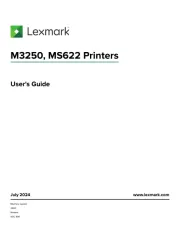
18 Augustus 2025
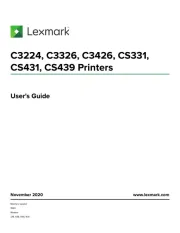
27 Januari 2025
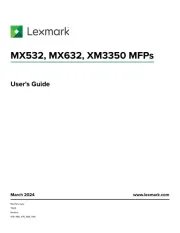
22 Januari 2025
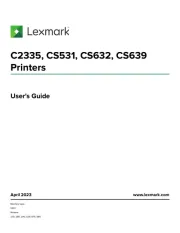
15 November 2024
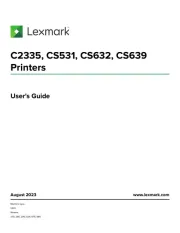
15 November 2024
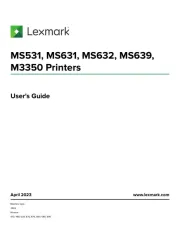
15 November 2024
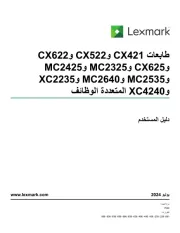
21 Juli 2024
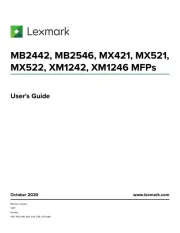
21 Juli 2024

26 Juni 2024

26 Februari 2024
Handleiding Printer
- Fichero
- Ultimaker
- Lenovo
- Royal Sovereign
- Metapace
- Ricoh
- Nec
- IDP
- Testo
- Epson 7620
- Oce
- Fujitsu
- Equip
- Xerox
- Tomy
Nieuwste handleidingen voor Printer

9 September 2025

9 September 2025

9 September 2025

8 September 2025

8 September 2025

8 September 2025

7 September 2025

7 September 2025

7 September 2025

7 September 2025