Lexmark X3550 Handleiding
Bekijk gratis de handleiding van Lexmark X3550 (109 pagina’s), behorend tot de categorie Printer. Deze gids werd als nuttig beoordeeld door 44 mensen en kreeg gemiddeld 4.9 sterren uit 22.5 reviews. Heb je een vraag over Lexmark X3550 of wil je andere gebruikers van dit product iets vragen? Stel een vraag
Pagina 1/109

3500-4500 Series
User's Guide
March 2007 www.lexmark.com
Lexmark and Lexmark with diamond design are trademarks of Lexmark International, Inc., registered in the United States and/or other countries.
All other trademarks are the property of their respective owners.
© 2007 Lexmark International, Inc.
All rights reserved.
740 West New Circle Road
Lexington, Kentucky 40550
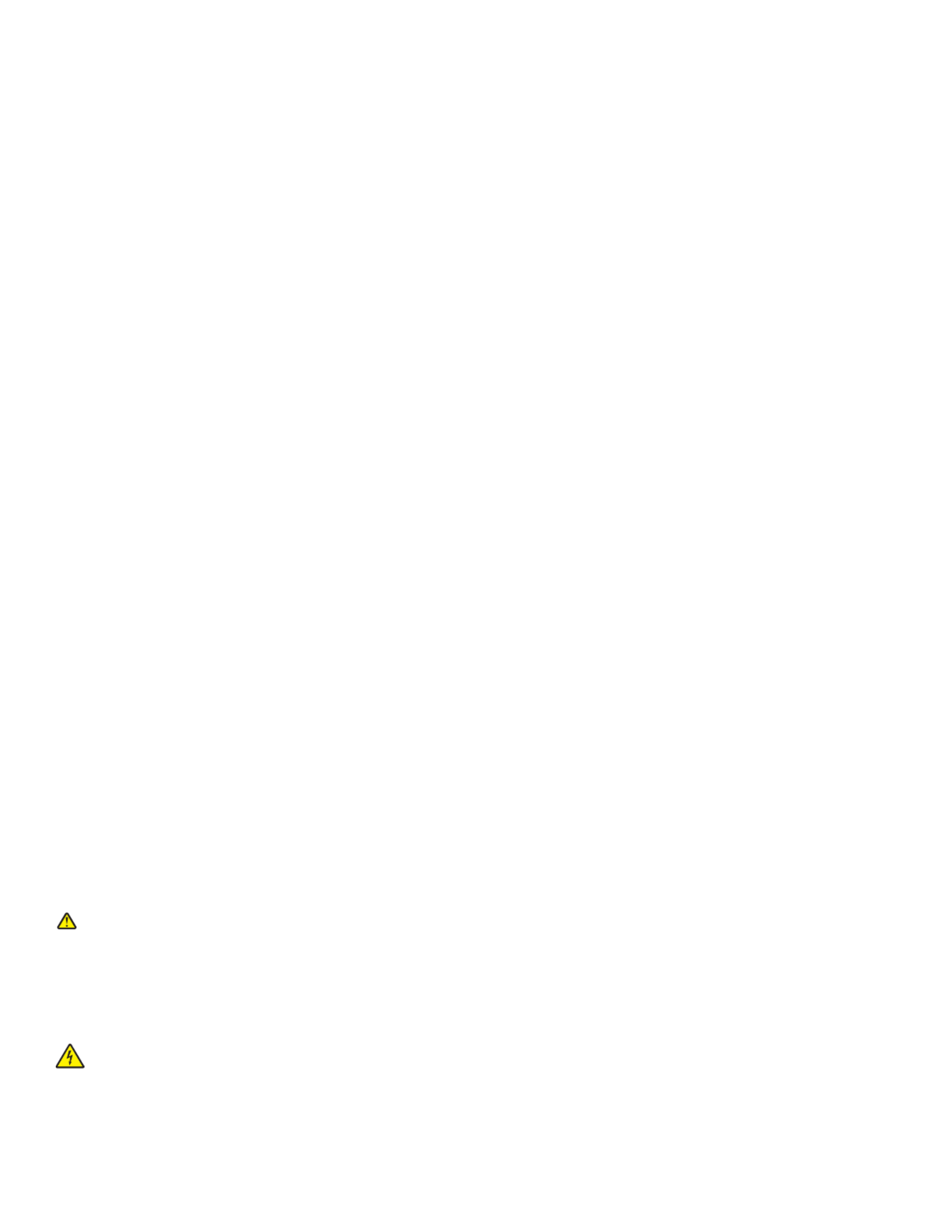
Important safety information
Use only the power supply and power supply cord provided with this product or the manufacturer's authorized replacement power supply and power supply
cord.
Connect the power supply cord to a properly grounded electrical outlet that is near the product and easily accessible.
Refer service or repairs, other than those described in the user documentation, to a professional service person.
This product is designed, tested, and approved to meet strict global safety standards with the use of specific Lexmark components. The safety features of
some parts may not always be obvious. Lexmark is not responsible for the use of other replacement parts.
CAUTION: Do not set up this product or make any electrical or cabling connections, such as the power supply cord or telephone, during a lightning
storm.
SAVE THESE INSTRUCTIONS.
Operating system notice
All features and functions are operating system-dependent. For complete descriptions:
•Windows users—See the User's Guide.
•Macintosh users—If your product supports Macintosh, see the Mac Help installed with the printer software.

Contents
Finding information about the printer.............................................. ............9................
Setting up the printer................................ ....................................................... ............12
Checking the box contents................................................................................................................12
Installing another language control panel..........................................................................................13
Networking the printer.................................................................................................14
Installing the printer on a network......................................................................................................14
Installing an internal wireless print server..........................................................................................14
Finding your MAC address................................................................................................................15
Learning about the printer............................................ .................................. ............16
Understanding the parts of the printer...............................................................................................16
Using the control panel buttons and menus......................................................................................17
Using the control panel...............................................................................................................................17
Using the Copy menu.................................................................................................................................19
Using the Scan menu .................................................................................................................................20
Using the Photo Card menu .......................................................................................................................21
Using the PictBridge menu .........................................................................................................................22
Using the Settings menu ............................................................................................................................23
Saving settings ...........................................................................................................................................25
Learning about the software.......................................................................................27
Using the printer software..................................................................................................................27
Using the Lexmark Imaging Studio....................................................................................................27
Using the Solution Center..................................................................................................................28
Using Printing Preferences................................................................................................................30
Opening Printing Preferences ....................................................................................................................30
Using the Printing Preferences tabs...........................................................................................................30
Using the Save Settings menu ...................................................................................................................31
Using the I Want To menu..........................................................................................................................31
Using the Options menu .............................................................................................................................31
Using the Toolbar..............................................................................................................................31
Resetting printer software settings to defaults..................................................................................32
Loading paper and original documents.....................................................................34
Loading paper....................................................................................................................................34
Loading various paper types.............................................................................................................34
Loading original documents on the scanner glass............................................................................37
3
Product specificaties
| Merk: | Lexmark |
| Categorie: | Printer |
| Model: | X3550 |
| Gewicht: | 5600 g |
| Gewicht verpakking: | 7720 g |
| Ethernet LAN: | Ja |
| Geïntegreerde geheugenkaartlezer: | Ja |
| Compatibele geheugenkaarten: | MMC,MS Duo,MS PRO,SD,xD |
| Markt positionering: | Thuis & kantoor |
| Afmetingen verpakking (BxDxH): | 280 x 536 x 398 mm |
| Aantal USB 2.0-poorten: | 1 |
| Certificering: | CSA, c-UL-us, ICES Cl.B, CE Cl.B, CB IEC 60950 IEC 60825-1, GS (TÜV), SEMKO, C-tick Cl.B, V85, CCC Cl.B, BSMI Cl.B, METI(PSE), VCCI Cl.B, FCC Cl.B, CCIB |
| Duurzaamheidscertificaten: | ENERGY STAR |
| Compatibele besturingssystemen: | Microsoft Windows XP, \nMicrosoft Windows XP Professional x64, Microsoft Windows Vista, \nApple Mac OS X (10.4.4-10.4.x Intel), Apple Mac OS X (10.3.x-10.4.x Power PC) |
| Mac-compatibiliteit: | Ja |
| Maximale resolutie: | 4800 x 1200 DPI |
| Papierlade mediatypen: | Card stock,Envelopes,Iron-On Transfers,Labels,Photo paper,Plain paper,Transparencies |
| Printtechnologie: | Inkjet |
| Afdruk Resolutie in kleur: | 4800 x 1200 DPI |
| Printsnelheid (zwart, standaardkwaliteit, A4/US Letter): | 15 ppm |
| Printsnelheid (kleur, standaard, A4/US Letter): | 5 ppm |
| Printen: | Afdrukken in kleur |
| Gebruiksindicatie (maximaal): | 3000 pagina's per maand |
| Digital Sender: | Nee |
| Kopieersnelheid (zwart, standaard, A4): | 17 cpm |
| Kopieersnelheid (standaard, kleur, A4): | 11 cpm |
| Kopiëren: | Zwart-wit kopiëren |
| Scannen: | Scannen in kleur |
| Optische scanresolutie: | 600 x 1200 DPI |
| Faxen: | Nee |
| Maximum invoercapaciteit: | 100 vel |
| Maximale ISO A-series papierformaat: | A4 |
| ISO A-series afmetingen (A0...A9): | A4,A5 |
| Netwerkgereed: | Nee |
| Geluidsdrukniveau (afdrukken): | 50 dB |
| ISO B-series afmetingen (B0...B9): | B5 |
| Afmetingen enveloppen: | B5,C5,DL |
| PictBridge: | Ja |
| A6 Card: | Ja |
| Non-ISO print papierafmetingen: | a2 baronial,Executive (184 x 267mm),hagaki card,index card,Legal (media size),Letter (media size),Statement (140 x 216mm) |
| Maximum scanresolutie: | 19200 x 19200 DPI |
| Draadloze technologie: | Lexmark N4050e 802.11g |
| Afmetingen (B x D x H): | 453 x 325 x 177 mm |
| All-in-one-functies: | Copy,Scan |
| Kleurenfuncties all-in-one: | print,scan |
| Printkwaliteit (zwart, standaard): | 1200 DPI |
| Bedrijfstemperatuur (T-T): | 16 - 32 °C |
| Relatieve vochtigheid in bedrijf (V-V): | 8 - 80 procent |
Heb je hulp nodig?
Als je hulp nodig hebt met Lexmark X3550 stel dan hieronder een vraag en andere gebruikers zullen je antwoorden
Handleiding Printer Lexmark
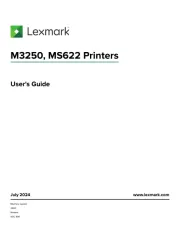
18 Augustus 2025
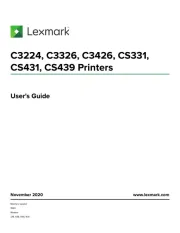
27 Januari 2025
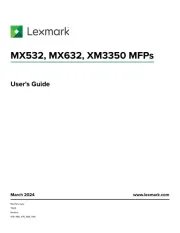
22 Januari 2025
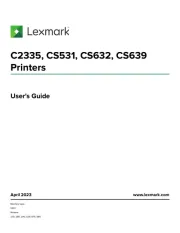
15 November 2024
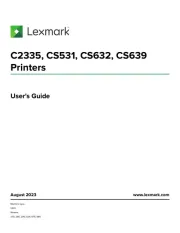
15 November 2024
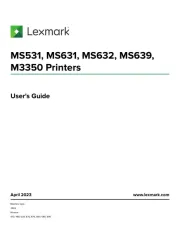
15 November 2024
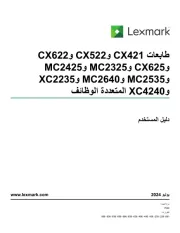
21 Juli 2024
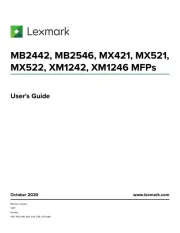
21 Juli 2024

26 Juni 2024

26 Februari 2024
Handleiding Printer
- Phoenix Contact
- Ibm
- HiTi
- Panduit
- Konica Minolta
- D-Link
- Nisca
- Star
- Middle Atlantic
- Fichero
- Edikio
- Nec
- Velleman
- Intermec
- Sagem
Nieuwste handleidingen voor Printer

9 September 2025

9 September 2025

9 September 2025

8 September 2025

8 September 2025

8 September 2025

7 September 2025

7 September 2025

7 September 2025

7 September 2025