Lexmark Pro4000 Handleiding
Bekijk gratis de handleiding van Lexmark Pro4000 (105 pagina’s), behorend tot de categorie Printer. Deze gids werd als nuttig beoordeeld door 24 mensen en kreeg gemiddeld 4.9 sterren uit 12.5 reviews. Heb je een vraag over Lexmark Pro4000 of wil je andere gebruikers van dit product iets vragen? Stel een vraag
Pagina 1/105

Pro4000 Series User's Guide
April 2012 www.lexmark.com
Machine type(s):
4447
Model(s):
Pro4000: 0n0, 0nE; Pro4000c: 000

Contents
Safety information.......................................................................................6
About your printer.......................................................................................7
Thank you for choosing this printer!.........................................................................................................7
Minimizing your printer's environmental impact......................................................................................7
Finding information about the printer......................................................................................................8
Understanding the parts of the printer...................................................................................................10
Selecting a location for the printer..........................................................................................................12
Ordering and replacing supplies.................................................................13
Ordering ink cartridges............................................................................................................................13
Using genuine Lexmark ink cartridges.....................................................................................................13
Replacing ink cartridges..........................................................................................................................14
Ordering paper and other supplies.........................................................................................................15
Recycling Lexmark products....................................................................................................................15
Using the printer control panel buttons and menus....................................16
Using the printer control panel...............................................................................................................16
Changing the Sleep timeout....................................................................................................................18
Saving paper and energy.........................................................................................................................18
Restoring factory default settings...........................................................................................................18
Setting the security PIN of the printer....................................................................................................19
Using shortcuts..........................................................................................20
What are shortcuts?................................................................................................................................20
Getting started........................................................................................................................................21
Using the printer software.........................................................................23
Minimum system requirements..............................................................................................................23
Using the Windows printer software......................................................................................................23
Using the Macintosh printer software....................................................................................................25
Finding and installing optional software.................................................................................................26
Updating the printer software................................................................................................................26
Downloading PCL and PS drivers (Windows only)...................................................................................27
Reinstalling the printer software.............................................................................................................27
Contents 2
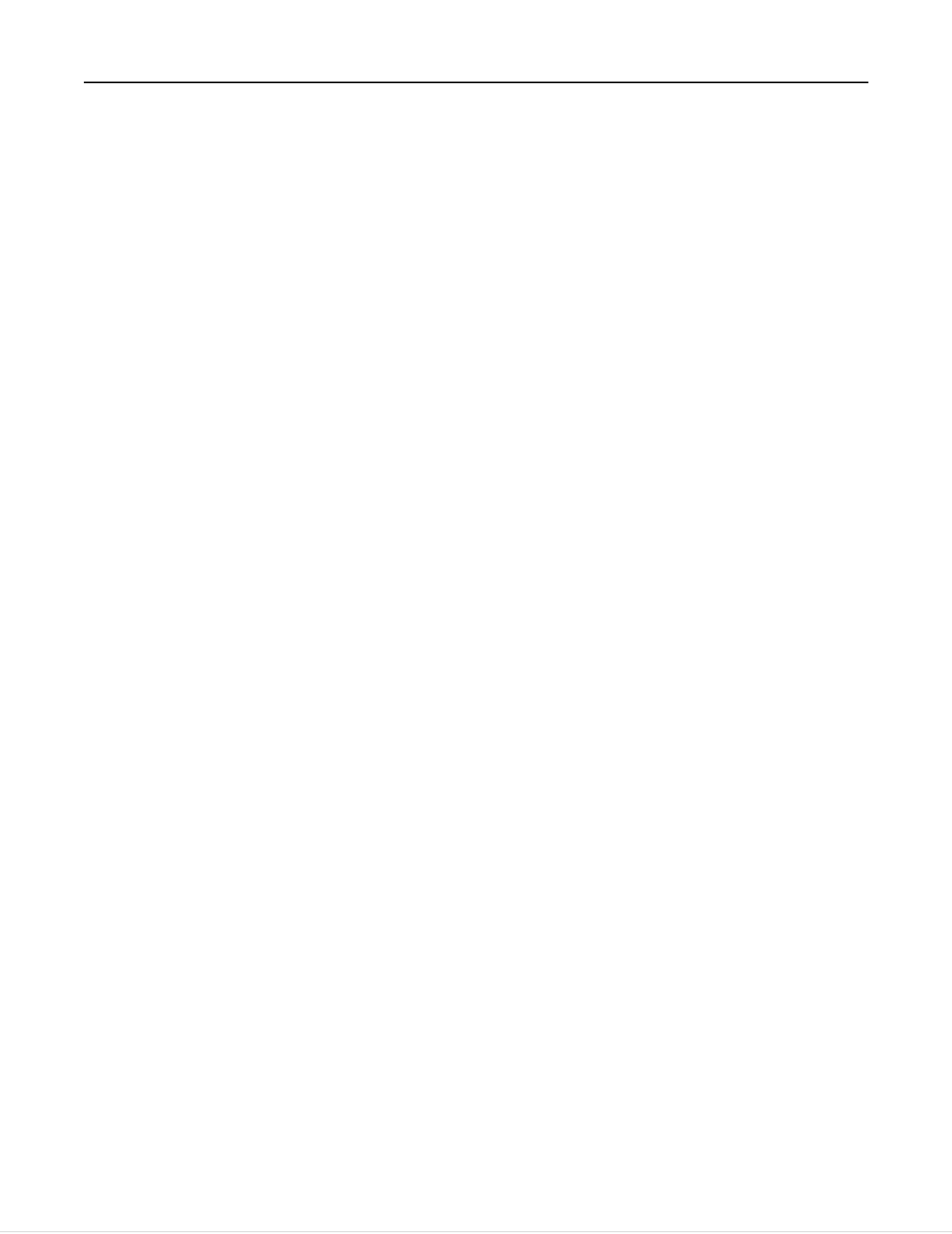
Loading paper and original documents.......................................................29
Loading the paper tray............................................................................................................................29
Loading various paper types...................................................................................................................31
Saving paper settings..............................................................................................................................34
Loading original documents on the scanner glass...................................................................................34
Loading original documents into the ADF...............................................................................................35
Using different paper sizes and types.....................................................................................................36
Linking trays............................................................................................................................................39
Printing......................................................................................................40
Tips for printing.......................................................................................................................................40
Printing basic documents........................................................................................................................40
Printing specialty documents..................................................................................................................44
Working with photos...............................................................................................................................47
Printing on both sides of the paper (duplexing)......................................................................................50
Managing print jobs................................................................................................................................53
Printing from a mobile device.................................................................................................................56
Copying......................................................................................................58
Tips for copying.......................................................................................................................................58
Making copies.........................................................................................................................................58
Copying an ID card...................................................................................................................................59
Enlarging or reducing images..................................................................................................................59
Adjusting copy quality.............................................................................................................................60
Making a copy lighter or darker..............................................................................................................60
Collating copies using the printer control panel.....................................................................................60
Placing separator sheets between copies...............................................................................................61
Copying multiple pages on one sheet.....................................................................................................61
Placing an overlay message on each page..............................................................................................61
Removing the background of a copy.......................................................................................................62
Making a duplex (two-sided) copy..........................................................................................................62
Canceling copy jobs.................................................................................................................................63
Scanning....................................................................................................64
Tips for scanning......................................................................................................................................64
Scanning to a local computer..................................................................................................................64
Contents 3
Product specificaties
| Merk: | Lexmark |
| Categorie: | Printer |
| Model: | Pro4000 |
| Ingebouwd display: | Ja |
| Gewicht: | 15900 g |
| Gewicht verpakking: | 18500 g |
| Beeldscherm: | LCD |
| Beeldschermdiagonaal: | 2.4 " |
| Frequentie van processor: | 660 MHz |
| Wi-Fi-standaarden: | 802.11b, 802.11g, Wi-Fi 4 (802.11n) |
| USB-poort: | Ja |
| Connectiviteitstechnologie: | Bedraad en draadloos |
| Ethernet LAN: | Ja |
| Geïntegreerde geheugenkaartlezer: | Ja |
| Compatibele geheugenkaarten: | Memory Stick (MS), MMC, MS PRO, SD, xD |
| Markt positionering: | Bedrijf |
| Land van herkomst: | China |
| Afmetingen verpakking (BxDxH): | 395 x 595 x 509 mm |
| Aantal USB 2.0-poorten: | 2 |
| Stroomverbruik (in standby): | 0.55 W |
| Intern geheugen: | 256 MB |
| Duurzaamheidscertificaten: | ENERGY STAR |
| Netwerkstandaard: | IEEE 802.11b, IEEE 802.11g, IEEE 802.11n, IEEE 802.3, IEEE 802.3u |
| Ondersteunde beveiligingsalgoritmen: | WPA2 |
| Soort voeding: | AC |
| Ondersteunt Mac-besturingssysteem: | Mac OS X 10.4 Tiger, Mac OS X 10.5 Leopard, Mac OS X 10.6 Snow Leopard, Mac OS X 10.7 Lion |
| Mac-compatibiliteit: | Ja |
| Netwerkfuncties: | Fast Ethernet |
| Ondersteunt Linux: | SuSE Linux 10, SuSE Linux 11, Ubuntu 10.04, Ubuntu 9.04, Ubuntu 9.10 |
| Geheugenslots: | 1 |
| Maximale resolutie: | 4800 x 3600 DPI |
| Aantal printcartridges: | 4 |
| Printkleuren: | Black, Cyan, Magenta, Yellow |
| Papierlade mediatypen: | Envelopes, Labels, Photo paper, Plain paper, Transparencies |
| Hoogte, in bedrijf: | 0 - 3048 m |
| Printtechnologie: | Inkjet |
| Standaard interfaces: | Ethernet, USB 2.0, Wireless LAN |
| Afdruk Resolutie in kleur: | 4800 x 3600 DPI |
| Afdrukresolutie zwart: | 2400 x 1800 DPI |
| Printsnelheid (zwart, standaardkwaliteit, A4/US Letter): | 21 ppm |
| Printsnelheid (zwart, concept, A4/US Letter): | 40 ppm |
| Printsnelheid (kleur, standaard, A4/US Letter): | 14 ppm |
| Printen: | Afdrukken in kleur |
| Duplex printen: | Ja |
| Paginabeschrijving talen: | PCL 5c, PCL 6, PDF 1.6, PostScript 3, xHTML |
| Gebruiksindicatie (maximaal): | 30000 pagina's per maand |
| Digital Sender: | Nee |
| Kopieën vergroten/verkleinen: | 25 - 400 procent |
| Kopieersnelheid (zwart, standaard, A4): | 20 cpm |
| Tijd voor eerste kopie (zwart, normaal): | 9 s |
| Tijd tot eerste kopie (kleur, normaal) tot max.: | 13.5 s |
| Kopieersnelheid (standaard, kleur, A4): | 14 cpm |
| Maximale kopieerresolutie: | - DPI |
| Kopiëren: | Kopiëren in kleur |
| Scannen: | Scannen in kleur |
| Soort scanner: | Flatbed-/ADF-scanner |
| Scantechnologie: | CIS |
| Optische scanresolutie: | 1200 x 4800 DPI |
| Max. scangebied: | Legal (216 x 356) mm |
| Scansnelheid (kleur): | 10 ppm |
| Scan snelheid (mono): | 13 ppm |
| Modemsnelheid: | 33.6 Kbit/s |
| Faxresolutie (zwart): | 400 x 400 DPI |
| Faxgeheugen: | 500 pagina's |
| Faxen: | Faxen in kleur |
| Totale invoercapaciteit: | 300 vel |
| Maximum invoercapaciteit: | 850 vel |
| Totale uitvoercapaciteit: | 150 vel |
| Maximale uitvoercapaciteit: | 150 vel |
| Maximale ISO A-series papierformaat: | A4 |
| ISO A-series afmetingen (A0...A9): | A4, A5, A6 |
| Gemiddeld stroomverbruik ( bedrijfsresultaat ): | 37 W |
| Printsnelheid (kleur, concept, A4/US Letter): | 36 ppm |
| Tijdsduur tot de eerste pagina (zwart, normaal): | 7 s |
| Tijdsduur tot de eerste pagina (kleur, normaal): | 10 s |
| Ondersteunde network protocollen (IPv4): | TCP/IP, AppleTalk |
| Ondersteunde network protocollen (IPv6): | TCP/IP, TCP, UDP |
| Maximaal intern geheugen: | 256 MB |
| Type invoer papier: | Papierlade |
| Maximale printafmetingen: | 216 x 356 mm |
| ISO B-series afmetingen (B0...B9): | B5 |
| Afmetingen enveloppen: | 7 3/4, 9,10, B5, C5, DL |
| PictBridge: | Ja |
| Non-ISO print papierafmetingen: | 2L, Executive (184 x 267mm), Folio (media size), Hagaki card, Index card, L,Letter (media size), Oficio (media size) |
| Aanbevolen gebruiksindicatie: | 500 - 1500 pagina's per maand |
| Fotopapier afmetingen (imperial): | 4x6, 4x8, 5x7 " |
| Verzendsnelheid fax: | 3 sec/pagina |
| Maximumaantal snelkiesnummers: | 99 |
| Ondersteunde server operating systems: | Windows Server 2003, Windows Server 2003 x64, Windows Server 2008, Windows Server 2008 R2, Windows Server 2008 x64 |
| Draadloze technologie: | Wi-Fi |
| Afmetingen (B x D x H): | 500 x 427 x 300 mm |
| Kopier snelheid (black, draft, A4): | 34 cpm |
| Kopieersnelheid (kleur, concept, A4): | 26 cpm |
| Automatische documentinvoer (ADF): | Ja |
| Capaciteit automatische documentinvoer: | 50 vel |
| Beheerprotocollen: | HTTP, HTTPs (SSL/TLS), SNMPv3, WINS, IGMP, BOOTP, RARP, APIPA (AutoIP), DHCP, ICMP, DNS, SNMPv2c, Bonjour, DDNS, mDNS, ARP, Telnet, Finger |
| Kleurenscans: | Ja |
| Foto papier afmetingen: | 10x15, 13x18 cm |
| All-in-one-functies: | Copy, Fax, Print, Scan |
| Kleurenfuncties all-in-one: | copy, fax, print, scan |
| Faxen in kleur: | Ja |
| Wifi: | Ja |
| AC-ingangsspanning: | 100 - 240 V |
| AC-ingangsfrequentie: | 50 - 60 Hz |
| Bedrijfstemperatuur (T-T): | 16 - 32 °C |
| Relatieve vochtigheid in bedrijf (V-V): | 8 - 80 procent |
| Netwerkprintmethodes: | LPR/LPD, Direct IP (Port 9100), Enhanced IP (Port 9400), FTP, TFTP, IPP 1.1 |
| Met geïntegreerde scanner: | Ja |
| Tweezijdig: | Ja |
| Afmeting wijzigen: | Ja |
| Kleurenkopiemogelijkheid: | Ja |
Heb je hulp nodig?
Als je hulp nodig hebt met Lexmark Pro4000 stel dan hieronder een vraag en andere gebruikers zullen je antwoorden
Handleiding Printer Lexmark
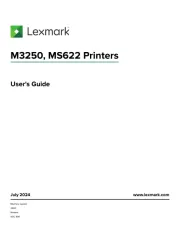
18 Augustus 2025
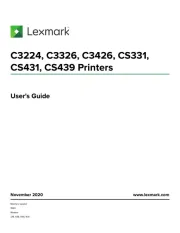
27 Januari 2025
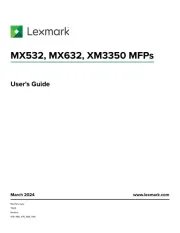
22 Januari 2025
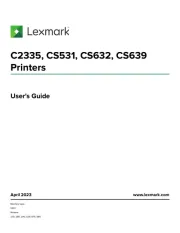
15 November 2024
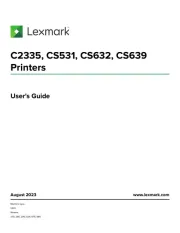
15 November 2024
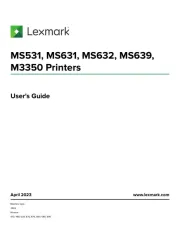
15 November 2024
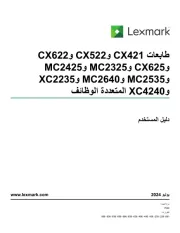
21 Juli 2024
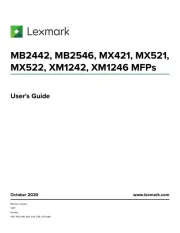
21 Juli 2024

26 Juni 2024

26 Februari 2024
Handleiding Printer
- Royal Sovereign
- EC Line
- Raspberry Pi
- Panasonic
- Konica Minolta
- Kodak
- HiTi
- Ibm
- Nisca
- Kern
- Bixolon
- Canon
- Equip
- Citizen
- Velleman
Nieuwste handleidingen voor Printer

9 September 2025

9 September 2025

9 September 2025

8 September 2025

8 September 2025

8 September 2025

7 September 2025

7 September 2025

7 September 2025

7 September 2025