Lexmark MC2535adwe Handleiding
Bekijk gratis de handleiding van Lexmark MC2535adwe (270 pagina’s), behorend tot de categorie Printer. Deze gids werd als nuttig beoordeeld door 19 mensen en kreeg gemiddeld 4.7 sterren uit 10 reviews. Heb je een vraag over Lexmark MC2535adwe of wil je andere gebruikers van dit product iets vragen? Stel een vraag
Pagina 1/270

CX421, CX522, CX622, CX625,
MC2325, MC2425, MC2535,
MC2640, XC2235, XC4240 MFPs
User's Guide
December 2018 www.lexmark.com
Machine type(s):
7529
Models:
081, 230, 238, 436, 486, 496, 636, 638, 686, 698, 836, 838, 898

Contents
Safety information.........................................................................................7
Conventions...........................................................................................................................................................7
Product statements..............................................................................................................................................7
Learning about the printer......................................................................... 10
Finding information about the printer...........................................................................................................10
Selecting a location for the printer................................................................................................................ 12
Printer configurations........................................................................................................................................ 13
Attaching cables................................................................................................................................................. 14
Using the control panel.............................................................................. 16
Lexmark CX421, MC2325, and MC2425 MFPs.......................................................................................16
Lexmark CX522, CX622, MC2535, MC2640, and XC2235 MFPs....................................................17
Lexmark CX625 and XC4240 MFPs...........................................................................................................18
Understanding the status of the power button and indicator light.......................................................18
Setting up and using the home screen applications............................. 20
Using the home screen................................................................................................................................... 20
Customizing the home screen........................................................................................................................21
Using Display Customization.......................................................................................................................... 21
Setting up Scan Center....................................................................................................................................22
Setting up Card Copy.......................................................................................................................................22
Using Shortcut Center......................................................................................................................................23
Creating a Cloud Connector profile............................................................................................................. 23
Setting up Device Quotas............................................................................................................................... 23
Using QR Code Generator..............................................................................................................................24
Configuring Eco‑Settings................................................................................................................................ 24
Using Customer Support.................................................................................................................................24
Managing bookmarks.......................................................................................................................................24
Creating bookmarks ................................................................................................................................................... 24
Creating folders ........................................................................................................................................................... 25
Managing contacts............................................................................................................................................26
Adding contacts........................................................................................................................................................... 26
Adding groups.............................................................................................................................................................. 26
Editing contacts or groups ........................................................................................................................................ 26
Deleting contacts or groups ..................................................................................................................................... 27
Contents 2

Setting up and using the accessibility features..................................... 28
Activating Voice Guidance..............................................................................................................................28
Navigating the screen using gestures.........................................................................................................28
Enabling Magnification mode........................................................................................................................ 29
Adjusting the Voice Guidance speech rate................................................................................................29
Using the keyboard on the display...............................................................................................................29
Enabling spoken passwords or personal identification numbers........................................................ 29
Loading paper and specialty media......................................................... 30
Setting the paper size and type.................................................................................................................... 30
Configuring Universal paper settings.......................................................................................................... 30
Loading trays...................................................................................................................................................... 30
Loading the multipurpose feeder..................................................................................................................32
Loading the manual feeder.............................................................................................................................34
Linking trays........................................................................................................................................................34
Paper support..................................... .........................36................................
Supported paper sizes........................ ................................ .................. ................................ ...........................36
Supported paper types.......................................................... ................................. .........................................38
Supported paper weights............................................................................................................................... 39
Printing................. ...................... 41..................................................................
Printing from a computer..................................................................................................................................41
Printing from a mobile device......................................................................................................................... 41
Printing from a flash drive............................................................................................................................... 42
Supported flash drives and file types...........................................................................................................43
Configuring confidential jobs......................................................................................................................... 44
Printing confidential and other held jobs.................................................................................................... 44
Printing from a Cloud Connector profile..................................................................................................... 45
Printing a font sample list................................................................................................................................ 45
Printing a directory list..................................................................................................................................... 46
Copying............. ....................... 47....................................................................
Using the automatic document feeder and scanner glass.....................................................................47
Making a copy.................................................................................................................................................... 47
Copying photos..................................................................................................................................................47
Copying on letterhead..................................................................................................................................... 48
Contents 3
Product specificaties
| Merk: | Lexmark |
| Categorie: | Printer |
| Model: | MC2535adwe |
| Soort bediening: | Touch |
| Kleur van het product: | Black,White |
| Ingebouwd display: | Ja |
| Gewicht: | 27100 g |
| Breedte: | 442 mm |
| Diepte: | 588 mm |
| Hoogte: | 462 mm |
| Gewicht verpakking: | 30800 g |
| Breedte verpakking: | 558 mm |
| Diepte verpakking: | 594 mm |
| Hoogte verpakking: | 570 mm |
| Gebruikershandleiding: | Ja |
| Beeldschermdiagonaal: | 4.3 " |
| Touchscreen: | Ja |
| Frequentie van processor: | 1200 MHz |
| Aantal processorkernen: | 4 |
| Wi-Fi-standaarden: | 802.11b,802.11g,Wi-Fi 4 (802.11n) |
| USB-poort: | Ja |
| Ethernet LAN: | Ja |
| Geïntegreerde geheugenkaartlezer: | Nee |
| Garantiekaart: | Ja |
| Markt positionering: | Thuis & kantoor |
| Aantal USB 2.0-poorten: | 2 |
| Inclusief netsnoer: | Ja |
| Intern geheugen: | 2048 MB |
| Ondersteund beeldformaat: | BMP,JPEG,JPG,TIFF |
| Duurzaamheidscertificaten: | Blue Angel,EPEAT Silver,ENERGY STAR |
| Type processor: | Ja |
| Ethernet LAN, data-overdrachtsnelheden: | 10,100,1000 Mbit/s |
| Bekabelingstechnologie: | 10/100/1000Base-T(X) |
| Ondersteunde beveiligingsalgoritmen: | IPSec,LEAP,MD5,PEAP,SNMPv3,TTLS |
| Ondersteunt Windows: | Windows 10,Windows 7,Windows 7 x64,Windows 8,Windows 8 Enterprise x64 |
| Ondersteunt Mac-besturingssysteem: | Mac OS X 10.10 Yosemite,Mac OS X 10.11 El Capitan,Mac OS X 10.12 Sierra,Mac OS X 10.13 High Sierra,Mac OS X 10.6 Snow Leopard,Mac OS X 10.7 Lion,Mac OS X 10.8 Mountain Lion,Mac OS X 10.9 Mavericks |
| Ondersteunt Linux: | Fedora 27,SUSE Linux Enterprise Desktop 10,SUSE Linux Enterprise Desktop 11,SUSE Linux Enterprise Desktop 12,Ubuntu 16.04,openSUSE 42.3 |
| Maximale resolutie: | 2400 x 600 DPI |
| Aantal printcartridges: | 2 |
| Printkleuren: | Black,Cyan,Magenta,Yellow |
| Papierlade mediatypen: | Card stock,Envelopes,Labels,Plain paper |
| USB-connector: | USB Type-A / USB Type-B |
| Hoogte, in bedrijf: | 0 - 3048 m |
| Andere ondersteundende systemen: | Novell NetWare 5.x,Novell NetWare 6.x,Novell Open Enterprise Server 2,Solaris 10,Solaris 10 SPARC,Solaris 11,Solaris 11 SPARC |
| Printtechnologie: | Laser |
| Modus voor dubbelzijdig afdrukken: | Auto |
| Afdruk Resolutie in kleur: | 2400 x 600 DPI |
| Afdrukresolutie zwart: | 2400 x 600 DPI |
| Printsnelheid (zwart, standaardkwaliteit, A4/US Letter): | 35 ppm |
| Printsnelheid (kleur, standaard, A4/US Letter): | 35 ppm |
| Printen: | Afdrukken in kleur |
| Duplex printen: | Ja |
| Paginabeschrijving talen: | PCL 5c,PCL 6,PDF 1.7,PPDS,PostScript 3,XPS |
| Gebruiksindicatie (maximaal): | 85000 pagina's per maand |
| Kopieën vergroten/verkleinen: | 25 - 400 procent |
| Kopieersnelheid (zwart, standaard, A4): | 35 cpm |
| Tijd voor eerste kopie (zwart, normaal): | 9 s |
| Tijd tot eerste kopie (kleur, normaal) tot max.: | 9.5 s |
| Kopieersnelheid (standaard, kleur, A4): | 35 cpm |
| Maximale kopieerresolutie: | 2400 x 600 DPI |
| Kopiëren: | Kopiëren in kleur |
| Scannen: | Scannen in kleur |
| Soort scanner: | Flatbed-/ADF-scanner |
| Scantechnologie: | CIS |
| Optische scanresolutie: | - DPI |
| Max. scangebied: | 215.9 x 355.6 mm |
| Scansnelheid (kleur): | 32 ppm |
| Scan snelheid (mono): | 50 ppm |
| Ondersteunde documentformaten: | PDF,XPS |
| Modemsnelheid: | 33.6 Kbit/s |
| Faxen: | Faxen in kleur |
| Totale invoercapaciteit: | 250 vel |
| Maximum invoercapaciteit: | 1450 vel |
| Totale uitvoercapaciteit: | 150 vel |
| Maximale uitvoercapaciteit: | 150 vel |
| Maximale ISO A-series papierformaat: | A4 |
| ISO A-series afmetingen (A0...A9): | A4,A5,A6 |
| Gemiddeld stroomverbruik ( bedrijfsresultaat ): | - W |
| Mobiele printing technologieën: | Apple AirPrint |
| Direct printen: | Ja |
| Tijdsduur tot de eerste pagina (zwart, normaal): | 9 s |
| Tijdsduur tot de eerste pagina (kleur, normaal): | 8.5 s |
| Afdrukbereik: | 4.2 mm |
| Ondersteunde network protocollen (IPv4): | TCP/IP, AppleTalk, TCP, UDP |
| Ondersteunde network protocollen (IPv6): | TCP/IP, AppleTalk, TCP, UDP |
| Geluidsdrukniveau (afdrukken): | 52 dB |
| Maximaal intern geheugen: | 6144 MB |
| Type invoer papier: | Papierlade |
| Totaal aantal invoerladen: | 1 |
| Maximumaantal invoerladen: | 3 |
| Papierlade mediagewicht: | 90.3 - 105 g/m² |
| Afmetingen enveloppen: | 7 3/4,10,B5,C5,DL |
| Cartridge(s) meegeleverd: | Ja |
| Non-ISO print papierafmetingen: | Executive (184 x 267mm),Folio (media size),Hagaki card,Legal (media size),Letter (media size),Oficio (media size),Universal |
| Duplex scannen: | Ja |
| Dubbelzijdig kopiëren: | Ja |
| Aanbevolen gebruiksindicatie: | 1500 - 8500 pagina's per maand |
| Capaciteit meegeleverde cartridge (zwart): | 1400 pagina's |
| Capaciteit meegeleverde cartridge (kleur): | 1400 pagina's |
| Kleurenscherm: | Ja |
| Verzendsnelheid fax: | 3 sec/pagina |
| Ondersteunde server operating systems: | SUSE Linux Enterprise Server 10,SUSE Linux Enterprise Server 11,SUSE Linux Enterprise Server 12,Windows Server 2003,Windows Server 2003 x64 |
| Scan naar: | E-mail,FTP,LDSS,PC,USB |
| Printsnelheid dubbelzijdig (kleur, normale kwaliteit, A4/US Letter): | 16 ppm |
| Printsnelheid dubbelzijdig (Zwart, normale kwaliteit, A4/US Letter): | 16 ppm |
| Resolutie optisch scannen (zwart): | 1200 x 600 ppi |
| Resolutie optisch scannen (kleur): | 600 x 600 ppi |
| Automatische documentinvoer (ADF): | Ja |
| Capaciteit automatische documentinvoer: | 50 vel |
| Beheerprotocollen: | DHCP, APIPA (AutoIP), BOOTP, RARP, mDNS, IGMP, Bonjour, WINS, DDNS, SNMPv3, SNMPv1, SNMPv2c, Telnet, NTP, ICMP, HTTP, DNS, ARP, HTTPs (SSL /TLS), Finger |
| Wifi: | Ja |
| Bedrijfstemperatuur (T-T): | 10 - 32 °C |
| Relatieve vochtigheid in bedrijf (V-V): | 8 - 80 procent |
| Geluidsdrukniveau (kopiëren): | 56 dB |
| Geluidsdrukniveau (scannen): | 55 dB |
| Software-cd: | Ja |
| Duplex scan snelheid (kleur): | 14 ppm |
| Duplex scan speed (black): | 23 ppm |
| Netwerkprintmethodes: | LPR/LPD, Direct IP (Port 9100), Pull Printing, Microsoft Web Services WSD, Telnet, FTP, TFTP, Enhanced IP (Port 9400), ThinPrint .print, IPP 1.0, 1.1, 2.0 (Internet Printing Protocol) |
| Geluidsdrukniveau (dubbelzijdig afdrukken): | 53 dB |
| Kopieersnelheid (zwart, US letter,): | 16 cpm |
| Documentatie-cd: | Ja |
| Kopieersnelheid dubbelzijdig (zwart, US letter): tot: | 16 ppm |
| Duplex afdruksnelheid (ISO/IEC 24734) kleur: | 16 ipm |
Heb je hulp nodig?
Als je hulp nodig hebt met Lexmark MC2535adwe stel dan hieronder een vraag en andere gebruikers zullen je antwoorden
Handleiding Printer Lexmark
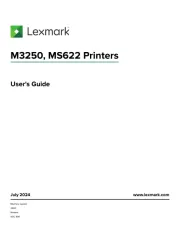
18 Augustus 2025
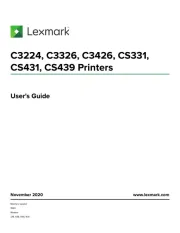
27 Januari 2025
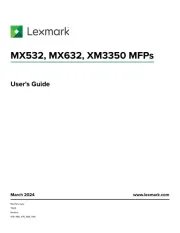
22 Januari 2025
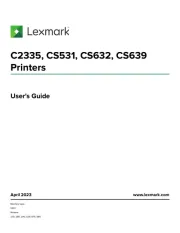
15 November 2024
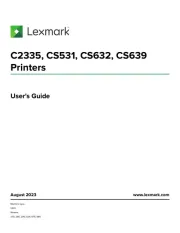
15 November 2024
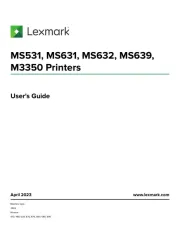
15 November 2024
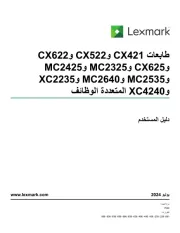
21 Juli 2024
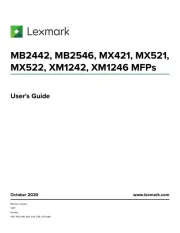
21 Juli 2024

26 Juni 2024

26 Februari 2024
Handleiding Printer
- Huawei
- Unitech
- Badgy
- Tomy
- Lenovo
- Mutoh
- Kodak
- Fujitsu
- Mitsubishi
- Sony
- Raspberry Pi
- Panasonic
- Star Micronics
- GG Image
- Renkforce
Nieuwste handleidingen voor Printer

9 September 2025

9 September 2025

9 September 2025

8 September 2025

8 September 2025

8 September 2025

7 September 2025

7 September 2025

7 September 2025

7 September 2025