Lexmark Imaging Toolkit Handleiding
Lexmark
Niet gecategoriseerd
Imaging Toolkit
Bekijk gratis de handleiding van Lexmark Imaging Toolkit (34 pagina’s), behorend tot de categorie Niet gecategoriseerd. Deze gids werd als nuttig beoordeeld door 63 mensen en kreeg gemiddeld 4.9 sterren uit 32 reviews. Heb je een vraag over Lexmark Imaging Toolkit of wil je andere gebruikers van dit product iets vragen? Stel een vraag
Pagina 1/34
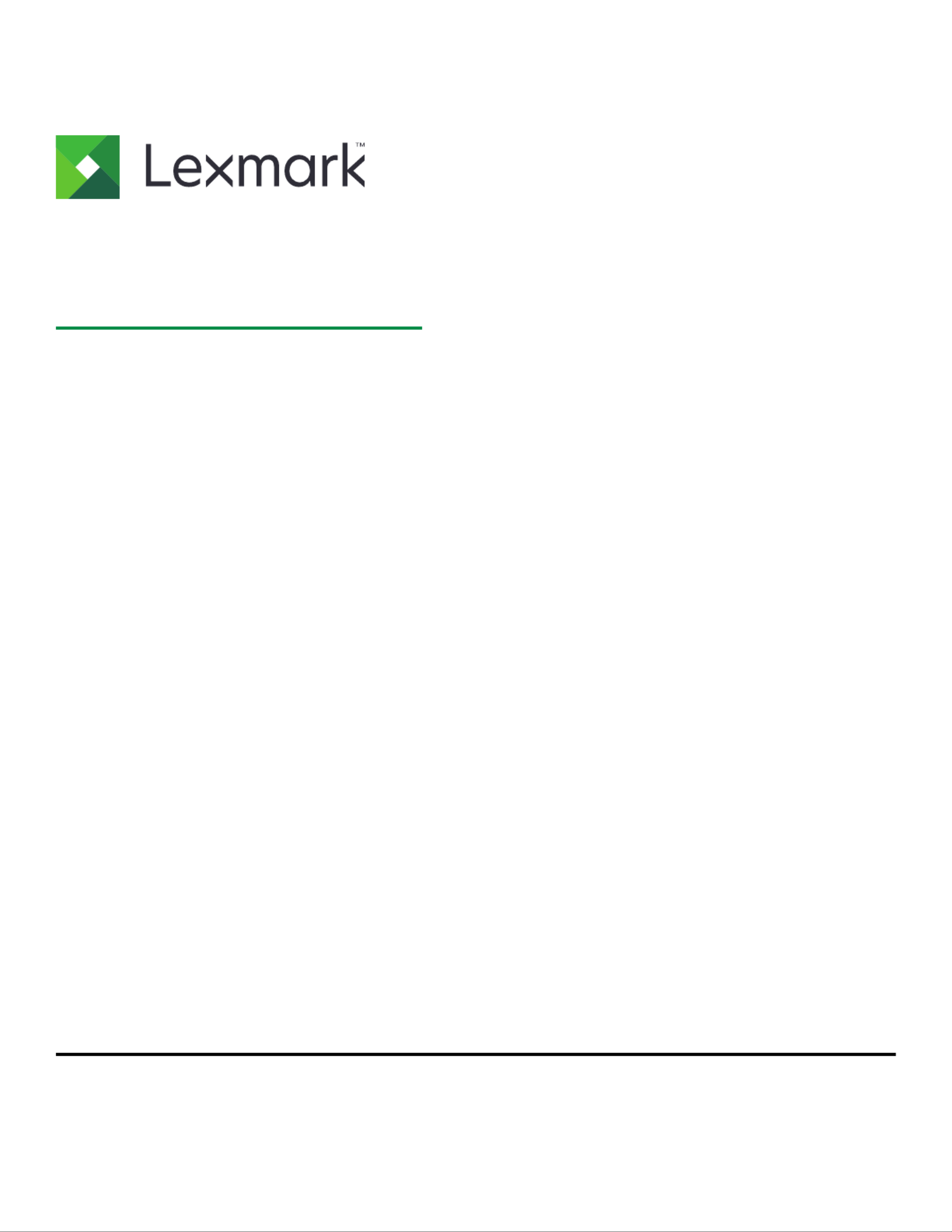
Imaging Toolkit
Integration Guide for Java
August 2015 www.lexmark.com

Contents
Overview........................................................................................................ 3
Installing the application..............................................................................5
Licensing the application.............................................................................8
Obtaining electronic licenses for the Imaging Toolkit................................................................................8
Installing the application on your printer....................................................................................................... 9
Licensing the printer..........................................................................................................................................10
Configuring the application....................................................................... 12
Changing the Imaging Toolkit properties.....................................................................................................12
Connecting to the database............................................................................................................................13
Using the Imaging Toolkit in a cluster environment..................................................................................13
Scan settings....................................................................................................................................................... 13
Incompatible scan settings.............................................................................................................................. 17
Custom scan sizes............................................................................................................................................. 18
File types created by the Imaging Toolkit....................................................................................................19
Using the application API..........................................................................20
Required functions............................................................................................................................................20
Creating an application....................................................................................................................................25
Using the application from the command line....................................... 30
Using the JAR file.............................................................................................................................................. 30
Creating a scan settings property file........................................................................................................... 31
Possible command line‑related error messages....................................................................................... 31
Notices......................................................................................................... 33
Index.............................................................................................................34
Contents 2

Overview
Use the Imaging Toolkit to integrate scanning capabilities directly into an application.
When the Imaging Toolkit is called by a host program, a scan
profile is sent to the designated multifunction
product (MFP). A listening port on the host computer remains open until the end user goes to the MFP, selects
the profile, and initiates a scan. When you start a scan, the scan data is sent back to the Imaging Toolkit, and
then it passes the scan job back to the calling program.
This package consists of a Java archive library (JAR) that provides the imaging functionality necessary for
integration with your application.
This document provides information on application programming interface (API), command-line usage, and a
sample application to help you get started with JAR integration.
Note: For Linux environments, change the host files to assign the true IP address to the host name of the
server where it is installed.
Integrating the Imaging Toolkit involves four components:
•Installing the Imaging Toolkit
•Licensing a printer (or printers) for use with the Imaging Toolkit
•Creating an application
•Executing the application
Files included with the Imaging Toolkit and their content
File or folder Contains
License.rtf The End User License Agreement.
ReadMe.txt •The most recent technical updates.
•The list of supported printers.
•The list of known issues.
esf‑license‑app •ImagingToolkit.fls—Used to license individual or multiple printers.
•LicenseServer.exe—Used to license multiple printers on a network.
java‑sdk •docs folder—Integration Guide for Java.
•sample folder, which contains:
–src—Sample source code.
–bin—Sample applications, config.properties file, and supporting JAR files
including LexImgTk-x.x.jar, where x.x is the version number of the JAR
file. For example, LexImgTk-3.2.jar.
Notes:
–If you plan to use dynamic link library (DLL), then see the Integration Guide
for DLL located in the native‑sdk\docs folder.
–For database support, LexImgTk‑x.x needs the jaybird-full-2.2.0.jar file in
the Class Path. The jaybird-full-2.2.0.jar file is located in the java-sdk
\sample\bin folder.
linux_dbsetup The database setup file for Linux.
Overview 3
Product specificaties
| Merk: | Lexmark |
| Categorie: | Niet gecategoriseerd |
| Model: | Imaging Toolkit |
Heb je hulp nodig?
Als je hulp nodig hebt met Lexmark Imaging Toolkit stel dan hieronder een vraag en andere gebruikers zullen je antwoorden
Handleiding Niet gecategoriseerd Lexmark

23 Juni 2023

11 Juni 2023

14 Mei 2023

10 Mei 2023

30 April 2023

25 April 2023

23 April 2023

21 April 2023

19 April 2023

19 April 2023
Handleiding Niet gecategoriseerd
- Edesa
- DarkFlash
- Morningstar
- Zenza Bronica
- Porter-Cable
- ST
- Cresta
- Softron
- Agfa
- Master Lock
- ETON
- Ascom
- Kitronik
- Inkbird
- Juwel
Nieuwste handleidingen voor Niet gecategoriseerd

1 Augustus 2025
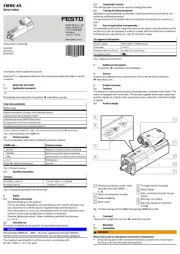
1 Augustus 2025
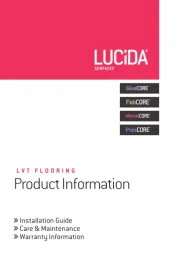
1 Augustus 2025

1 Augustus 2025
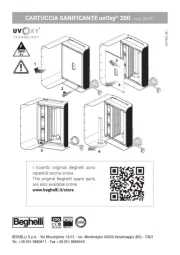
1 Augustus 2025
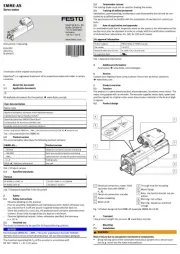
1 Augustus 2025
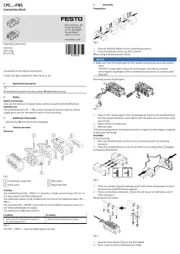
1 Augustus 2025

1 Augustus 2025

1 Augustus 2025
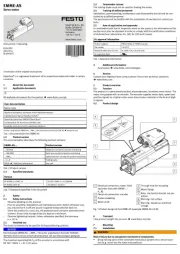
1 Augustus 2025