Lexmark C760 Handleiding
Bekijk gratis de handleiding van Lexmark C760 (5 pagina’s), behorend tot de categorie Printer. Deze gids werd als nuttig beoordeeld door 52 mensen en kreeg gemiddeld 4.3 sterren uit 26.5 reviews. Heb je een vraag over Lexmark C760 of wil je andere gebruikers van dit product iets vragen? Stel een vraag
Product specificaties
| Merk: | Lexmark |
| Categorie: | Printer |
| Model: | C760 |
| Kleur van het product: | Wit |
| Gewicht: | 47700 g |
| Breedte: | 604 mm |
| Diepte: | 470 mm |
| Hoogte: | 528 mm |
| Gewicht verpakking: | 68000 g |
| Breedte verpakking: | 795 mm |
| Diepte verpakking: | 650 mm |
| Hoogte verpakking: | 810 mm |
| Kleur: | Ja |
| Frequentie van processor: | 500 MHz |
| Ethernet LAN: | Nee |
| Aantal USB 2.0-poorten: | 1 |
| Certificering: | FCC Class B, UL 60950 3rd Edition, U.S. FDA, IEC 320-1, CSA, ICES Class B, Energy Star, CE Class B, CB IEC 60950 IEC 60825-1, GS (TÜV), SEMKO(S), PCBC(B), GOST-R, UL AR, CS, TÜV Rh, C-tick mark Class B, CCC Class B |
| Intern geheugen: | 128 MB |
| Power LED: | Ja |
| Maximale resolutie: | 4800 x 1200 DPI |
| Aantal printcartridges: | 1 |
| Printkleuren: | Black,Cyan,Magenta,Yellow |
| Papierlade mediatypen: | Card stock,Envelopes,Glossy paper,Labels,Plain paper,Transparencies |
| Printtechnologie: | Laser |
| Standaard interfaces: | Parallel,USB 2.0 |
| Printsnelheid (zwart, standaardkwaliteit, A4/US Letter): | 25 ppm |
| Printsnelheid (zwart, concept, A4/US Letter): | 23 ppm |
| Printsnelheid (kleur, standaard, A4/US Letter): | 23 ppm |
| Duplex printen: | Nee |
| Paginabeschrijving talen: | PCL 6,PDF 1.3,PostScript 3 |
| Gebruiksindicatie (maximaal): | - pagina's per maand |
| Totale invoercapaciteit: | 600 vel |
| Maximum invoercapaciteit: | 1100 vel |
| Totale uitvoercapaciteit: | 250 vel |
| Maximale uitvoercapaciteit: | 250 vel |
| Maximale ISO A-series papierformaat: | A4 |
| ISO A-series afmetingen (A0...A9): | A4,A5 |
| Printsnelheid (kleur, concept, A4/US Letter): | 25 ppm |
| Tijdsduur tot de eerste pagina (zwart, normaal): | 13 s |
| Netwerkgereed: | Nee |
| Optionele connectiviteit: | Serieel (RS-232) |
| Gemiddeld stroomverbruik tijdens printen: | - W |
| Geluidsdrukniveau (afdrukken): | 52 dB |
| Maximaal intern geheugen: | 512 MB |
| Papierlade mediagewicht: | 60 - 176 g/m² |
| Afmetingen enveloppen: | 7 3/4,9,10,B5,C5,DL |
| Non-ISO print papierafmetingen: | Letter (media size),Oficio (media size),Statement (140 x 216mm),Universal |
| Stand-by LED: | Ja |
| Wifi: | Nee |
| Geluidsdrukniveau (stille modus): | 34 dB |
Heb je hulp nodig?
Als je hulp nodig hebt met Lexmark C760 stel dan hieronder een vraag en andere gebruikers zullen je antwoorden
Handleiding Printer Lexmark
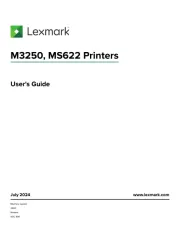
18 Augustus 2025
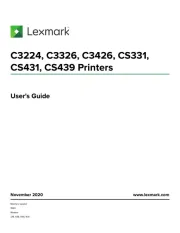
27 Januari 2025
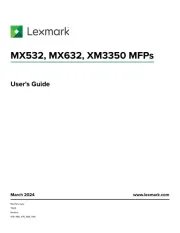
22 Januari 2025
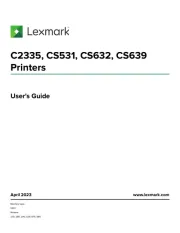
15 November 2024
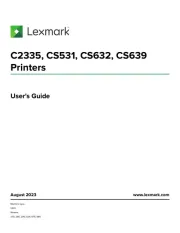
15 November 2024
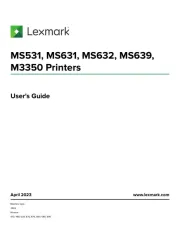
15 November 2024
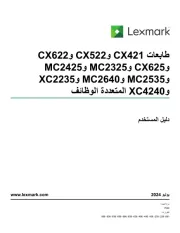
21 Juli 2024
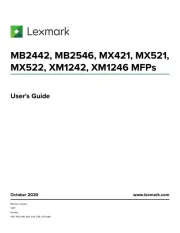
21 Juli 2024

26 Juni 2024

26 Februari 2024
Handleiding Printer
- Evolis
- Approx
- AVM
- Badgy
- Ibm
- Honeywell
- Royal Sovereign
- Xiaomi
- Intermec
- Olivetti
- Datamax-O'neil
- GoDEX
- Primera
- EC Line
- Olympia
Nieuwste handleidingen voor Printer

9 September 2025

9 September 2025

9 September 2025

8 September 2025

8 September 2025

8 September 2025

7 September 2025

7 September 2025

7 September 2025

7 September 2025