Levenhuk DTX 500 Mobi Handleiding
Levenhuk
Miscroscoop
DTX 500 Mobi
Bekijk gratis de handleiding van Levenhuk DTX 500 Mobi (40 pagina’s), behorend tot de categorie Miscroscoop. Deze gids werd als nuttig beoordeeld door 7 mensen en kreeg gemiddeld 4.6 sterren uit 4 reviews. Heb je een vraag over Levenhuk DTX 500 Mobi of wil je andere gebruikers van dit product iets vragen? Stel een vraag
Pagina 1/40

Levenhuk DTX 500 Mobi
Digital Microscope
User Manual
Návod k použití
Bedienungsanleitung
Guía del usuario
Instrukcja obsługi
Инструкция по эксплуатации
RU
PL
ES
DE
СZ
EN
5
MEGA
PIXELS
500x
3''

Levenhuk DTX 500 Mobi
Digital Microscope
EN
Never, under any circumstances, look directly at the Sun,
another bright source of light or at a laser through this device,
as this may cause PERMANENT RETINAL DAMAGE
and may lead to BLINDNESS.
Microscope parts
The kit includes , tripod, rechargeable battery, power cable, USB cable, : microscope
RCA cable, , pouch, wrist strap, cleaning cloth, .Levenhuk DTX installation CD user guide
2
Microscope assembly
Open the battery compartment and insert the battery into the battery compartment matching
the indicated polarity. The battery has to be fully charged before turning the microscope on for
the first time. Plug the power cable into the power cable socket on the microscope body (5) and
connect it to a power source. The battery status indicator (23) will turn red. Once the battery is
fully charged, the indicator will go out. You can now disconnect the microscope from the power
source and turn it on. The fully-charged battery allows you to use the microscope for two hours.
The illumination will grow dim and the image quality will decrease to inform you that the battery
is low. Charge the battery, as described above.
A microSD card (purchased separately) is required to save captured images and recorded videos.
Turn the microscope off and insert the microSD card into the corresponding slot on the
microscope body until it locks in place with a click. Do not apply excessive force when inserting
the microSD card. Try rotating the card, if it does not lock in place with ease. Format the card
before using it.
To turn the microscope on, open the LCD display or press the power button (20). To turn the
microscope off, fold the LCD display or press the power button (20) again (refer to Power saving
section for more information).
00013/01618
5.0М
Image capture mode icon
Sequence capture mode icon
Captured image counter Total number /
of images that may be captured
(based on the current resolution)
MicroSD status icon
Current image resolution
Battery status indicator
Note: interface icons may be hidden by pressing
the magnification adjustment wheel (9).
Shutter button
Zoom adjustment wheel
RCA socket
USB socket
Power cable socket
LEDs
Objective lens
Tripod threaded hole
MicroSD card slot
Wrist strap clip
Focus wheel
Brightness adjustment wheel
Battery compartment
LCD display
▲ (color mode switch and scrolling)
Menu
OK
▼ (DOWN)
◄ )(LEFT/ BACK
Power button
Speaker
Microphone
Battery status indicator

Using the microscope
Capturing an image
Turn the microscope on and point it at an object. Make sure the LCD display is fully
unfolded. Adjust the illumination brightness, so that the specimen is evenly lit. Change
magnification, then focus your view and press the shutter button (1) to capture an image.
Recording a video
Press the key (19) to switch to video mode. The icon in the upper left corner ◄
of the screen will change in confirmation. Press the shutter button (1) to start recording
and press it again to stop.
Playing recorded videos
Press the key (19) to switch to playback mode. The icon in the upper left corner ◄
of the screen will change in confirmation. Select the desired video clip with scroll keys
and press to play it.OK
Deleting files
When browsing saved files, press the Wrench Delete… key (16), select press OK
to confirm selection (you can choose to delete everything or just the selected file
from the displayed menu).
Protecting files
When browsing saved files, press the Wrench Protect key (16), select press confirm OK
selection (you can choose to protect everything or just the selected file
from the displayed menu).
Slideshow
When browsing saved files, press the Wrench Slide Show key (16), select and press OK
to confirm selection.
Interface color mode
When browsing saved files, press the (15) key to switch between existing interface ▲
color modes.
Zoom
Scroll the zoom adjustment wheel (2) to zoom your view in or out.
Note: zoom range of Levenhuk DTX 500 Mobi is 1x–4x.
Attaching the tripod
Place the tripod on a stable surface. Connect the tripod to the threaded hole (10)
on the microscope and rotate the microscope until it locks in place. Do not apply
excessive pressure during rotation, as this may damage both the microscope
and the tripod. Tripod height may be adjusted, if necessary.
Transferring files to a computer
Connect the microscope to your computer with a USB cable and, when the AutoPlay window
appears, choose to use the microscope as an external storage device.
Main menu
Press the Wrench key (16) to open the main menu. From this menu you can set image
resolution, adjust image quality and sharpness, as well as set parameters for sequence
capture.
Resolution
Select the main menu choose the required image resolution. Resolution
Press to confirm selection. OK
Note: model supports the following resolutions: VGA / 1.3M / 3M / 5M / 9M / 12M.
Sequence capture
Select Timer from the main menu and set the total number of images to be captured in the
Frames dialog window. Confirm your selection by pressing . A new dialog window will OK
appear where you can set the interval between images using the and keys. Press to ▲ ▼ OK
confirm and to return to capture mode. Press the shutter button to start capturing images. ◄
The icon in the upper left corner will change in confirmation. Once the set number of images
has been captured, the screen will return to standard capture mode. Press the shutter button
at any time to stop sequence capture.
Quality
Select from the main menu and choose one of the existing settings. This will change Quality
the compression rate of captured images.
Sharpness
Select from the main menu and choose one of the existing settings.Sharpness
Language
Select from the main menu and choose one of the existing settings. Press Language OK
to confirm selection.
Power saving
Select Power Save from the main menu and set the idle time before the microscope
automatically shuts down.
Display frequency
Select from the main menu and choose one of the existing settings. Press Frequency OK
to confirm selection.
3
Product specificaties
| Merk: | Levenhuk |
| Categorie: | Miscroscoop |
| Model: | DTX 500 Mobi |
Heb je hulp nodig?
Als je hulp nodig hebt met Levenhuk DTX 500 Mobi stel dan hieronder een vraag en andere gebruikers zullen je antwoorden
Handleiding Miscroscoop Levenhuk
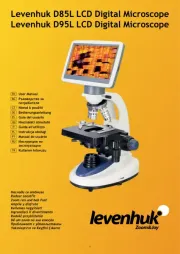
16 Juli 2025

15 Juli 2025

15 Juli 2025

15 Juli 2025

15 Juli 2025
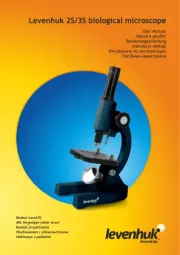
15 Juli 2025
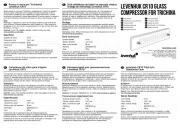
15 Juli 2025
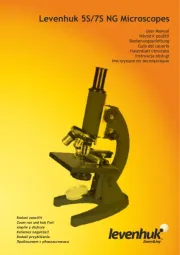
15 Juli 2025

14 Juli 2025
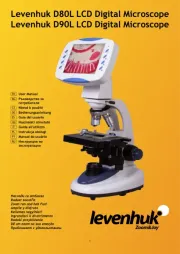
14 Juli 2025
Handleiding Miscroscoop
- Traveler
- Maginon
- Discovery
- Dino-Lite
- Toolcraft
- Reflecta
- BeaverLab
- Kern
- National Optical
- PCE Instruments
- Ideal Tek
- Nikon
- Hama
- Nexcope
- Barska
Nieuwste handleidingen voor Miscroscoop
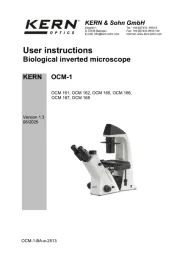
30 Juli 2025
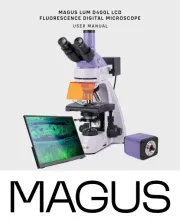
17 Juli 2025
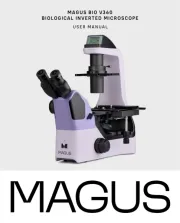
16 Juli 2025

16 Juli 2025

15 Juli 2025

15 Juli 2025

15 Juli 2025

15 Juli 2025
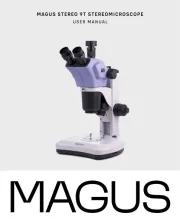
15 Juli 2025

15 Juli 2025