Levenhuk DTX 350 LCD Handleiding
Levenhuk
Miscroscoop
DTX 350 LCD
Bekijk gratis de handleiding van Levenhuk DTX 350 LCD (38 pagina’s), behorend tot de categorie Miscroscoop. Deze gids werd als nuttig beoordeeld door 31 mensen en kreeg gemiddeld 4.3 sterren uit 16 reviews. Heb je een vraag over Levenhuk DTX 350 LCD of wil je andere gebruikers van dit product iets vragen? Stel een vraag
Pagina 1/38

Levenhuk DTX 350 LCD
Digital Microscope
User Manual
Ръководство за потребителя
Návod k použití
Bedienungsanleitung
Guía del usuario
Használati útmutató
Guida all’utilizzo
Instrukcja obsługi
Инструкция по эксплуатации
EN
BG
CZ
DE
ES
HU
IT
PL
RU

2
Levenhuk DTX 350 LCD
Digital Microscope
Microscope parts
Focusing wheel
Setup
Photo/Video/Playback
Up
Down
Capture
Power on/o
LED Dimmer
MicroSD slot
Digital zoom button
Charging indicator
DC: charge battery
USB: output to PC
Locking screw
Mount arm locking knob
Mount locking ring
The kit includes: microscope, microscope stand, USB cable, 1GB microSD memory card,
soware CD, user manual and warranty slip.
Microscope assembly
Take the microscope and all of the accessories out of the package. Place the stage on a
stable surface. Attach the mount locking ring (15) to the metal tube of the mount. Insert
the metal tube into the opening on the stage and lock it in place with the ring (15). Insert
the microscope into the clamp on the mount arm and tighten the locking screw (13).
Tighten the locking knob (14) to lock the mount arm in place. To power the microscope
connect it to your PC with a USB cable.
PortableCapture soware
Insert the installation CD into your CD drive. Double-click PortableCapture to install
the application and follow the instructions on the screen. The installation CD contains
a copy of the user manual, which you can nd in the User Manual folder. Connect the
microscope to your PC with a USB cable and run the PortableCapture application. A pop-
up message will warn you if the microscope is not connected to the PC.
Using the microscope
Focusing adjustment
Place a specimen on the stage and rotate the focusing wheel (1) until the view is focused.
Digital zoom
Push the digital zoom button on the microscope body (10) to zoom in or zoom out.
Capturing an image or recording a video
1) Insert a microSD card into the microSD slot (9). Maximum card size is 32GB.
2) Turn the Focus wheel (1) to focus the image of your object to its best focus.
3) Press the Capture button (6) and the photo will be saved to the microSD card.
4) To switch to the video recording mode, press the Photo/Video/Playback button (3).
Then, press the Capture button (6) to start video recording. Press the Capture button
again to stop video recording.
Playback
1) Insert a microSD card into the slot (9).
2) Press the Photo/Video/Playback button (3) to switch to playback mode.
3) Press the Up (4) and Down buttons (5) to scroll to the previously captured photos and
videos.
Deleting les
1) Insert a microSD card into the slot (9).
2) Press the Photo/Video/Playback button (3) to switch to playback mode.
3) Press the Setup button (2) to choose a le to delete.
EN
Never, under any circumstances, look directly at the Sun, another bright
source of light or at a laser through this device, as this may cause
PERMANENT RETINAL DAMAGE and may lead to BLINDNESS.
DC/USB
14
8
9
10
12
2 53 64 71
15
13
11

3
Mass storage on PC
1) Insert a microSD card into the slot (9).
2) Connect the microscope to your PC with the USB cable to download images or videos
from the card to your computer.
Preview on PC
1) Only works with the soware installed.
2) Remove the microSD card from the slot.
3) Connect the microscope to your PC with the USB cable.
Application menu
File
Photos Folder: set a directory for captured images.
Videos Folder: set a directory for recorded videos.
Options
Resolution: set image resolution.
Date/Time: hide or display date and time of capture during preview.
Language: change the language of the user interface.
XY Guide: hide or display a grid on images.
Full screen mode: go full screen.
Capture
Photo: capture an image.
Video: record a video.
Capturing an image
Click the corresponding icon on the toolbar or select from the Photo Capture menu.
Recording a video
Click the corresponding icon on the toolbar or select from the Video Capture menu.
Sequence capture
Click the corresponding icon on the toolbar. A dialog window will appear where you can
set a number of parameters for sequence capture.
Click the Photo radio button to set the time to begin capturing images, interval between
them and the total number of images. Click the Video radio button to set the time to begin
recording videos, their duration, interval between them and the total number of clips.
Calibration
Before calibrating the microscope, turn the grid display on. To do so, select On from
Options > XY Guide. By default, the grid is visible. Place the calibration scale on the
stage and focus your view. Make sure that the vertical axis of the grid is parallel to scale
divisions and capture an image. Double-click the image thumbnail to open it in a separate
window.
Click the corresponding icon on the toolbar to begin calibration. Using your mouse,
choose two points on the image (you have to know the actual distance between these two
points). Once you choose the second point, a dialog window will open, where you have to
enter the known distance in the Actual dimension eld. The application will automatically
calculate the magnication of the image. Click to close the dialog window. The OK
calculated magnication will be displayed in the eld.Magnication
Note: Chosen points should form a horizontal line.
Save as
Copy to clipboard
Copy le
Previous image
Next image
Repeat the last action
Draw
Text
Measurement
Calibration
Undo the last action
Capture an
image
Start and stop video
recording
Sequence capture (you can set the time to begin capturing images or videos,
interval between them, video duration and the number of images or videos
to be captured)
Full screen mode. To exit full screen mode, press Escape on your keyboard
or double-click anywhere on the screen
Product specificaties
| Merk: | Levenhuk |
| Categorie: | Miscroscoop |
| Model: | DTX 350 LCD |
| Kleur van het product: | Black, White |
| Ingebouwd display: | Ja |
| Gebruikershandleiding: | Ja |
| Materiaal behuizing: | Kunststof |
| Type verlichting: | LED |
| Stroombron: | Batterij/USB |
| Capaciteit van de accu/batterij: | 2500 mAh |
| Beeldschermdiagonaal: | 4.3 " |
| Ondersteunde videoformaten: | AVI |
| Video recording: | Ja |
| Meegeleverde kabels: | USB |
| Compatibele geheugenkaarten: | MicroSD (TransFlash) |
| Megapixels: | 0.3 MP |
| Interface: | USB 2.0 |
| Ondersteund beeldformaat: | JPG |
| Ingebouwde camera: | Ja |
| Kleurenscherm: | Ja |
| Helderheidsregeling: | Ja |
| Bedrijfstemperatuur (T-T): | 0 - 45 °C |
| Batterijtechnologie: | Lithium-Ion (Li-Ion) |
| Type beeldscherm: | LCD |
| Type batterij: | Ingebouwd |
| Oplaadbare batterij: | Ja |
| Belichting: | Ja |
| Maximum vergroting: | 600 x |
| Gelijkspanning (DC): | 5 V |
| Lensmateriaal: | Glas |
| Microscope type: | Digitale microscoop |
| Geheugenkaartslot: | Ja |
| Minimale vergroting: | 20 x |
| Software inbegrepen: | Ja |
| Lens naar objectafstand (max): | 80 mm |
| Lens naar objectafstand (min): | 5 mm |
Heb je hulp nodig?
Als je hulp nodig hebt met Levenhuk DTX 350 LCD stel dan hieronder een vraag en andere gebruikers zullen je antwoorden
Handleiding Miscroscoop Levenhuk
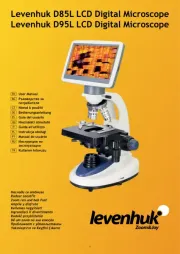
16 Juli 2025

15 Juli 2025

15 Juli 2025

15 Juli 2025

15 Juli 2025
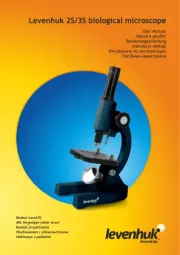
15 Juli 2025
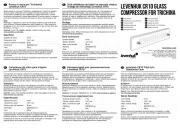
15 Juli 2025
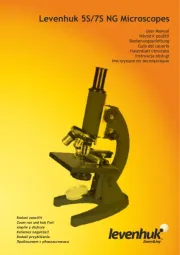
15 Juli 2025

14 Juli 2025
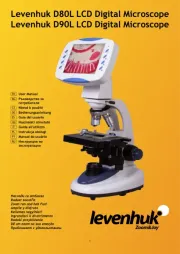
14 Juli 2025
Handleiding Miscroscoop
- Carson
- Barska
- Celestron
- Swift
- Nikon
- Hama
- National Optical
- Steinberg
- Kern
- Veho
- Dino-Lite
- Vivitar
- Traveler
- Dnt
- National Geographic
Nieuwste handleidingen voor Miscroscoop
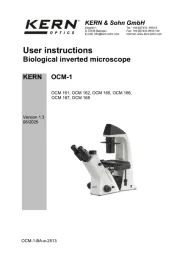
30 Juli 2025
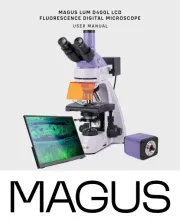
17 Juli 2025
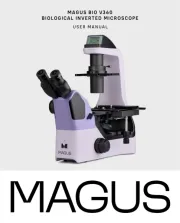
16 Juli 2025

16 Juli 2025

15 Juli 2025

15 Juli 2025

15 Juli 2025

15 Juli 2025
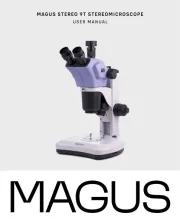
15 Juli 2025

15 Juli 2025